2008 SUBARU LEGACY change time
[x] Cancel search: change timePage 5 of 126

4Before UseREAD THIS MANUAL FIRST
Read this supplement carefully before using your
navigation system. We are not liable for accidents or
other problems resulting from failure to follow the
instructions in this supplement.OBEY LOCAL ROAD SIGNS AND REGULATIONS
Always obey local road signs and regulations while
following instructions given by the navigation system.
Some of the data on the DVD-ROM disc may be
outdated due to changes in local road signs and
regulations. Furthermore, the data on the DVD-ROM
disc does not take into account variable factors such
as the weather, road congestion at different times of
the day, temporary road closures due to road
construction, and special events. Local road signs and
regulations always take precedence over directions
given by the system.
Failure to obey them could place you in physical
danger or in violation of the law.
WARNING
DRIVE SAFELY
•Before following an instruction (for example, in the
case of changing direction) given by the system,
check that the action would be safe to take in the
current traffic conditions. Continue to pay attention
to safety while following any instruction.
•Do not be distracted by the navigation screen.
Failure to keep your attention on the road could lead
to an accident. When you need to look at the screen
while driving, do so for the shortest time possible
and avoid staring at the screen.
•You must stop the vehicle in a safe place before
operating the navigation system. For safety’s sake,
some of the navigation system’s controls and
functions cannot be used unless the vehicle is
stationary.
•Use this system only in locations where it is legal to
do so. Some states/provinces may have laws
prohibiting video screens within sight of the driver.VOLUME LEVEL
Keep the system’s volume level low enough for you to
be able to hear outside sounds while driving. To do
otherwise may prevent you from reacting
appropriately to traffic conditions and could result in
an accident.
Page 7 of 126

6■Points to note before useStarting the engine before using the system
The navigation system can be used with the ignition key in
either the ON position or the ACC position. To preserve the
battery, however, it should be used with the engine running
whenever possible. Using the system for a long time with
the engine off can cause the battery to run down.Delay before display of current position
The system will not immediately display a correct indication
of your vehicle’s current position after being switched on for
the first time or after the battery has been disconnected for
a long time. It will display a correct current position
indication as soon as it receives Global Positioning System
(GPS) signals.Program reloading after battery disconnection
The navigation program will be erased from the system’s
memory if the battery is disconnected. If this happens, load
the provided DVD-ROM disc in the system’s main unit and
turn the ignition switch to the ON or ACC position. The
system will automatically reload the program and start
operating normally again.Incorrect operation on rough roads
The system may operate incorrectly or be unable to read the
data on the DVD-ROM disc when subjected to severe
vibration caused by driving on rough roads.
Handling the GPS antenna
Do not paint the antenna. Doing so could impair or prevent
signal reception.Disabled switches
Some switches are disabled during operation of the system.
These switches are displayed in fainter colors and no
messages are displayed for them.Risk of damage to the main unit
Be mindful of the occupant compartment temperature.
Using the system when the occupant compartment
temperature is extremely high or low can damage it or cause
it to malfunction. Also, note that the system’s main unit can
be damaged by strong vibration and by any metallic object or
water that gets inside.Condensation
Condensation can form on the lens inside the main unit
when there is a rapid change in occupant compartment
temperature (for example, when the heater is switched on in
cold weather). Such condensation can cause the system to
operate abnormally. If you wait an hour or so for the
condensation to disappear, the system should start working
normally again. If normal operation is still not restored after
several hours, we recommend that you contact the nearest
SUBARU dealer.
Before Use
Page 16 of 126

15
Screens During Route Guidance
Markers and Controls Displayed on Maps
Select the screen (5 seconds)
1Distance and time to destination
Indicates the time (either approximate time required or time
of arrival) and the distance to the destination or a waypoint.
2Route
A thick green line indicates the route you should follow.
3Turn guidance arrow
Indicates the direction of your turn at the next
intersection/junction as well as the distance to the
intersection/junction.
4“Repeat voice” key
If this key is selected, the last voice guidance will be
repeated.
5Current road name
Shows the name of the road you are currently driving on.
6“Display whole route” key
If this key is selected, a map containing the entire route will
be displayed. (See Page 65.)
7“Change route” key
Selecting this key displays the route option menu. Selecting
a new route option causes the system to calculate the
selected route.
Page 71 of 126
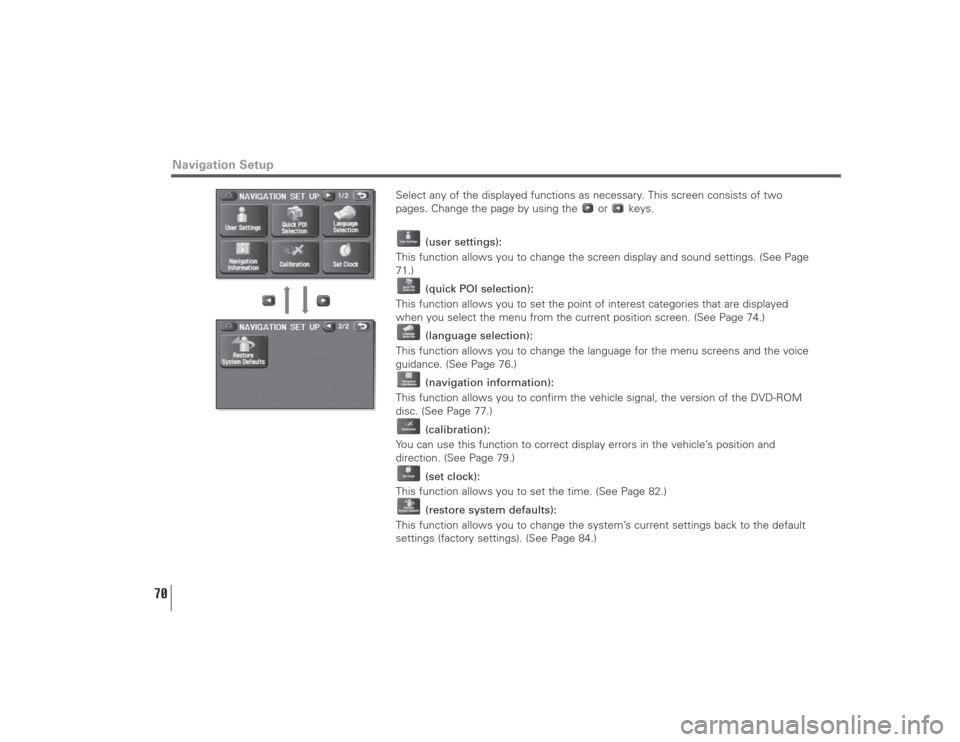
70
Select any of the displayed functions as necessary. This screen consists of two
pages. Change the page by using the or keys.
(user settings):
This function allows you to change the screen display and sound settings. (See Page
71.)
(quick POI selection):
This function allows you to set the point of interest categories that are displayed
when you select the menu from the current position screen. (See Page 74.)
(language selection):
This function allows you to change the language for the menu screens and the voice
guidance. (See Page 76.)
(navigation information):
This function allows you to confirm the vehicle signal, the version of the DVD-ROM
disc. (See Page 77.)
(calibration):
You can use this function to correct display errors in the vehicle’s position and
direction. (See Page 79.)
(set clock):
This function allows you to set the time. (See Page 82.)
(restore system defaults):
This function allows you to change the system’s current settings back to the default
settings (factory settings). (See Page 84.)
Navigation Setup
Page 73 of 126

72
Arrival Time:
Time of arrival at the destination or a waypoint can be displayed in two different
ways: estimated arrival time or remaining driving time. Select for the estimated
arrival time display or for the remaining time display.
Color scheme:
Select your preferred screen color from four options to .
Map Mode:
The map display mode can be set to any of the automatic, daytime, and nighttime
modes.
(automatic):The brightness of the display will automatically change to daytime
brightness and nighttime brightness when the headlights are
turned off and on, respectively.
(daytime):The brightness of the display is fixed at the daytime setting
regardless of whether the headlights are on or off.
(nighttime):The brightness of the display is fixed at the nighttime setting
regardless of whether the headlights are on or off.
Navigation Setup
Page 121 of 126

120
■Accuracy of vehicle positionArea in which GPS signals cannot be received
Because the radiowave signals from the GPS satellites travel
primarily by line of sight, the navigation system might not be
able to receive the signals in the areas described below.
(If the GPS mark does not appear on the map screen, it
means that the GPS radiowave signals are not being
properly received.)
(1) Inside a tunnel
(2) Inside a building
(3) Under a three-dimensional road system such as for high-
speed roads
(4) On boulevards lined with trees
(5) Between buildings
(6) Under a cliff or in a cave
• If the GPS antenna or its surroundings are blocked by an
obstacle (including cargo), it might not be possible for the
system to receive the GPS radiowave signals.
• If multiple paths are created due to the reflection from
buildings, a large measurement error could occur, causing
the vehicle’s mark to deviate from its actual position.Deviation of the vehicle’s position mark
The vehicle’s position mark could deviate from its actual
position when the vehicle is being driven under the
conditions listed below or due to conditions of the GPS
satellites.If the vehicle travels on a road whose actual shape differs
from that in the map data, the vehicle’s mark could deviate
from the actual position. The correct position will eventually
appear on the screen through the correction function. If the
screen does not show the correct position for an excessively
long time, correct the current position or make an automatic
correction.
(1) The vehicle’s mark could appear on a parallel road.
(2) When the road splits into a narrow Y, the vehicle’s mark
could appear on the other fork of the Y.
(3) When the vehicle makes a right or left turn, the vehicle’s
mark could appear on one street ahead or behind.
(4) If the vehicle is transported by means other than the
vehicle’s own power, such as on a ferryboat, the
vehicle’s mark will remain in the position it was before
the transport until the system can calculate the position
through the GPS.
(5) When the vehicle is driven on a steep incline, the
vehicle’s mark could deviate from its actual position.
(6) If there are continuous gradual curves in the same
direction, the vehicle’s mark could deviate from its
actual position.
(7) If the vehicle is driven in a zigzag pattern, such as
through frequent lane changes, the vehicle’s mark could
deviate from its actual position.
(8) If the vehicle is placed on a turntable, such as in a
parking area, and turned with the ignition OFF, the
vehicle’s mark could deviate from its actual orientation.General Information
Page 123 of 126

122
General Information■Accuracy of the route guidanceThe conditions listed below do not indicate a malfunction.
(1) The guidance might prompt the driver to drive straight
even though the vehicle is being driven on a straight road.
(2) The directional guidance could display multiple place
names.
(3) If the vehicle makes a turn at an intersection before the
guided route, the wrong type of voice guidance could be
outputted.
(4) The guidance might not be outputted while the vehicle
is making a turn at an intersection.
(5) The system might not be able to search for the proper
route.
(6) If there is no road to the destination or if there is only a
narrow road, the route might be indicated up to an area
that is short of the destination.
(7) The repeat search could take a long time while the
vehicle is being driven at high speeds.
(8) While the system is searching again for the route, the
route indication might not appear in time for the next
right or left turn.
(9) The route might not change even if a search is made
again.
(10) The system might guide the driver to make a U-turn.
(11) The system might guide the driver to a road that cannot
actually be travelled (such as a road to which entry is
prohibited).(12) The system might not output guidance even if the
vehicle is driven in reverse on the guided route.
(13) The system might not use a local ferryboat even if the
ferry priority is selected.
(14) If the intersection that you’re being guided to is near the
end of the route search, the system might not be able
to provide guidance.
(15) The route might not go on a toll road even if the toll-road
priority is selected.
Similarly, a route that uses a toll road could appear on
the screen even if the toll-road priority is not selected.
(The driver may or may not be able to select “toll-road
priority” if both toll and free roads are available.)