2008 SKODA OCTAVIA phone
[x] Cancel search: phonePage 45 of 75
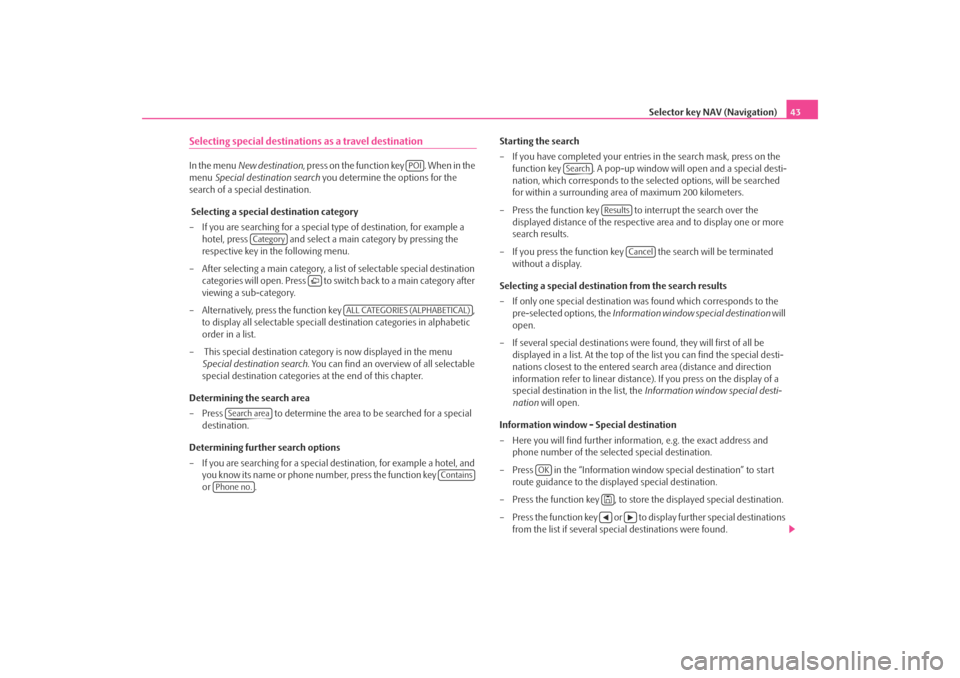
Selector key NAV (Navigation)43
Selecting special destinations as a travel destinationIn the menu New destination , press on the function key . When in the
menu Special destination search you determine the options for the
search of a special destination.
Selecting a special destination category
– If you are searching for a special type of destination, for example a hotel, press and select a ma in category by pressing the
respective key in the following menu.
– After selecting a main category, a list of selectable special destination categories will open. Press to switch back to a main category after
viewing a sub-category.
– Alternatively, press the function key ,
to display all selectable speciall de stination categories in alphabetic
order in a list.
– This special destination category is now displayed in the menu Special destination search . You can find an overview of all selectable
special destination categories at the end of this chapter.
Determining the search area
– Press to determine the area to be searched for a special destination.
Determining further search options
– If you are searching for a special de stination, for example a hotel, and
you know its name or phone number, press the function key
or . Starting the search
– If you have completed your entries
in the search mask, press on the
function key . A pop-up window will open and a special desti-
nation, which corresponds to the selected options, will be searched
for within a surrounding area of maximum 200 kilometers.
– Press the function key to interrupt the search over the displayed distance of the respective area and to display one or more
search results.
– If you press the function key the search will be terminated without a display.
Selecting a special destinat ion from the search results
– If only one special destination wa s found which corresponds to the
pre-selected options, the Information window special destination will
open.
– If several special destinations were found, they will first of all be displayed in a list. At the top of the list you can find the special desti-
nations closest to the entered search area (distance and direction
information refer to linear distance). If you press on the display of a
special destination in the list, the Information window special desti-
nation will open.
Information window - Special destination
– Here you will find further informat ion, e.g. the exact address and
phone number of the selected special destination.
– Press in the “Information window special destination” to start route guidance to the displayed special destination.
– Press the function key , to store the displayed special destination.
– Press the function key or to display further special destinations from the list if several special destinations were found.
POI
Category
ALL CATEGORIES (ALPHABETICAL)
Search area
Contains
Phone no.
Search
Results
Cancel
OK
s2u4.6.book Page 43 Wednesday, August 13, 2008 7:57 AM
Page 46 of 75
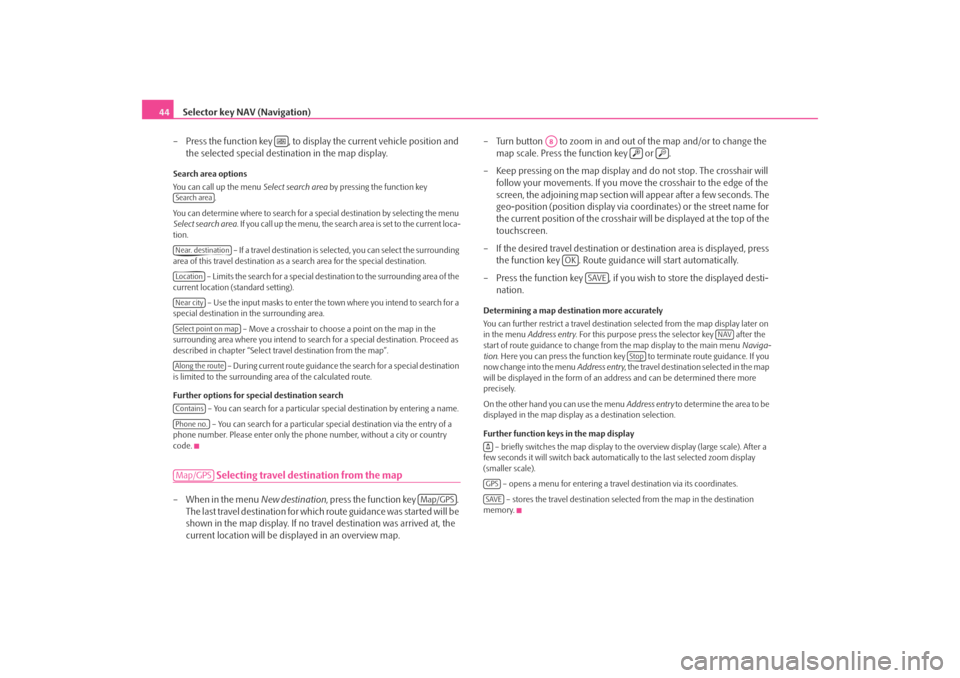
Selector key NAV (Navigation)
44
– Press the function key , to display the current vehicle position and the selected special destination in the map display.Search area options
You can call up the menu Select search area by pressing the function key
.
You can determine where to search for a special destination by selecting the menu
Select search area . If you call up the menu, the search area is set to the current loca-
tion.
– If a travel destination is selected, you can select the surrounding
area of this travel destination as a search area for the special destination.
– Limits the search for a special destination to the surrounding area of the
current location (standard setting).
– Use the input masks to enter the town where you intend to search for a
special destination in the surrounding area.
– Move a crosshair to choose a point on the map in the
surrounding area where you intend to sear ch for a special destination. Proceed as
described in chapter “Select travel destination from the map”.
– During current route guidance the search for a special destination
is limited to the surrounding area of the calculated route.
Further options for special destination search
– You can search for a particular special destination by entering a name.
– You can search for a particular sp ecial destination via the entry of a
phone number. Please enter only the phone number, without a city or country
code.
Selecting travel destination from the map
– When in the menu New destination, press the function key .
The last travel destination for whic h route guidance was started will be
shown in the map display. If no trav el destination was arrived at, the
current location will be displayed in an overview map. – Turn button to zoom in and out
of the map and/or to change the
map scale. Press the function key or .
– Keep pressing on the map display and do not stop. The crosshair will follow your movements. If you move the crosshair to the edge of the
screen, the adjoining map section will appear after a few seconds. The
geo-position (position display via coordinates) or the street name for
the current position of the crosshair will be displayed at the top of the
touchscreen.
– If the desired travel destination or destination area is displayed, press
the function key . Route guid ance will start automatically.
– Press the function key , if you wish to store the displayed desti- nation.
Determining a map destination more accurately
You can further restrict a travel destinatio n selected from the map display later on
in the menu Address entry . For this purpose press the selector key after the
start of route guidance to change fr om the map display to the main menu Naviga-
tion . Here you can press the function key to terminate route guidance. If you
now change into the menu Address entry, the travel destination selected in the map
will be displayed in the form of an ad dress and can be determined there more
precisely.
On the other hand you can use the menu Address entry to determine the area to be
displayed in the map display as a destination selection.
Further function keys in the map display
– briefly switches the map display to the overview display (large scale). After a
few seconds it will switch back automatically to the last selected zoom display
(smaller scale).
– opens a menu for entering a trav el destination via its coordinates.
– stores the travel destination selected from the map in the destination
memory.
Search areaNear. destinationLocationNear citySelect point on mapAlong the routeContainsPhone no.Map/GPS
Map/GPS
A8
OK
SAVE
NAV
Stop
GPSSAVE
s2u4.6.book Page 44 Wednesday, August 13, 2008 7:57 AM
Page 66 of 75

Selector key PHONE
64Selector key PHONEOverviewMain menu PHONEConnect your mobile phone with th e mobile phone program according
to the instruction manual a pplicable to your vehicle.
– Press the selector key to call up the main menu PHONE.After the connection process, it will take a few minutes until the phone book data
of the mobile phone connected to the radio unit is available.
Function keys in the main menu PHONE
–Take calls, establish or hold. After pressing the call list, the selected phone
numbers are displayed in the main menu PHONE.
–End conversation or reject call. – establishes a connection to a an em ergency number after further confirma-
tion. This function is also possible wi thout a connected mobile phone. It is,
however, necessary that a connection ca n be established via a mobile phone
company.
and to – Shortcut keys; these can be allocated
to, in each case, one number.
– opens the number block for entering a call number. – opens a pop-up window for selecting a call list. Only call lists of missed,
dialed or accepted calls from the mo bile phone preparation program can be
displayed.
and – switches off the microphone during a conver-
sation. Conversations held inside the vehi cles cannot be heard by the other party
when the microphone is switched off.
– opens the phone book of the connected mobile phone for selecting a call
number.
Enter call numberEnter a number and select
– Press on the function key in the main menu PHONE, in order to
open the number block for entering a call number.
– Press an inserted number key to accept the corresponding number in the entry line.
– You can delete the characters in the entry line from right to left by pressing the function key .
– Press function key when the desired call number is indicated in the entry line. The connection to the entered call number is established.You can select the character “+” instead of the first two digits (for example “ 00”)
when entering a country code. For this step, hold the function key with the little
triangle “
” pressed until a pop-up window with the function keys and fades
in. Accept the desired character into the en try line – the pop-up window will close.
If no entries are entered, the pop-up wi ndow will close automatically after a few
seconds.
The special keys “Stars” and “Rhombus” have the same function as those on
a phone keypad. These characters are prim arily needed when transmitting sound
signals during a call.
Phone bookOpening the phone book
– Press on the function key in the bottom right in the main menu PHONE , in order to open the phone book.
PHONE
SOSVoice mailbox
Memory 2
Memory 6
[:::]CallsExtras
Switch off microphone
[:::]
00
+
*
#
s2u4.6.book Page 64 Wednesday, August 13, 2008 7:57 AM
Page 67 of 75

Selector key PHONE65
Call a call number from the phone book
– When in the menu Phone book move the sliding regulator in the
scrollbar to the bottom to view further stations.
– Press on the function key to select a phone book entry via a search mask.
– Press in the left column on the display of a phone book entry. The connection to the first call number stored for this entry in the phone
book, will now be established.
Displaying information relati ng to a phone book entry
– Press the function key on the right next to the phone book entry you which to display. The call numbe rs stored under this entry are
displayed.
– If you press on the entry of a call number, the connection to this call number will be established.
Searching an entry in the phone book– Press on the function key in the menu Phone book to select a
phone book entry via a search mask.
– Press a selectable character on the keypad while in the search window
to accept it in the entry line.
– Press the function key to open the input window for digits and special characters. Press , to change again to the letter input mask.
– You can delete the characters in the entry line starting from the posi- tion of the character insertion cursor from right to left by pressing the
function key .
– If you press on the button , the connection to the first call number
is established, by doing so an assi gned name is displayed in the entry
line in the telephone.
The upper and lower case which is used wh en searching for a phone book entry, is
not of importance.
Editing field: Indicate specific characters
Some letters are also marked with a small triangle “
”. This indicates that specific
characters based on this letter can be selected.
Continue to press down on the correspond ing button with your finger until a pop-
up window with these specific characters fades in. After pressing the desired char-
acters, these characters are accepted in the entry line and the pop-up window will
close. If no entries are entered, the pop-up window will close automatically after a
few seconds.
Adapt a call numberOpen the display of a call number from the phone book or a call list as
described in the corresponding chapter.
– Press the arrow keys or to move the character entry cursor in the entry line.
– Press on a character inserted into the keypad to accept it behind the character entry cursor in the entry line.
– The connection to the displayed call number will be established as soon as you press the function key .Call listsOnly the dialed numbers which are missed, selected and accepted by the
mobile phone preparation program in the vehicle are stored. The call
lists stored in a mobile phone will not be transferred to the vehicle.
– Press on the function key in the main menu PHONE.
Search
Search
A-Z
Calls
s2u4.6.book Page 65 Wednesday, August 13, 2008 7:57 AM
Page 68 of 75

Selector key PHONE
66
– Select the call list from which you wish to select a call number by pressing your selection in the pop- up window. The corresponding list
is displayed. Call numbers, for which an entry exists in the phone
book, will be displayed together with the corresponding name.You can use the function key , to displa y further information relating to the
stored call number.•
– shows a list of the non-accept ed calls from the mobile phone
preparation program.
•
– shows a list of call number s, with which the mobile phone
preparation program has attemp ted to establish a connection.
•
– shows a list of calls accepted by the mobile phone preparation
program.
If the call number from a call list is stored in the phone book the stored name in the
phone book is displayed instead of the call number.
Incoming calls rejected with the function key will be stored in the call list of the
accepted calls.
Call lists are always assigned to a user profile and are only displayed once the corre-
sponding SIM card is connected agai n with the mobile phone preparation.
Shortcut keysAt the time of the first connection with the SIM card of your mobile tele-
phone all shortcut keys have still not b een assigned after the first call from
the main menu PHONE.
Assigning free shortcut keys
– If you press briefly on a non-assigned shortcut key the menu Shortcut
will open to enable a name and phone number to be entered.
– If you press the function key , an input mask will open to enable a name to be assigned. – If you press the function key a mask will open to enable a
number to be assigned.
– Press the function key or to accept a call
number for these shortcut keys from the corresponding list.
– Press the function key to erase all entries in all entry lines at once after confirmation with .
– If you have completed your entries in the Menu Shortcut, press the
function key .
– The entered name will be displayed in the shortcut key of the main menu PHONE . The call number entered will be assigned to a shortcut
key.
Calling up a connection via the shortcut key
– Briefly press an assigned shortcut key to establish the connection to
the assigned call number.
Modifying assigned shortcut keys
– If the assignment of a shortcut key is to be modified, keep pressing the corresponding shortcut key until the menu shortcut has opened for
modification.
The assignment of the shortcut keys remains stored in the unit and will only be
displayed again when the corresponding SIM card is connected again to the mobile
phone preparation program.
Shortcut key
The shortcut key has not yet been assigned a call number in the
factory, as this depends upon the co rresponding mobile phone company and
country. The name for this shortcut key ha s, however, been specified and cannot be
changed. You should now store your mail box number so that you can quickly check
your voice mail.
Missed callsDialed numbersCalls taken
Name
Number
Call list
Te l e p h o n e b o o k
OK
OK
Voice mailboxVoice mailbox
s2u4.6.book Page 66 Wednesday, August 13, 2008 7:57 AM
Page 69 of 75

Selector key PHONE67
Editing field: further input possibilities
– changes from upper case to lower case and vice versa.
– opens the editing field for the entry of digits and special characters. The
button changes to . Press on , to change again to the letter editing field.
– space key for inputting spaces.
or – moves the cursor in the entry line to the left or right. – deletes characters in the entry line from right to left, starting from the position
of the cursor.Phone conversationIf you have started the process of connecting to a call number or
accepted a call, the main menu PHONE will change to the display Phone
conversation .
Incoming phone call
– An incoming phone call will be di splayed on the touch-screen by
“ Incoming call ” followed by the call number of the caller. If the
number of the caller is stored in the phone book, the name of the
caller will be displayed instead of the call number.
– Press the function key to accept the call.
– Press the function key to reject the call.
During a phone conversation
– If you press the function key during a phone conversation the current conversation will be switched to “mute” (Display: “ Call is
held ”). This means that the connection remains intact while the audio
transmission is interrupted.
– If you press the function key , again the conversation can be continued. – If you press the function key , during a phone conversation, the
connection to the current call number will be terminated and the unit
will change to the main menu PHONE.
Carrying out an additional phone conversation
– Press on the function key during a phone conversation to put the current conversation on “hold” as described above.
– Select a new call number or select a stored call number.
– If you are holding an additional co nversation, you can switch between
both parties (“alternate”).
“Call waiting” and changing be tween two parties (Alternate)
– If you are called while holding a conversation, the number and the name of the caller will appear below the current conversation on the
touch-screen (Functi on: “Call waiting”).
– Press on the function key in the line “ Incoming call” to reject the
second call.
– Press on the function key in the line “ Incoming call” to accept the
second call. The connection to the first party will be interrupted but
not broken (Display: “ Call is held”).
– If you press the function key in the line “ call is held”, the conver-
sation with this party will continue and the other party will be “put on
hold”. In this way you can alternate between two parties.
– Press the function key , to break the connection to the call number displayed in this line.
DTMF key tones
Each key of a phone is assigned a partic ular DTMF (Dual-tone Multi Frequency =
Key tone); DTMF key tones are used for, for example, the input of a password via the
phone or for selection of a colleague in a “Call center”.
A-Z
A-Z
s2u4.6.book Page 67 Wednesday, August 13, 2008 7:57 AM
Page 70 of 75

Selector key PHONE
68If a DTMF key tone has to be entered during a conversation, you can open the
keypad field by pressing th e function key at the bottom left and follow the instruc-
tions (for example: “For a private conversation with one of our co-workers, please
press ”).
You can store a longer DTMF key tone on yo ur mobile phone. If, during a conversa-
tion, this DTMF key tone has to be entered, call up the corresponding entry from the
phone book as described.
If you press in the input mask on the function key , the displayed character
sequence in the entry line will be played as DTMF key tone sequence.
Please note that in a DTMF key tone sequence the character “+” must not appear,
as it interrupts the playing of a DTMF key tone.
3
DTMF
s2u4.6.book Page 68 Wednesday, August 13, 2008 7:57 AM
Page 71 of 75

Index69
Index
AAudio
Audio menu . . . . . . . . . . . . . . . . . . . . . . . . . . . . . . 25
Change audio source . . . . . . . . . . . . . . . . . . . . . . 25
Changing track . . . . . . . . . . . . . . . . . . . . . . . . . . . . 25
Title list . . . . . . . . . . . . . . . . . . . . . . . . . . . . . . . . . . . 25
Audio mode Repeat track/folder . . . . . . . . . . . . . . . . . . . . . . . . 26CCDeject . . . . . . . . . . . . . . . . . . . . . . . . . . . . . . . . . . . . . 24
insert . . . . . . . . . . . . . . . . . . . . . . . . . . . . . . . . . . . . 24
CD mode CD not legible . . . . . . . . . . . . . . . . . . . . . . . . . . . . 22
Center map . . . . . . . . . . . . . . . . . . . . . . . . . . . . . . . . . . 60
Code . . . . . . . . . . . . . . . . . . . . . . . . . . . . . . . . . . . . . . . . . . 9
Control elements . . . . . . . . . . . . . . . . . . . . . . . . . . . . . . . 3DDestination entry Coordinates entry . . . . . . . . . . . . . . . . . . . . . . . . . 45
Destination on map . . . . . . . . . . . . . . . . . . . . . . . 44
Special destinations . . . . . . . . . . . . . . . . . . . . . . . 43
Destination memory . . . . . . . . . . . . . . . . . . . . . . . . . . 46 Delete . . . . . . . . . . . . . . . . . . . . . . . . . . . . . . . . . . . . 47 Destinations
Edit . . . . . . . . . . . . . . . . . . . . . . . . . . . . . . . . . . . 46, 47
Store . . . . . . . . . . . . . . . . . . . . . . . . . . . . . . . . . . . . . 46
store . . . . . . . . . . . . . . . . . . . . . . . . . . . . . . . . . . . . . 47
Driving recommendations . . . . . . . . . . . . . . . . . . . . 56
DTMF key tones . . . . . . . . . . . . . . . . . . . . . . . . . . . . . . 67
EEPG - Program guide . . . . . . . . . . . . . . . . . . . . . . . . . 36
External sources . . . . . . . . . . . . . . . . . . . . . . . . . . . . . . 28GGeneral information . . . . . . . . . . . . . . . . . . . . . . . . . . . . 3HHDD Editing audio data . . . . . . . . . . . . . . . . . . . . . . . . . 30LLast destinationscarry out . . . . . . . . . . . . . . . . . . . . . . . . . . . . . . . . . 46
store . . . . . . . . . . . . . . . . . . . . . . . . . . . . . . . . . . . . . 46
MMain menuPHONE . . . . . . . . . . . . . . . . . . . . . . . . . . . . . . . . . . 64
Set-ups (SETUP) . . . . . . . . . . . . . . . . . . . . . . . . . . 12
MAP Map display . . . . . . . . . . . . . . . . . . . . . . . . . . . . . . 60
Map Location display . . . . . . . . . . . . . . . . . . . . . . . . . . 63
Set-ups . . . . . . . . . . . . . . . . . . . . . . . . . . . . . . . . . . 13
MP3 . . . . . . . . . . . . . . . . . . . . . . . . . . . . . . . . . . . . . . . . . 26
MP3 Operation Return folder . . . . . . . . . . . . . . . . . . . . . . . . . . . . . 14
MP3 operation Playing sequence of the titles . . . . . . . . . . . . . . 27NNavigation . . . . . . . . . . . . . . . . . . . . . . . . . . . . . . . . . . . 38Destination address . . . . . . . . . . . . . . . . . . . . . . . 42
Destination entry . . . . . . . . . . . . . . . . . . . . . . . . . 42
Determine route options . . . . . . . . . . . . . . . . . . 41
main menu . . . . . . . . . . . . . . . . . . . . . . . . . . . . . . . 40
Manoeuvre list . . . . . . . . . . . . . . . . . . . . . . . . . . . . 58
Manually block . . . . . . . . . . . . . . . . . . . . . . . . . . . 58
New destination . . . . . . . . . . . . . . . . . . . . . . . . . . 42
Route list . . . . . . . . . . . . . . . . . . . . . . . . . . . . . . . . . 58
Set flagged destination . . . . . . . . . . . . . . . . . . . . 40
Store destinations . . . . . . . . . . . . . . . . . . . . . . . . . 46
s2u4.6.book Page 69 Wednesday, August 13, 2008 7:57 AM