2008 PONTIAC TORRENT remote control
[x] Cancel search: remote controlPage 228 of 434

To use the auxiliary inputs of the RSE system, connect
an external auxiliary device to the color-coded A/V jacks
and turn both the auxiliary device and the video screen
power on. If the video screen is in the DVD player mode,
pressing the AUX button on the remote control switches
the video screen from the DVD player mode to the
auxiliary device. The radio can listen to the audio of
the connected auxiliary device by sourcing to auxiliary.
SeeRadio(s) on page 3-71for more information.
How to Change the RSE Video Screen
Settings
The screen display mode (normal, full, and zoom),
screen brightness, and setup menu language can be
changed from the on screen setup menu. To change
any feature, perform the following:
1. Press the
z(display menu) button on the remote
control.
2. Use the remote control menu
n,q,p,o
(navigation) arrows and ther(enter) button
to use the setup menu.
3. Press the
zbutton again to remove the setup
menu from the screen.
Audio Output
Audio from the DVD player or auxiliary inputs may be
heard through the following possible sources:
Wireless Headphones
Vehicle Speakers
Vehicle wired headphone jacks on the rear seat
audio system, if your vehicle has this feature.
The RSE system always transmits the audio signal to
the wireless headphones, if there is audio available.
See “Headphones” earlier in this section for more
information.
When a device is connected to the radio’s auxiliary
input jack, if your vehicle has this feature, or A/V jacks,
the rear seat passengers are able to hear audio
from the auxiliary device through the wireless or wired
headphones. The front seat passengers are able to
listen to playback from this device through the vehicle
speakers by selecting AUX as the source on the radio.
3-104
Page 229 of 434

Video Screen
The video screen is located in the overhead console.
To use the video screen, do the following:
1. Push the release button located on the overhead
console.
2. Move the screen to the desired position.
When the video screen is not in use, push it up into its
locked position.
If a DVD is playing and the screen is raised to its locked
position, the screen remains on, this is normal, and the
DVD continues to play through the previous audio source.
Use the remote control
Obutton orZthe disc to turn
off the screen.
The overhead console contains the IR transmitters
for the wireless headphones and the IR receivers for
the remote control. They are located at the rear of
the console.
Notice:Avoid directly touching the video screen,
as damage may occur. See “Cleaning the Video
Screen” later in this section for more information.
Remote Control
To use the remote control, aim it at the transmitter
window at the rear of the RSE overhead console
and press the desired button. Direct sunlight or very
bright light can affect the ability of the RSE transmitter
to receive signals from the remote control. If the remote
control does not seem to be working, the batteries
may need to be replaced. See “Battery Replacement”
later in this section. Objects blocking the line of sight
can also affect the function of the remote control.
If a CD or DVD is in the Radio DVD slot, the remote
control power button can be used to turn on the video
screen display and start the disc. The radio can also
turn on the video screen display. SeeRadio(s) on
page 3-71for more information.
Notice:Storing the remote control in a hot area
or in direct sunlight can damage it, and the repairs
will not be covered by your warranty. Storage in
extreme cold can weaken the batteries. Keep
the remote control stored in a cool, dry place.
3-105
Page 230 of 434

Remote Control Buttons
O(Power):Press this button to turn the video screen
on and off.
P(Illumination):Press this button to turn the remote
control backlight on. The backlight automatically times
out after 7 to 10 seconds if no other button is pressed
while the backlight is on.
v(Title):Press this button to return the DVD to
the main menu of the DVD. This function varies for
each disc.
y(Main Menu):Press this button to access the DVD
menu. The DVD menu is different on every DVD.
Use the navigation arrows to move the cursor around
the DVD menu. After making a selection press the enter
button. This button only operates when using a DVD.
n,q,p,o(Menu Navigation Arrows):Use
the navigation arrows to navigate through a menu.
r(Enter):Press this button to select the choice that
is highlighted in any menu.
z(Display Menu):Press this button to adjust the
brightness, screen display mode (normal, full, or zoom),
and display the language menu.
q(Return):Press this button to exit the current
active menu and return to the previous menu. This
button operates only when the display menu or a DVD
menu is active.
c(Stop):Press this button to stop playing, rewinding,
or fast forwarding a DVD. Press this button twice to
return to the beginning of the DVD.
s(Play/Pause):Press this button to start playing a
DVD. Press this button while a DVD is playing to
pause it. Press it again to continue playing the DVD.
3-106
Page 232 of 434

\(Clear):Press this button within three seconds after
inputting a numeric selection, to clear all numeric inputs.
}10 (Double Digit Entries):Press this button
to select chapter or track numbers greater than 9.
Press this button before inputting the number.
If the remote control becomes lost or damaged, a
new universal remote control can be purchased. If this
happens, make sure the universal remote control uses a
code set of Toshiba
®.
Battery Replacement
To change the remote control batteries, do the following:
1. Slide the rear cover back on the remote control.
2. Replace the two batteries in the compartment.
Make sure that they are installed correctly,
using the diagram on the inside of the battery
compartment.
3. Replace the battery cover.
If the remote control is to be stored for a long period of
time, remove the batteries and keep them in a cool,
dry place.
Problem Recommended Action
No power. The ignition might not be
turned ON/RUN or in
ACC/ACCESSORY.
The picture does not
�ll the screen. There
are black borders on
the top and bottom or on
both sides or it looks
stretched out.Check the display mode
settings in the setup menu
by pressing the display
menu button on the remote
control.
In auxiliary mode, the
picture moves or scrolls.Check the auxiliary input
connections at both
devices.
The remote control does
not work.Check to make sure there
is no obstruction between
the remote control and
the transmitter window.
Check the batteries to
make sure they are
not dead or installed
incorrectly.
After stopping the player, I
push Play but sometimes
the DVD starts where I left
off and sometimes at the
beginning.If the stop button was
pressed one time, the
DVD player resumes
playing where the DVD
was stopped. If the stop
button was pressed two
times the DVD player
begins to play from the
beginning of the DVD.
3-108
Page 377 of 434

Fuses Usage
11 Passenger Side Turn Signal
12 Ampli�er
13 Steering Wheel Illumination
14 Infotainment
15Climate Control System, Remote
Function Actuator
16 Canister Vent
17 Radio
18 Cluster
19 Ignition Switch
20 Body Control Module
21 OnStar
®
22Center High-Mounted Stoplamp,
Dimmer
23 Interior Lights
Relays Usage
RAP RLY Retained Accessory Power Relay
REAR DEFOG
RLYRear Defogger Relay
Circuit
BreakersUsage
PWR WNDW Power Windows
PWR SEATS Power Seats
EMPTY Empty
Misc. Usage
PLR Fuse Puller
5-101
Page 431 of 434
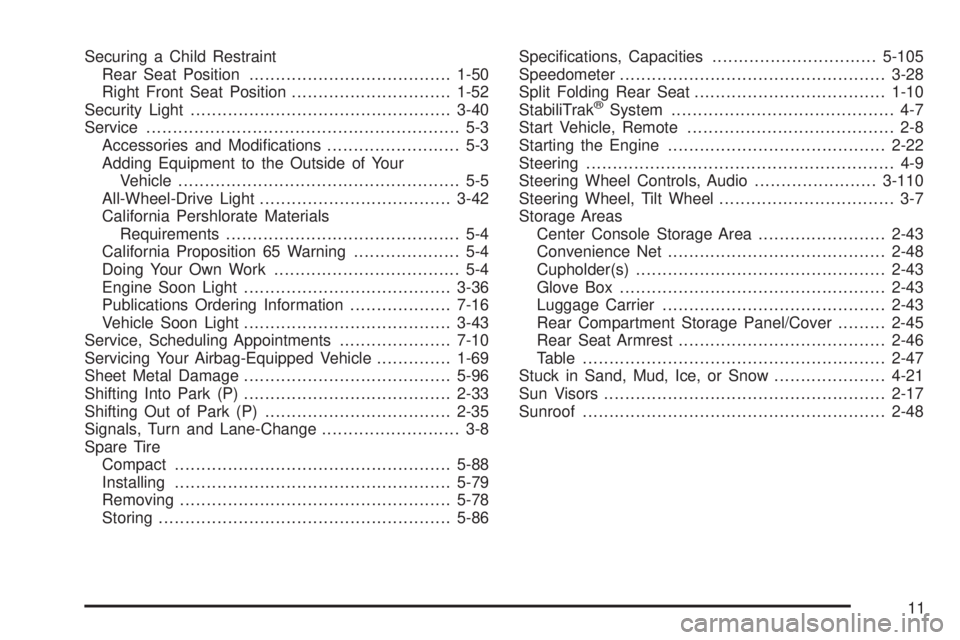
Securing a Child Restraint
Rear Seat Position......................................1-50
Right Front Seat Position..............................1-52
Security Light.................................................3-40
Service........................................................... 5-3
Accessories and Modi�cations......................... 5-3
Adding Equipment to the Outside of Your
Vehicle..................................................... 5-5
All-Wheel-Drive Light....................................3-42
California Pershlorate Materials
Requirements............................................ 5-4
California Proposition 65 Warning.................... 5-4
Doing Your Own Work................................... 5-4
Engine Soon Light.......................................3-36
Publications Ordering Information...................7-16
Vehicle Soon Light.......................................3-43
Service, Scheduling Appointments.....................7-10
Servicing Your Airbag-Equipped Vehicle..............1-69
Sheet Metal Damage.......................................5-96
Shifting Into Park (P).......................................2-33
Shifting Out of Park (P)...................................2-35
Signals, Turn and Lane-Change.......................... 3-8
Spare Tire
Compact....................................................5-88
Installing....................................................5-79
Removing...................................................5-78
Storing.......................................................5-86Speci�cations, Capacities...............................5-105
Speedometer..................................................3-28
Split Folding Rear Seat....................................1-10
StabiliTrak
®System.......................................... 4-7
Start Vehicle, Remote....................................... 2-8
Starting the Engine.........................................2-22
Steering.......................................................... 4-9
Steering Wheel Controls, Audio.......................3-110
Steering Wheel, Tilt Wheel................................. 3-7
Storage Areas
Center Console Storage Area........................2-43
Convenience Net.........................................2-48
Cupholder(s)...............................................2-43
Glove Box..................................................2-43
Luggage Carrier..........................................2-43
Rear Compartment Storage Panel/Cover.........2-45
Rear Seat Armrest.......................................2-46
Table.........................................................2-47
Stuck in Sand, Mud, Ice, or Snow.....................4-21
Sun Visors.....................................................2-17
Sunroof.........................................................2-48
11
Page 433 of 434

U
Uniform Tire Quality Grading............................5-72
Using this Manual............................................... iii
V
Vehicle
Control........................................................ 4-4
Damage Warnings........................................... iv
Loading......................................................4-22
Service Soon Light......................................3-43
Symbols......................................................... iv
Vehicle Data Recording and Privacy..................7-17
Vehicle Identi�cation
Number (VIN).............................................5-98
Service Parts Identi�cation Label...................5-98
Vehicle Personalization
DIC ...........................................................3-60
Vehicle, Remote Start....................................... 2-8
Ventilation Adjustment......................................3-24
Visors...........................................................2-17
W
Warning Lights, Gages and Indicators................3-26
Warnings
DIC Warnings and Messages........................3-52
Hazard Warning Flashers............................... 3-6
Other Warning Devices.................................. 3-6
Safety and Symbols......................................... iii
Vehicle Damage.............................................. iv
Wheels
Alignment and Tire Balance..........................5-74
Different Size..............................................5-72
Replacement...............................................5-74
Where to Put the Restraint...............................1-40
Windows.......................................................2-15
Power........................................................2-16
13