2008 PONTIAC TORRENT buttons
[x] Cancel search: buttonsPage 169 of 434

Driver Information Center (DIC)
Your vehicle has a Driver Information Center (DIC).
All messages will appear in the DIC display located in the
center of the instrument panel cluster. The DIC buttons
are located on the center of the instrument panel.
The DIC comes on when the ignition is on. After a short
delay, the DIC will display the information that was
last displayed before the engine was turned off.
The DIC displays trip, fuel, and vehicle system
information, and warning messages if a system problem
is detected. The top of the DIC display shows the shift
lever position indicator. SeeAutomatic Transmission
Operation (3.4L V6 with 5-Speed) on page 2-25or
Automatic Transmission Operation (3.6L V6 with
6-Speed) on page 2-28for more information.
If your vehicle has these feature, the DIC also displays
the compass direction and the outside air temperature
when viewing the trip and fuel information. If there is a
problem with the system that controls the temperature
display, the numbers will be replaced with dashes. If this
occurs, have the vehicle serviced by your dealer/retailer.
If an abnormal temperature reading is displayed for an
extended period of time, consult your dealer/retailer.
Under certain circumstances, especially when the engine
is idling, a delay updating the temperature display is
normal.
The DIC also allows some features to be personalized.
SeeDIC Vehicle Personalization on page 3-60for
more information.
DIC Operation and Displays
The DIC has different displays which can be accessed
by pressing the DIC buttons located on the center
of the instrument panel.
DIC Buttons
The buttons are the trip/fuel, vehicle information, and
set/reset buttons. The button functions are detailed
in the following pages.
3(Trip/Fuel):Press this button to scroll through
the trip and fuel displays. See “Trip/Fuel Menu Items”
following for more information on these displays.
T(Vehicle Information):Press this button to
scroll through the vehicle information displays and
to personalize the feature settings on your vehicle.
See “Vehicle Information Menu Items” following and
DIC Vehicle Personalization on page 3-60for more
information on these displays.
3-45
Page 173 of 434
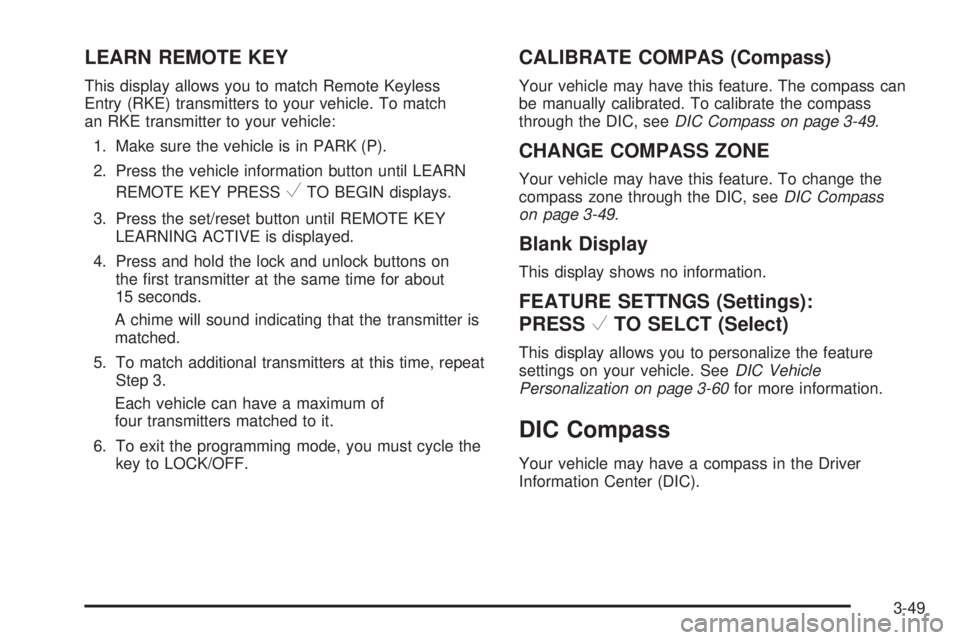
LEARN REMOTE KEY
This display allows you to match Remote Keyless
Entry (RKE) transmitters to your vehicle. To match
an RKE transmitter to your vehicle:
1. Make sure the vehicle is in PARK (P).
2. Press the vehicle information button until LEARN
REMOTE KEY PRESS
VTO BEGIN displays.
3. Press the set/reset button until REMOTE KEY
LEARNING ACTIVE is displayed.
4. Press and hold the lock and unlock buttons on
the �rst transmitter at the same time for about
15 seconds.
A chime will sound indicating that the transmitter is
matched.
5. To match additional transmitters at this time, repeat
Step 3.
Each vehicle can have a maximum of
four transmitters matched to it.
6. To exit the programming mode, you must cycle the
key to LOCK/OFF.
CALIBRATE COMPAS (Compass)
Your vehicle may have this feature. The compass can
be manually calibrated. To calibrate the compass
through the DIC, seeDIC Compass on page 3-49.
CHANGE COMPASS ZONE
Your vehicle may have this feature. To change the
compass zone through the DIC, seeDIC Compass
on page 3-49.
Blank Display
This display shows no information.
FEATURE SETTNGS (Settings):
PRESS
VTO SELCT (Select)
This display allows you to personalize the feature
settings on your vehicle. SeeDIC Vehicle
Personalization on page 3-60for more information.
DIC Compass
Your vehicle may have a compass in the Driver
Information Center (DIC).
3-49
Page 176 of 434

DIC Warnings and Messages
Messages are displayed on the DIC to notify the driver
that the status of the vehicle has changed and that
some action may be needed by the driver to correct
the condition. Multiple messages may appear one after
another.
Some messages may not require immediate action,
but you can press the set/reset button to acknowledge
that you received the messages and to clear them
from the display. Pressing any of the DIC buttons
also acknowledge and clear any messages.
Some messages cannot be cleared from the DIC
display because they are more urgent. These messages
require action before they can be cleared. You should
take any messages that appear on the display seriously
and remember that clearing the messages will only
make the messages disappear, not correct the problem.
The following are the possible messages that can be
displayed and some information about them.
ALL WHEEL DRIVE OFF
If your vehicle has the All-Wheel Drive (AWD) system,
this message displays along with the All-Wheel Drive
Disabled light when the rear drive system is overheating.
This message turns off when the rear drive system cools
down. If the warning message stays on for a while, you
need to reset the warning message. To reset the warning
message, turn the ignition off and then back on again.
If the message stays on, see your dealer/retailer right
away. SeeAll-Wheel Drive (AWD) System on page 4-8
andAll-Wheel Drive Disabled Light on page 3-42for
more information.
BATTERY SAVER ACTIVE
This message displays when the charging system
detects that the battery is being drained. You may notice
that the vehicle attempts to reduce the drain for you by
turning off accessories, such as interior fans, rear
defogger, and heated seats. Turn off all accessories.
If the vehicle is not running, start and run the engine for
at least 10 minutes to allow the battery to recharge. If the
engine is running and the condition persists, see your
dealer/retailer. SeeElectric Power Management on
page 3-18for more information.
3-52
Page 192 of 434

While your vehicle is parked:
Familiarize yourself with all of its controls.
Familiarize yourself with its operation.
Set up your audio system by presetting your
favorite radio stations, setting the tone, and
adjusting the speakers. Then, when driving
conditions permit, you can tune to your favorite
radio stations using the presets and steering wheel
controls if the vehicle has them.
Notice:Before adding any sound equipment to
your vehicle, such as an audio system, CD player,
CB radio, mobile telephone, or two-way radio, make
sure that it can be added by checking with your
dealer/retailer. Also, check federal rules covering
mobile radio and telephone units. If sound equipment
can be added, it is very important to do it properly.
Added sound equipment may interfere with the
operation of your vehicle’s engine, radio, or other
systems, and even damage them. Your vehicle’s
systems may interfere with the operation of sound
equipment that has been added.
Your vehicle has a feature called Retained Accessory
Power (RAP). With RAP, the audio system can be played
even after the ignition is turned off. SeeRetained
Accessory Power (RAP) on page 2-22for more
information.
Setting the Time
Without Date Display
AM/FM Base Radio with a
Single CD Player
This type of radio has aH(clock) button for setting the
time. Set the time by following these steps:
1. Turn the radio on.
2. Press the
Hbutton until the hour begins �ashing
on the display. Press the
Hbutton a second time
and the minutes begin �ashing on the display.
3. While either the hour or the minutes are �ashing, turn
the
f(tune) knob, located on the upper right side of
the radio, clockwise or counterclockwise to increase
or decrease the time. Instead of using the
fknob,
you can also press the SEEK arrows,
\FWD
(forward), or
sREV (reverse) buttons to adjust
the time.
4. Press the
Hbutton again until the clock display
stops �ashing to set the currently displayed time;
otherwise, the �ashing stops after �ve seconds and
the current time displayed is automatically set.
3-68
Page 197 of 434
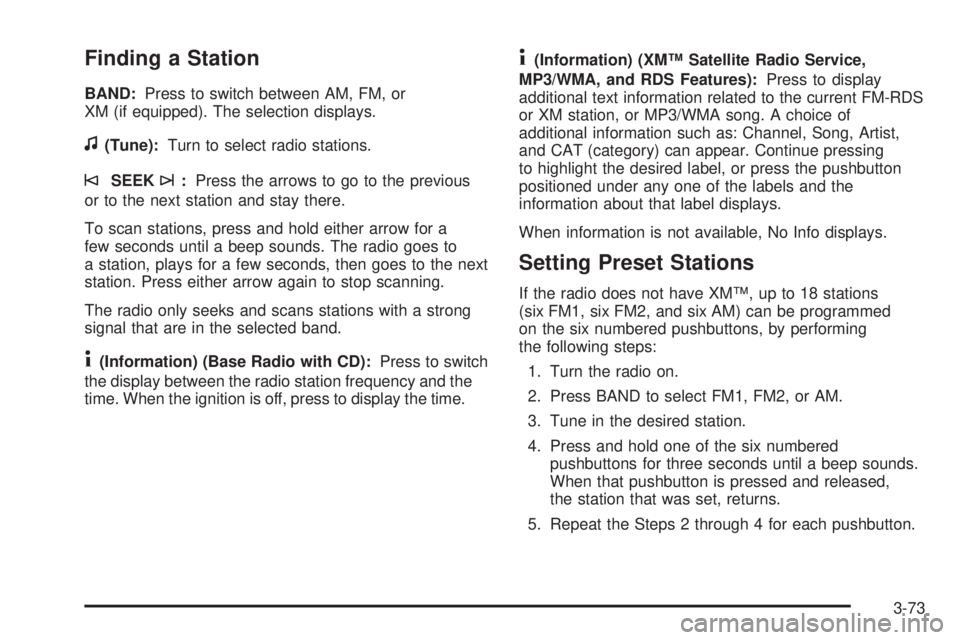
Finding a Station
BAND:Press to switch between AM, FM, or
XM (if equipped). The selection displays.
f(Tune):Turn to select radio stations.
©SEEK¨:Press the arrows to go to the previous
or to the next station and stay there.
To scan stations, press and hold either arrow for a
few seconds until a beep sounds. The radio goes to
a station, plays for a few seconds, then goes to the next
station. Press either arrow again to stop scanning.
The radio only seeks and scans stations with a strong
signal that are in the selected band.
4(Information) (Base Radio with CD):Press to switch
the display between the radio station frequency and the
time. When the ignition is off, press to display the time.
4(Information) (XM™ Satellite Radio Service,
MP3/WMA, and RDS Features):Press to display
additional text information related to the current FM-RDS
or XM station, or MP3/WMA song. A choice of
additional information such as: Channel, Song, Artist,
and CAT (category) can appear. Continue pressing
to highlight the desired label, or press the pushbutton
positioned under any one of the labels and the
information about that label displays.
When information is not available, No Info displays.
Setting Preset Stations
If the radio does not have XM™, up to 18 stations
(six FM1, six FM2, and six AM) can be programmed
on the six numbered pushbuttons, by performing
the following steps:
1. Turn the radio on.
2. Press BAND to select FM1, FM2, or AM.
3. Tune in the desired station.
4. Press and hold one of the six numbered
pushbuttons for three seconds until a beep sounds.
When that pushbutton is pressed and released,
the station that was set, returns.
5. Repeat the Steps 2 through 4 for each pushbutton.
3-73
Page 198 of 434

Storing a Radio Station as a Favorite
Drivers are encouraged to set up their radio station
favorites while the vehicle is parked. Tune to your
favorite stations using the presets, favorites button,
and steering wheel controls, if your vehicle has them.
SeeDefensive Driving on page 4-2.
If your radio has XM, a maximum of 36 stations can
be programmed as favorites using the six pushbuttons
positioned below the radio station frequency labels and
by using the radio favorites page button (FAV button).
FAV (Favorites):Press the FAV button to go through
up to six pages of favorites, each having six favorite
stations available per page. Each page of favorites can
contain any combination of AM, FM, or XM (if equipped)
stations. To store a station as a favorite, perform the
following steps:
1. Tune to the desired radio station.
2. Press the FAV button to display the page where the
station is to be stored.
3. Press and hold one of the six pushbuttons until a
beep sounds. When that pushbutton is pressed
and released, the station that was set, returns.
4. Repeat the steps for each pushbutton radio station
to be stored as a favorite.The number of favorites pages can be setup using
the MENU button. To setup the number of favorites
pages, perform the following steps:
1. Press the MENU button to display the radio
setup menu.
2. Press the pushbutton located below the
FAV 1-6 label.
3. Select the desired number of favorites pages by
pressing the pushbutton located below the displayed
page numbers.
4. Press the FAV button, or let the menu time out,
to return to the original main radio screen showing
the radio station frequency labels and to begin
the process of programming your favorites for
the chosen amount of numbered pages.
Setting the Tone (Bass/Treble)
(Base Radio with CD)
EQ (Equalization):To adjust the bass or treble,
press the
fknob or EQ button until the desired tone
control label displays. Turn the
fknob clockwise
or counterclockwise to increase or decrease the setting.
The display shows the current bass or treble level.
If a station’s frequency is weak, or if there is static,
decrease the treble.
3-74
Page 200 of 434

Adjusting the Speakers (Balance/Fade)
BAL/FADE (Balance/Fade):To adjust balance or fade,
press the
fknob until the speaker control labels display.
Continue pressing to highlight the desired label, or press
the pushbutton positioned under the desired label. Turn
the
fknob clockwise or counterclockwise to adjust the
highlighted setting. You can also adjust the highlighted
setting by pressing the SEEK arrows,
\FWD,
or
sREV button until the desired levels are obtained.
To quickly adjust balance or fade to the middle position,
press the pushbutton positioned under the BAL or FADE
label for more than two seconds. A beep sounds and the
level adjusts to the middle position.
To quickly adjust all speaker and tone controls to the
middle position, press the
fknob for more than
two seconds until a beep sounds.
Finding a Category (CAT) Station
If the radio has XM, the CAT button can be used to �nd
XM stations when the radio is in the XM mode.
CAT (Category):To �nd XM channels within a desired
category, perform the following:
1. Press the BAND button until the XM frequency is
displayed. Press the CAT button to display the
category labels on the radio display. Continue
pressing the CAT button until the desired category
name displays.
Depending on the radio, another way to navigate
the category list is to press the
sREV button
or the
\FWD button.
2. Press either of the two buttons below the desired
category label to immediately tune to the �rst XM
station associated with that category.
3. Turn the
fknob, press the buttons below the right
or left arrows displayed, or press the Seek arrows
to go to the previous or to the next XM station within
the selected category.
4. To exit the category search mode, press the
FAV button or BAND button to display your
favorites again.
3-76
Page 205 of 434

Playing a CD (In Either the DVD or
CD Slot)
Insert a CD partway into the slot, label side up. The
player pulls it in and the CD should begin playing
(loading a disc into the system, depending on media
type and format ranges from 5 to 20 seconds for a CD,
and up to 30 seconds for a DVD to begin playing).
If the ignition or radio is turned off, with a CD in
the player, it stays in the player. When the ignition
or radio is turned on, the CD starts playing where it
stopped, if it was the last selected audio source. The CD
is controlled by the buttons on the radio faceplate. The
DVD/CD decks, (upper slot is the DVD deck and the
lower slot is the CD deck) of the radio are compatible
with most audio CDs, CD-R, CD-RW, and MP3s/WMAs.
When a CD is inserted, the text label DVD or CD
symbol appears on the left side of the radio display.
As each new track starts to play, the track number
displays.
ZCD (Eject):Press and release to eject the CD that
is currently playing in the bottom slot. A beep sounds
and Ejecting Disc displays. Once the disc is ejected,
Remove Disc displays. The CD can be removed.
If the CD is not removed, after several seconds,
the CD automatically pulls back into the player.If loading and reading of a CD cannot be completed,
such as unknown format, etc., and the disc fails to eject,
press and hold for more than �ve seconds to force
the disc to eject.
ZDVD (Eject):Press and release to eject the CD
that is currently playing in the top slot. A beep sounds
and Ejecting Disc displays. Once the disc is ejected,
Remove Disc displays. The CD can be removed.
If the CD is not removed, after several seconds,
the CD automatically pulls back into the player.
If loading and reading of a CD cannot be completed,
such as unknown format, etc., and the disc fails to eject,
press and hold for more than �ve seconds to force
the disc to eject.
f(Tune):Turn to select tracks on the CD currently
playing.
©SEEK¨:Press the left arrow to go to the start of
the current track, if more than �ve seconds have played.
If less than �ve seconds have played, the previous track
plays. Press the right arrow to go to the next track. If
either arrow is held, or pressed multiple times, the player
continues moving backward or forward through the tracks
on the CD.
3-81