2008 PEUGEOT 4007 CD player
[x] Cancel search: CD playerPage 198 of 226
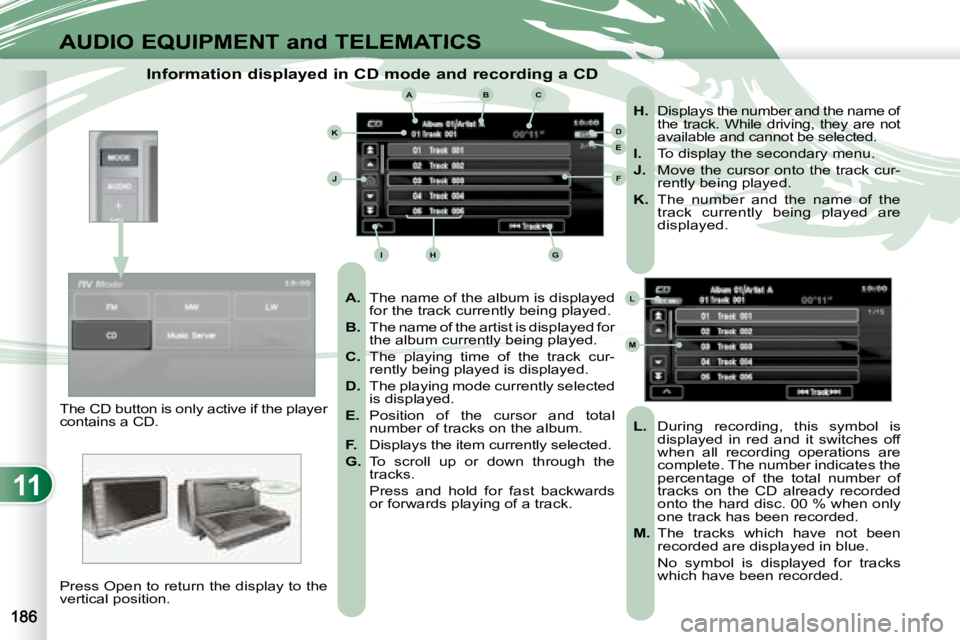
11
ABC
DE
F
GHI
J
K
L
M
AUDIO EQUIPMENT and TELEMATICS
Information displayed in CD mode and recording a CD
A. The name of the album is displayed
for the track currently being played.
B. The name of the artist is displayed for
the album currently being played.
C. The playing time of the track cur-
rently being played is displayed.
D. The playing mode currently selected
is displayed.
E. Position of the cursor and total
number of tracks on the album.
F. Displays the item currently selected.
G. To scroll up or down through the
tracks.
Press and hold for fast backwards or forwards playing of a track.
H. Displays the number and the name of
the track. While driving, they are not
available and cannot be selected.
I. To display the secondary menu.
J. Move the cursor onto the track cur-
rently being played.
K. The number and the name of the
track currently being played are
displayed.
L. During recording, this symbol is
displayed in red and it switches off
when all recording operations are
complete. The number indicates the
percentage of the total number of
tracks on the CD already recorded
onto the hard disc. 00 % when only
one track has been recorded.
M. The tracks which have not been
recorded are displayed in blue.
No symbol is displayed for tracks which have been recorded.
The CD button is only active if the player
contains a CD.
Press Open to return the display to the
vertical position.
Page 199 of 226
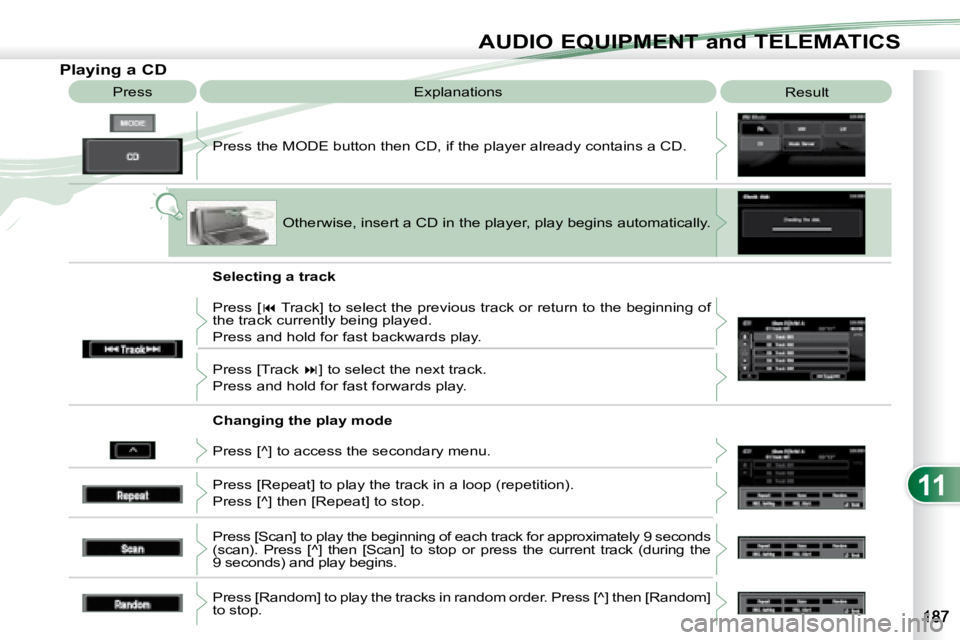
11
AUDIO EQUIPMENT and TELEMATICS
Playing a CD Press the MODE button then CD, if the player already contains a CD.
Press
Explanations
Result
Otherwise, insert a CD in the player, play begins automati cally.
Press [ � Track] to select the previous track or return to the beginning of
the track currently being played.
Press and hold for fast backwards play.
Press [Track � ] to select the next track.
Press and hold for fast forwards play.
Press [^] to access the secondary menu.
Press [Repeat] to play the track in a loop (repetition).
Press [^] then [Repeat] to stop.
Press [Scan] to play the beginning of each track f or approximately 9 seconds
(scan). Press [^] then [Scan] to stop or press the current track (during the
9 seconds) and play begins.
Press [Random] to play the tracks in random order. Press [^] then [Random]
to stop.
Selecting a track
Changing the play mode
Page 207 of 226
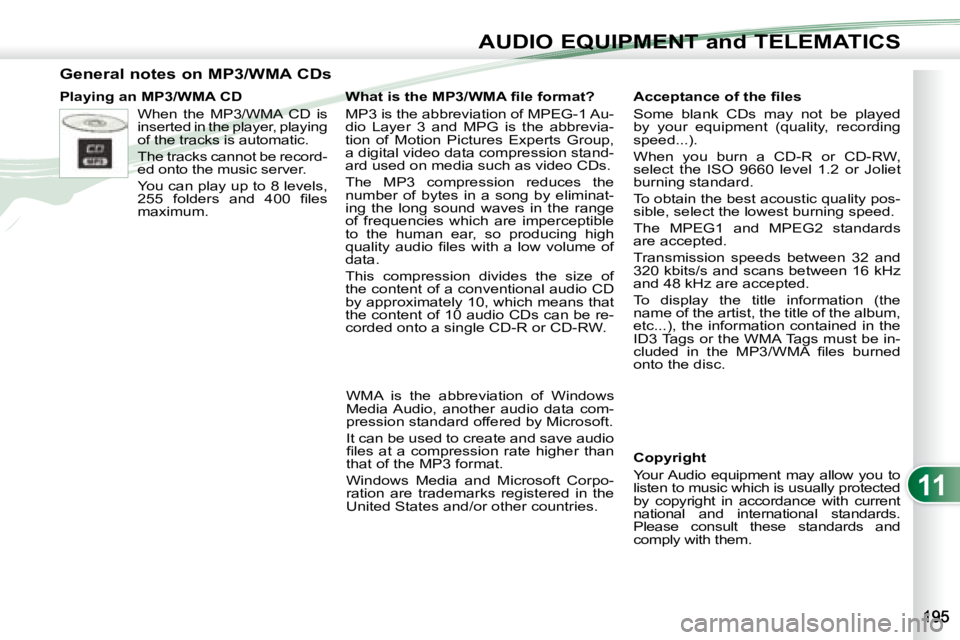
11
AUDIO EQUIPMENT and TELEMATICS
General notes on MP3/WMA CDs
Playing an MP3/WMA CD When the MP3/WMA CD is
inserted in the player, playing
of the tracks is automatic.
The tracks cannot be record-
ed onto the music server.
You can play up to 8 levels,
�2�5�5� �f�o�l�d�e�r�s� �a�n�d� �4�0�0� �fi� �l�e�s�
maximum.
Copyright
Your Audio equipment may allow you to
listen to music which is usually protected
by copyright in accordance with current
national and international standards.
Please consult these standards and
comply with them.
� � �A�c�c�e�p�t�a�n�c�e� �o�f� �t�h�e� �fi� �l�e�s�
Some blank CDs may not be played
by your equipment (quality, recording
speed...).
When you burn a CD-R or CD-RW,
select the ISO 9660 level 1.2 or Joliet
burning standard.
To obtain the best acoustic quality pos-
sible, select the lowest burning speed.
The MPEG1 and MPEG2 standards
are accepted.
Transmission speeds between 32 and
320 kbits/s and scans between 16 kHz
and 48 kHz are accepted.
To display the title information (the
name of the artist, the title of the album,
etc...), the information contained in the
ID3 Tags or the WMA Tags must be in-
�c�l�u�d�e�d� �i�n� �t�h�e� �M�P�3�/�W�M�A� �fi� �l�e�s� �b�u�r�n�e�d�
onto the disc.
� � �W�h�a�t� �i�s� �t�h�e� �M�P�3�/�W�M�A� �fi� �l�e� �f�o�r�m�a�t�?�
MP3 is the abbreviation of MPEG-1 Au-
dio Layer 3 and MPG is the abbrevia-
tion of Motion Pictures Experts Group,
a digital video data compression stand-
ard used on media such as video CDs.
The MP3 compression reduces the
number of bytes in a song by eliminat-
ing the long sound waves in the range
of frequencies which are imperceptible
to the human ear, so producing high
�q�u�a�l�i�t�y� �a�u�d�i�o� �fi� �l�e�s� �w�i�t�h� �a� �l�o�w� �v�o�l�u�m�e� �o�f�
data.
This compression divides the size of
the content of a conventional audio CD
by approximately 10, which means that
the content of 10 audio CDs can be re-
corded onto a single CD-R or CD-RW.
WMA is the abbreviation of Windows
Media Audio, another audio data com-
pression standard offered by Microsoft.
It can be used to create and save audio
�fi� �l�e�s� �a�t� �a� �c�o�m�p�r�e�s�s�i�o�n� �r�a�t�e� �h�i�g�h�e�r� �t�h�a�n�
that of the MP3 format.
Windows Media and Microsoft Corpo-
ration are trademarks registered in the
United States and/or other countries.
Page 208 of 226
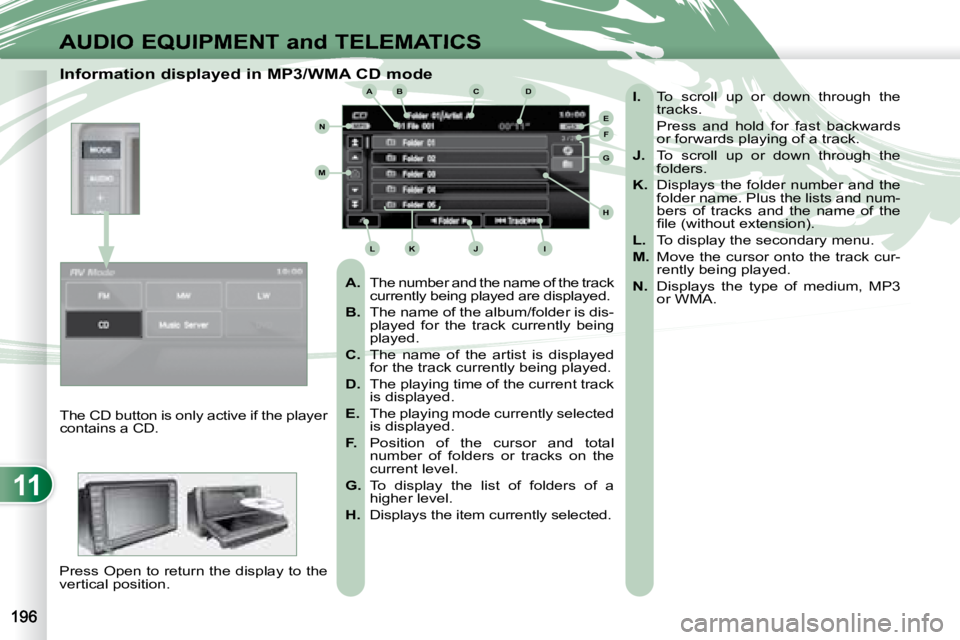
11
ABC
EF
G
IKL
M
N
D
H
J
AUDIO EQUIPMENT and TELEMATICS
Information displayed in MP3/WMA CD mode
A. The number and the name of the track
currently being played are displayed.
B. The name of the album/folder is dis-
played for the track currently being
played.
C. The name of the artist is displayed
for the track currently being played.
D. The playing time of the current track
is displayed.
E. The playing mode currently selected
is displayed.
F. Position of the cursor and total
number of folders or tracks on the
current level.
G. To display the list of folders of a
higher level.
H. Displays the item currently selected.
I. To scroll up or down through the
tracks.
Press and hold for fast backwards or forwards playing of a track.
J. To scroll up or down through the
folders.
K. Displays the folder number and the
folder name. Plus the lists and num-
bers of tracks and the name of the
�fi� �l�e� �(�w�i�t�h�o�u�t� �e�x�t�e�n�s�i�o�n�)�.�
L. To display the secondary menu.
M. Move the cursor onto the track cur-
rently being played.
N. Displays the type of medium, MP3
or WMA.
The CD button is only active if the player
contains a CD.
Press Open to return the display to the
vertical position.
Page 209 of 226
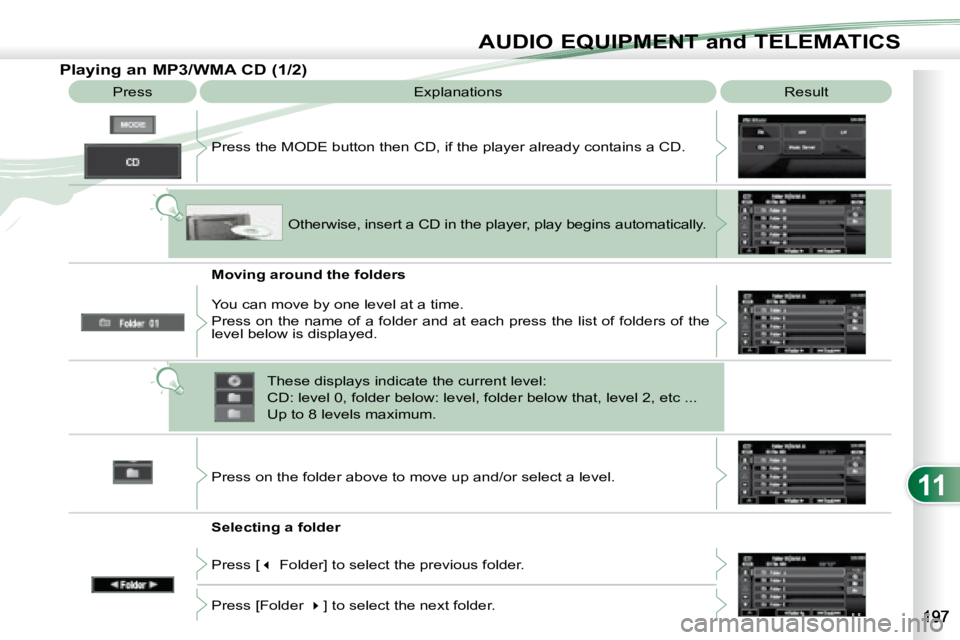
11
AUDIO EQUIPMENT and TELEMATICS
Playing an MP3/WMA CD (1/2) Press Explanations Result
Press the MODE button then CD, if the player already contains a CD.
Moving around the folders
Selecting a folder Otherwise, insert a CD in the player, play begins
automatically.
You can move by one level at a time.
Press on the name of a folder and at each press the list of f olders of the
level below is displayed.
Press on the folder above to move up and/or select a level.
Press [ � Folder] to select the previous folder.
Press [Folder � ] to select the next folder.
These displays indicate the current level:
CD: level 0, folder below: level, folder below that, l
evel 2, etc ...
Up to 8 levels maximum.
Page 211 of 226
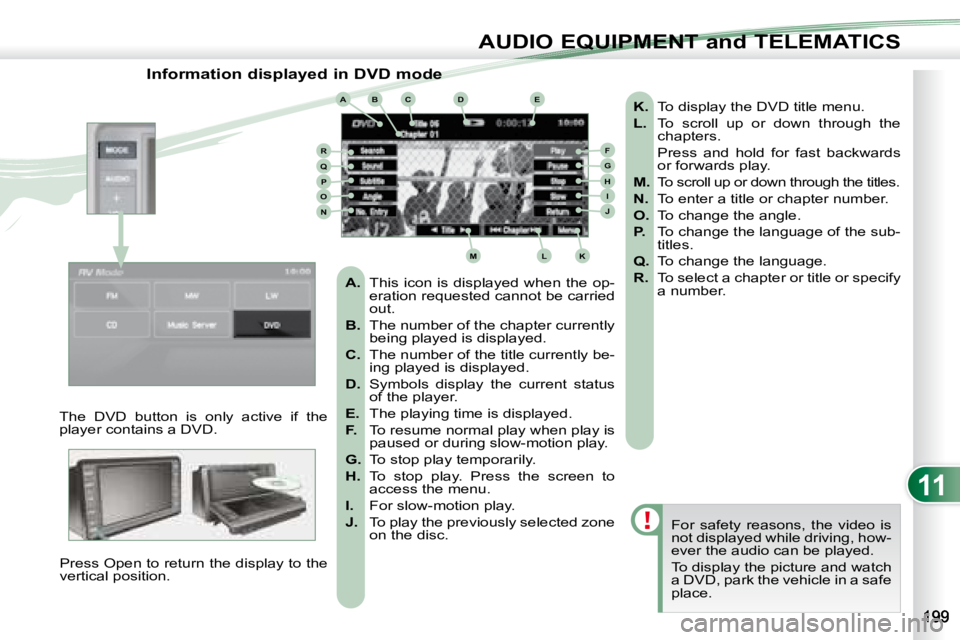
11
ABCDE
FGHIJ
KLM
RQPON
AUDIO EQUIPMENT and TELEMATICS
Information displayed in DVD mode
The DVD button is only active if the
player contains a DVD. Press Open to return the display to the
vertical position. For safety reasons, the video is
not displayed while driving, how-
ever the audio can be played.
To display the picture and watch
a DVD, park the vehicle in a safe
place.
K. To display the DVD title menu.
L. To scroll up or down through the
chapters.
Press and hold for fast backwards or forwards play.
M. To scroll up or down through the titles.
N. To enter a title or chapter number.
O. To change the angle.
P. To change the language of the sub-
titles.
Q. To change the language.
R. To select a chapter or title or specify
a number.
A. This icon is displayed when the op-
eration requested cannot be carried
out.
B. The number of the chapter currently
being played is displayed.
C. The number of the title currently be-
ing played is displayed.
D. Symbols display the current status
of the player.
E. The playing time is displayed.
F. To resume normal play when play is
paused or during slow-motion play.
G. To stop play temporarily.
H. To stop play. Press the screen to
access the menu.
I. For slow-motion play.
J. To play the previously selected zone
on the disc.
Page 212 of 226

11
AUDIO EQUIPMENT and TELEMATICS
Playing a DVD Result
Explanations
Selecting a chapter
Press the MODE button then DVD, if the player already contains
a DVD.
Otherwise, insert a DVD in the player, the picture is displa yed
automatically. Press the screen to access the menus.
While driving, the sound band alone is played and no picture is displayed.
Press [ � Chapter] to select the previous chapter or return to the beginning
of the chapter currently being played.
Press and hold for fast backwards play.
Press [Chapter � ] to select the next chapter.
Press and hold for fast forwards play.
Selecting a title
Press [ � Title] to select the previous title.
Press [Title � ] to select the next title.
Press