Page 107 of 217
![NISSAN XTERRA 2008 N50 / 2.G 06IT Navigation Manual Black plate (110,1)
Model "NAV2-N" EDITED: 2007/ 3/ 9
3. Highlight [Voice Announcements] and push
<ENTER>.
4. Highlight [Twice] or [Three Times] and push
<ENTER>. The indicator for the selected
number NISSAN XTERRA 2008 N50 / 2.G 06IT Navigation Manual Black plate (110,1)
Model "NAV2-N" EDITED: 2007/ 3/ 9
3. Highlight [Voice Announcements] and push
<ENTER>.
4. Highlight [Twice] or [Three Times] and push
<ENTER>. The indicator for the selected
number](/manual-img/5/795/w960_795-106.png)
Black plate (110,1)
Model "NAV2-N" EDITED: 2007/ 3/ 9
3. Highlight [Voice Announcements] and push
.
4. Highlight [Twice] or [Three Times] and push
. The indicator for the selected
number of repetitions illuminates.
5. Push
Page 123 of 217
Black plate (126,1)
Model "NAV2-N" EDITED: 2007/ 3/ 9
Setting by voice command
1. Pushlocated on the steering
switch.
2. After the tone sounds, speak a command.
To speak the stored voicetag:
“Play Address Book”
Icon
Changes the icon of the home or stored location
to the preferred one. By changing the icons, you
can utilize the [By Icon] option of the sort
function more effectively.
1. Highlight [Edit] and push.
2. Highlight [Icon] and push.
A list of icons is displayed.
3. Highlight the preferred icon by scrolling the
list using the main directional buttons or the
center dial. Then push.
6-12Storing a location/route
Page 125 of 217
Black plate (128,1)
Model "NAV2-N" EDITED: 2007/ 3/ 9
Sound
Sets the tone of the arrival alarm that sounds
when the vehicle approaches the home or a
stored location.
1. Highlight [Edit] and push.
2. Highlight [Sound] and push.
A sound list is displayed.
3. Highlight the preferred alarm tone by scrol-
ling the list using the main directional
buttons or the center dial. Then push. The indicator of the selected
alarm tone illuminates.
Sound list:
None
Chime
Melody
Sound
Dog
Cat
Wave
Church bell
Music box 1
Music box 2
Marimba
Trumpet
Horn
Scratch
Direction
Sets the alarm to sound when approaching from
a specific direction.
1. Highlight [Edit] and push.
2. Highlight [Direction] and push.
The home or stored location is displayed at
the center of the map.
3. Set the direction that sounds the alarm
using the center dial or the left or right
button of the main directional buttons. Then
push. The selected direction is
set.
6-14Storing a location/route
Page 128 of 217
![NISSAN XTERRA 2008 N50 / 2.G 06IT Navigation Manual Black plate (131,1)
Model "NAV2-N" EDITED: 2007/ 3/ 9
EDITING THE STORED ROUTE
1. Highlight[StoredRoutes]andpush
<ENTER>.
2. Highlight the preferred stored route and
push<ENTER>.
3. Push the right but NISSAN XTERRA 2008 N50 / 2.G 06IT Navigation Manual Black plate (131,1)
Model "NAV2-N" EDITED: 2007/ 3/ 9
EDITING THE STORED ROUTE
1. Highlight[StoredRoutes]andpush
<ENTER>.
2. Highlight the preferred stored route and
push<ENTER>.
3. Push the right but](/manual-img/5/795/w960_795-127.png)
Black plate (131,1)
Model "NAV2-N" EDITED: 2007/ 3/ 9
EDITING THE STORED ROUTE
1. Highlight[StoredRoutes]andpush
.
2. Highlight the preferred stored route and
push.
3. Push the right button of the main directional
buttons to select the Edit screen. The
setting items are highlighted.
4. Highlight the preferred item and push
.5. After finishing the setting, highlight [OK] and
push.
INFO:
If you select [None (Add New)], the system
stores the current route.
Available setting items:
.Rename:
Changes the name.
“CHARACTER (letter and number)
INPUT SCREEN” (page 2-20)
.Replace:
Overwrites the stored route to the current
route.
.Delete:
Deletes the stored route.
.OK:
Applies the settings.
EDITING THE STORED TRACKING
1. Highlight [Stored Tracking] and push
.
2. Highlight the preferred stored tracked route
and push. When the [Show]
indicator is not illuminated, push.
The indicator illuminates, and the Edit
screen is displayed.
If you pushwhen the [Show]
indicator is illuminated, the indicator is
turned off.
Storing a location/route6-17
Page 131 of 217
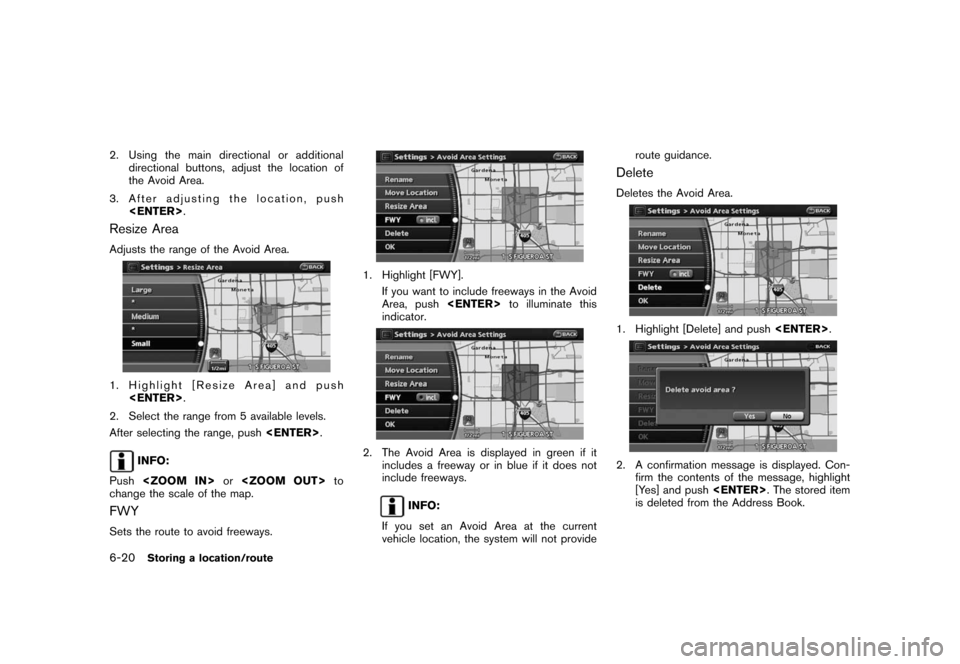
Black plate (134,1)
Model "NAV2-N" EDITED: 2007/ 3/ 9
2. Using the main directional or additional
directional buttons, adjust the location of
the Avoid Area.
3. After adjusting the location, push
.
Resize Area
Adjusts the range of the Avoid Area.
1. Highlight [Resize Area] and push
.
2. Select the range from 5 available levels.
After selecting the range, push.
INFO:
Pushorto
change the scale of the map.
FWY
Sets the route to avoid freeways.
1. Highlight [FWY].
If you want to include freeways in the Avoid
Area, pushto illuminate this
indicator.
2. The Avoid Area is displayed in green if it
includes a freeway or in blue if it does not
include freeways.
INFO:
If you set an Avoid Area at the current
vehicle location, the system will not provideroute guidance.
Delete
Deletes the Avoid Area.
1. Highlight [Delete] and push.
2. A confirmation message is displayed. Con-
firm the contents of the message, highlight
[Yes] and push. The stored item
is deleted from the Address Book.
6-20Storing a location/route
Page 147 of 217
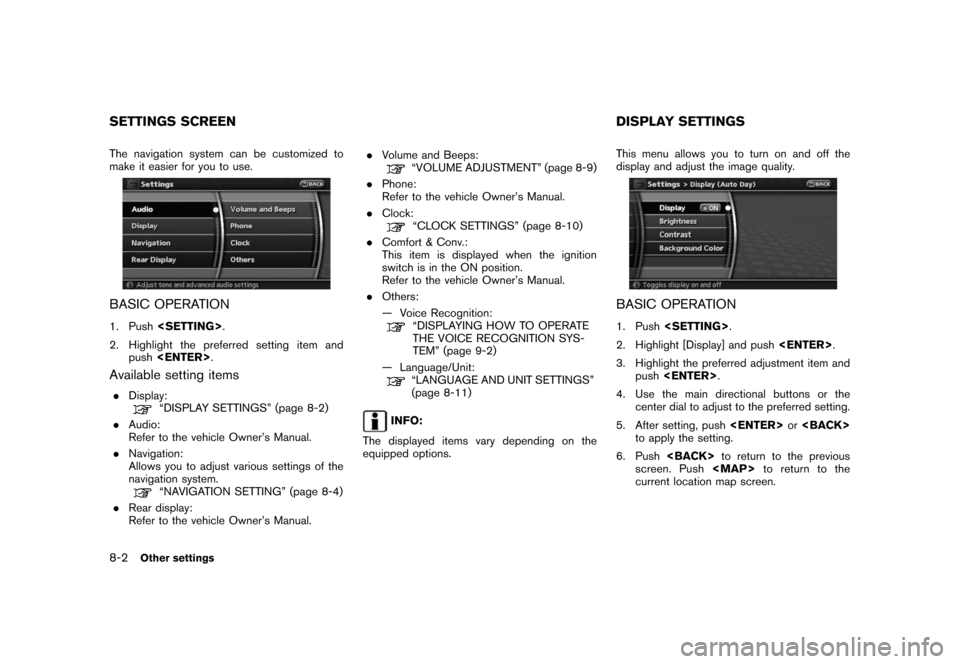
Black plate (152,1)
Model "NAV2-N" EDITED: 2007/ 3/ 9
The navigation system can be customized to
make it easier for you to use.
BASIC OPERATION
1. Push.
2. Highlight the preferred setting item and
push.
Available setting items
.Display:“DISPLAY SETTINGS” (page 8-2)
.Audio:
Refer to the vehicle Owner’s Manual.
.Navigation:
Allows you to adjust various settings of the
navigation system.
“NAVIGATION SETTING” (page 8-4)
.Rear display:
Refer to the vehicle Owner’s Manual..Volume and Beeps:
“VOLUME ADJUSTMENT” (page 8-9)
.Phone:
Refer to the vehicle Owner’s Manual.
.Clock:
“CLOCK SETTINGS” (page 8-10)
.Comfort & Conv.:
This item is displayed when the ignition
switch is in the ON position.
Refer to the vehicle Owner’s Manual.
.Others:
— Voice Recognition:
“DISPLAYING HOW TO OPERATE
THE VOICE RECOGNITION SYS-
TEM” (page 9-2)
— Language/Unit:
“LANGUAGE AND UNIT SETTINGS”
(page 8-11)
INFO:
The displayed items vary depending on the
equipped options.This menu allows you to turn on and off the
display and adjust the image quality.
BASIC OPERATION
1. Push.
2. Highlight [Display] and push.
3. Highlight the preferred adjustment item and
push.
4. Use the main directional buttons or the
center dial to adjust to the preferred setting.
5. After setting, pushor
to apply the setting.
6. Pushto return to the previous
screen. Pushto return to the
current location map screen.
SETTINGS SCREEN DISPLAY SETTINGS
8-2Other settings
Page 148 of 217
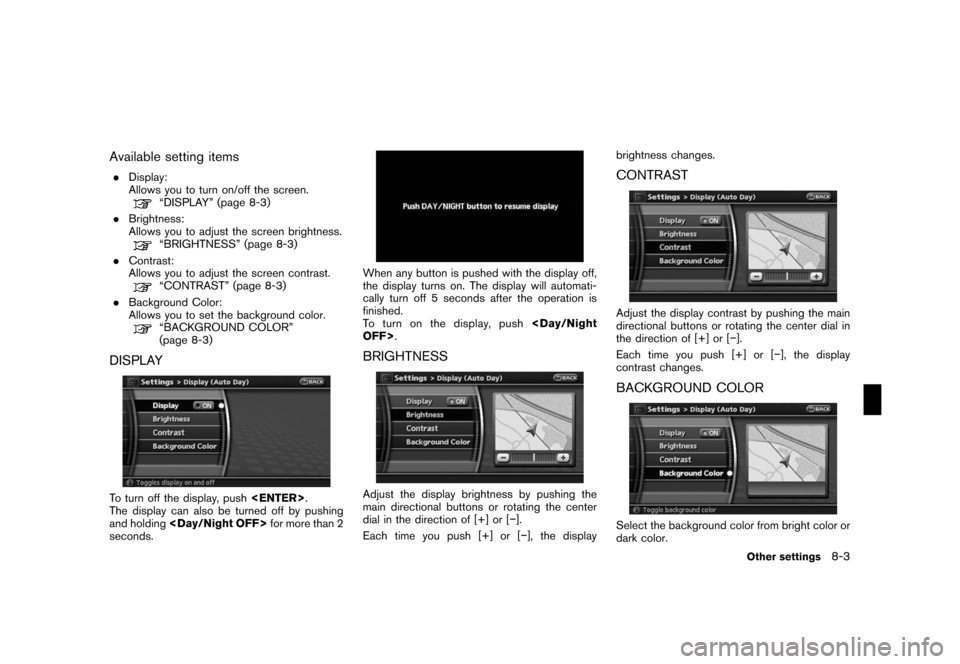
Black plate (153,1)
Model "NAV2-N" EDITED: 2007/ 3/ 9
Available setting items
.Display:
Allows you to turn on/off the screen.
“DISPLAY” (page 8-3)
.Brightness:
Allows you to adjust the screen brightness.
“BRIGHTNESS” (page 8-3)
.Contrast:
Allows you to adjust the screen contrast.
“CONTRAST” (page 8-3)
.Background Color:
Allows you to set the background color.
“BACKGROUND COLOR”
(page 8-3)
DISPLAY
To turn off the display, push.
The display can also be turned off by pushing
and holdingfor more than 2
seconds.
When any button is pushed with the display off,
the display turns on. The display will automati-
cally turn off 5 seconds after the operation is
finished.
To t u r n o n t h e d i s p l a y, p u s h
OFF>.
BRIGHTNESS
Adjust the display brightness by pushing the
main directional buttons or rotating the center
dial in the direction of [+] or [−].
Each time you push [+] or [−], the displaybrightness changes.
CONTRAST
Adjust the display contrast by pushing the main
directional buttons or rotating the center dial in
the direction of [+] or [−].
Each time you push [+] or [−], the display
contrast changes.
BACKGROUND COLOR
Select the background color from bright color or
dark color.
Other settings8-3
Page 152 of 217
![NISSAN XTERRA 2008 N50 / 2.G 06IT Navigation Manual Black plate (157,1)
Model "NAV2-N" EDITED: 2007/ 3/ 9
2. Highlight [Audio Display on Map] and push
<ENTER>. The indicator illuminates when
the item is set.
3. Push<MAP>to return to the current
locatio NISSAN XTERRA 2008 N50 / 2.G 06IT Navigation Manual Black plate (157,1)
Model "NAV2-N" EDITED: 2007/ 3/ 9
2. Highlight [Audio Display on Map] and push
<ENTER>. The indicator illuminates when
the item is set.
3. Push<MAP>to return to the current
locatio](/manual-img/5/795/w960_795-151.png)
Black plate (157,1)
Model "NAV2-N" EDITED: 2007/ 3/ 9
2. Highlight [Audio Display on Map] and push
. The indicator illuminates when
the item is set.
3. Pushto return to the current
location map screen.
4. On the bottom of the map screen, the
operating status of an audio/visual function
is displayed at all times.
SETTINGS THE KEYBOARD LAYOUT
OF THE CHARACTER INPUT SCREEN
Depending on the user’s preference for the
keyboard layout of character input screen, the
ABC layout or QWERTY layout can be selected.
Example: Switching to the QWERTY layout
1. Highlight [Navigation] and push.
2. Highlight [Keyboard Input] and push
.
3. Push the right button of the directional
buttons to switch the display from “ABC”
to “QWERTY”.
4. Pushto return to the current
location map screen.
ABC layout
QWERTY layout
ADJUSTING THE CURRENT VEHICLE
LOCATION
If the vehicle icon indicating the current vehicle
location is not located in the correct position,
you can correct the position of the vehicle icon
on the map screen.
INFO:
.Regardless of the map view setting, the map
Other settings8-7