Page 25 of 217
Black plate (28,1)
Model "NAV2-N" EDITED: 2007/ 3/ 9
INFO:
You can also adjust the volume by turning the
audio system volume knob or tiltingon
the steering switch while voice guidance is
being announced.
CHARACTER (letter and number) INPUT
SCREEN
You will have to enter alphanumeric characters
when setting a destination, searching for a
facility or editing the stored locations, etc.
1. Use the touch panel, center dial, main
directional buttons or additional directional
buttons to highlight a character on the
displayed keyboard.
2. Push. The highlighted character
is entered.
3. Push, or highlight [Delete] and
pushto delete the last character
entered.
Push and holdto delete all the
characters entered.
Highlight [Space] and pushto
enter a space.
4. After finishing the entry, highlight [List] and
push.
HOW TO INPUT LETTERS AND
NUMBERS
2-20Getting started
Page 26 of 217
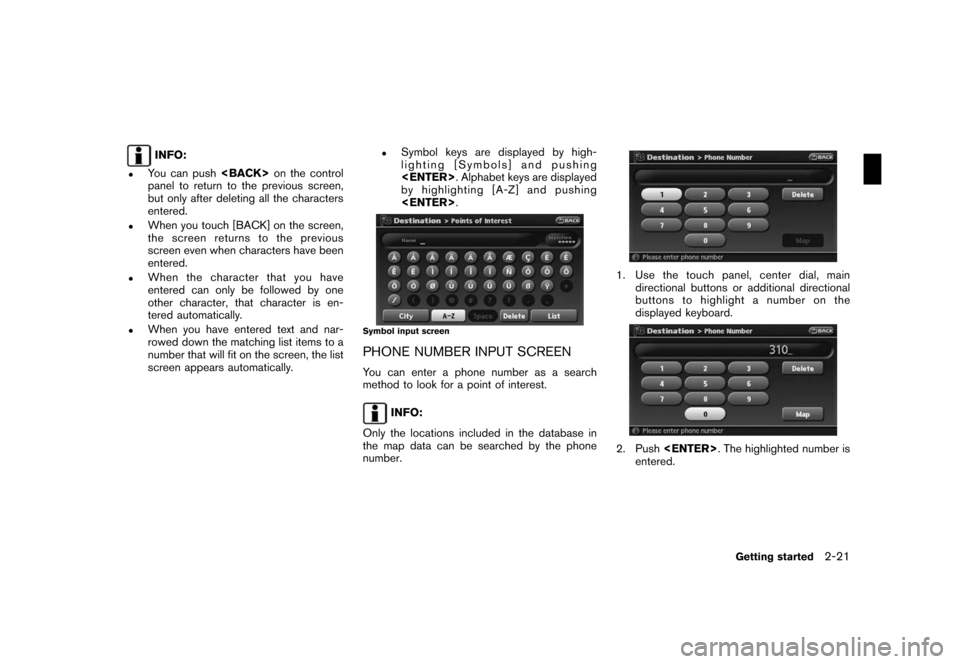
Black plate (29,1)
Model "NAV2-N" EDITED: 2007/ 3/ 9
INFO:
.You can pushon the control
panel to return to the previous screen,
but only after deleting all the characters
entered.
.When you touch [BACK] on the screen,
the screen returns to the previous
screen even when characters have been
entered.
.When the character that you have
entered can only be followed by one
other character, that character is en-
tered automatically.
.When you have entered text and nar-
rowed down the matching list items to a
number that will fit on the screen, the list
screen appears automatically.
.Symbol keys are displayed by high-
lighting [Symbols] and pushing
. Alphabet keys are displayed
by highlighting [A-Z] and pushing
.
Symbol input screen
PHONE NUMBER INPUT SCREEN
You can enter a phone number as a search
method to look for a point of interest.
INFO:
Only the locations included in the database in
the map data can be searched by the phone
number.
1. Use the touch panel, center dial, main
directional buttons or additional directional
buttons to highlight a number on the
displayed keyboard.
2. Push. The highlighted number is
entered.
Getting started2-21
Page 28 of 217
![NISSAN XTERRA 2008 N50 / 2.G 06IT Navigation Manual Black plate (31,1)
Model "NAV2-N" EDITED: 2007/ 3/ 9
Example: Displaying the navigation command list
1. Push<INFO>.
2. Highlight [Others] and push<ENTER>.
3. Highlight [Voice Recognition] and push
<EN NISSAN XTERRA 2008 N50 / 2.G 06IT Navigation Manual Black plate (31,1)
Model "NAV2-N" EDITED: 2007/ 3/ 9
Example: Displaying the navigation command list
1. Push<INFO>.
2. Highlight [Others] and push<ENTER>.
3. Highlight [Voice Recognition] and push
<EN](/manual-img/5/795/w960_795-27.png)
Black plate (31,1)
Model "NAV2-N" EDITED: 2007/ 3/ 9
Example: Displaying the navigation command list
1. Push.
2. Highlight [Others] and push.
3. Highlight [Voice Recognition] and push
.
4. Highlight [Command List] and push
.
5. Highlight [Navigation] and push.
6. Highlight the preferred item and push
.
Available items:
.Destination:
Allows you to set a destination.
.Search:
Allows you to search for a location.
.Map:
Allows you to change the map settings.
.Route:
Allows you to set a route in detail.
.Others:
Allows you to store locations or set the
route guidance.
7. You can confirm the list by scrolling the
screen using the up and down switches of
the main directional buttons or the center
dial.
8. Pressto return to the previous
screen.
For further details about the displayed command
list, refer to section 9.
“Command List” (page 9-3)
BEFORE STARTING
To get the best recognition performance out of
NISSAN Voice Recognition, observe the follow-
ing:
.The interior of the vehicle should be as quiet
as possible. Close the windows to eliminate
the surrounding noises (traffic noise and
vibration sounds, etc.) , which may prevent
the system from correctly recognizing the
voice commands.
Getting started2-23
Page 34 of 217
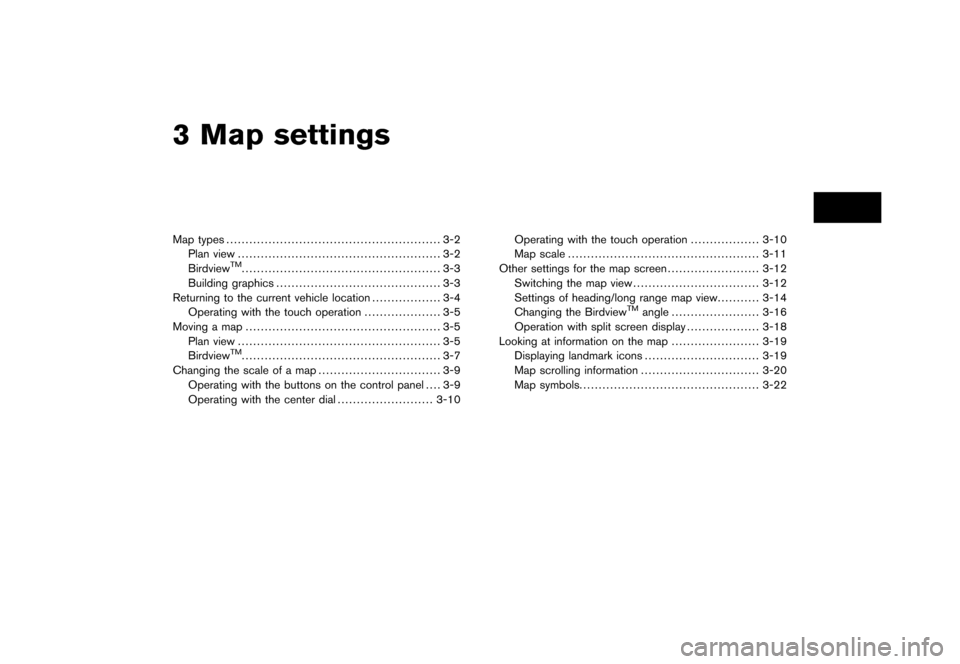
Black plate (7,1)
3 Map settings
Model "NAV2-N" EDITED: 2007/ 3/ 8
Map types........................................................ 3-2
Plan view..................................................... 3-2
Birdview
TM.................................................... 3-3
Building graphics........................................... 3-3
Returning to the current vehicle location.................. 3-4
Operating with the touch operation.................... 3-5
Moving a map................................................... 3-5
Plan view..................................................... 3-5
Birdview
TM.................................................... 3-7
Changing the scale of a map................................ 3-9
Operating with the buttons on the control panel.... 3-9
Operating with the center dial.........................3-10Operating with the touch operation..................3-10
Map scale..................................................3-11
Other settings for the map screen........................3-12
Switching the map view.................................3-12
Settings of heading/long range map view...........3-14
Changing the Birdview
TMangle.......................3-16
Operation with split screen display...................3-18
Looking at information on the map.......................3-19
Displaying landmark icons..............................3-19
Map scrolling information...............................3-20
Map symbols...............................................3-22
Page 38 of 217
Black plate (41,1)
Model "NAV2-N" EDITED: 2007/ 3/ 9
OPERATING WITH THE TOUCH OP-
ERATION
Touch [BACK] on the map screen to display the
current location map screen.
The operations for moving across the map are
different between Plan View and BirdviewTM.
PLAN VIEW
Operating with the multi-function con-
troller
Push one of the main directional buttons or
additional directional buttons corresponding to
the direction that you want to move across the
map. Hold down the button to continuously
move across the map in that direction.
Once you start moving across the map, thecross pointer appears.
If the map scale is set to 1/8 mile (200 m) or
less, the cross pointer will blink in pink when
positioned on a street, and the street name will
be displayed.
Screen information:&1Cross pointer
&2Distance from the current location to the
cross pointer
MOVING A MAP
Map settings3-5
Page 40 of 217
Black plate (43,1)
Model "NAV2-N" EDITED: 2007/ 3/ 9
BirdviewTM
Operating with the multi-function con-
troller
The main directional buttons and additional
directional buttons allow movement in the
following ways.
Hold down one of the main directional buttons
or additional directional buttons to continue to
rotate or move across the map in that direction.
Rotates the map clockwise.
Rotates the map counterclockwise.
The cross pointer moves in the direc-
tion of the arrow.
Once you start moving on the map, the cross
pointer appears.Screen information:
&1Cross pointer
&2Distance from the vehicle position to the
cross pointer
&3Street name
Operating with the touch operation
1. Touch the screen.
Displays the cross pointer and 8-directional
key.
Map settings3-7
Page 42 of 217
Black plate (45,1)
Model "NAV2-N" EDITED: 2007/ 3/ 9
OPERATING WITH THE BUTTONS ON
THE CONTROL PANEL
Pushor. A scale
appears on the left side of the screen.
To view the map in detail, push.
To view a wider area, push.
The scale will automatically disappear when
neithernorhas
been pushed for several seconds.
If the scaling operation is not performed for a
specified period of time, the scale display
disappears.
INFO:
Free zoom:
Once the Free Zoom is set in the setting screen,
the scale can be changed in smaller steps when
you push and holdor
OUT>than when you briefly push the button.
If you briefly push the button, the operation
returns to normal.
CHANGING THE SCALE OF A MAP
Map settings3-9
Page 46 of 217
![NISSAN XTERRA 2008 N50 / 2.G 06IT Navigation Manual Black plate (49,1)
Model "NAV2-N" EDITED: 2007/ 3/ 9
2. Highlight [Map Settings] and push
<ENTER>.
3. Highlight [Change View] and push the right
button of the directional buttons.
4. Highlight the pre NISSAN XTERRA 2008 N50 / 2.G 06IT Navigation Manual Black plate (49,1)
Model "NAV2-N" EDITED: 2007/ 3/ 9
2. Highlight [Map Settings] and push
<ENTER>.
3. Highlight [Change View] and push the right
button of the directional buttons.
4. Highlight the pre](/manual-img/5/795/w960_795-45.png)
Black plate (49,1)
Model "NAV2-N" EDITED: 2007/ 3/ 9
2. Highlight [Map Settings] and push
.
3. Highlight [Change View] and push the right
button of the directional buttons.
4. Highlight the preferred map view and push
. The indicator of the selected
map view illuminates.
5. Push