Page 229 of 270
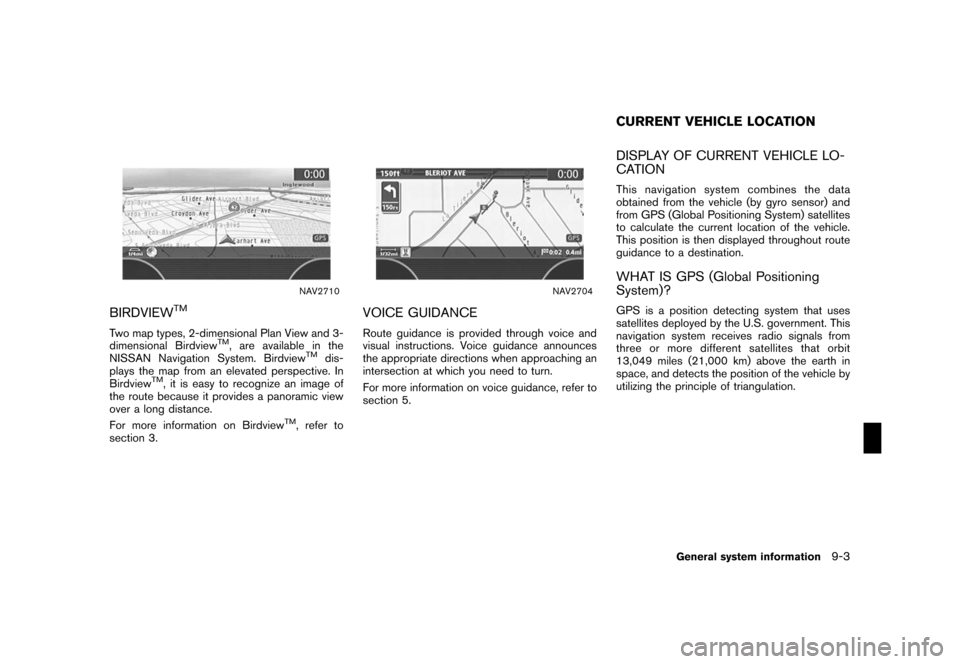
Black plate (233,1)
Model "NISSAN_NAVI" EDITED: 2007/ 2/ 26
NAV2710
BIRDVIEWTM
Two map types, 2-dimensional Plan View and 3-
dimensional BirdviewTM, are available in the
NISSAN Navigation System. BirdviewTMdis-
plays the map from an elevated perspective. In
Birdview
TM, it is easy to recognize an image of
the route because it provides a panoramic view
over a long distance.
For more information on Birdview
TM, refer to
section 3.
NAV2704
VOICE GUIDANCE
Route guidance is provided through voice and
visual instructions. Voice guidance announces
the appropriate directions when approaching an
intersection at which you need to turn.
For more information on voice guidance, refer to
section 5.
DISPLAY OF CURRENT VEHICLE LO-
CATION
This navigation system combines the data
obtained from the vehicle (by gyro sensor) and
from GPS (Global Positioning System) satellites
to calculate the current location of the vehicle.
This position is then displayed throughout route
guidance to a destination.
WHAT IS GPS (Global Positioning
System)?
GPS is a position detecting system that uses
satellites deployed by the U.S. government. This
navigation system receives radio signals from
three or more different satellites that orbit
13,049 miles (21,000 km) above the earth in
space, and detects the position of the vehicle by
utilizing the principle of triangulation.
CURRENT VEHICLE LOCATION
General system information9-3
Page 239 of 270
Black plate (243,1)
Model "NISSAN_NAVI" EDITED: 2007/ 2/ 26
NAI0440
Notification of a freeway junction
1. “In about one mile (1.6 kilometers) , keep to
the right (left) onto (road number and
direction) , then in about one quarter mile
(400 meters) keep to the right (left) .”
2. “Keep to the right (left) onto (road number
and direction) , then in about one quarter
mile (400 meters) keep to the right (left)
onto (road number and direction) .”3. “Keep to the right (left) onto (road number
and direction) .”
NAI0441
Notification of a freeway exit
1. “In about one mile (1.6 kilometers) , exit on
your right.”
2. “Take the second exit on your right.”
General system information9-13
Page 241 of 270
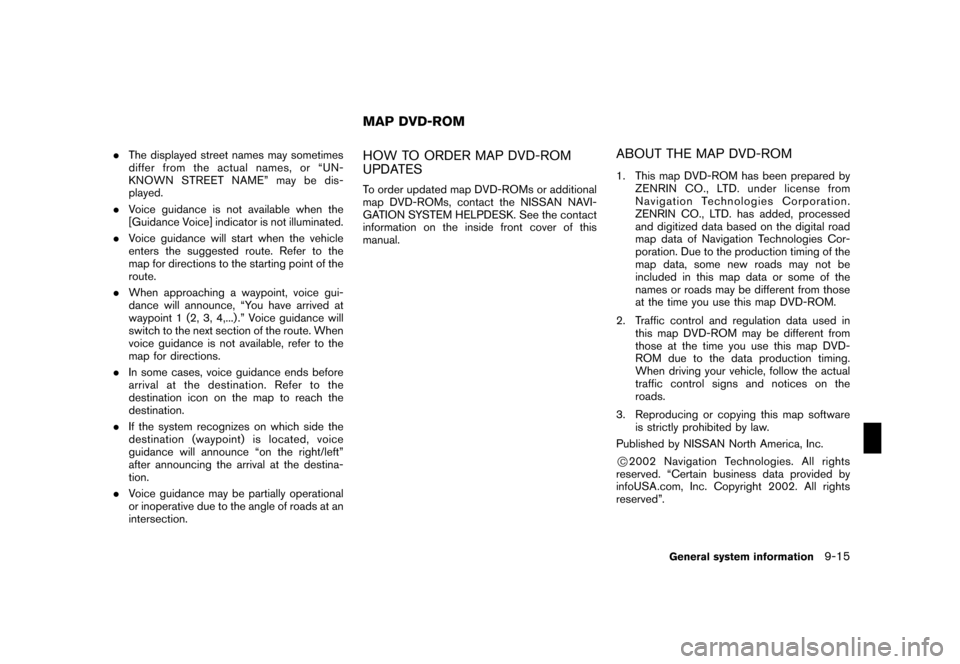
Black plate (245,1)
Model "NISSAN_NAVI" EDITED: 2007/ 2/ 26
.The displayed street names may sometimes
differ from the actual names, or “UN-
KNOWN STREET NAME” may be dis-
played.
.Voice guidance is not available when the
[Guidance Voice] indicator is not illuminated.
.Voice guidance will start when the vehicle
enters the suggested route. Refer to the
map for directions to the starting point of the
route.
.When approaching a waypoint, voice gui-
dance will announce, “You have arrived at
waypoint 1 (2, 3, 4,...) .” Voice guidance will
switch to the next section of the route. When
voice guidance is not available, refer to the
map for directions.
.In some cases, voice guidance ends before
arrival at the destination. Refer to the
destination icon on the map to reach the
destination.
.If the system recognizes on which side the
destination (waypoint) is located, voice
guidance will announce “on the right/left”
after announcing the arrival at the destina-
tion.
.Voice guidance may be partially operational
or inoperative due to the angle of roads at an
intersection.HOW TO ORDER MAP DVD-ROM
UPDATES
To order updated map DVD-ROMs or additional
map DVD-ROMs, contact the NISSAN NAVI-
GATION SYSTEM HELPDESK. See the contact
information on the inside front cover of this
manual.
ABOUT THE MAP DVD-ROM
1. This map DVD-ROM has been prepared by
ZENRIN CO., LTD. under license from
Navigation Technologies Corporation.
ZENRIN CO., LTD. has added, processed
and digitized data based on the digital road
map data of Navigation Technologies Cor-
poration. Due to the production timing of the
map data, some new roads may not be
included in this map data or some of the
names or roads may be different from those
at the time you use this map DVD-ROM.
2. Traffic control and regulation data used in
this map DVD-ROM may be different from
those at the time you use this map DVD-
ROM due to the data production timing.
When driving your vehicle, follow the actual
traffic control signs and notices on the
roads.
3. Reproducing or copying this map software
is strictly prohibited by law.
Published by NISSAN North America, Inc.
*C2002 Navigation Technologies. All rights
reserved. “Certain business data provided by
infoUSA.com, Inc. Copyright 2002. All rights
reserved”.
MAP DVD-ROM
General system information9-15
Page 244 of 270
Black plate (248,1)
Model "NISSAN_NAVI" EDITED: 2007/ 2/ 26
NAI0449
1. To insert a disc:
Place the disc in the slot. It will be drawn in
automatically. You do not have to push it in
all the way.
NAI0450
2. To eject the disc:
Press thebutton, and remove the disc.
NAI0451
HOW TO HANDLE THE DVD-ROM
CAUTION
.Handle a DVD-ROM by its edges.
Never touch the surface of the disc.
.To clean a disc, wipe the surface from
the center to the outer edge using a
clean, soft cloth. Do not wipe the disc
using a circular motion.
Do not use a conventional record
cleaner, benzine, thinner or alcohol
intended for industrial use.
.A new disc may be rough on its inner
and outer edges. Remove the rough
edges using the side of a pen or pencil
9-18General system information
Page 245 of 270
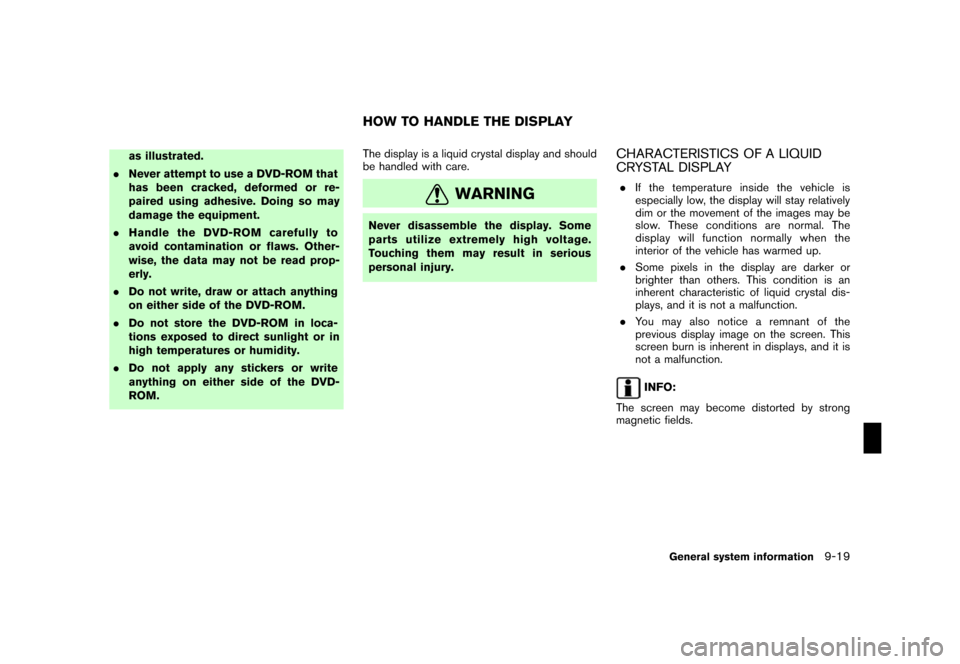
Black plate (249,1)
Model "NISSAN_NAVI" EDITED: 2007/ 2/ 26
as illustrated.
.Never attempt to use a DVD-ROM that
has been cracked, deformed or re-
paired using adhesive. Doing so may
damage the equipment.
.Handle the DVD-ROM carefully to
avoid contamination or flaws. Other-
wise, the data may not be read prop-
erly.
.Do not write, draw or attach anything
on either side of the DVD-ROM.
.Do not store the DVD-ROM in loca-
tions exposed to direct sunlight or in
high temperatures or humidity.
.Do not apply any stickers or write
anything on either side of the DVD-
ROM.The display is a liquid crystal display and should
be handled with care.
WARNING
Never disassemble the display. Some
parts utilize extremely high voltage.
Touching them may result in serious
personal injury.
CHARACTERISTICS OF A LIQUID
CRYSTAL DISPLAY
.If the temperature inside the vehicle is
especially low, the display will stay relatively
dim or the movement of the images may be
slow. These conditions are normal. The
display will function normally when the
interior of the vehicle has warmed up.
.Some pixels in the display are darker or
brighter than others. This condition is an
inherent characteristic of liquid crystal dis-
plays, and it is not a malfunction.
.You may also notice a remnant of the
previous display image on the screen. This
screen burn is inherent in displays, and it is
not a malfunction.
INFO:
The screen may become distorted by strong
magnetic fields.
HOW TO HANDLE THE DISPLAY
General system information9-19
Page 249 of 270
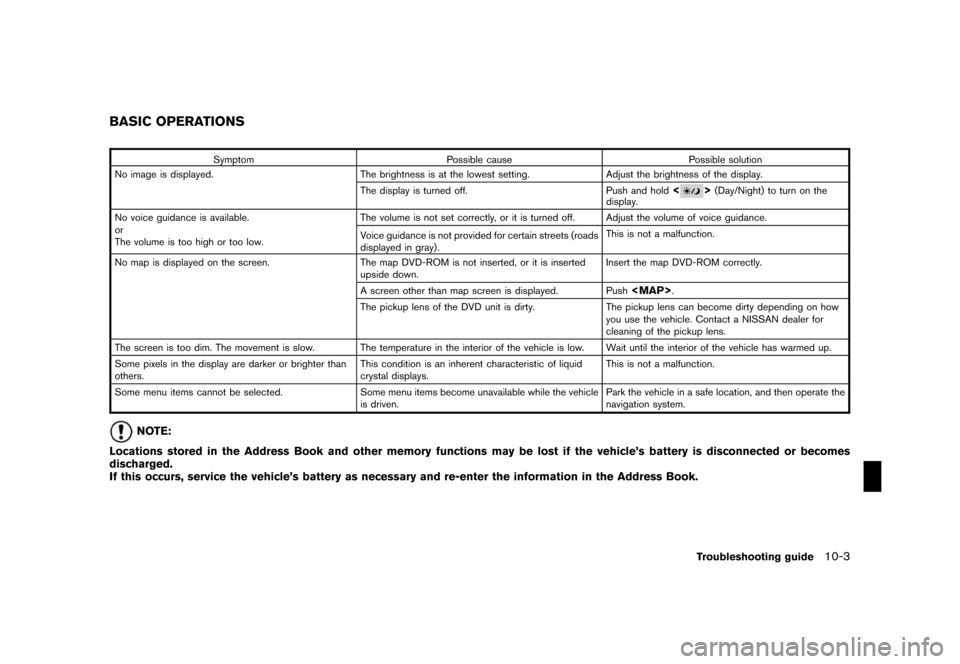
Black plate (255,1)
Model "NISSAN_NAVI" EDITED: 2007/ 2/ 26
Symptom Possible cause Possible solution
No image is displayed. The brightness is at the lowest setting. Adjust the brightness of the display.
The display is turned off. Push and hold
<>(Day/Night) to turn on the
display.
No voice guidance is available.
or
The volume is too high or too low.The volume is not set correctly, or it is turned off. Adjust the volume of voice guidance.
Voice guidance is not provided for certain streets (roads
displayed in gray) .This is not a malfunction.
No map is displayed on the screen. The map DVD-ROM is not inserted, or it is inserted
upside down.Insert the map DVD-ROM correctly.
A screen other than map screen is displayed. Push
Page 250 of 270
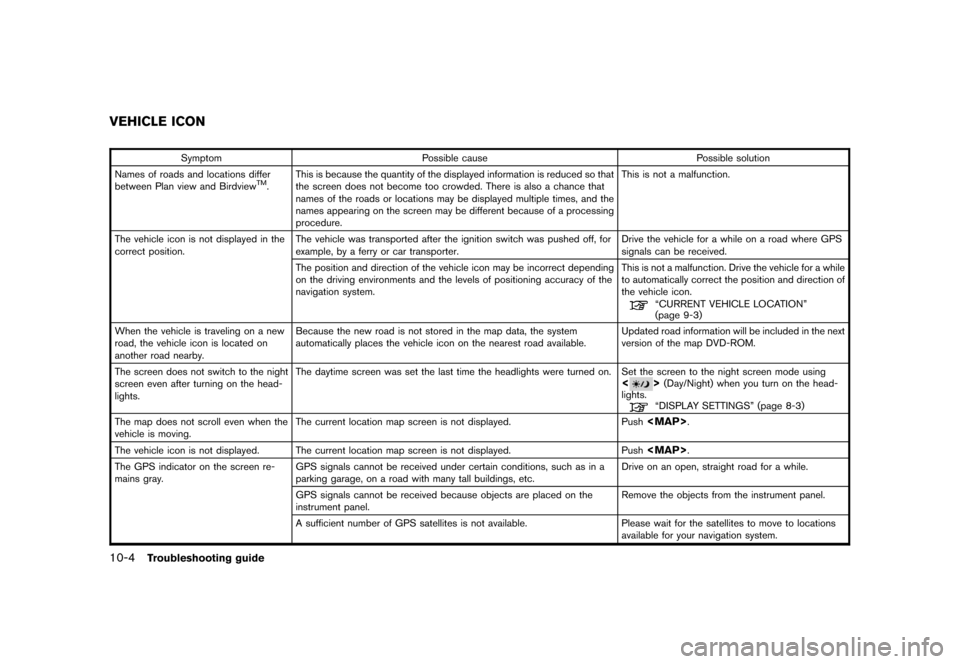
Black plate (256,1)
Model "NISSAN_NAVI" EDITED: 2007/ 2/ 26
Symptom Possible cause Possible solution
Names of roads and locations differ
between Plan view and Birdview
TM.This is because the quantity of the displayed information is reduced so that
the screen does not become too crowded. There is also a chance that
names of the roads or locations may be displayed multiple times, and the
names appearing on the screen may be different because of a processing
procedure.This is not a malfunction.
The vehicle icon is not displayed in the
correct position.The vehicle was transported after the ignition switch was pushed off, for
example, by a ferry or car transporter.Drive the vehicle for a while on a road where GPS
signals can be received.
The position and direction of the vehicle icon may be incorrect depending
on the driving environments and the levels of positioning accuracy of the
navigation system.This is not a malfunction. Drive the vehicle for a while
to automatically correct the position and direction of
the vehicle icon.
“CURRENT VEHICLE LOCATION”
(page 9-3)
When the vehicle is traveling on a new
road, the vehicle icon is located on
another road nearby.Because the new road is not stored in the map data, the system
automatically places the vehicle icon on the nearest road available.Updated road information will be included in the next
version of the map DVD-ROM.
The screen does not switch to the night
screen even after turning on the head-
lights.The daytime screen was set the last time the headlights were turned on. Set the screen to the night screen mode using
<>(Day/Night) when you turn on the head-
lights.
“DISPLAY SETTINGS” (page 8-3)
The map does not scroll even when the
vehicle is moving.The current location map screen is not displayed. Push
Page:
< prev 1-8 9-16 17-24