Page 120 of 270
Black plate (120,1)
Model "NISSAN_NAVI" EDITED: 2007/ 2/ 26
The following operations are available after you
set a destination.
INFO:
The menu will not be displayed if you select,
[Stored Route] or [Nearby Places] from the
Destination menu.
NAV2863
AVAILABLE SETTING ITEMS
.OK:
Sets the destination. If the route is already
set, the location becomes the new destina-
tion, and the route is recalculated.
.Alter Location:
Displays a map screen where you can adjust
the location of the destination.
.Add to Route:
Allows you to add a waypoint to the route
already set..POI Info:
Allows you to view information about the
facility that you have set as the destination if
it is included in the map DVD-ROM data.
.Store Location:
Allows you to store the location in the
Address Book.
OPERATIONS AFTER SETTING A
DESTINATION
4-48Setting a destination
Page 126 of 270
Black plate (128,1)
Model "NISSAN_NAVI" EDITED: 2007/ 2/ 26
After you set a destination using an appropriate
method and select [OK], the system starts
calculating a route to the destination.
Select the preferred setting item and push
.
INFO:
If you have not performed any operations on the
system for several seconds, [Start] is automati-
cally selected, and the system starts route
guidance.
NAV2872
AVAILABLE ITEMS AFTER SETTING A
DESTINATION
.Start:
Starts route guidance to the selected
destination.
“STARTING ROUTE GUIDANCE”
(page 5-3)
.More Routes:
Displays 3 alternative routes.
“SELECTING A ROUTE” (page 5-3).Route Info:
Displays the route information.
“CONFIRMING A ROUTE”
(page 5-4)
.Add Way Pt.:
Allows you to edit the route by adding a
destination or waypoint.
“ADDING A DESTINATION OR
WAYPOINT” (page 5-5)
PROCEDURES AFTER SETTING A
DESTINATION
5-2Route guidance
Page 130 of 270
Black plate (132,1)
Model "NISSAN_NAVI" EDITED: 2007/ 2/ 26
NAV2880
3. The selected location is displayed at the
center of the map. Highlight [Add to Route]
after confirming the location and push
.
INFO:
You can modify the location by selecting
[Alter Location]. The method of adjusting a
location is the same as the one for a
destination.
“ADJUSTING THE LOCATION OF
THE DESTINATION” (page 4-49)
NAV2881
4. Highlight [Destination] or [Waypoint] and
push.
The system starts calculating a route that
includes the added destination or waypoint.
When the calculation is finished, the route is
displayed.
INFO:
.If a waypoint was added, [More Routes]
cannot be selected.
.If a destination was added, the prior
destination becomes a waypoint.
5-6Route guidance
Page 131 of 270
![NISSAN XTERRA 2008 N50 / 2.G 04IT Navigation Manual Black plate (133,1)
Model "NISSAN_NAVI" EDITED: 2007/ 2/ 26
After setting the route, select [Start] to begin
route guidance.
Throughout route guidance, the system navi-
gates you through the guide poi NISSAN XTERRA 2008 N50 / 2.G 04IT Navigation Manual Black plate (133,1)
Model "NISSAN_NAVI" EDITED: 2007/ 2/ 26
After setting the route, select [Start] to begin
route guidance.
Throughout route guidance, the system navi-
gates you through the guide poi](/manual-img/5/794/w960_794-130.png)
Black plate (133,1)
Model "NISSAN_NAVI" EDITED: 2007/ 2/ 26
After setting the route, select [Start] to begin
route guidance.
Throughout route guidance, the system navi-
gates you through the guide points using visual
and voice guidance.
CAUTION
The navigation system’s visual and voice
guidance is for reference purposes only.
The contents of the guidance may be
inappropriate depending on the situa-
tion.
When driving along the suggested route,
follow all traffic regulations (e.g., one-
way traffic) .
“ROUTE GUIDANCE” (page 9-11)
VOICE GUIDANCE DURING ROUTE
GUIDANCE
When approaching a guide point (intersection or
corner) , destination, etc. during route guidance,
voice guidance announces the remaining dis-
tance and/or turning direction.
Push/to repeat
voice guidance.
NAI0418
Example of voice guidance
&1“In about one quarter mile (400 meters) ,
right (left) turn.”
“Right (left) turn ahead.”
&2“In about one quarter mile (400 meters)
freeway entrance on your right onto (road
number and direction) .”
“Freeway entrance on your right onto (road
number and direction) .”
&3“In about one mile (1.6 kilometers) , exit on
your right.”
“Take the second exit on your right.”
&4“You have arrived at your destination. Ending
route guidance.”
ABOUT ROUTE GUIDANCE
Route guidance5-7
Page 147 of 270
Black plate (149,1)
Model "NISSAN_NAVI" EDITED: 2007/ 2/ 26
NAV2903
3. Highlight [Delete] and pushto
delete the location.
NAV2904
4. A confirmation message is displayed. Con-
firm the contents of the message, highlight
[Yes] and push.
The destination or waypoint is deleted from
the route.
INFO:
If the destination is deleted, the final waypoint of
the route becomes the destination.
Route guidance5-23
Page 204 of 270
Black plate (208,1)
Model "NISSAN_NAVI" EDITED: 2007/ 2/ 26
NAV3100
Display off
To turn off the display, pushand turn
the [Display off] indicator on, and hold<>
(Day/Night) for more than 2 seconds.
NAV3101
When any button is pushed with the display off,
the display turns on. The display will automati-
cally turn off 3 seconds after the operation is
finished.
To turn on the display, push<
>(Day/Night)
for more than 2 seconds.
NAV3102
Brightness
Adjust the display brightness by tilting the
joystick in the direction of [+] or [−].
INFO:
The preview of the map screen is displayed on
the upper portion of the screen, if the previous
screen showed a map.
8-4Other settings
Page 214 of 270
Black plate (218,1)
Model "NISSAN_NAVI" EDITED: 2007/ 2/ 26
NAV3105
Display
To turn off the display, push.
The display can also be turned off by pushing
and holding<
>(Day/Night) for more than 2
seconds.
NAV3040
When any button is pushed with the display off,
the display turns on. The display will automati-
cally turn off 3 seconds after the operation is
finished.
To turn on the display, push<
>(Day/Night)
for more than 2 seconds.
NAV3106
Brightness
Adjust the display brightness by tilting the
joystick in the direction of [+] or [−].
INFO:
The preview of the map screen is displayed on
the right side of the screen.
8-14Other settings
Page 228 of 270
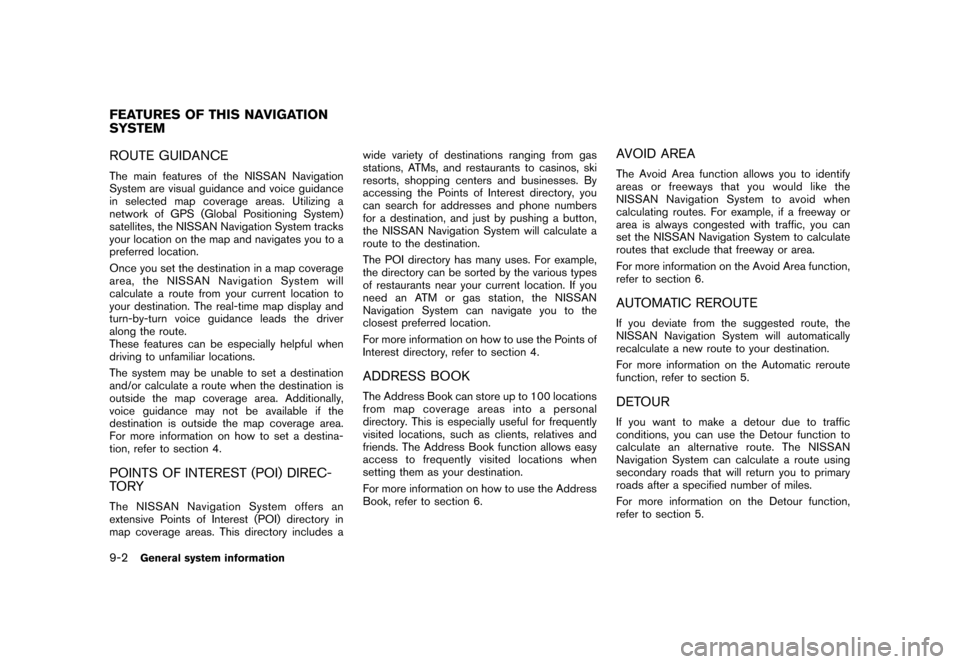
Black plate (232,1)
Model "NISSAN_NAVI" EDITED: 2007/ 2/ 26
ROUTE GUIDANCE
The main features of the NISSAN Navigation
System are visual guidance and voice guidance
in selected map coverage areas. Utilizing a
network of GPS (Global Positioning System)
satellites, the NISSAN Navigation System tracks
your location on the map and navigates you to a
preferred location.
Once you set the destination in a map coverage
area, the NISSAN Navigation System will
calculate a route from your current location to
your destination. The real-time map display and
turn-by-turn voice guidance leads the driver
along the route.
These features can be especially helpful when
driving to unfamiliar locations.
The system may be unable to set a destination
and/or calculate a route when the destination is
outside the map coverage area. Additionally,
voice guidance may not be available if the
destination is outside the map coverage area.
For more information on how to set a destina-
tion, refer to section 4.
POINTS OF INTEREST (POI) DIREC-
TO RY
The NISSAN Navigation System offers an
extensive Points of Interest (POI) directory in
map coverage areas. This directory includes awide variety of destinations ranging from gas
stations, ATMs, and restaurants to casinos, ski
resorts, shopping centers and businesses. By
accessing the Points of Interest directory, you
can search for addresses and phone numbers
for a destination, and just by pushing a button,
the NISSAN Navigation System will calculate a
route to the destination.
The POI directory has many uses. For example,
the directory can be sorted by the various types
of restaurants near your current location. If you
need an ATM or gas station, the NISSAN
Navigation System can navigate you to the
closest preferred location.
For more information on how to use the Points of
Interest directory, refer to section 4.
ADDRESS BOOK
The Address Book can store up to 100 locations
from map coverage areas into a personal
directory. This is especially useful for frequently
visited locations, such as clients, relatives and
friends. The Address Book function allows easy
access to frequently visited locations when
setting them as your destination.
For more information on how to use the Address
Book, refer to section 6.
AVOID AREA
The Avoid Area function allows you to identify
areas or freeways that you would like the
NISSAN Navigation System to avoid when
calculating routes. For example, if a freeway or
area is always congested with traffic, you can
set the NISSAN Navigation System to calculate
routes that exclude that freeway or area.
For more information on the Avoid Area function,
refer to section 6.
AUTOMATIC REROUTE
If you deviate from the suggested route, the
NISSAN Navigation System will automatically
recalculate a new route to your destination.
For more information on the Automatic reroute
function, refer to section 5.
DETOUR
If you want to make a detour due to traffic
conditions, you can use the Detour function to
calculate an alternative route. The NISSAN
Navigation System can calculate a route using
secondary roads that will return you to primary
roads after a specified number of miles.
For more information on the Detour function,
refer to section 5.
FEATURES OF THIS NAVIGATION
SYSTEM
9-2General system information