Page 87 of 217
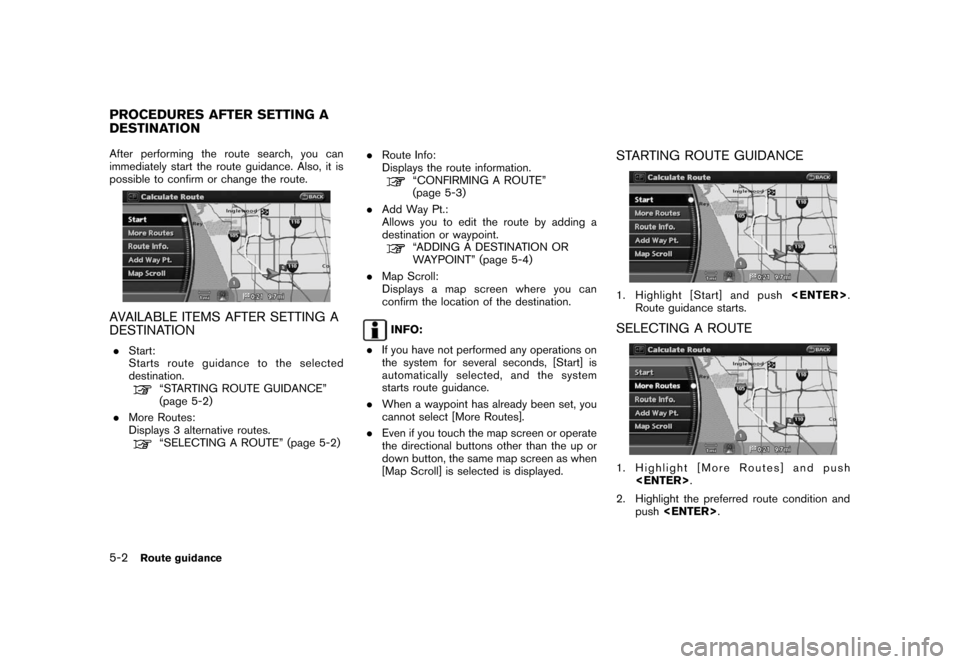
Black plate (90,1)
Model "NAV2-N" EDITED: 2007/ 3/ 9
After performing the route search, you can
immediately start the route guidance. Also, it is
possible to confirm or change the route.
AVAILABLE ITEMS AFTER SETTING A
DESTINATION
.Start:
Starts route guidance to the selected
destination.
“STARTING ROUTE GUIDANCE”
(page 5-2)
.More Routes:
Displays 3 alternative routes.
“SELECTING A ROUTE” (page 5-2).Route Info:
Displays the route information.
“CONFIRMING A ROUTE”
(page 5-3)
.Add Way Pt.:
Allows you to edit the route by adding a
destination or waypoint.
“ADDING A DESTINATION OR
WAYPOINT” (page 5-4)
.Map Scroll:
Displays a map screen where you can
confirm the location of the destination.
INFO:
.If you have not performed any operations on
the system for several seconds, [Start] is
automatically selected, and the system
starts route guidance.
.When a waypoint has already been set, you
cannot select [More Routes].
.Even if you touch the map screen or operate
the directional buttons other than the up or
down button, the same map screen as when
[Map Scroll] is selected is displayed.
STARTING ROUTE GUIDANCE
1. Highlight [Start] and push.
Route guidance starts.
SELECTING A ROUTE
1. Highlight [More Routes] and push
.
2. Highlight the preferred route condition and
push.
PROCEDURES AFTER SETTING A
DESTINATION
5-2Route guidance
Page 88 of 217
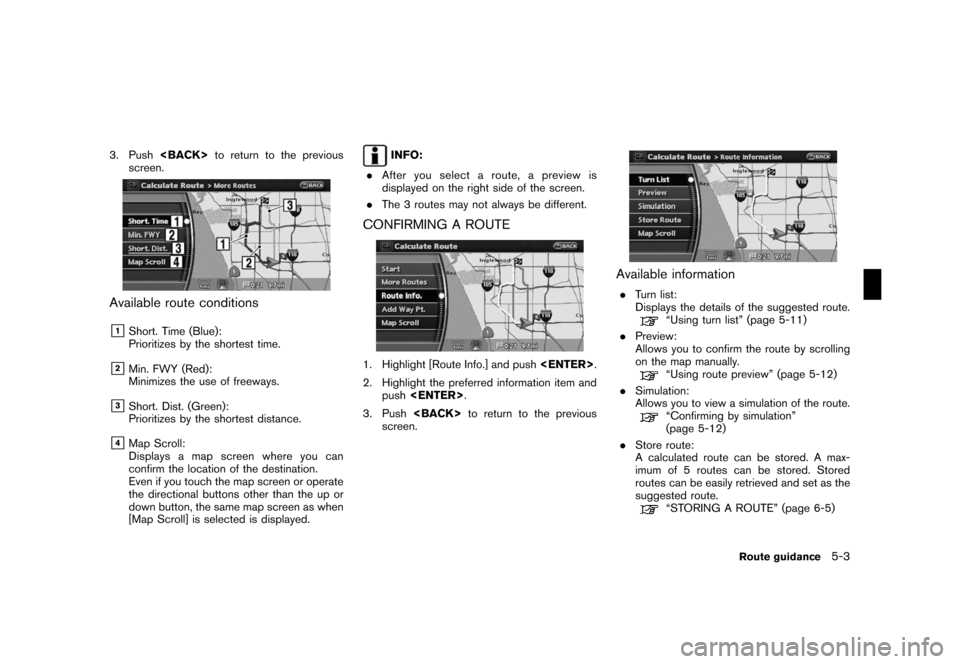
Black plate (91,1)
Model "NAV2-N" EDITED: 2007/ 3/ 9
3. Pushto return to the previous
screen.
Available route conditions
&1Short. Time (Blue):
Prioritizes by the shortest time.
&2Min. FWY (Red):
Minimizes the use of freeways.
&3Short. Dist. (Green):
Prioritizes by the shortest distance.
&4Map Scroll:
Displays a map screen where you can
confirm the location of the destination.
Even if you touch the map screen or operate
the directional buttons other than the up or
down button, the same map screen as when
[Map Scroll] is selected is displayed.
INFO:
.After you select a route, a preview is
displayed on the right side of the screen.
.The 3 routes may not always be different.
CONFIRMING A ROUTE
1. Highlight [Route Info.] and push.
2. Highlight the preferred information item and
push.
3. Pushto return to the previous
screen.
Available information
.Turn list:
Displays the details of the suggested route.
“Using turn list” (page 5-11)
.Preview:
Allows you to confirm the route by scrolling
on the map manually.
“Using route preview” (page 5-12)
.Simulation:
Allows you to view a simulation of the route.
“Confirming by simulation”
(page 5-12)
.Store route:
A calculated route can be stored. A max-
imum of 5 routes can be stored. Stored
routes can be easily retrieved and set as the
suggested route.
“STORING A ROUTE” (page 6-5)
Route guidance5-3
Page 89 of 217
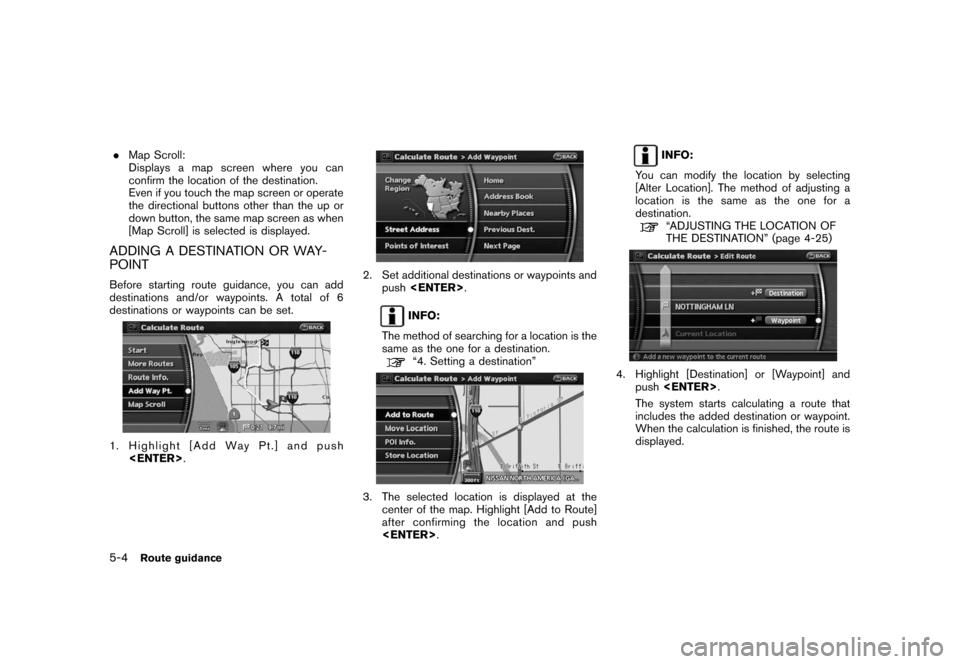
Black plate (92,1)
Model "NAV2-N" EDITED: 2007/ 3/ 9
.Map Scroll:
Displays a map screen where you can
confirm the location of the destination.
Even if you touch the map screen or operate
the directional buttons other than the up or
down button, the same map screen as when
[Map Scroll] is selected is displayed.
ADDING A DESTINATION OR WAY-
POINT
Before starting route guidance, you can add
destinations and/or waypoints. A total of 6
destinations or waypoints can be set.
1. Highlight [Add Way Pt.] and push
.
2. Set additional destinations or waypoints and
push.
INFO:
The method of searching for a location is the
same as the one for a destination.
“4. Setting a destination”
3. The selected location is displayed at the
center of the map. Highlight [Add to Route]
after confirming the location and push
.
INFO:
You can modify the location by selecting
[Alter Location]. The method of adjusting a
location is the same as the one for a
destination.
“ADJUSTING THE LOCATION OF
THE DESTINATION” (page 4-25)
4. Highlight [Destination] or [Waypoint] and
push.
The system starts calculating a route that
includes the added destination or waypoint.
When the calculation is finished, the route is
displayed.
5-4Route guidance
Page 91 of 217
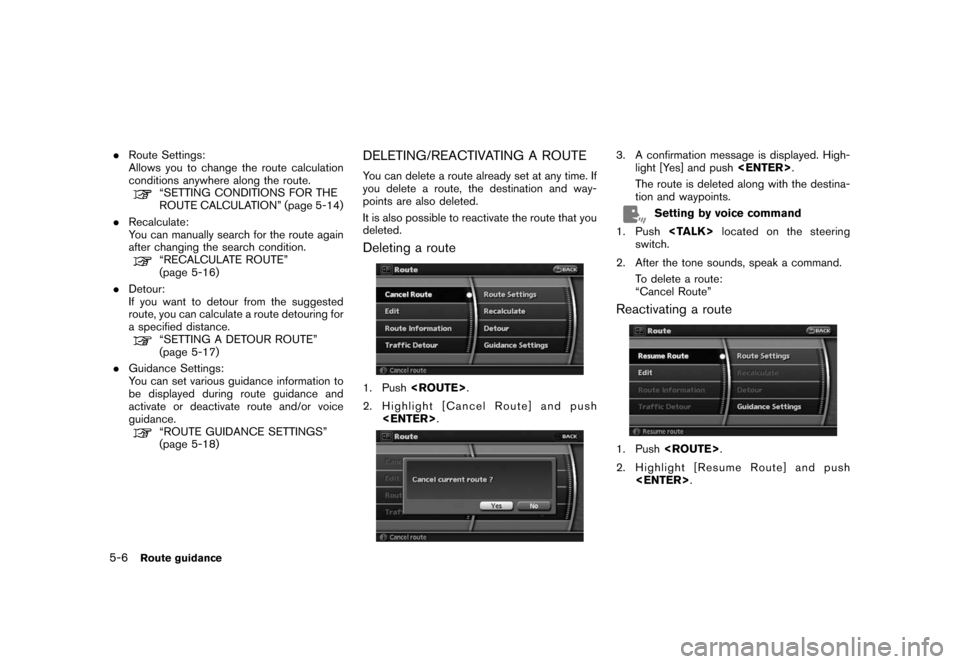
Black plate (94,1)
Model "NAV2-N" EDITED: 2007/ 3/ 9
.Route Settings:
Allows you to change the route calculation
conditions anywhere along the route.
“SETTING CONDITIONS FOR THE
ROUTE CALCULATION” (page 5-14)
.Recalculate:
You can manually search for the route again
after changing the search condition.
“RECALCULATE ROUTE”
(page 5-16)
.Detour:
If you want to detour from the suggested
route, you can calculate a route detouring for
a specified distance.
“SETTING A DETOUR ROUTE”
(page 5-17)
.Guidance Settings:
You can set various guidance information to
be displayed during route guidance and
activate or deactivate route and/or voice
guidance.
“ROUTE GUIDANCE SETTINGS”
(page 5-18)
DELETING/REACTIVATING A ROUTE
You can delete a route already set at any time. If
you delete a route, the destination and way-
points are also deleted.
It is also possible to reactivate the route that you
deleted.
Deleting a route
1. Push.
2. Highlight [Cancel Route] and push
.
3. A confirmation message is displayed. High-
light [Yes] and push.
The route is deleted along with the destina-
tion and waypoints.
Setting by voice command
1. Pushlocated on the steering
switch.
2. After the tone sounds, speak a command.
To delete a route:
“Cancel Route”
Reactivating a route
1. Push.
2. Highlight [Resume Route] and push
.
5-6Route guidance
Page 92 of 217
![NISSAN ROGUE 2008 1.G 06IT Navigation Manual Black plate (95,1)
Model "NAV2-N" EDITED: 2007/ 3/ 9
3. A confirmation message is displayed. High-
light [Yes] and push<ENTER>. The route
you have deleted is reactivated.
INFO:
If you set a new route, NISSAN ROGUE 2008 1.G 06IT Navigation Manual Black plate (95,1)
Model "NAV2-N" EDITED: 2007/ 3/ 9
3. A confirmation message is displayed. High-
light [Yes] and push<ENTER>. The route
you have deleted is reactivated.
INFO:
If you set a new route,](/manual-img/5/795/w960_795-91.png)
Black plate (95,1)
Model "NAV2-N" EDITED: 2007/ 3/ 9
3. A confirmation message is displayed. High-
light [Yes] and push. The route
you have deleted is reactivated.
INFO:
If you set a new route, the deleted route cannot
be reactivated.
EDITING A ROUTE
1. Push.
2. Highlight [Edit] and push.3. Highlight the preferred condition and push
.
4. Pushto return to the previous
screen. Push
Page 93 of 217

Black plate (96,1)
Model "NAV2-N" EDITED: 2007/ 3/ 9
Setting a destination or waypoint
You can add a destination or waypoint to the
route already set. A total of 6 destinations or
waypoints can be set.
1. Push.
2. Highlight [Edit] and push.
3. Highlight [Destination] or [Waypoint] and
push.
INFO:
If you select [Destination], the current
destination changes to a waypoint.
4. Set a destination or waypoint. The method of
searching for a destination or waypoint is the
same as the one for a destination.
“4. Setting a destination”
5. The selected location is displayed at the
center of the map. Highlight [Add to Route]
after confirming the location and push
.
INFO:
Even after setting a destination/waypoint,
you can adjust the destination/waypoint
location, store the route, etc.
“OPERATIONS AFTER SETTING A
DESTINATION” (page 4-24)
6. Return to the Edit Route screen. Set the
route conditions as necessary.
7. Push
Page 94 of 217
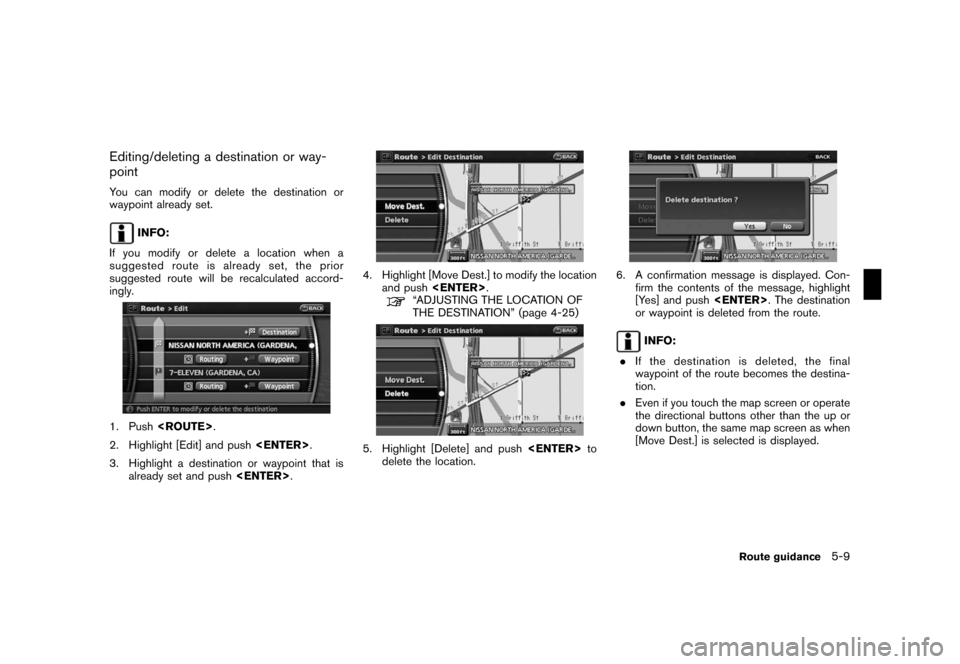
Black plate (97,1)
Model "NAV2-N" EDITED: 2007/ 3/ 9
Editing/deleting a destination or way-
point
You can modify or delete the destination or
waypoint already set.
INFO:
If you modify or delete a location when a
suggested route is already set, the prior
suggested route will be recalculated accord-
ingly.
1. Push.
2. Highlight [Edit] and push.
3. Highlight a destination or waypoint that is
already set and push.
4. Highlight [Move Dest.] to modify the location
and push.
“ADJUSTING THE LOCATION OF
THE DESTINATION” (page 4-25)
5. Highlight [Delete] and pushto
delete the location.
6. A confirmation message is displayed. Con-
firm the contents of the message, highlight
[Yes] and push. The destination
or waypoint is deleted from the route.
INFO:
.If the destination is deleted, the final
waypoint of the route becomes the destina-
tion.
.Even if you touch the map screen or operate
the directional buttons other than the up or
down button, the same map screen as when
[Move Dest.] is selected is displayed.
Route guidance5-9
Page 95 of 217
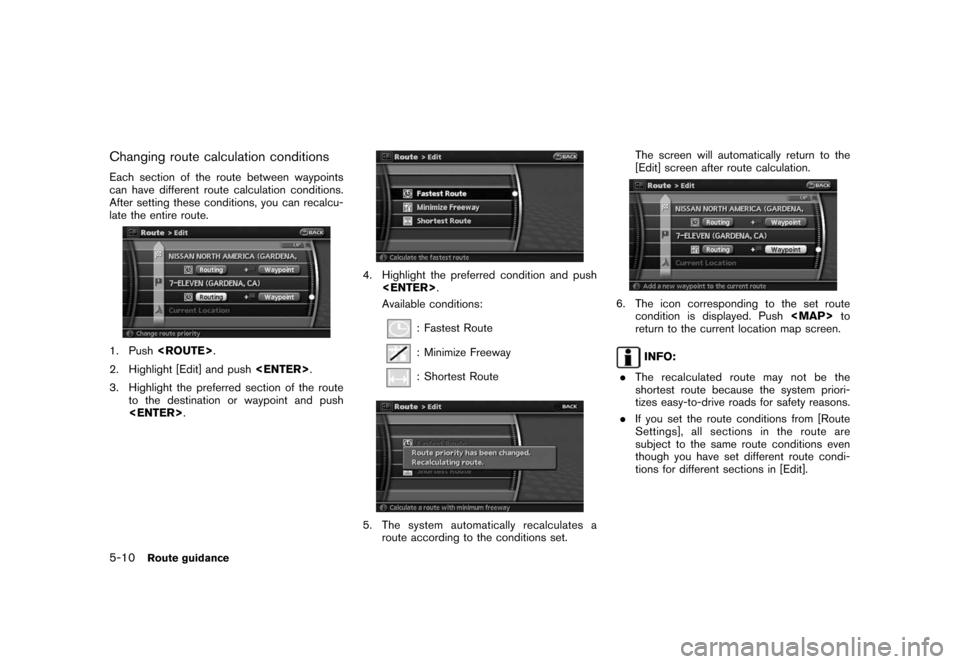
Black plate (98,1)
Model "NAV2-N" EDITED: 2007/ 3/ 9
Changing route calculation conditions
Each section of the route between waypoints
can have different route calculation conditions.
After setting these conditions, you can recalcu-
late the entire route.
1. Push.
2. Highlight [Edit] and push.
3. Highlight the preferred section of the route
to the destination or waypoint and push
.
4. Highlight the preferred condition and push
.
Available conditions:
: Fastest Route
: Minimize Freeway
: Shortest Route
5. The system automatically recalculates a
route according to the conditions set.The screen will automatically return to the
[Edit] screen after route calculation.
6. The icon corresponding to the set route
condition is displayed. Push