Page 66 of 217
![NISSAN ROGUE 2008 1.G 06IT Navigation Manual Black plate (69,1)
Model "NAV2-N" EDITED: 2007/ 3/ 9
4. Highlight the preferred destination facility
from the list and push<ENTER>.
INFO:
.By selecting [By Dist.], you can sort the
list by the nearest NISSAN ROGUE 2008 1.G 06IT Navigation Manual Black plate (69,1)
Model "NAV2-N" EDITED: 2007/ 3/ 9
4. Highlight the preferred destination facility
from the list and push<ENTER>.
INFO:
.By selecting [By Dist.], you can sort the
list by the nearest](/manual-img/5/795/w960_795-65.png)
Black plate (69,1)
Model "NAV2-N" EDITED: 2007/ 3/ 9
4. Highlight the preferred destination facility
from the list and push.
INFO:
.By selecting [By Dist.], you can sort the
list by the nearest distance. The position
of the selected location is displayed in
the preview on the right side of the
screen.
.In some cases, when a POI name has
been entered, the number of matchingdestinations in the “Matches” column
may be different from the number dis-
played on the list screen. If this occurs,
enter more characters to further reduce
the number of matches.
INFO:
By selecting [New Cat.], you can perform a
search from another category.
5. The selected destination is displayed at the
center of the map. Highlight [Start] afterconfirming the location of the displayed
destination, and push.The
system sets the destination to the selected
location and starts calculating a route.
INFO:
Even after setting a destination, you can adjust
the location of the destination, store the location,
etc.
“OPERATIONS AFTER SETTING A
DESTINATION” (page 4-24)
Setting a destination4-9
Page 70 of 217
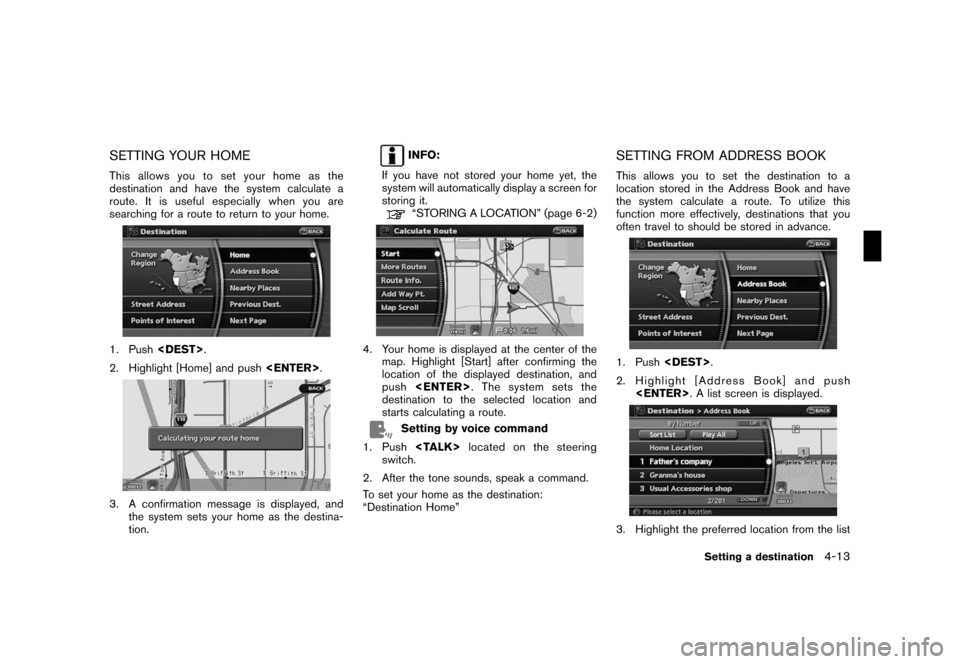
Black plate (73,1)
Model "NAV2-N" EDITED: 2007/ 3/ 9
SETTING YOUR HOME
This allows you to set your home as the
destination and have the system calculate a
route. It is useful especially when you are
searching for a route to return to your home.
1. Push.
2. Highlight [Home] and push.
3. A confirmation message is displayed, and
the system sets your home as the destina-
tion.
INFO:
If you have not stored your home yet, the
system will automatically display a screen for
storing it.
“STORING A LOCATION” (page 6-2)
4. Your home is displayed at the center of the
map. Highlight [Start] after confirming the
location of the displayed destination, and
push. The system sets the
destination to the selected location and
starts calculating a route.
Setting by voice command
1. Pushlocated on the steering
switch.
2. After the tone sounds, speak a command.
To set your home as the destination:
“Destination Home”
SETTING FROM ADDRESS BOOK
This allows you to set the destination to a
location stored in the Address Book and have
the system calculate a route. To utilize this
function more effectively, destinations that you
often travel to should be stored in advance.
1. Push.
2. Highlight [Address Book] and push
. A list screen is displayed.
3. Highlight the preferred location from the list
Setting a destination4-13
Page 71 of 217
![NISSAN ROGUE 2008 1.G 06IT Navigation Manual Black plate (74,1)
Model "NAV2-N" EDITED: 2007/ 3/ 9
and push<ENTER>.
INFO:
.Selecting [Sort List] displays a list of
various sort functions.
To use the sort functions, stored loca-
tions must be set NISSAN ROGUE 2008 1.G 06IT Navigation Manual Black plate (74,1)
Model "NAV2-N" EDITED: 2007/ 3/ 9
and push<ENTER>.
INFO:
.Selecting [Sort List] displays a list of
various sort functions.
To use the sort functions, stored loca-
tions must be set](/manual-img/5/795/w960_795-70.png)
Black plate (74,1)
Model "NAV2-N" EDITED: 2007/ 3/ 9
and push.
INFO:
.Selecting [Sort List] displays a list of
various sort functions.
To use the sort functions, stored loca-
tions must be set in advance.
“EDITING THE STORED HOME
AND LOCATION” (page 6-9)
.Select [Play All] to play back the stored
voicetag.
INFO:
&1Sort by number:
The Address Book entries are displayed
in ascending numerical order.
&2Sort by name:
The Address Book entries are displayed
in alphabetic order.
&3Sort by icon:
By selecting a particular icon, a list that
contains only the Address Book entries
associated with that icon is displayed.
&4Sort by group:
By selecting a particular group (family,
friends, leisure, etc.) , the selected group
is displayed at the top of the list.
4. The selected destination is displayed at the
center of the map. Highlight [Start] after
confirming the location of the displayed
destination, and push.The
system sets the destination to the selected
location and starts calculating a route.
INFO:
Even after setting a destination, you can adjust
the location of the destination, store the route,
etc.
“OPERATIONS AFTER SETTING A
DESTINATION” (page 4-24)
Setting by voice command
1. Pushlocated on the steering
switch.
2. After the tone sounds, speak a command.
.To set the destination from the Address
Book:
“Destination Address book”
.To set the destination from a voicetag:
“Destination <
voicetag>”
SETTING A NEARBY PLACE
This allows you to set the destination to a facility
located near the current vehicle location or
another location that you move to by scrolling
the map, and then have the system calculate a
route.
If there is any particular Points of Interest type
that you intend to use frequently, you can store it
in the list of nearby Points of Interest.
“CUSTOMIZING NEARBY PLACES”
(page 8-5)
4-14Setting a destination
Page 72 of 217
Black plate (75,1)
Model "NAV2-N" EDITED: 2007/ 3/ 9
1. Push.
2. Highlight [Nearby Places] and push
.
3. Highlight the preferred destination Points of
Interest and push.
A list screen is displayed.
4. Highlight the preferred destination from the
list, and push.
The position of the selected location is
displayed in the preview on the right side
of the screen.
INFO:
.If the suggested route is already set, by
highlighting [Show Along Route] and
pushing, the system displays
only the facilities located along the
route.
.A maximum of 100 facilities can be
displayed on the list screen.
5. The selected destination is displayed at the
center of the map. Highlight [Start] after
confirming the location and push
. The system sets the destination
to the selected location and starts calculat-
ing a route.
INFO:
If the route is already set, the selected location
becomes a waypoint.
Other settings
Setting a destination4-15
Page 73 of 217
![NISSAN ROGUE 2008 1.G 06IT Navigation Manual Black plate (76,1)
Model "NAV2-N" EDITED: 2007/ 3/ 9
You can also set the destination by pushing
<ENTER>in the current location map screen
and selecting [Nearby].
Setting by voice command
1. Push<TALK NISSAN ROGUE 2008 1.G 06IT Navigation Manual Black plate (76,1)
Model "NAV2-N" EDITED: 2007/ 3/ 9
You can also set the destination by pushing
<ENTER>in the current location map screen
and selecting [Nearby].
Setting by voice command
1. Push<TALK](/manual-img/5/795/w960_795-72.png)
Black plate (76,1)
Model "NAV2-N" EDITED: 2007/ 3/ 9
You can also set the destination by pushing
in the current location map screen
and selecting [Nearby].
Setting by voice command
1. Pushlocated on the steering
switch.
2. After the tone sounds, speak a command.
.To display the 5 nearest Points of Interest
and select the destination from them:
“Show nearby <
POI Category>”
.To display the nearby category list and
select the destination from it:
“Destination Nearby Places”
“Destination Nearby <
POI Category>”
SETTING A PREVIOUS DESTINATION
This allows you to set the destination to a
location that you have previously set as the
destination and have the system calculate a
route. Up to 100 previous destinations will be
automatically stored.
If the number of previous destinations exceeds
100, the oldest one will be replaced by the new
one.
1. Push.
2. Highlight [Previous Dest.] and push
. A list screen is displayed.
3. Highlight the preferred destination from the
list and push.
4. The selected destination is displayed at the
center of the map. Highlight [Start] after
confirming the location of the displayed
destination, and push.The
system sets the destination to the selected
location and starts calculating a route.
INFO:
Even after setting a destination, you can adjust
the location of the destination, store the route,
etc.
“OPERATIONS AFTER SETTING A
DESTINATION” (page 4-24)
Setting by voice command
1. Pushlocated on the steering
switch.
2. After the tone sounds, speak a command.
To display the Previous Destinations list:
“Destination Previous Destinations”
4-16Setting a destination
Page 74 of 217
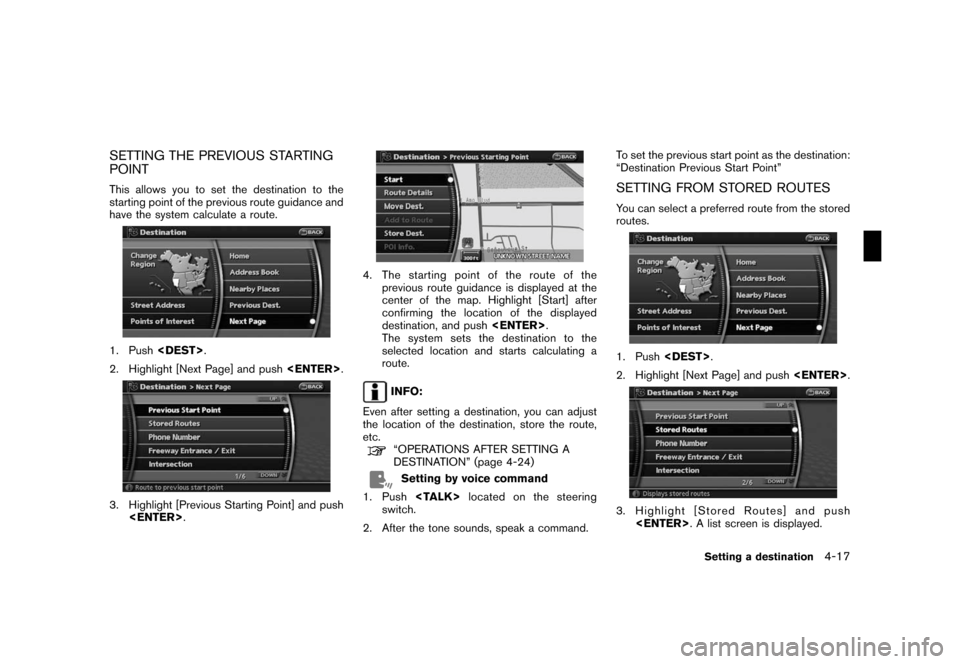
Black plate (77,1)
Model "NAV2-N" EDITED: 2007/ 3/ 9
SETTING THE PREVIOUS STARTING
POINT
This allows you to set the destination to the
starting point of the previous route guidance and
have the system calculate a route.
1. Push.
2. Highlight [Next Page] and push.
3. Highlight [Previous Starting Point] and push
.
4. The starting point of the route of the
previous route guidance is displayed at the
center of the map. Highlight [Start] after
confirming the location of the displayed
destination, and push.
The system sets the destination to the
selected location and starts calculating a
route.
INFO:
Even after setting a destination, you can adjust
the location of the destination, store the route,
etc.
“OPERATIONS AFTER SETTING A
DESTINATION” (page 4-24)
Setting by voice command
1. Pushlocated on the steering
switch.
2. After the tone sounds, speak a command.To set the previous start point as the destination:
“Destination Previous Start Point”
SETTING FROM STORED ROUTES
You can select a preferred route from the stored
routes.
1. Push.
2. Highlight [Next Page] and push.
3. Highlight [Stored Routes] and push
. A list screen is displayed.
Setting a destination4-17
Page 75 of 217
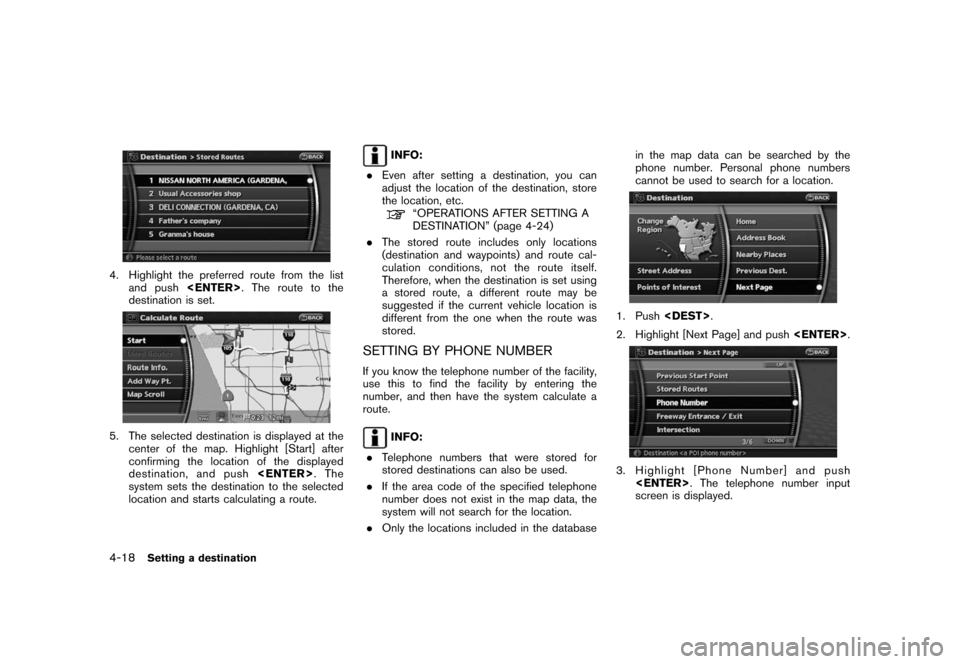
Black plate (78,1)
Model "NAV2-N" EDITED: 2007/ 3/ 9
4. Highlight the preferred route from the list
and push. The route to the
destination is set.
5. The selected destination is displayed at the
center of the map. Highlight [Start] after
confirming the location of the displayed
destination, and push.The
system sets the destination to the selected
location and starts calculating a route.
INFO:
.Even after setting a destination, you can
adjust the location of the destination, store
the location, etc.
“OPERATIONS AFTER SETTING A
DESTINATION” (page 4-24)
.The stored route includes only locations
(destination and waypoints) and route cal-
culation conditions, not the route itself.
Therefore, when the destination is set using
a stored route, a different route may be
suggested if the current vehicle location is
different from the one when the route was
stored.
SETTING BY PHONE NUMBER
If you know the telephone number of the facility,
use this to find the facility by entering the
number, and then have the system calculate a
route.
INFO:
.Telephone numbers that were stored for
stored destinations can also be used.
.If the area code of the specified telephone
number does not exist in the map data, the
system will not search for the location.
.Only the locations included in the databasein the map data can be searched by the
phone number. Personal phone numbers
cannot be used to search for a location.
1. Push.
2. Highlight [Next Page] and push.
3. Highlight [Phone Number] and push
. The telephone number input
screen is displayed.
4-18Setting a destination
Page 76 of 217
![NISSAN ROGUE 2008 1.G 06IT Navigation Manual Black plate (79,1)
Model "NAV2-N" EDITED: 2007/ 3/ 9
4. Enter the telephone number including the
area code.
5. After finishing the entry, highlight [Map] and
push<ENTER>.
“PHONE NUMBER INPUT SCREEN� NISSAN ROGUE 2008 1.G 06IT Navigation Manual Black plate (79,1)
Model "NAV2-N" EDITED: 2007/ 3/ 9
4. Enter the telephone number including the
area code.
5. After finishing the entry, highlight [Map] and
push<ENTER>.
“PHONE NUMBER INPUT SCREEN�](/manual-img/5/795/w960_795-75.png)
Black plate (79,1)
Model "NAV2-N" EDITED: 2007/ 3/ 9
4. Enter the telephone number including the
area code.
5. After finishing the entry, highlight [Map] and
push.
“PHONE NUMBER INPUT SCREEN”
(page 2-21)
6. Displays a list screen if there are two or
more search results. Highlight the preferred
destination from the list and push
.
7. The selected destination is displayed at the
center of the map. Highlight [Start] after
confirming the location of the displayed
destination, and push.The
system sets the destination to the selected
location and starts calculating a route.
INFO:
Even after setting a destination, you can adjust
the location of the destination, store the route,
etc.
“OPERATIONS AFTER SETTING A
DESTINATION” (page 4-24)
Setting by voice command
1. Pushlocated on the steering
switch.
2. After the tone sounds, speak a command.
To set the destination from Phone Number:
“Destination Phone Number”
SETTING A FREEWAY ENTRANCE/
EXIT
This allows you to set the destination to an
entrance or exit of a freeway, and then have the
system calculate a route.
1. Push.
2. Highlight [Next Page] and push.
3. Highlight [Freeway Entrance/Exit] and push
. A character input screen is
displayed.
Setting a destination4-19