Page 120 of 217
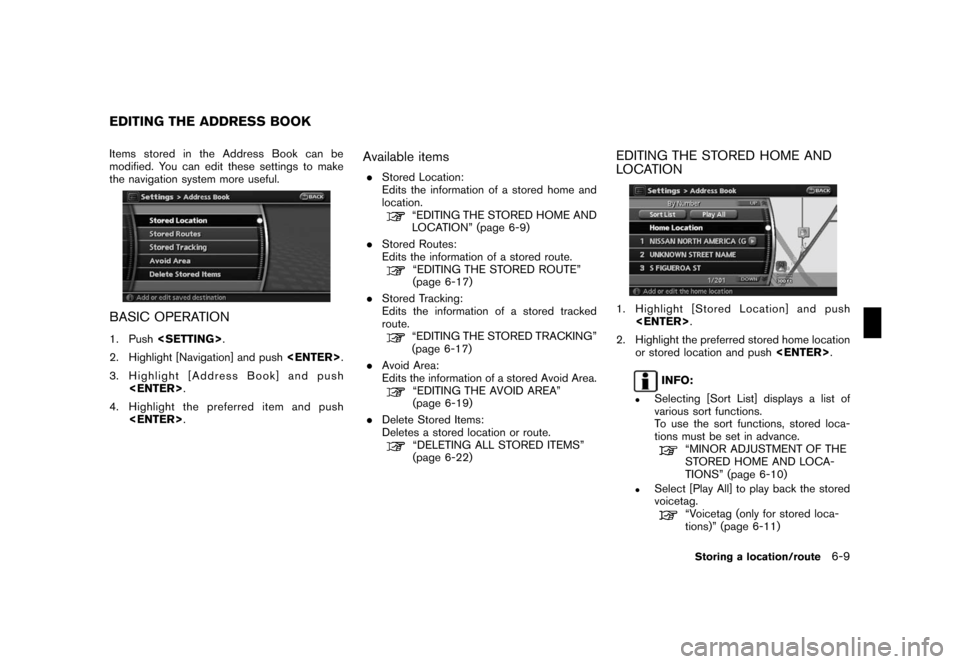
Black plate (123,1)
Model "NAV2-N" EDITED: 2007/ 3/ 9
Items stored in the Address Book can be
modified. You can edit these settings to make
the navigation system more useful.
BASIC OPERATION
1. Push.
2. Highlight [Navigation] and push.
3. Highlight [Address Book] and push
.
4. Highlight the preferred item and push
.
Available items
.Stored Location:
Edits the information of a stored home and
location.
“EDITING THE STORED HOME AND
LOCATION” (page 6-9)
.Stored Routes:
Edits the information of a stored route.
“EDITING THE STORED ROUTE”
(page 6-17)
.Stored Tracking:
Edits the information of a stored tracked
route.
“EDITING THE STORED TRACKING”
(page 6-17)
.Avoid Area:
Edits the information of a stored Avoid Area.
“EDITING THE AVOID AREA”
(page 6-19)
.Delete Stored Items:
Deletes a stored location or route.
“DELETING ALL STORED ITEMS”
(page 6-22)
EDITING THE STORED HOME AND
LOCATION
1. Highlight [Stored Location] and push
.
2. Highlight the preferred stored home location
or stored location and push.
INFO:
.Selecting [Sort List] displays a list of
various sort functions.
To use the sort functions, stored loca-
tions must be set in advance.
“MINOR ADJUSTMENT OF THE
STORED HOME AND LOCA-
TIONS” (page 6-10)
.Select [Play All] to play back the stored
voicetag.
“Voicetag (only for stored loca-
tions)” (page 6-11)
EDITING THE ADDRESS BOOK
Storing a location/route6-9
Page 132 of 217
Black plate (135,1)
Model "NAV2-N" EDITED: 2007/ 3/ 9
You can delete locations and routes stored in
the Address Book. Two deletion methods are
available, deleting an individual item and deleting
all stored items.
NOTE:
Deleted items cannot be restored. Before
deleting an item, always make sure that
the item is truly not necessary.
DELETING A STORED ITEM INDIVIDU-
ALLY
1. Push.
2. Highlight [Navigation] and push.
3. Highlight [Address Book] and push
.
Example: [Stored Location] is selected.
4. Highlight the preferred item for deletion and
push.
5. Highlight the preferred location/route for
deletion and push.
6. Highlight [Delete] and push.
DELETING A STORED ITEM
Storing a location/route6-21
Page 133 of 217
Black plate (136,1)
Model "NAV2-N" EDITED: 2007/ 3/ 9
7. A confirmation message is displayed. Con-
firm the contents of the message, highlight
[Yes] and push. The stored item
is deleted from the Address Book.
DELETING AN INDIVIDUAL ITEM ON
THE MAP
1. Align the cross pointer over the preferred
stored location for deletion by moving on the
map. Then push.
2. Highlight [Delete] and push.
3. A confirmation message is displayed. Con-
firm the contents of the message, highlight
[Yes] and push.
The stored item is deleted from the Address
Book.
DELETING ALL STORED ITEMS
1. Push.
2. Highlight [Navigation] and push.
3. Highlight [Address Book] and push
.
4. Highlight [Delete Stored Items] and push
.
6-22Storing a location/route
Page 136 of 217
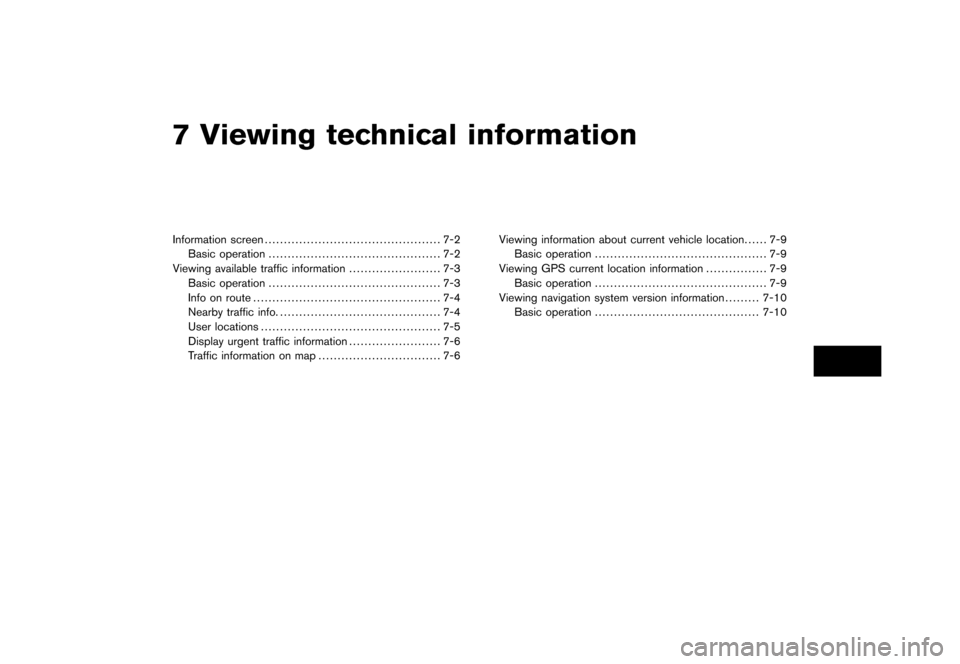
Black plate (19,1)
7 Viewing technical information
Model "NAV2-N" EDITED: 2007/ 3/ 8
Information screen.............................................. 7-2
Basic operation............................................. 7-2
Viewing available traffic information........................ 7-3
Basic operation............................................. 7-3
Info on route................................................. 7-4
Nearby traffic info........................................... 7-4
User locations............................................... 7-5
Display urgent traffic information........................ 7-6
Traffic information on map................................ 7-6Viewing information about current vehicle location...... 7-9
Basic operation............................................. 7-9
Viewing GPS current location information................ 7-9
Basic operation............................................. 7-9
Viewing navigation system version information.........7-10
Basic operation...........................................7-10
Page 137 of 217
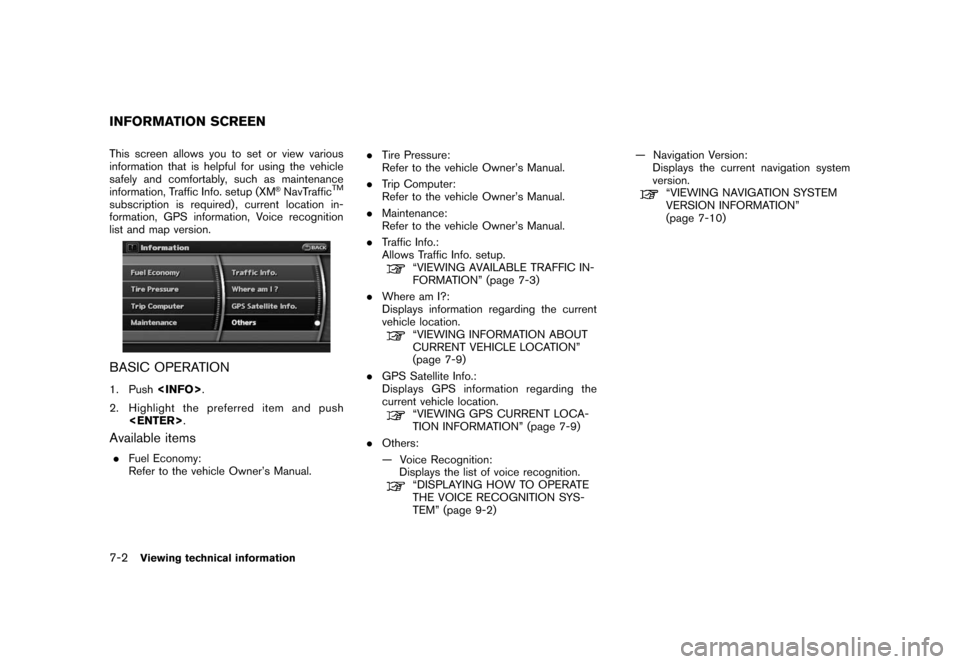
Black plate (140,1)
Model "NAV2-N" EDITED: 2007/ 3/ 9
This screen allows you to set or view various
information that is helpful for using the vehicle
safely and comfortably, such as maintenance
information, Traffic Info. setup (XM
®NavTrafficTM
subscription is required) , current location in-
formation, GPS information, Voice recognition
list and map version.
BASIC OPERATION
1. Push.
2. Highlight the preferred item and push
.
Available items
.Fuel Economy:
Refer to the vehicle Owner’s Manual..Tire Pressure:
Refer to the vehicle Owner’s Manual.
.Trip Computer:
Refer to the vehicle Owner’s Manual.
.Maintenance:
Refer to the vehicle Owner’s Manual.
.Traffic Info.:
Allows Traffic Info. setup.
“VIEWING AVAILABLE TRAFFIC IN-
FORMATION” (page 7-3)
.Where am I?:
Displays information regarding the current
vehicle location.
“VIEWING INFORMATION ABOUT
CURRENT VEHICLE LOCATION”
(page 7-9)
.GPS Satellite Info.:
Displays GPS information regarding the
current vehicle location.
“VIEWING GPS CURRENT LOCA-
TION INFORMATION” (page 7-9)
.Others:
— Voice Recognition:
Displays the list of voice recognition.
“DISPLAYING HOW TO OPERATE
THE VOICE RECOGNITION SYS-
TEM” (page 9-2)— Navigation Version:
Displays the current navigation system
version.
“VIEWING NAVIGATION SYSTEM
VERSION INFORMATION”
(page 7-10)
INFORMATION SCREEN
7-2Viewing technical information
Page 138 of 217
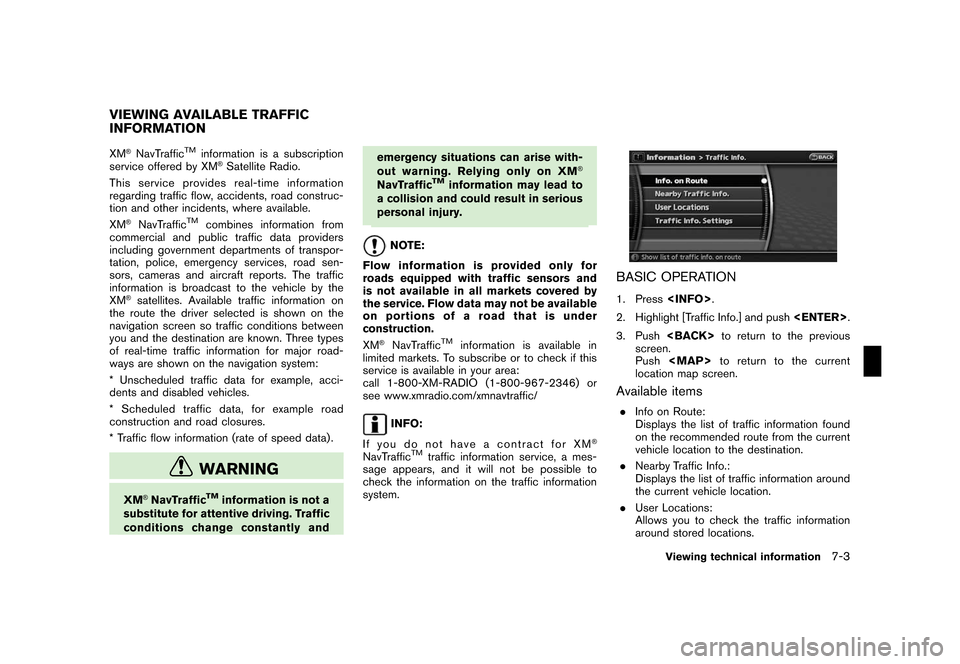
Black plate (141,1)
Model "NAV2-N" EDITED: 2007/ 3/ 9
XM®NavTrafficTMinformation is a subscription
service offered by XM®Satellite Radio.
This service providesreal-time information
regarding traffic flow, accidents, road construc-
tion and other incidents, where available.
XM
®NavTrafficTMcombines information from
commercial and public traffic data providers
including government departments of transpor-
tation, police, emergency services, road sen-
sors, cameras and aircraft reports. The traffic
information is broadcast to the vehicle by the
XM
®satellites. Available traffic information on
the route the driver selected is shown on the
navigation screen so traffic conditions between
you and the destination are known. Three types
of real-time traffic information for major road-
ways are shown on the navigation system:
* Unscheduled traffic data for example, acci-
dents and disabled vehicles.
* Scheduled traffic data, for example road
construction and road closures.
* Traffic flow information (rate of speed data) .
WARNING
XM®NavTrafficTMinformation is not a
substitute for attentive driving. Traffic
conditions change constantly andemergency situations can arise with-
out warning. Relying only on XM
®
NavTrafficTMinformation may lead to
a collision and could result in serious
personal injury.
NOTE:
Flow information is provided only for
roads equipped with traffic sensors and
is not available in all markets covered by
the service. Flow data may not be available
on portions of a road that is under
construction.
XM
®NavTrafficTMinformation is available in
limited markets. To subscribe or to check if this
service is available in your area:
call 1-800-XM-RADIO (1-800-967-2346) or
see www.xmradio.com/xmnavtraffic/
INFO:
If you do not have a contract for XM
®
NavTrafficTMtraffic information service, a mes-
sage appears, and it will not be possible to
check the information on the traffic information
system.
BASIC OPERATION
1. Press.
2. Highlight [Traffic Info.] and push.
3. Pushto return to the previous
screen.
Push
Page 145 of 217
Black plate (148,1)
Model "NAV2-N" EDITED: 2007/ 3/ 9
Contents of GPS information
&1Calculation:
Displays the GPS positioning method.
3-dimension
Calculating the latitude, longitude
and altitude by four or more satellites.
2-dimension
Calculating the latitude, longitude
and altitude by three or more satel-
lites.
Out of range Cannot calculate because no GPS
satellites can be located.
&2Latitude/Longitude:
Displays the latitude/longitude.
&3Approx Altitude:
Displays the approximate altitude.
&4Positioning status:
It indicates that satellites are available.
It indicates that satellites are being
searched for.
This allows you to display the map version
information.
BASIC OPERATION
1. Push.
2. Highlight [Navigation Version] and push
.
3. Pushto return to the previous
screen. Push
Page 146 of 217
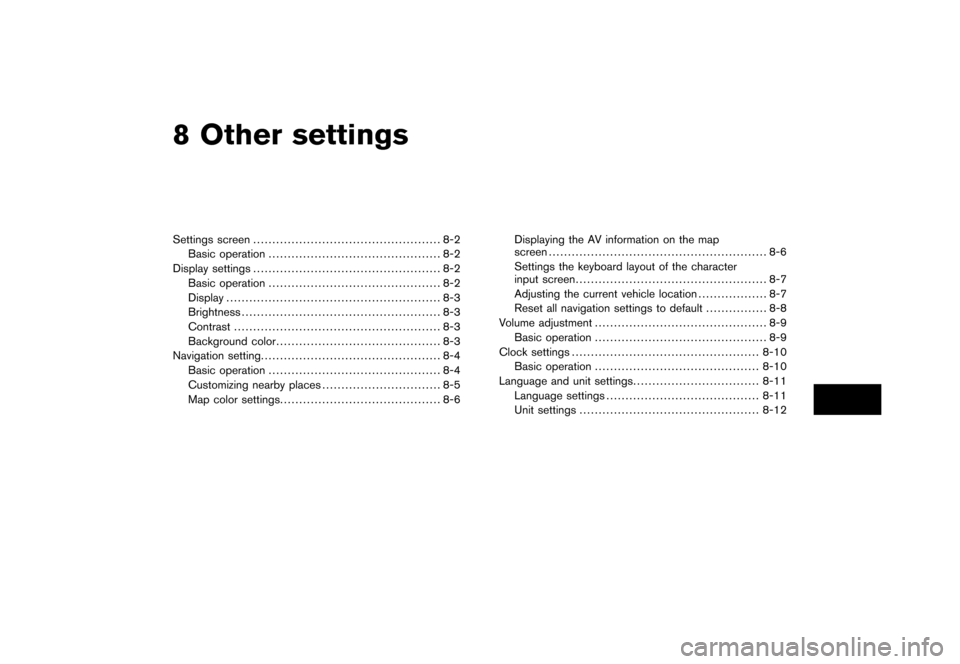
Black plate (22,1)
8 Other settings
Model "NAV2-N" EDITED: 2007/ 3/ 8
Settings screen................................................. 8-2
Basic operation............................................. 8-2
Display settings................................................. 8-2
Basic operation............................................. 8-2
Display........................................................ 8-3
Brightness.................................................... 8-3
Contrast...................................................... 8-3
Background color........................................... 8-3
Navigation setting............................................... 8-4
Basic operation............................................. 8-4
Customizing nearby places............................... 8-5
Map color settings.......................................... 8-6Displaying the AV information on the map
screen......................................................... 8-6
Settings the keyboard layout of the character
input screen.................................................. 8-7
Adjusting the current vehicle location.................. 8-7
Reset all navigation settings to default................ 8-8
Volume adjustment............................................. 8-9
Basic operation............................................. 8-9
Clock settings.................................................8-10
Basic operation...........................................8-10
Language and unit settings.................................8-11
Language settings........................................8-11
Unit settings...............................................8-12