Page 53 of 217
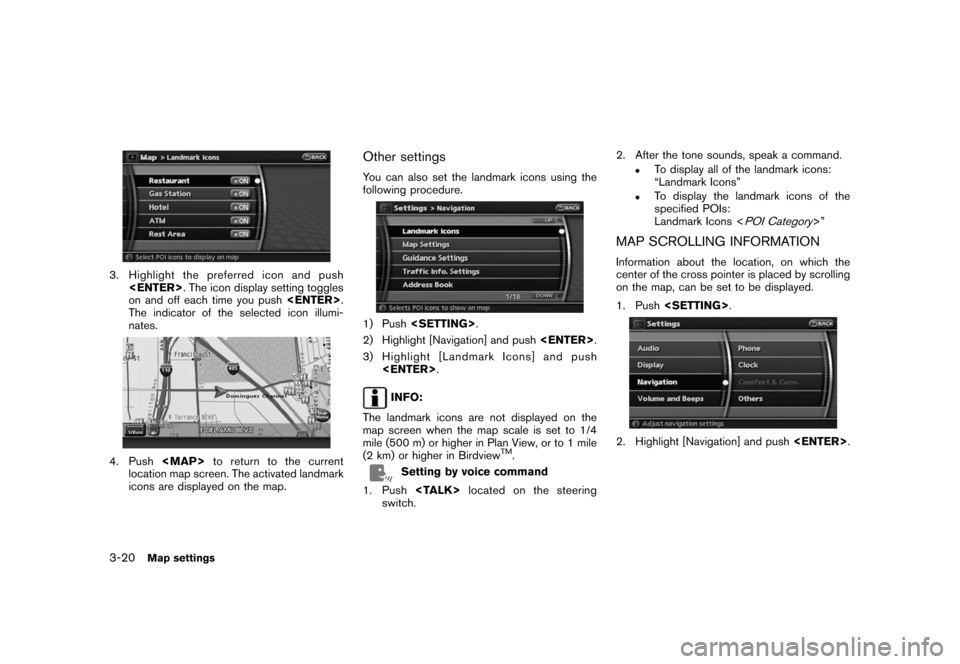
Black plate (56,1)
Model "NAV2-N" EDITED: 2007/ 3/ 9
3. Highlight the preferred icon and push
. The icon display setting toggles
on and off each time you push.
The indicator of the selected icon illumi-
nates.
4. Push
Page 55 of 217
Black plate (58,1)
Model "NAV2-N" EDITED: 2007/ 3/ 9
MAP SYMBOLS
This navigation system uses symbols to display facilities.
3-22Map settings
Page 62 of 217
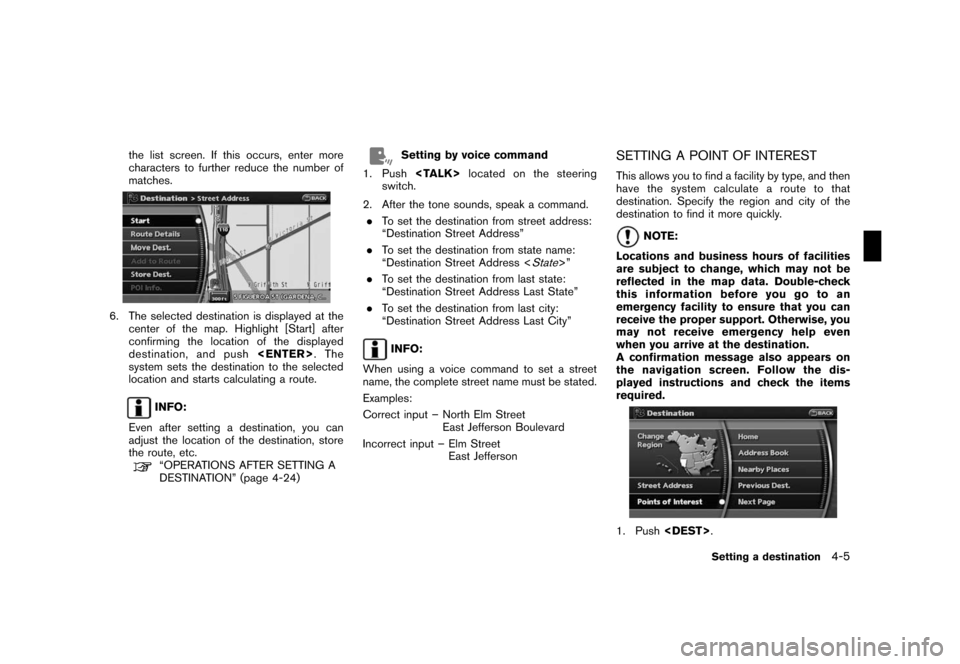
Black plate (65,1)
Model "NAV2-N" EDITED: 2007/ 3/ 9
the list screen. If this occurs, enter more
characters to further reduce the number of
matches.
6. The selected destination is displayed at the
center of the map. Highlight [Start] after
confirming the location of the displayed
destination, and push.The
system sets the destination to the selected
location and starts calculating a route.
INFO:
Even after setting a destination, you can
adjust the location of the destination, store
the route, etc.
“OPERATIONS AFTER SETTING A
DESTINATION” (page 4-24)
Setting by voice command
1. Pushlocated on the steering
switch.
2. After the tone sounds, speak a command.
.To set the destination from street address:
“Destination Street Address”
.To set the destination from state name:
“Destination Street Address <
State>”
.To set the destination from last state:
“Destination Street Address Last State”
.To set the destination from last city:
“Destination Street Address Last City”
INFO:
When using a voice command to set a street
name, the complete street name must be stated.
Examples:
Correct input – North Elm Street
East Jefferson Boulevard
Incorrect input – Elm Street
East Jefferson
SETTING A POINT OF INTEREST
This allows you to find a facility by type, and then
have the system calculate a route to that
destination. Specify the region and city of the
destination to find it more quickly.
NOTE:
Locations and business hours of facilities
are subject to change, which may not be
reflected in the map data. Double-check
this information before you go to an
emergency facility to ensure that you can
receive the proper support. Otherwise, you
may not receive emergency help even
when you arrive at the destination.
A confirmation message also appears on
the navigation screen. Follow the dis-
played instructions and check the items
required.
1. Push.
Setting a destination4-5
Page 108 of 217
![NISSAN ROGUE 2008 1.G 06IT Navigation Manual Black plate (111,1)
Model "NAV2-N" EDITED: 2007/ 3/ 9
After setting the route, select [Start] to begin
route guidance.
Throughout route guidance, the system navi-
gates you through the guide points us NISSAN ROGUE 2008 1.G 06IT Navigation Manual Black plate (111,1)
Model "NAV2-N" EDITED: 2007/ 3/ 9
After setting the route, select [Start] to begin
route guidance.
Throughout route guidance, the system navi-
gates you through the guide points us](/manual-img/5/795/w960_795-107.png)
Black plate (111,1)
Model "NAV2-N" EDITED: 2007/ 3/ 9
After setting the route, select [Start] to begin
route guidance.
Throughout route guidance, the system navi-
gates you through the guide points using visual
and voice guidance.
CAUTION
.The navigation system’s visual and
voice guidance is for reference
purposes only. The contents of the
guidance may be inappropriate de-
pending on the situation.
.When driving along the suggested
route, follow all traffic regulations
(e.g., one-way traffic) .
“ROUTE GUIDANCE” (page 10-9)
VOICE GUIDANCE DURING ROUTE
GUIDANCE
When approaching a guide point (intersection or
corner) , destination, etc. during route guidance,
voice guidance announces the remaining dis-
tance and/or turning direction. Push
to repeat voice guidance.
Example of voice guidance
&1“In about one quarter mile (400 meters) ,
right (left) turn.”
“Right (left) turn ahead.”
&2“In about one quarter mile (400 meters)
freeway entrance on your right onto (road
number and direction) .”
“Freeway entrance on your right onto (road
number and direction) .”
&3“In about one mile (1.6 kilometers) , exit on
your right.”
“Take the second exit on your right.”
&4“You have arrived at your destination. Ending
route guidance.”
ABOUT ROUTE GUIDANCE
Route guidance5-23
Page 113 of 217
Black plate (116,1)
Model "NAV2-N" EDITED: 2007/ 3/ 9
Locations that you often visit can be stored in
the Address Book. The stored locations can be
easily retrieved to set them as a destination or
waypoint.
INFO:
.The Address Book can store up to 200
locations.
.New information placed in the same storage
position will overwrite the old data.
STORING A LOCATION BY SEARCH-
ING
After you have searched for a location as
previously described, you can store the location
for future use.
1. Push.
2. Highlight [Navigation] and push.
3. Highlight [Address Book] and push
.
4. Highlight [Stored Location] and push
.
5. Highlight [Home Location (Add New)] or
[None (Add New)] and push.
6. Highlight the appropriate method to search
for a location and push.
“4. Setting a destination”
STORING A LOCATION
6-2Storing a location/route
Page 116 of 217
Black plate (119,1)
Model "NAV2-N" EDITED: 2007/ 3/ 9
A calculated route can be stored.
A maximum of 5 routes can be stored.
Stored routes can be easily retrieved and set as
the suggested route.
INFO:
Stored route includes only locations (destination
and waypoints) and route calculation conditions,
not the route itself.
1. Push.
2. Highlight [Route Information] and push
.
3. Highlight [Store Route] and push
.
4. A confirmation message is displayed. Con-
firm the contents of the message, highlight
[Yes] and push.
The current route is stored.
OTHER SETTINGS
You can also store a route using the following
procedure.
1) Push.
2) Highlight [Navigation] and push.
3) Highlight [Address Book] and push
.
4) Highlight [Stored Routes] and push
.
5) Highlight [None (Add New)] and push
.
6) A confirmation message is displayed. Con-
firm the contents of the message, highlight
[Yes] and push.
The current route is stored.
STORING A ROUTE
Storing a location/route6-5
Page 118 of 217
![NISSAN ROGUE 2008 1.G 06IT Navigation Manual Black plate (121,1)
Model "NAV2-N" EDITED: 2007/ 3/ 9
OTHER SETTINGS
You can also store a tracked route using the
following procedure.
1. Push<SETTING>.
2. Highlight [Navigation] and push<ENTER>.
3. H NISSAN ROGUE 2008 1.G 06IT Navigation Manual Black plate (121,1)
Model "NAV2-N" EDITED: 2007/ 3/ 9
OTHER SETTINGS
You can also store a tracked route using the
following procedure.
1. Push<SETTING>.
2. Highlight [Navigation] and push<ENTER>.
3. H](/manual-img/5/795/w960_795-117.png)
Black plate (121,1)
Model "NAV2-N" EDITED: 2007/ 3/ 9
OTHER SETTINGS
You can also store a tracked route using the
following procedure.
1. Push.
2. Highlight [Navigation] and push.
3. Highlight [Address Book] and push
.
4. Highlight [Stored Tracking] and push
.
5. Highlight [None (Add New)] and push
.
INFO:
You can store the tracked route on the setting
screen only when [Current Tracking] is set to on.An Avoid Area can be stored.
The Avoid Area is an area that you want to
exclude from a route, such as a road that is
always congested. Once you store Avoid Areas,
the system avoids those areas when calculating
a route. Up to 10 Avoid Areas can be stored.
1. Push.
2. Highlight [Navigation] and push.
3. Highlight [Avoid Area Settings] and push
.
INFO:
You can also access and store an Avoid
Area from the Address Book.
4. Highlight [None (Add New)] and push
.
INFO:
A maximum of 10 Avoid Areas can be
stored.
“DELETING A STORED ITEM”
(page 6-21)
STORING AN AVOID AREA
Storing a location/route6-7
Page 119 of 217
Black plate (122,1)
Model "NAV2-N" EDITED: 2007/ 3/ 9
5. Highlight the appropriate method to search
for a location and push.
“4. Setting a destination”
6. Set the following items for the searched
location.Available setting items
.Rename:
Changes the name.
“Rename” (page 6-19)
.Move Location:
Adjusts the location of the Avoid Area.
“Move Location” (page 6-19)
.Resize Area:
Adjusts the range of the Avoid Area.
“Resize Area” (page 6-20)
.FWY:
Avoids freeways.
“FWY” (page 6-20)
.Delete:
Deletes the avoid area.
“Delete” (page 6-20)
7. After finishing the setting, highlight [OK] and
push.
OTHER SETTINGS
You can also store an avoid area using the
following procedure.
1. Push.
2. Highlight [Navigation] and push.
3. Highlight [Address Book] and push
.
4. Highlight [Avoid Area] and push.
5. Highlight [None (Add New)] and push
.
6-8Storing a location/route