Page 6 of 217
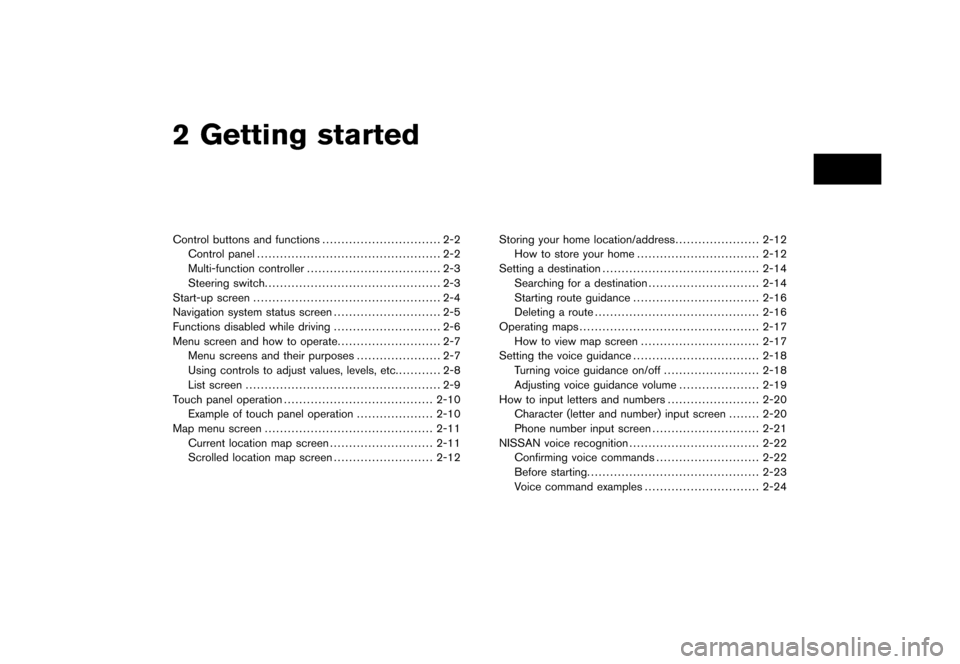
Black plate (4,1)
2 Getting started
Model "NAV2-N" EDITED: 2007/ 3/ 8
Control buttons and functions............................... 2-2
Control panel................................................ 2-2
Multi-function controller................................... 2-3
Steering switch.............................................. 2-3
Start-up screen................................................. 2-4
Navigation system status screen............................ 2-5
Functions disabled while driving............................ 2-6
Menu screen and how to operate........................... 2-7
Menu screens and their purposes...................... 2-7
Using controls to adjust values, levels, etc............ 2-8
List screen................................................... 2-9
Touch panel operation.......................................2-10
Example of touch panel operation....................2-10
Map menu screen............................................2-11
Current location map screen...........................2-11
Scrolled location map screen..........................2-12Storing your home location/address......................2-12
How to store your home................................2-12
Setting a destination.........................................2-14
Searching for a destination.............................2-14
Starting route guidance.................................2-16
Deleting a route...........................................2-16
Operating maps...............................................2-17
How to view map screen...............................2-17
Setting the voice guidance.................................2-18
Turning voice guidance on/off.........................2-18
Adjusting voice guidance volume.....................2-19
How to input letters and numbers........................2-20
Character (letter and number) input screen........2-20
Phone number input screen............................2-21
NISSAN voice recognition..................................2-22
Confirming voice commands...........................2-22
Before starting.............................................2-23
Voice command examples..............................2-24
Page 8 of 217
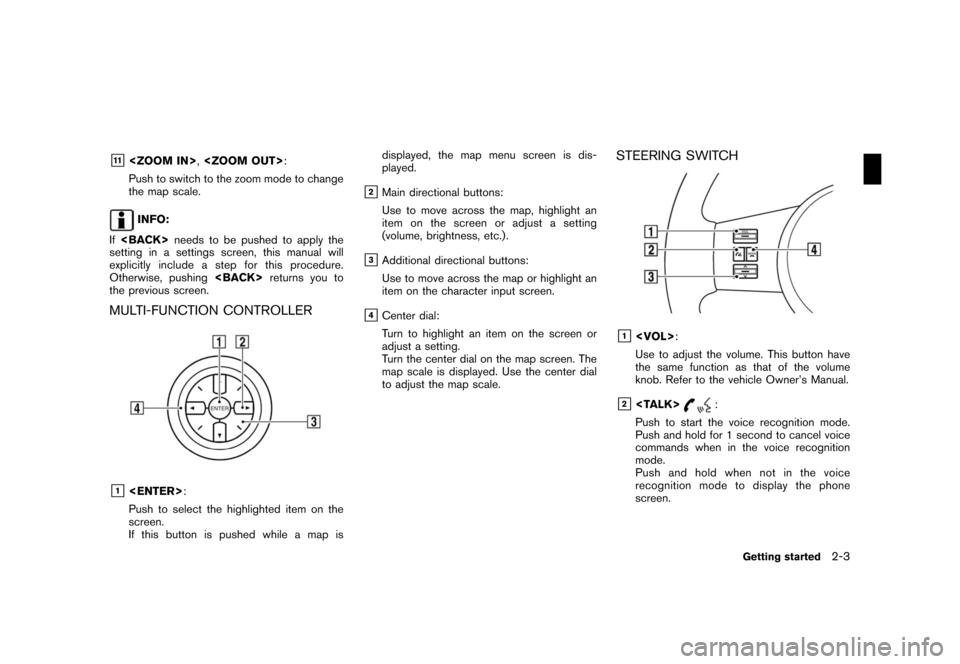
Black plate (11,1)
Model "NAV2-N" EDITED: 2007/ 3/ 9
&11,:
Push to switch to the zoom mode to change
the map scale.
INFO:
Ifneeds to be pushed to apply the
setting in a settings screen, this manual will
explicitly include a step for this procedure.
Otherwise, pushingreturns you to
the previous screen.
MULTI-FUNCTION CONTROLLER
&1:
Push to select the highlighted item on the
screen.
If this button is pushed while a map isdisplayed, the map menu screen is dis-
played.
&2Main directional buttons:
Use to move across the map, highlight an
item on the screen or adjust a setting
(volume, brightness, etc.) .
&3Additional directional buttons:
Use to move across the map or highlight an
item on the character input screen.
&4Center dial:
Turn to highlight an item on the screen or
adjust a setting.
Turn the center dial on the map screen. The
map scale is displayed. Use the center dial
to adjust the map scale.
STEERING SWITCH
&1:
Use to adjust the volume. This button have
the same function as that of the volume
knob. Refer to the vehicle Owner’s Manual.
&2:
Push to start the voice recognition mode.
Push and hold for 1 second to cancel voice
commands when in the voice recognition
mode.
Push and hold when not in the voice
recognition mode to display the phone
screen.
Getting started2-3
Page 9 of 217
Black plate (12,1)
Model "NAV2-N" EDITED: 2007/ 3/ 9
&3Tuning switch:
Use to operate the audio system. Refer to
the vehicle Owner’s Manual.
&4:
Push to end a call when in the phone mode.
Use to switch the audio mode (source) .
Refer to the vehicle Owner’s Manual.
1. The navigation system starts when the
ignition switch is turned to the ACC or ON
position.
2. As the start-up screen is displayed, read the
precautions carefully, highlight [OK] and
pushor touch [OK].
INFO:
If you do not pushfor more than 30
seconds, the status screen will be displayed.
Push,
Page 12 of 217
Black plate (15,1)
Model "NAV2-N" EDITED: 2007/ 3/ 9
MENU SCREENS AND THEIR PUR-
POSES
Push,,,
orto display the corre-
sponding menu screen.
How to select a menu item
Example:screen
1. Turn the center dial clockwise or counter-
clockwise or push the up or down button of
the main directional buttons. An item is
highlighted accordingly.2. To select the preferred menu item, highlight
the item and push. The next
screen is displayed.
3. Pushto return to the previous
screen without applying any changes.
Push
Page 13 of 217
Black plate (16,1)
Model "NAV2-N" EDITED: 2007/ 3/ 9
USING CONTROLS TO ADJUST VA-
LUES, LEVELS, ETC.
There are four main methods you can use to
control the navigation system: the center dial,
the main directional buttons and the touch
panel. Use these controls to adjust the volume
of phone and voice guidance, the display
brightness, etc.
How to adjust
1. Highlight the preferred setting item and
push. The color of the corre-
sponding adjustment item changes.
2. Use one of the controls, and the value or bar
indicating levels increases or decreases
accordingly.
3. Pushorto apply the
setting.
INFO:
This same adjustment can also be made by the
touch panel operation.
“Adjusting the volume and others”
(page 2-10)
2-8Getting started
Page 26 of 217
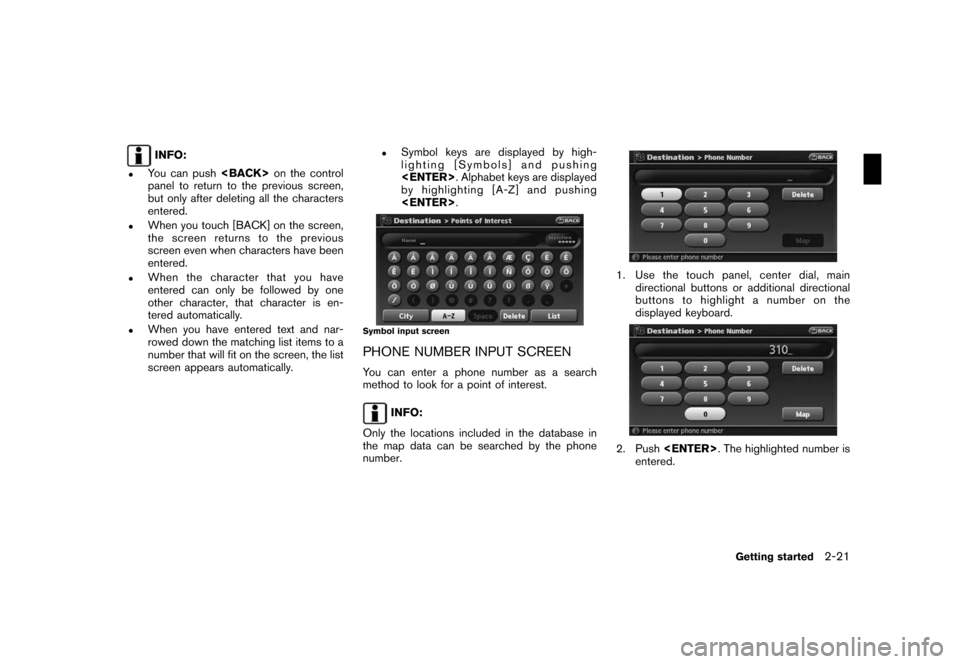
Black plate (29,1)
Model "NAV2-N" EDITED: 2007/ 3/ 9
INFO:
.You can pushon the control
panel to return to the previous screen,
but only after deleting all the characters
entered.
.When you touch [BACK] on the screen,
the screen returns to the previous
screen even when characters have been
entered.
.When the character that you have
entered can only be followed by one
other character, that character is en-
tered automatically.
.When you have entered text and nar-
rowed down the matching list items to a
number that will fit on the screen, the list
screen appears automatically.
.Symbol keys are displayed by high-
lighting [Symbols] and pushing
. Alphabet keys are displayed
by highlighting [A-Z] and pushing
.
Symbol input screen
PHONE NUMBER INPUT SCREEN
You can enter a phone number as a search
method to look for a point of interest.
INFO:
Only the locations included in the database in
the map data can be searched by the phone
number.
1. Use the touch panel, center dial, main
directional buttons or additional directional
buttons to highlight a number on the
displayed keyboard.
2. Push. The highlighted number is
entered.
Getting started2-21
Page 27 of 217
![NISSAN MAXIMA 2008 A34 / 6.G 06IT Navigation Manual Black plate (30,1)
Model "NAV2-N" EDITED: 2007/ 3/ 9
3. Push<BACK>, or highlight [Delete] and
push<ENTER>to delete the last number
entered.
Push and hold<BACK>to delete all the
numbers entered.
4. Aft NISSAN MAXIMA 2008 A34 / 6.G 06IT Navigation Manual Black plate (30,1)
Model "NAV2-N" EDITED: 2007/ 3/ 9
3. Push<BACK>, or highlight [Delete] and
push<ENTER>to delete the last number
entered.
Push and hold<BACK>to delete all the
numbers entered.
4. Aft](/manual-img/5/795/w960_795-26.png)
Black plate (30,1)
Model "NAV2-N" EDITED: 2007/ 3/ 9
3. Push, or highlight [Delete] and
pushto delete the last number
entered.
Push and holdto delete all the
numbers entered.
4. After finishing the entry, highlight [Map] and
push.
INFO:
.You can pushon the control
panel to return to the previous screen, but
only after deleting all the numbers entered.
.When you touch [BACK] on the screen, the
screen returns to the previous screen even
when numbers have been entered.NISSAN Voice Recognition allows hands-free
operation of the navigation system and other
systems equipped on this vehicle, such as the
display, audio, climate control and phone.
INFO:
For the voice commands for the audio, air
conditioner and other systems (except naviga-
tion system) , refer to the vehicle Owner’s
Manual.
CONFIRMING VOICE COMMANDS
If you are controlling the system by voice
commands for the first time or do not know the
appropriate voice command, confirm the voice
command lists.
The following information describes how to
display the navigation command list and the
help list. For information about the operations of
other functions, refer to the vehicle Owner’s
Manual.
NISSAN VOICE RECOGNITION
2-22Getting started
Page 58 of 217
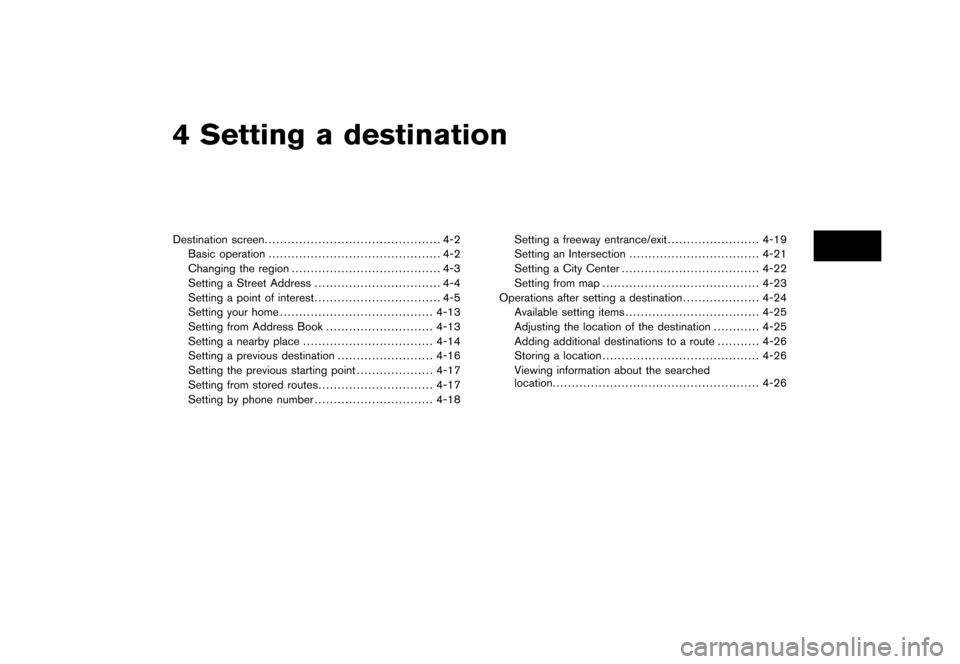
Black plate (10,1)
4 Setting a destination
Model "NAV2-N" EDITED: 2007/ 3/ 8
Destination screen.............................................. 4-2
Basic operation............................................. 4-2
Changing the region....................................... 4-3
Setting a Street Address................................. 4-4
Setting a point of interest................................. 4-5
Setting your home........................................4-13
Setting from Address Book............................4-13
Setting a nearby place..................................4-14
Setting a previous destination.........................4-16
Setting the previous starting point....................4-17
Setting from stored routes..............................4-17
Setting by phone number...............................4-18Setting a freeway entrance/exit........................4-19
Setting an Intersection..................................4-21
Setting a City Center....................................4-22
Setting from map.........................................4-23
Operations after setting a destination....................4-24
Available setting items...................................4-25
Adjusting the location of the destination............4-25
Adding additional destinations to a route...........4-26
Storing a location.........................................4-26
Viewing information about the searched
location......................................................4-26