Page 7 of 270
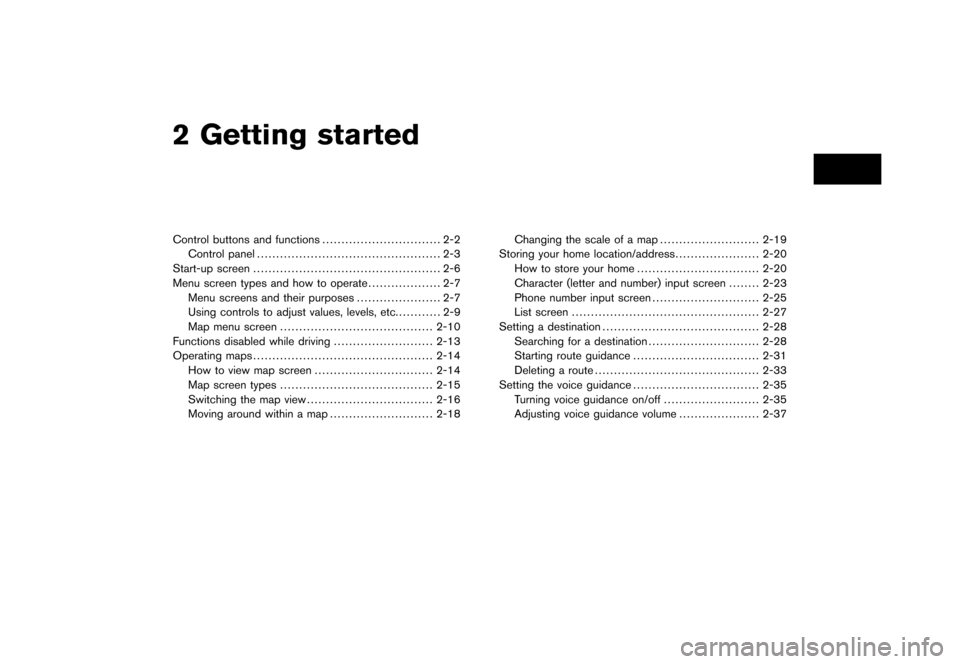
Black plate (4,1)
2 Getting started
Model "NISSAN_NAVI" EDITED: 2007/ 2/
Control buttons and functions............................... 2-2
Control panel................................................ 2-3
Start-up screen................................................. 2-6
Menu screen types and how to operate................... 2-7
Menu screens and their purposes...................... 2-7
Using controls to adjust values, levels, etc............ 2-9
Map menu screen........................................ 2-10
Functions disabled while driving.......................... 2-13
Operating maps............................................... 2-14
How to view map screen............................... 2-14
Map screen types........................................ 2-15
Switching the map view................................. 2-16
Moving around within a map........................... 2-18Changing the scale of a map.......................... 2-19
Storing your home location/address...................... 2-20
How to store your home................................ 2-20
Character (letter and number) input screen........ 2-23
Phone number input screen............................ 2-25
List screen................................................. 2-27
Setting a destination......................................... 2-28
Searching for a destination............................. 2-28
Starting route guidance................................. 2-31
Deleting a route........................................... 2-33
Setting the voice guidance................................. 2-35
Turning voice guidance on/off......................... 2-35
Adjusting voice guidance volume..................... 2-37
Page 31 of 270
Black plate (31,1)
Model "NISSAN_NAVI" EDITED: 2007/ 2/ 26
PHONE NUMBER INPUT SCREEN
You can enter a phone number as a search
method to look for a point of interest.
INFO:
Only the locations included in the database in
the map DVD-ROM can be searched by the
phone number.
NAV2723
1. Use the joystick to highlight a number on the
displayed keyboard.
NAV2724
2. Push. The highlighted number is
entered.
Getting started2-25
Page 73 of 270
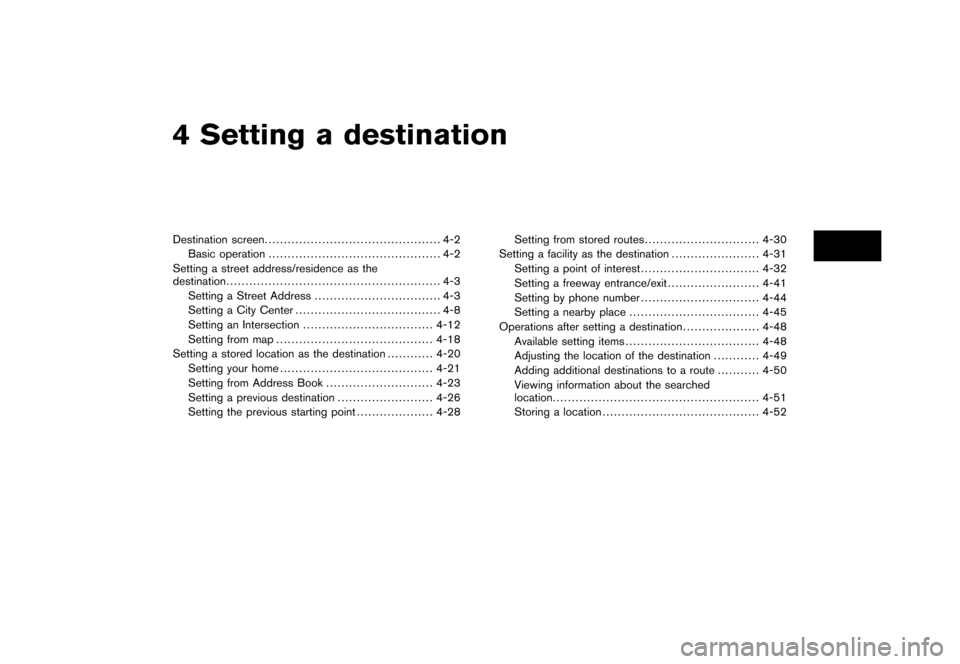
Black plate (10,1)
4 Setting a destination
Model "NISSAN_NAVI" EDITED: 2007/ 2/
Destination screen.............................................. 4-2
Basic operation............................................. 4-2
Setting a street address/residence as the
destination........................................................ 4-3
Setting a Street Address................................. 4-3
Setting a City Center...................................... 4-8
Setting an Intersection.................................. 4-12
Setting from map......................................... 4-18
Setting a stored location as the destination............ 4-20
Setting your home........................................ 4-21
Setting from Address Book............................ 4-23
Setting a previous destination......................... 4-26
Setting the previous starting point.................... 4-28Setting from stored routes.............................. 4-30
Setting a facility as the destination....................... 4-31
Setting a point of interest............................... 4-32
Setting a freeway entrance/exit........................ 4-41
Setting by phone number............................... 4-44
Setting a nearby place.................................. 4-45
Operations after setting a destination.................... 4-48
Available setting items................................... 4-48
Adjusting the location of the destination............ 4-49
Adding additional destinations to a route........... 4-50
Viewing information about the searched
location...................................................... 4-51
Storing a location......................................... 4-52
Page 75 of 270
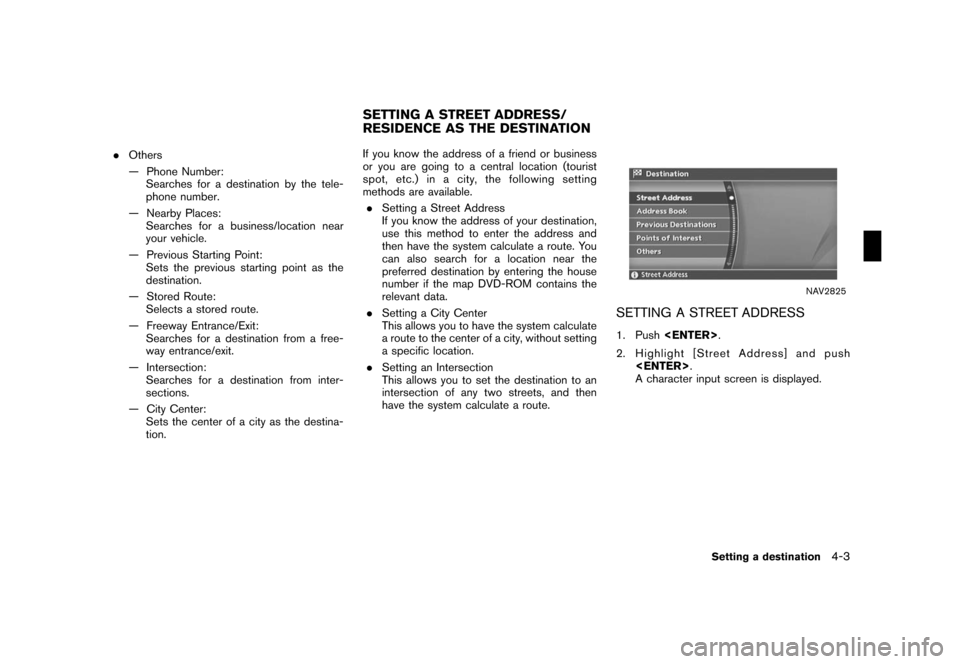
Black plate (75,1)
Model "NISSAN_NAVI" EDITED: 2007/ 2/ 26
.Others
— Phone Number:
Searches for a destination by the tele-
phone number.
— Nearby Places:
Searches for a business/location near
your vehicle.
— Previous Starting Point:
Sets the previous starting point as the
destination.
— Stored Route:
Selects a stored route.
— Freeway Entrance/Exit:
Searches for a destination from a free-
way entrance/exit.
— Intersection:
Searches for a destination from inter-
sections.
— City Center:
Sets the center of a city as the destina-
tion.If you know the address of a friend or business
or you are going to a central location (tourist
spot,etc.)inacity,thefollowingsetting
methods are available.
.Setting a Street Address
If you know the address of your destination,
use this method to enter the address and
then have the system calculate a route. You
can also search for a location near the
preferred destination by entering the house
number if the map DVD-ROM contains the
relevant data.
.Setting a City Center
This allows you to have the system calculate
a route to the center of a city, without setting
a specific location.
.Setting an Intersection
This allows you to set the destination to an
intersection of any two streets, and then
have the system calculate a route.
NAV2825
SETTING A STREET ADDRESS
1. Push.
2. Highlight [Street Address] and push
.
A character input screen is displayed.
SETTING A STREET ADDRESS/
RESIDENCE AS THE DESTINATION
Setting a destination4-3
Page 103 of 270
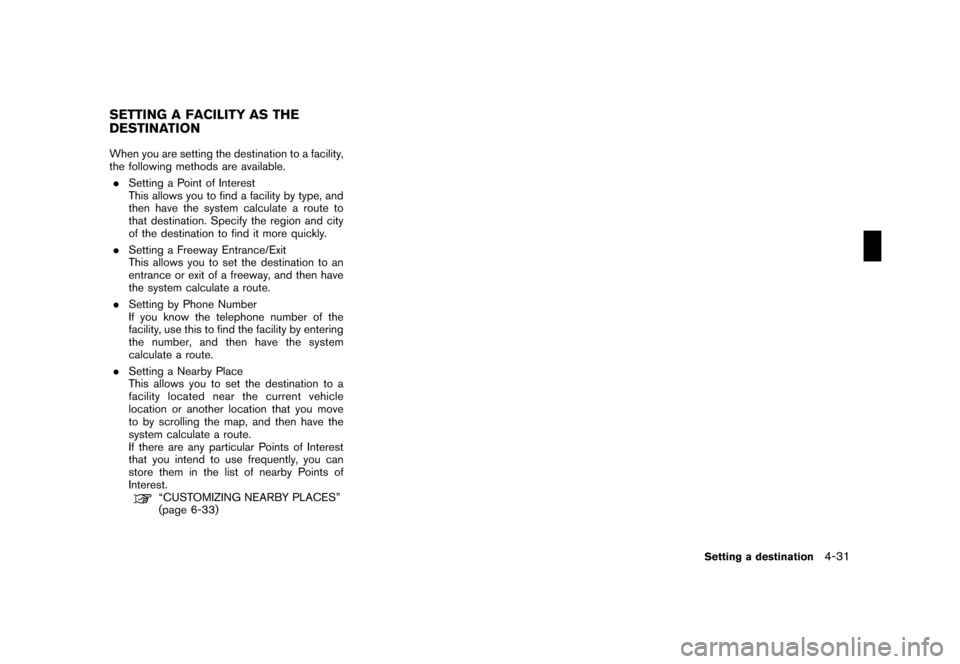
Black plate (103,1)
Model "NISSAN_NAVI" EDITED: 2007/ 2/ 26
When you are setting the destination to a facility,
the following methods are available.
.Setting a Point of Interest
This allows you to find a facility by type, and
then have the system calculate a route to
that destination. Specify the region and city
of the destination to find it more quickly.
.Setting a Freeway Entrance/Exit
This allows you to set the destination to an
entrance or exit of a freeway, and then have
the system calculate a route.
.Setting by Phone Number
If you know the telephone number of the
facility, use this to find the facility by entering
the number, and then have the system
calculate a route.
.Setting a Nearby Place
This allows you to set the destination to a
facility located near the current vehicle
location or another location that you move
to by scrolling the map, and then have the
system calculate a route.
If there are any particular Points of Interest
that you intend to use frequently, you can
store them in the list of nearby Points of
Interest.
“CUSTOMIZING NEARBY PLACES”
(page 6-33)
SETTING A FACILITY AS THE
DESTINATION
Setting a destination4-31
Page 116 of 270
Black plate (116,1)
Model "NISSAN_NAVI" EDITED: 2007/ 2/ 26
NAV2787
SETTING BY PHONE NUMBER
INFO:
.If the area code of the specified telephone
number does not exist in the map data, the
system will not search for the location.
.Only the locations included in the database
in the map DVD-ROM can be searched by
the phone number. Personal phone numbers
cannot be used to search for a location.
1. Push.
2. Highlight [Others] and push.
NAV2815
3. Highlight [Phone Number] and push
.
The telephone number input screen is
displayed.
NAV2816
4. Enter the telephone number including the
area code.
5. After finishing the entry, highlight [Map] and
push.
“PHONE NUMBER INPUT SCREEN”
(page 2-25)
4-44Setting a destination
Page 123 of 270
Black plate (123,1)
Model "NISSAN_NAVI" EDITED: 2007/ 2/ 26
VIEWING INFORMATION ABOUT THE
SEARCHED LOCATION
Information (street address and phone number)
about Points of Interest stored in the map DVD-
ROM data can be displayed.
NAV2868
1. Set the destination using an appropriate
method.
2. Highlight [POI Info] and push.
NAV2869
3. Information about the location is displayed.
4. Pushor highlight [Back], and
pushto return to the previous
screen.
Setting a destination4-51
Page 177 of 270
Black plate (179,1)
Model "NISSAN_NAVI" EDITED: 2007/ 2/ 26
MINOR ADJUSTMENT OF THE
STORED HOME AND LOCATIONS
When you select [Edit], you can edit the
following items of the home or stored location.
.Show Icon on Map
.Name (only for stored locations)
.Icon
.Sound
.Direction
.Distance
.Phone No.
.Group (only for stored locations)
.Entry Number (only for stored locations)
NAV2953
Show Icon on Map
Displays the home icon or the stored location
icon on the map.
1. Highlight [Show Icon on Map] and push
.
2. The indicator illuminates when the item is
set. Then the system displays the icon on
the map.
NAV2954
Name (only for stored locations)
Changes the name of a stored location.
1. Highlight [Name] and push.
A character input screen is displayed.
Storing a location/route6-17