2008 NISSAN MAXIMA phone
[x] Cancel search: phonePage 182 of 270
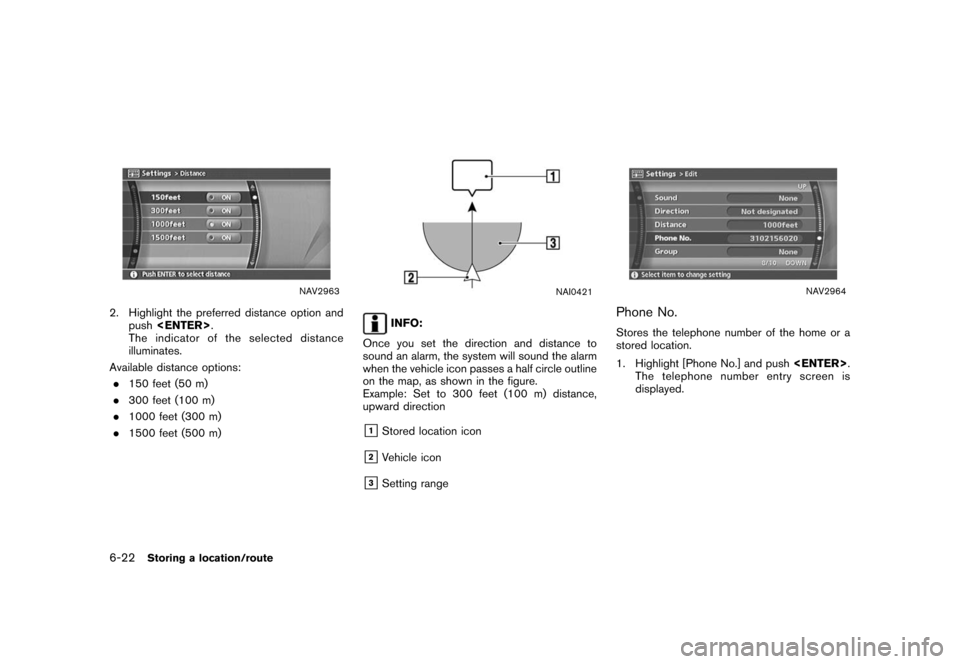
Black plate (184,1)
Model "NISSAN_NAVI" EDITED: 2007/ 2/ 26
NAV2963
2. Highlight the preferred distance option and
push
The indicator of the selected distance
illuminates.
Available distance options:
.150 feet (50 m)
.300 feet (100 m)
.1000 feet (300 m)
.1500 feet (500 m)
NAI0421
INFO:
Once you set the direction and distance to
sound an alarm, the system will sound the alarm
when the vehicle icon passes a half circle outline
on the map, as shown in the figure.
Example: Set to 300 feet (100 m) distance,
upward direction
&1Stored location icon
&2Vehicle icon
&3Setting range
NAV2964
Phone No.
Stores the telephone number of the home or a
stored location.
1. Highlight [Phone No.] and push
The telephone number entry screen is
displayed.
6-22Storing a location/route
Page 183 of 270
![NISSAN MAXIMA 2008 A34 / 6.G 04IT Navigation Manual Black plate (185,1)
Model "NISSAN_NAVI" EDITED: 2007/ 2/ 26
NAV2965
2. Enter the telephone number of the home or
stored location.
“PHONE NUMBER INPUT SCREEN”
(page 2-25)
3. Highlight [OK] and push NISSAN MAXIMA 2008 A34 / 6.G 04IT Navigation Manual Black plate (185,1)
Model "NISSAN_NAVI" EDITED: 2007/ 2/ 26
NAV2965
2. Enter the telephone number of the home or
stored location.
“PHONE NUMBER INPUT SCREEN”
(page 2-25)
3. Highlight [OK] and push](/manual-img/5/794/w960_794-182.png)
Black plate (185,1)
Model "NISSAN_NAVI" EDITED: 2007/ 2/ 26
NAV2965
2. Enter the telephone number of the home or
stored location.
“PHONE NUMBER INPUT SCREEN”
(page 2-25)
3. Highlight [OK] and push
The telephone number is stored.
INFO:
If the phone number of your home or a location is
stored, the phone number can be used to search
for the destination even if it is not included in the
map DVD-ROM data.
NAV3094
Group (only for stored locations)
This allows you to group the stored locations.
By grouping the stored locations, you can utilize
the [By Group] option of the sort function more
effectively.
1. Highlight [Group] and push
NAV2967
2. Highlight the preferred group and push
When the indicator of the selected group
illuminates, the stored location is classified
into the applicable group.
Storing a location/route6-23
Page 228 of 270
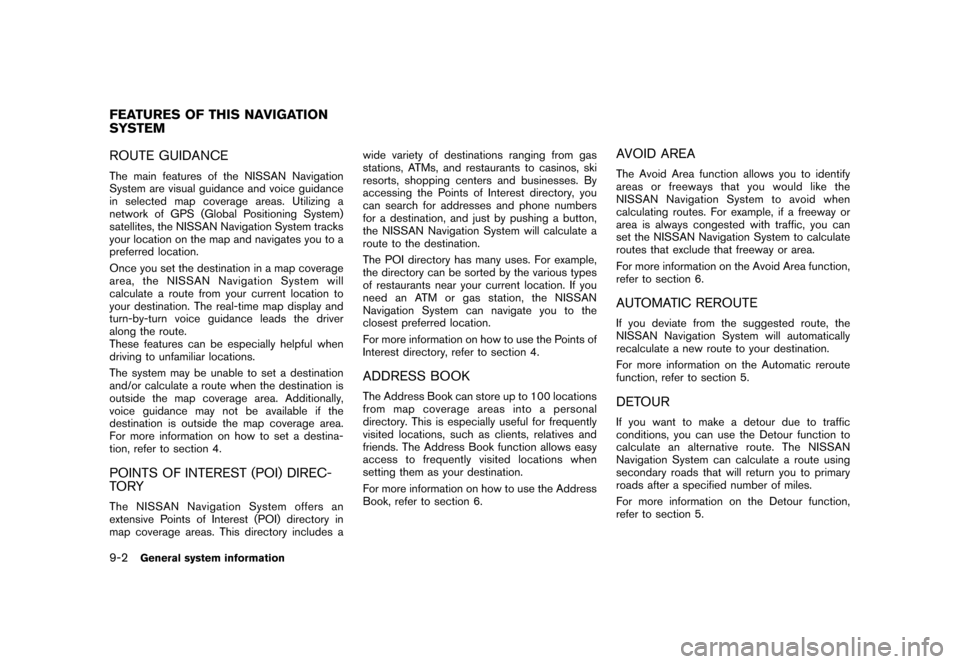
Black plate (232,1)
Model "NISSAN_NAVI" EDITED: 2007/ 2/ 26
ROUTE GUIDANCE
The main features of the NISSAN Navigation
System are visual guidance and voice guidance
in selected map coverage areas. Utilizing a
network of GPS (Global Positioning System)
satellites, the NISSAN Navigation System tracks
your location on the map and navigates you to a
preferred location.
Once you set the destination in a map coverage
area, the NISSAN Navigation System will
calculate a route from your current location to
your destination. The real-time map display and
turn-by-turn voice guidance leads the driver
along the route.
These features can be especially helpful when
driving to unfamiliar locations.
The system may be unable to set a destination
and/or calculate a route when the destination is
outside the map coverage area. Additionally,
voice guidance may not be available if the
destination is outside the map coverage area.
For more information on how to set a destina-
tion, refer to section 4.
POINTS OF INTEREST (POI) DIREC-
TO RY
The NISSAN Navigation System offers an
extensive Points of Interest (POI) directory in
map coverage areas. This directory includes awide variety of destinations ranging from gas
stations, ATMs, and restaurants to casinos, ski
resorts, shopping centers and businesses. By
accessing the Points of Interest directory, you
can search for addresses and phone numbers
for a destination, and just by pushing a button,
the NISSAN Navigation System will calculate a
route to the destination.
The POI directory has many uses. For example,
the directory can be sorted by the various types
of restaurants near your current location. If you
need an ATM or gas station, the NISSAN
Navigation System can navigate you to the
closest preferred location.
For more information on how to use the Points of
Interest directory, refer to section 4.
ADDRESS BOOK
The Address Book can store up to 100 locations
from map coverage areas into a personal
directory. This is especially useful for frequently
visited locations, such as clients, relatives and
friends. The Address Book function allows easy
access to frequently visited locations when
setting them as your destination.
For more information on how to use the Address
Book, refer to section 6.
AVOID AREA
The Avoid Area function allows you to identify
areas or freeways that you would like the
NISSAN Navigation System to avoid when
calculating routes. For example, if a freeway or
area is always congested with traffic, you can
set the NISSAN Navigation System to calculate
routes that exclude that freeway or area.
For more information on the Avoid Area function,
refer to section 6.
AUTOMATIC REROUTE
If you deviate from the suggested route, the
NISSAN Navigation System will automatically
recalculate a new route to your destination.
For more information on the Automatic reroute
function, refer to section 5.
DETOUR
If you want to make a detour due to traffic
conditions, you can use the Detour function to
calculate an alternative route. The NISSAN
Navigation System can calculate a route using
secondary roads that will return you to primary
roads after a specified number of miles.
For more information on the Detour function,
refer to section 5.
FEATURES OF THIS NAVIGATION
SYSTEM
9-2General system information
Page 231 of 270
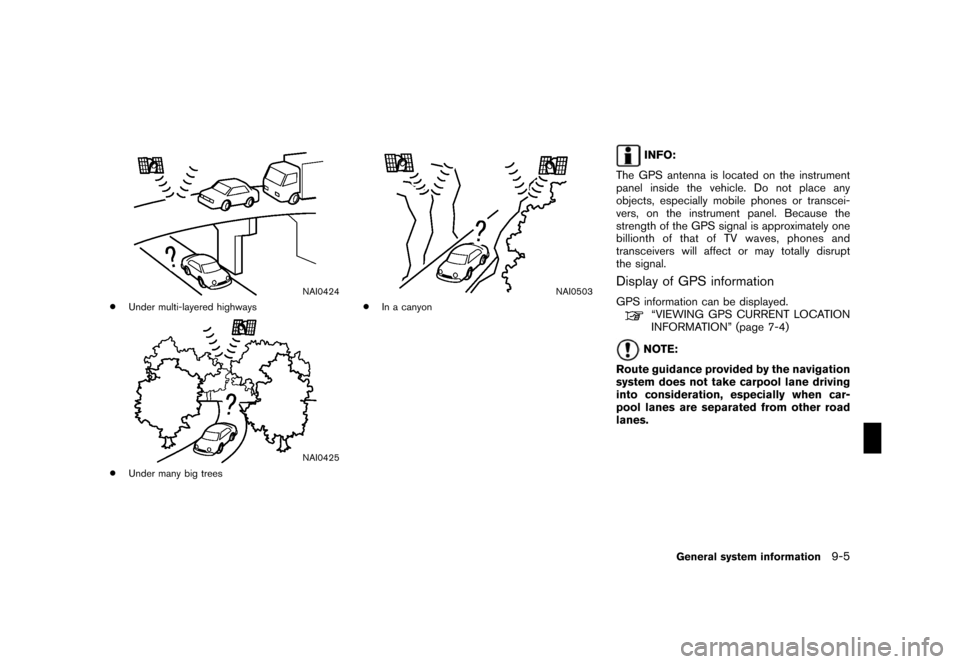
Black plate (235,1)
Model "NISSAN_NAVI" EDITED: 2007/ 2/ 26
NAI0424
*Under multi-layered highways
NAI0425
*Under many big trees
NAI0503
*In a canyon
INFO:
The GPS antenna is located on the instrument
panel inside the vehicle. Do not place any
objects, especially mobile phones or transcei-
vers, on the instrument panel. Because the
strength of the GPS signal is approximately one
billionth of that of TV waves, phones and
transceivers will affect or may totally disrupt
the signal.
Display of GPS information
GPS information can be displayed.“VIEWING GPS CURRENT LOCATION
INFORMATION” (page 7-4)
NOTE:
Route guidance provided by the navigation
system does not take carpool lane driving
into consideration, especially when car-
pool lanes are separated from other road
lanes.
General system information9-5
Page 259 of 270
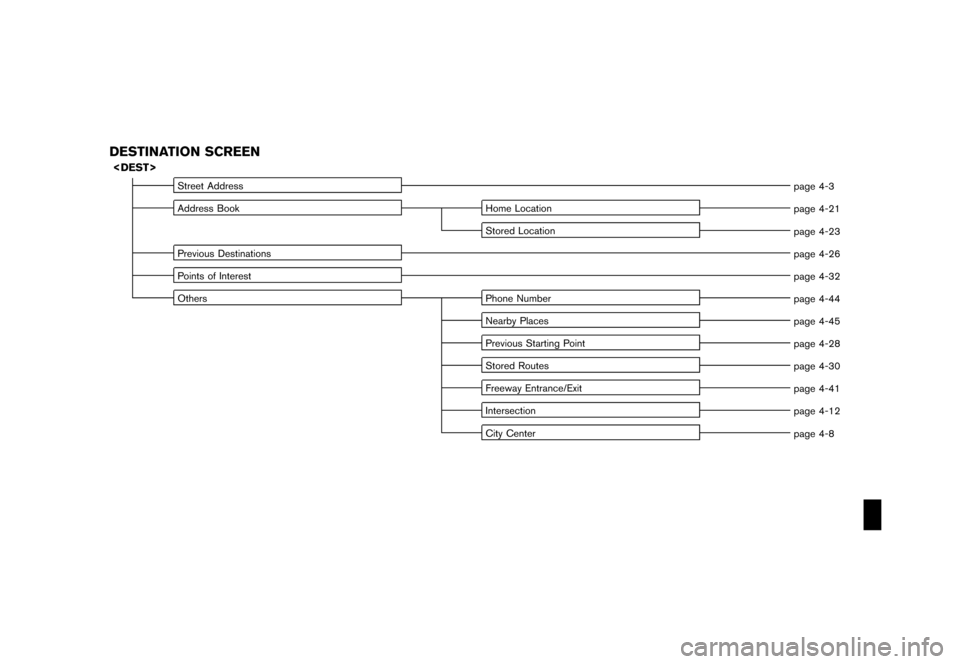
Black plate (3,1)
Model "NISSAN_NAVI" EDITED: 2007/ 2/ 26
DESTINATION SCREEN
Street Address
page 4-3
Address Book Home Location
page 4-21
Stored Location
page 4-23
Previous Destinations
page 4-26
Points of Interest
page 4-32
Others Phone Number
page 4-44
Nearby Places
page 4-45
Previous Starting Point
page 4-28
Stored Routes
page 4-30
Freeway Entrance/Exit
page 4-41
Intersection
page 4-12
City Center
page 4-8
Page 270 of 270
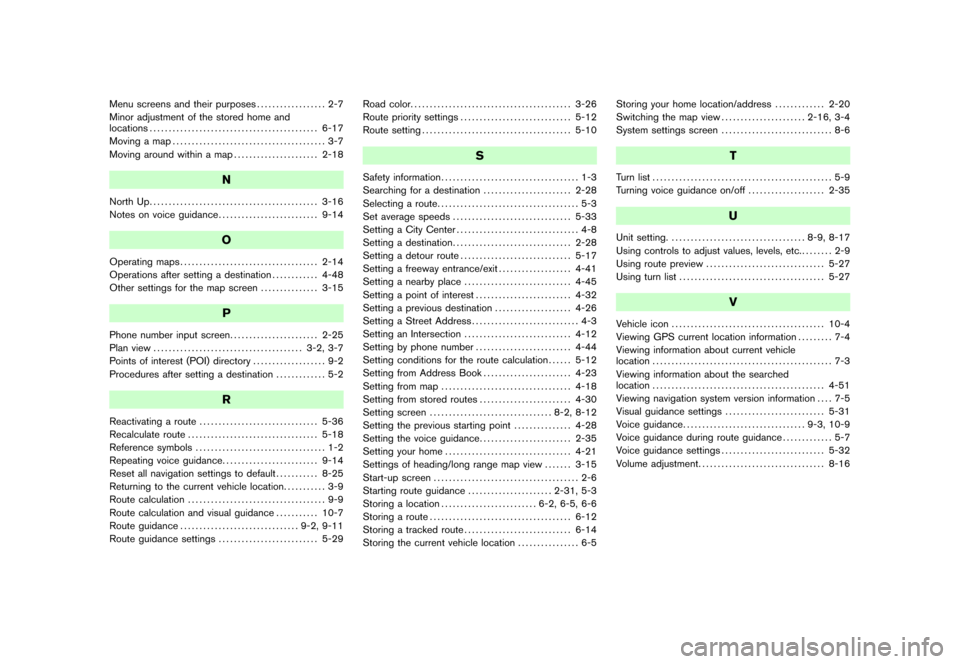
Black plate (2,1)
Menu screens and their purposes.................. 2-7
Minor adjustment of the stored home and
locations............................................ 6-17
Moving a map........................................ 3-7
Moving around within a map...................... 2-18
N
North Up............................................ 3-16
Notes on voice guidance.......................... 9-14
O
Operating maps.................................... 2-14
Operations after setting a destination............ 4-48
Other settings for the map screen............... 3-15
P
Phone number input screen....................... 2-25
Plan view....................................... 3-2, 3-7
Points of interest (POI) directory................... 9-2
Procedures after setting a destination............. 5-2
R
Reactivating a route............................... 5-36
Recalculate route.................................. 5-18
Reference symbols.................................. 1-2
Repeating voice guidance......................... 9-14
Reset all navigation settings to default........... 8-25
Returning to the current vehicle location........... 3-9
Route calculation.................................... 9-9
Route calculation and visual guidance........... 10-7
Route guidance............................... 9-2, 9-11
Route guidance settings.......................... 5-29Road color.......................................... 3-26
Route priority settings............................. 5-12
Route setting....................................... 5-10
S
Safety information.................................... 1-3
Searching for a destination....................... 2-28
Selecting a route..................................... 5-3
Set average speeds............................... 5-33
Setting a City Center................................ 4-8
Setting a destination............................... 2-28
Setting a detour route............................. 5-17
Setting a freeway entrance/exit................... 4-41
Setting a nearby place............................ 4-45
Setting a point of interest......................... 4-32
Setting a previous destination.................... 4-26
Setting a Street Address............................ 4-3
Setting an Intersection............................ 4-12
Setting by phone number......................... 4-44
Setting conditions for the route calculation...... 5-12
Setting from Address Book....................... 4-23
Setting from map.................................. 4-18
Setting from stored routes........................ 4-30
Setting screen................................ 8-2, 8-12
Setting the previous starting point............... 4-28
Setting the voice guidance........................ 2-35
Setting your home................................. 4-21
Settings of heading/long range map view....... 3-15
Start-up screen...................................... 2-6
Starting route guidance...................... 2-31, 5-3
Storing a location......................... 6-2, 6-5, 6-6
Storing a route..................................... 6-12
Storing a tracked route............................ 6-14
Storing the current vehicle location................ 6-5Storing your home location/address............. 2-20
Switching the map view...................... 2-16, 3-4
System settings screen............................. 8-6
T
Turn list............................................... 5-9
Turning voice guidance on/off.................... 2-35
U
Unit setting.................................... 8-9, 8-17
Using controls to adjust values, levels, etc......... 2-9
Using route preview............................... 5-27
Using turn list...................................... 5-27
V
Vehicle icon........................................ 10-4
Viewing GPS current location information......... 7-4
Viewing information about current vehicle
location............................................... 7-3
Viewing information about the searched
location............................................. 4-51
Viewing navigation system version information.... 7-5
Visual guidance settings.......................... 5-31
Voice guidance................................ 9-3, 10-9
Voice guidance during route guidance............. 5-7
Voice guidance settings........................... 5-32
Volume adjustment................................. 8-16
Model "NISSAN_NAVI" EDITED: 2007/ 2/ 26