Page 23 of 36
NAVIGAtIo N DISPL AY SCR eeN
n Displays navigation features and map.
DISABL eD WHIL e DRIVING
n Not all features can be manually operated while the vehicle is in motion. The text for these restricted features turns from white to gray and cannot be selected. Alternatively, the voice recognition system may have a related command that can be used at any time.
b ASIC FUNCTIONS
S tAR t-UP SCR eeN
n Read the precautions carefully, and touch the “I agree” key to accept.
DAY/NIGH t BU tto N
n Press the button 01 to switch between
the day screen (bright) and the night screen
(dark). Within 10 seconds of pressing the
button 01, you can adjust the brightness
of the map display screen by touching the
key or the key.
USING tH e to UCH-SCR eeN
n To maneuver around the navigation display
screen, touch the screen to select the item
or key displayed. To move around the map
screen, touch and hold to scroll around.
21
Page 24 of 36
Set UP BU ttoN
n Press the SetUP button 03 to change or set
navigation preferences.
D eS t ( D eS tINA tIo N ) BU ttoN
n Press the DeSt button 05 to display
the address book and alternative ways of
programming a destination.
MAP BU ttoN
n Press the MAP button 04 to display the
current location map screen.
INFo BU tto N
n Press the INFo button 02 to view various
information including real-time traffic
information (requires a subscription to XM®
NavTraffic™ service) and other navigation
information.
22
Page 25 of 36
Ro Ute KeY
n Press the MAP button 04 to show the
current location map screen. Touch the
“Route” key while in a current location map
screen to display the Route menu screen. The
Route menu screen displays various ways to
modify the route to a destination.
BACK K eY
n Touch the “Back” key to return to the previous
function shown on the navigation display.
Vo IC e K eY
n Touch the “Voice” key to hear the current
navigation instructions.
Zoo M oUt/IN K eYS
n Touch the “ZOOM OUT” key or the “ZOOM
IN” key to increase or decrease the scale of
the map display.
23
Page 27 of 36
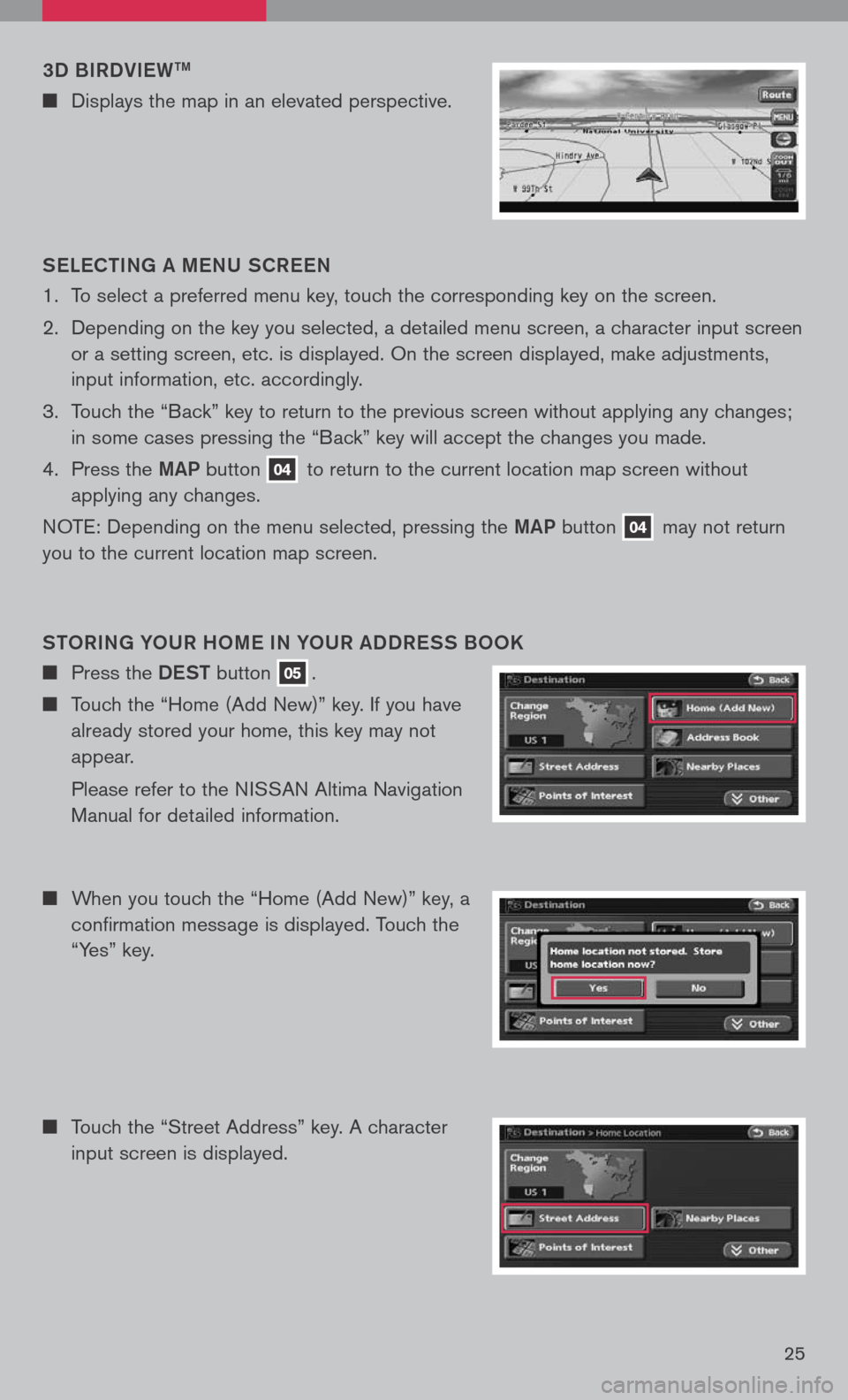
3D BIRDVIeWtM
n Displays the map in an elevated perspective.
S eLe C tING A M eNU SCR eeN
1. To select a preferred menu key, touch the corresponding key on the screen.
2. Depending on the key you selected, a detailed menu screen, a character input screen
or a setting screen, etc. is displayed. On the screen displayed, make adjustments,
input information, etc. accordingly.
3. Touch the “Back” key to return to the previous screen without applying any changes;
in some cases pressing the “Back” key will accept the changes you made.
4. Press the
MAP button 04 to return to the current location map screen without
applying any changes.
NOTE: Depending on the menu selected, pressing the MAP button 04 may not return
you to the current location map screen.
Sto RING Y oUR H oM e IN Y oUR ADDR eSS B ooK
n Press the DeSt button 05.
n Touch the “Home (Add New)” key. If you have
already stored your home, this key may not
appear.
Please refer to the NISSAN Altima Navigation
Manual for detailed information.
n When you touch the “Home (Add New)” key, a
confirmation message is displayed. Touch the
“Yes” key.
n Touch the “Street Address” key. A character
input screen is displayed.
25