Page 19 of 34
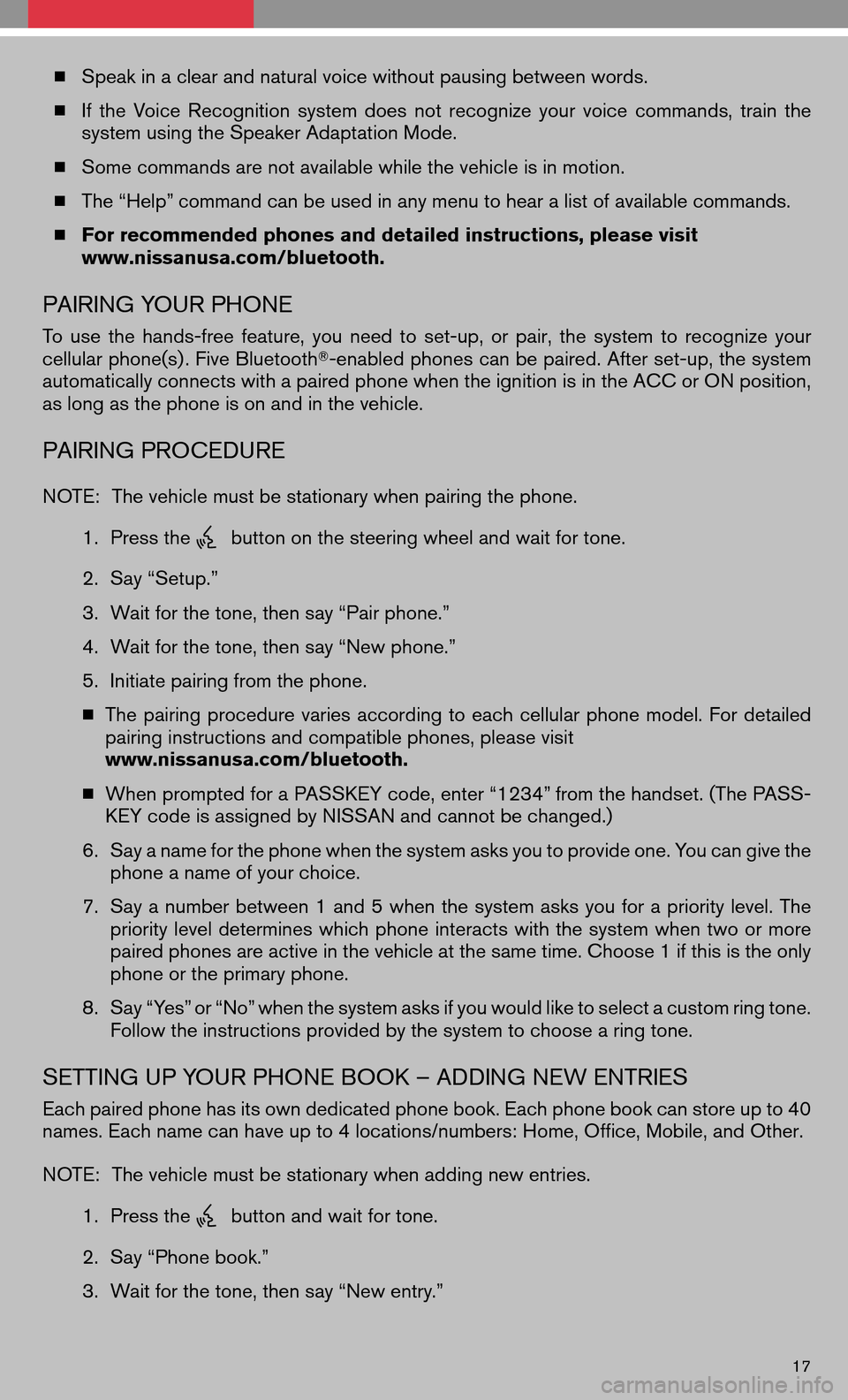
�Speak in a clear and natural voice without pausing between words.
� Ifthe Voice Recognition systemdoesnotrecognize yourvoice commands, trainthe
system using the Speaker Adaptation Mode.
� Some commands are not available while the vehicle is in motion.
� The “Help” command can be used in any menu to hear a list of available commands.
� For recommended phones and detailed instructions, please visit
www.nissanusa.com/bluetooth.
PAIRING YOUR PHONE
To use thehands-free feature,youneed toset-up, orpair, thesystem torecognize your
cellular phone(s) . Five Bluetooth �-enabled phones can be paired. After set-up, the system
automatically connects with a paired phone when the ignition is in the ACC or ON position,
as long as the phone is on and in the vehicle.
PAIRING PROCEDURE
NOTE: The vehicle must be stationary when pairing the phone.
1. Press the
button on the steering wheel and wait for tone.
2. Say “Setup.”
3. Wait for the tone, then say “Pair phone.”
4. Wait for the tone, then say “New phone.”
5. Initiate pairing from the phone.
� The pairing procedure variesaccording toeach cellular phonemodel. Fordetailed
pairing instructions and compatible phones, please visit
www.nissanusa.com/bluetooth.
� When prompted for a PASSKEY code, enter “1234” from the handset. (The PASS-
KEY code is assigned by NISSAN and cannot be changed.)
6. Say a name for the phone when the system asks you to provide one. You can give the
phone a name of your choice.
7. Say anumber between 1and 5when thesystem asksyouforapriority level.The
priority leveldetermines whichphone interacts withthesystem whentwoormore
paired phones are active in the vehicle at the same time. Choose 1 if this is the only
phone or the primary phone.
8. Say “Yes” or “No” when the system asks if you would like to select a custom ring tone.
Follow the instructions provided by the system to choose a ring tone.
SETTING UP YOUR PHONE BOOK – ADDING NEW ENTRIES
Each paired phone has its own dedicated phone book. Each phone book can store up to 40
names. Each name can have up to 4 locations/numbers: Home, Office, Mobile, and Other.
NOTE: The vehicle must be stationary when adding new entries.
1. Press the
button and wait for tone.
2. Say “Phone book.”
3. Wait for the tone, then say “New entry.”
17
Page 21 of 34
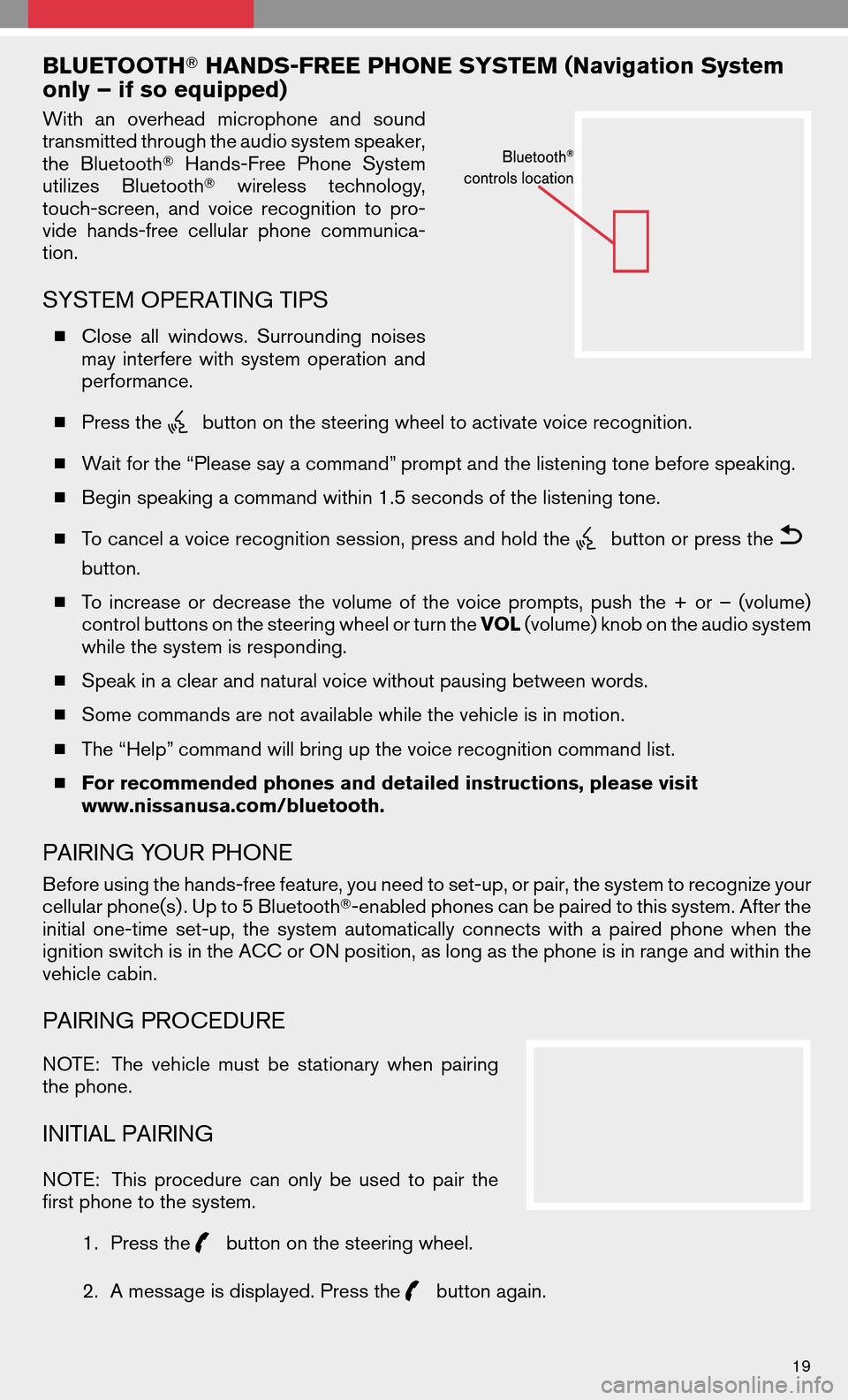
BLUETOOTH�HANDS-FREE PHONE SYSTEM (Navigation System
only – if so equipped)
With anoverhead microphone andsound
transmitted through the audio system speaker,
the Bluetooth �Hands-Free PhoneSystem
utilizes Bluetooth �wireless technology,
touch-screen, andvoice recognition topro-
vide hands-free cellularphonecommunica-
tion.
SYSTEM OPERATING TIPS
� Close allwindows. Surrounding noises
may interfere withsystem operation and
performance.
� Press the
button on the steering wheel to activate voice recognition.
� Wait for the “Please say a command” prompt and the listening tone before speaking.
� Begin speaking a command within 1.5 seconds of the listening tone.
� To cancel a voice recognition session, press and hold the
button or press the
button.
� To increase ordecrease thevolume ofthe voice prompts, pushthe+or –(volume)
control buttons on the steering wheel or turn the VOL(volume) knob on the audio system
while the system is responding.
� Speak in a clear and natural voice without pausing between words.
� Some commands are not available while the vehicle is in motion.
� The “Help” command will bring up the voice recognition command list.
� For recommended phones and detailed instructions, please visit
www.nissanusa.com/bluetooth.
PAIRING YOUR PHONE
Before using the hands-free feature, you need to set-up, or pair, the system to recognize your
cellular phone(s) . Up to 5 Bluetooth �-enabled phones can be paired to this system. After the
initial one-time set-up,thesystem automatically connectswithapaired phone whenthe
ignition switch is in the ACC or ON position, as long as the phone is in range and within the
vehicle cabin.
PAIRING PROCEDURE
NOTE: Thevehicle mustbestationary whenpairing
the phone.
INITIAL PAIRING
NOTE: Thisprocedure canonly beused topair the
first phone to the system.
1.Press the
button on the steering wheel.
2. A message is displayed. Press the
button again.
19
Page 22 of 34
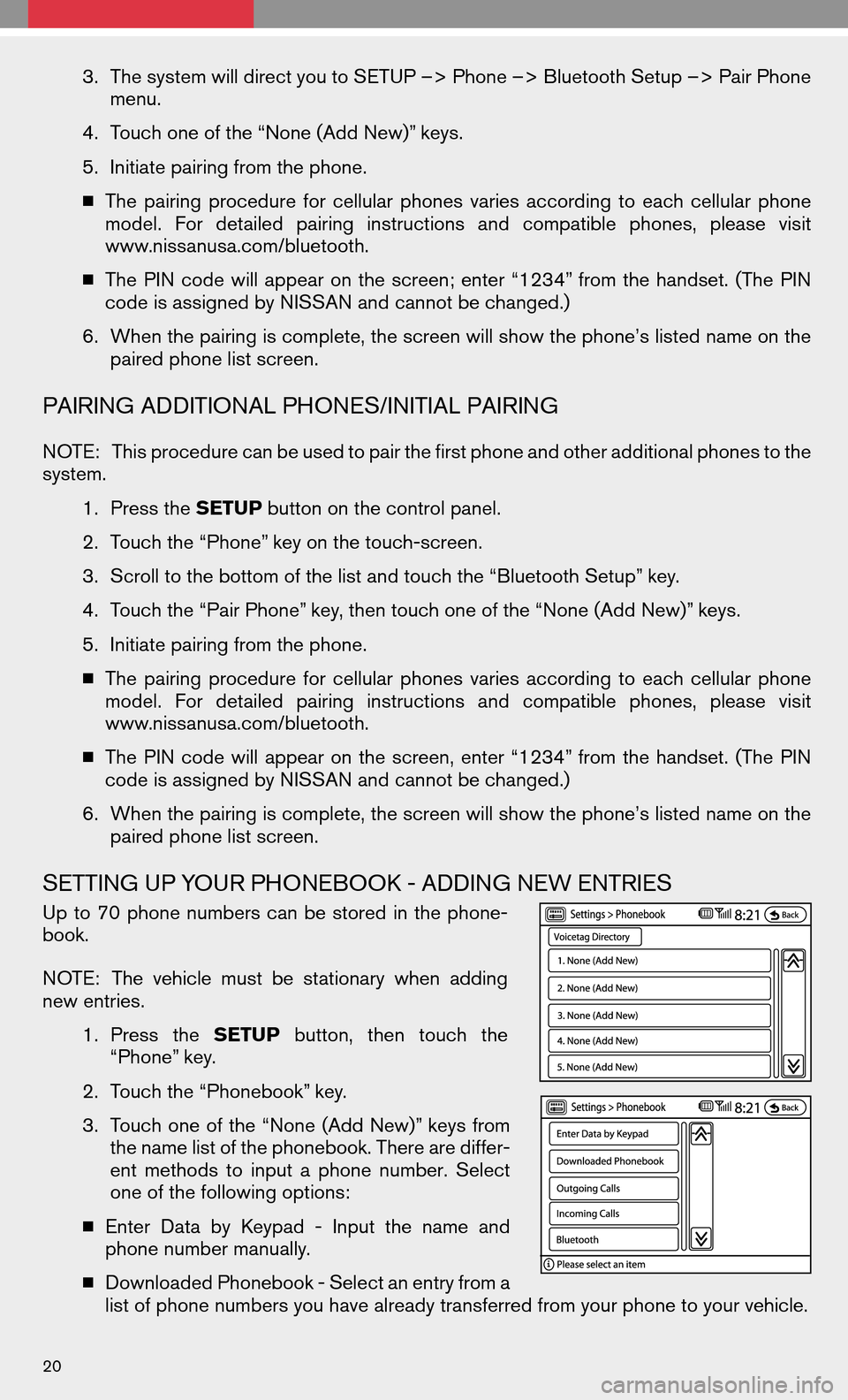
3.The system will direct you to SETUP –> Phone –> Bluetooth Setup –> Pair Phone
menu.
4. Touch one of the “None (Add New)” keys.
5. Initiate pairing from the phone.
� The pairing procedure forcellular phones variesaccording toeach cellular phone
model. Fordetailed pairinginstructions andcompatible phones,pleasevisit
www.nissanusa.com/bluetooth.
� The PINcode willappear onthe screen; enter“1234” from thehandset. (ThePIN
code is assigned by NISSAN and cannot be changed.)
6. When the pairing is complete, the screen will show the phone’s listed name on the
paired phone list screen.
PAIRING ADDITIONAL PHONES/INITIAL PAIRING
NOTE: This procedure can be used to pair the first phone and other additional phones to the
system.
1.Press the SETUPbutton on the control panel.
2. Touch the “Phone” key on the touch-screen.
3. Scroll to the bottom of the list and touch the “Bluetooth Setup” key.
4. Touch the “Pair Phone” key, then touch one of the “None (Add New)” keys.
5. Initiate pairing from the phone.
� The pairing procedure forcellular phones variesaccording toeach cellular phone
model. Fordetailed pairinginstructions andcompatible phones,pleasevisit
www.nissanusa.com/bluetooth.
� The PINcode willappear onthe screen, enter“1234” from thehandset. (ThePIN
code is assigned by NISSAN and cannot be changed.)
6. When the pairing is complete, the screen will show the phone’s listed name on the
paired phone list screen.
SETTING UP YOUR PHONEBOOK - ADDING NEW ENTRIES
Up to70 phone numbers canbestored inthe phone-
book.
NOTE: Thevehicle mustbestationary whenadding
new entries.
1.Press the SETUP button,thentouch the
“Phone” key.
2. Touch the “Phonebook” key.
3. Touch oneofthe “None (AddNew)” keys from
the name list of the phonebook. There are differ-
ent methods toinput aphone number. Select
one of the following options:
� Enter DatabyKeypad -Input thename and
phone number manually.
� Downloaded Phonebook - Select an entry from a
list of phone numbers you have already transferred from your phone to your vehicle.
20