Page 35 of 237
INFO:
Even after setting a destination, you can adjust
the location of the destination, store the route,
etc.
“OPERATIONS AFTER SETTING A
DESTINATION” (page 4-37)
STARTING ROUTE GUIDANCE
After setting the destination and performing
route calculation, the suggested route is
displayed.
1. Touch the “Start” key.2. Once route guidance is started, the system
navigates you through the guide points us-
ing visual and voice guidance.
LNV0109LNV0110LNV0111
Getting started2-29
ZREVIEW COPYÐ2008 Altima(alt)
Navigation System OMÐUSA_English(nna)
03/13/07Ðarosenma
X
Page 36 of 237
3. When approaching a guide point, the sys-
tem automatically changes to the split
screen and shows an enlarged view of the
intersection in the left screen.4. When arriving at the destination, route guid-
ance automatically ends.
DELETING A ROUTE
To delete a route already set, use the following
procedure. If you delete a route, the destination
is also deleted.
1. Press the MAP button.2. Touch the “Route” key.
LNV0112LNV0113LNV0114
2-30Getting started
ZREVIEW COPYÐ2008 Altima(alt)
Navigation System OMÐUSA_English(nna)
03/06/07Ðarosenma
X
Page 37 of 237
3. Touch the “Cancel Route Guidance” key. 4. A confirmation message is displayed. Touch
the “Yes” key.
INFO:
If a route is cancelled, the “Cancel Route Guid-
ance” key changes to the “Resume Route Guid-
ance” key.
Touch the “Resume Route Guidance” key to re-
activate the cancelled route.
This is available only until a new route is set.
TURNING VOICE GUIDANCE
ON/OFF
You can activate or deactivate voice guidance
and adjust the volume.
1. Press the MAP button.
2. Touch the “Route” key.
LNV0115LNV0116
SETTING THE VOICE GUIDANCE
Getting started2-31
ZREVIEW COPYÐ2008 Altima(alt)
Navigation System OMÐUSA_English(nna)
03/06/07Ðarosenma
X
Page 38 of 237
3. Touch the “Guidance Settings” key. 4. Touch the Guidance Voice “ON” key. The
indicator illuminates if voice guidance is
activated.INFO:
You can also activate or deactivate voice guid-
ance using the following procedure.
1. Press the SETUP button.
2. Touch the “Volume / Tones” key.
3. Touch the “Guidance Voice” key.LNV0117LNV0118WNV0550
2-32Getting started
ZREVIEW COPYÐ2008 Altima(alt)
Navigation System OMÐUSA_English(nna)
03/06/07Ðarosenma
X
Page 39 of 237
ADJUSTING VOICE GUIDANCE
VOLUME
You can adjust the volume of the voice guidance.
1. Press the SETUP button.
2. Touch the “Volumes / Tones” key. 3. Touch the “–” or “+” key on the Guidance
Volume item to adjust the volume.
LNV0121WNV0551
Getting started2-33
ZREVIEW COPYÐ2008 Altima(alt)
Navigation System OMÐUSA_English(nna)
03/06/07Ðarosenma
X
Page 40 of 237
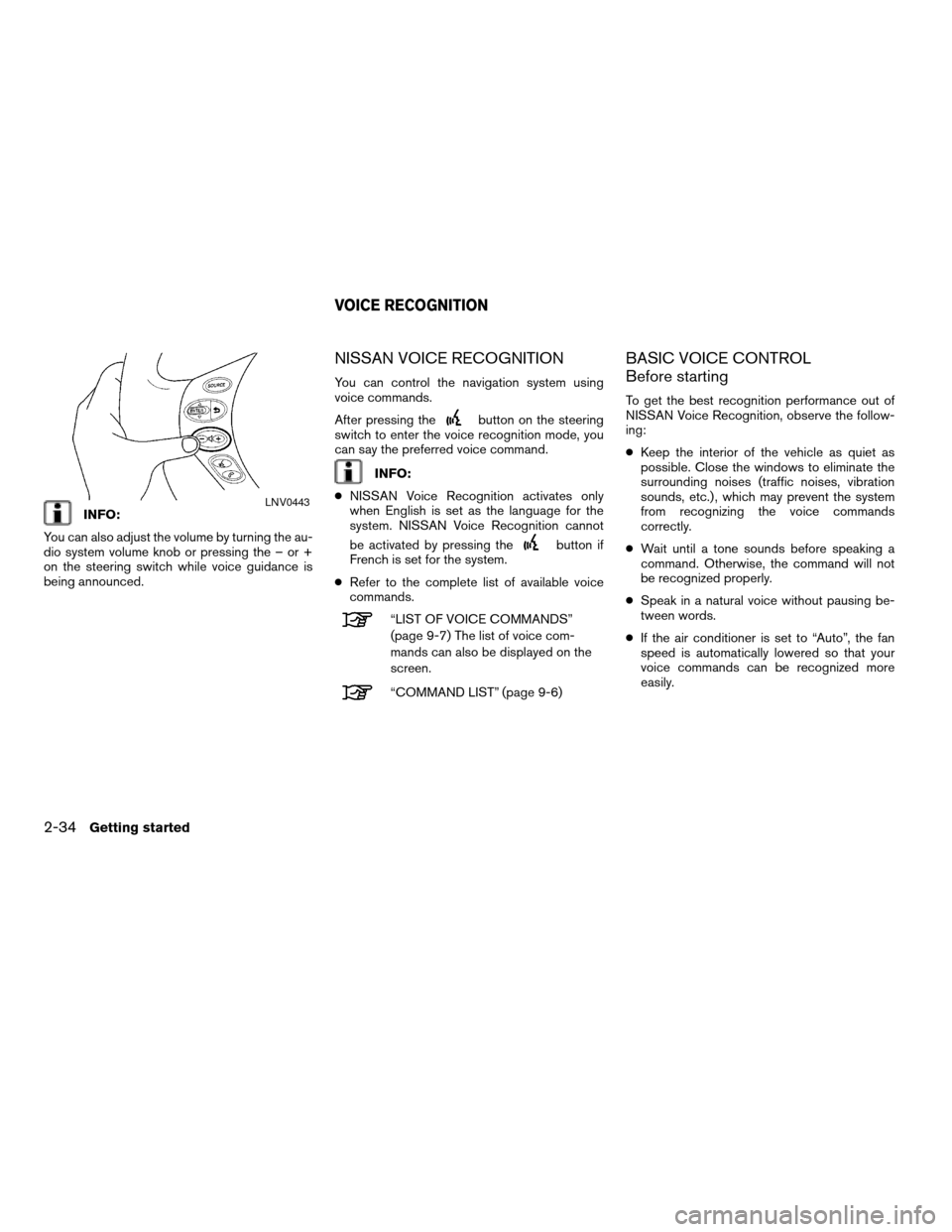
INFO:
You can also adjust the volume by turning the au-
dio system volume knob or pressing the – or +
on the steering switch while voice guidance is
being announced.
NISSAN VOICE RECOGNITION
You can control the navigation system using
voice commands.
After pressing the
button on the steering
switch to enter the voice recognition mode, you
can say the preferred voice command.
INFO:
cNISSAN Voice Recognition activates only
when English is set as the language for the
system. NISSAN Voice Recognition cannot
be activated by pressing the
button if
French is set for the system.
cRefer to the complete list of available voice
commands.
“LIST OF VOICE COMMANDS”
(page 9-7) The list of voice com-
mands can also be displayed on the
screen.
“COMMAND LIST” (page 9-6)
BASIC VOICE CONTROL
Before starting
To get the best recognition performance out of
NISSAN Voice Recognition, observe the follow-
ing:
cKeep the interior of the vehicle as quiet as
possible. Close the windows to eliminate the
surrounding noises (traffic noises, vibration
sounds, etc.) , which may prevent the system
from recognizing the voice commands
correctly.
cWait until a tone sounds before speaking a
command. Otherwise, the command will not
be recognized properly.
cSpeak in a natural voice without pausing be-
tween words.
cIf the air conditioner is set to “Auto”, the fan
speed is automatically lowered so that your
voice commands can be recognized more
easily.
LNV0443
VOICE RECOGNITION
2-34Getting started
ZREVIEW COPYÐ2008 Altima(alt)
Navigation System OMÐUSA_English(nna)
03/13/07Ðarosenma
X
Page 41 of 237
Giving voice commands
1. Press and release thebutton located
on the steering wheel switches.2. A list of commands appears on the screen,
and the system announces, “Please say a
command after a tone”.
3. After the tone sounds and the icon on the
screen changes from a gray
item to
an orange
item, say ”Help” or “Com-
mand list”.4. The system confirms the recognized
command, and a list of command list cat-
egories appears.
5. The system will display the first page of sev-
eral navigation command lists.INFO:
cIf the system did not recognize your
command, press and hold the
button
for more than 2 seconds to return to the pre-
vious screen.
cVoice commands cannot be accepted when
the icon
is gray.
LNV0444WNV0552WNV0553
Getting started2-35
ZREVIEW COPYÐ2008 Altima(alt)
Navigation System OMÐUSA_English(nna)
03/06/07Ðarosenma
X
Page 42 of 237
VOICE COMMAND EXAMPLES
To use the voice recognition function, speaking
one command is sometimes sufficient, but at
other times it is necessary to speak two or more
commands.
As examples, some additional basic operations
by voice commands are described here.
Example 1: Returning to your home
1. Say “Destination home”.2. The system recognizes your command and
calculates a route to your home.
INFO:
To set your home as the destination, your home
needs to be stored in the Address Book in
advance.
“STORING A LOCATION” (page 6-2)
LNV0404LNV0406
2-36Getting started
ZREVIEW COPYÐ2008 Altima(alt)
Navigation System OMÐUSA_English(nna)
03/13/07Ðarosenma
X