Page 44 of 237
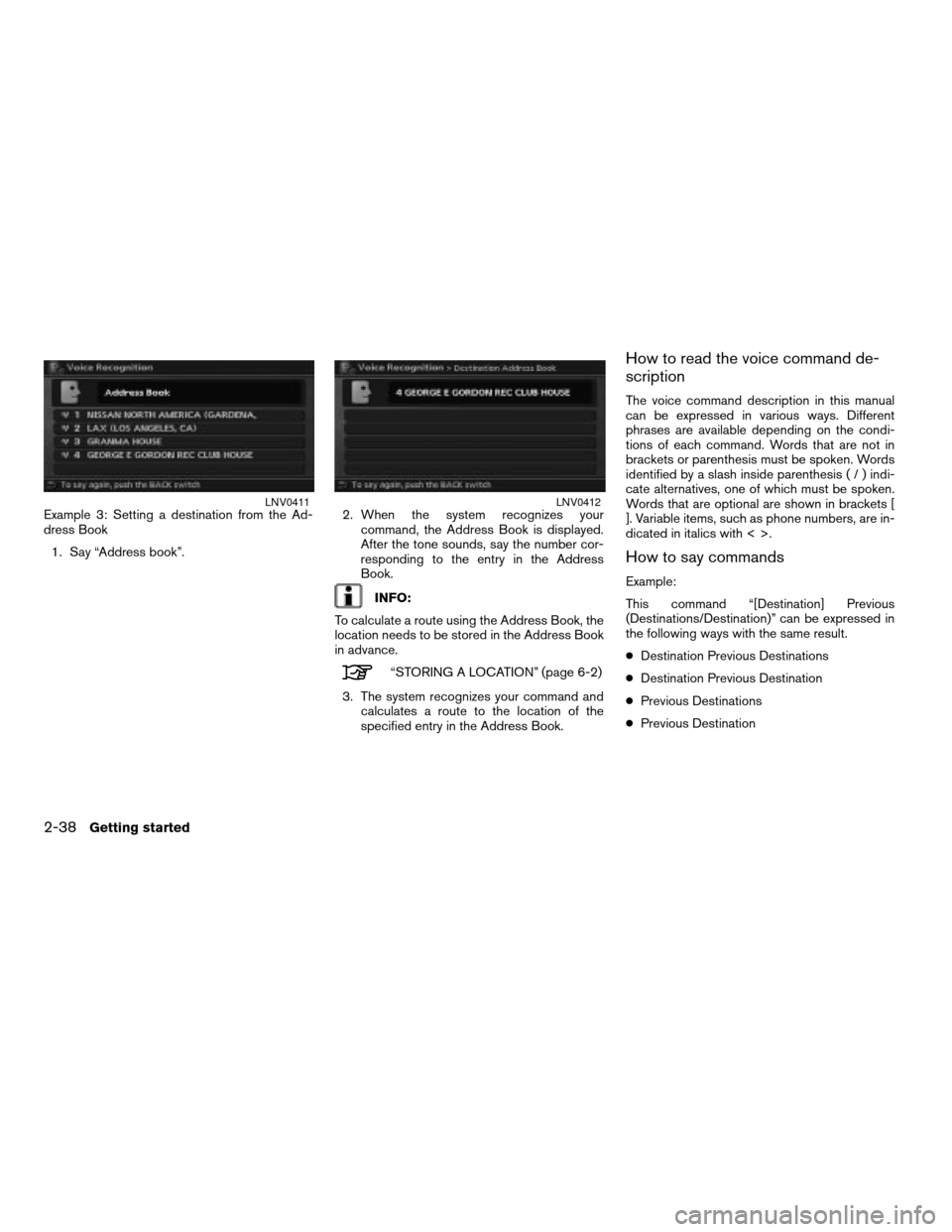
Example 3: Setting a destination from the Ad-
dress Book
1. Say “Address book”.2. When the system recognizes your
command, the Address Book is displayed.
After the tone sounds, say the number cor-
responding to the entry in the Address
Book.
INFO:
To calculate a route using the Address Book, the
location needs to be stored in the Address Book
in advance.
“STORING A LOCATION” (page 6-2)
3. The system recognizes your command and
calculates a route to the location of the
specified entry in the Address Book.
How to read the voice command de-
scription
The voice command description in this manual
can be expressed in various ways. Different
phrases are available depending on the condi-
tions of each command. Words that are not in
brackets or parenthesis must be spoken. Words
identified by a slash inside parenthesis(/)indi-
cate alternatives, one of which must be spoken.
Words that are optional are shown in brackets [
]. Variable items, such as phone numbers, are in-
dicated in italics with < >.
How to say commands
Example:
This command “[Destination] Previous
(Destinations/Destination)” can be expressed in
the following ways with the same result.
cDestination Previous Destinations
cDestination Previous Destination
cPrevious Destinations
cPrevious Destination
LNV0411LNV0412
2-38Getting started
ZREVIEW COPYÐ2008 Altima(alt)
Navigation System OMÐUSA_English(nna)
03/13/07Ðarosenma
X
Page 45 of 237
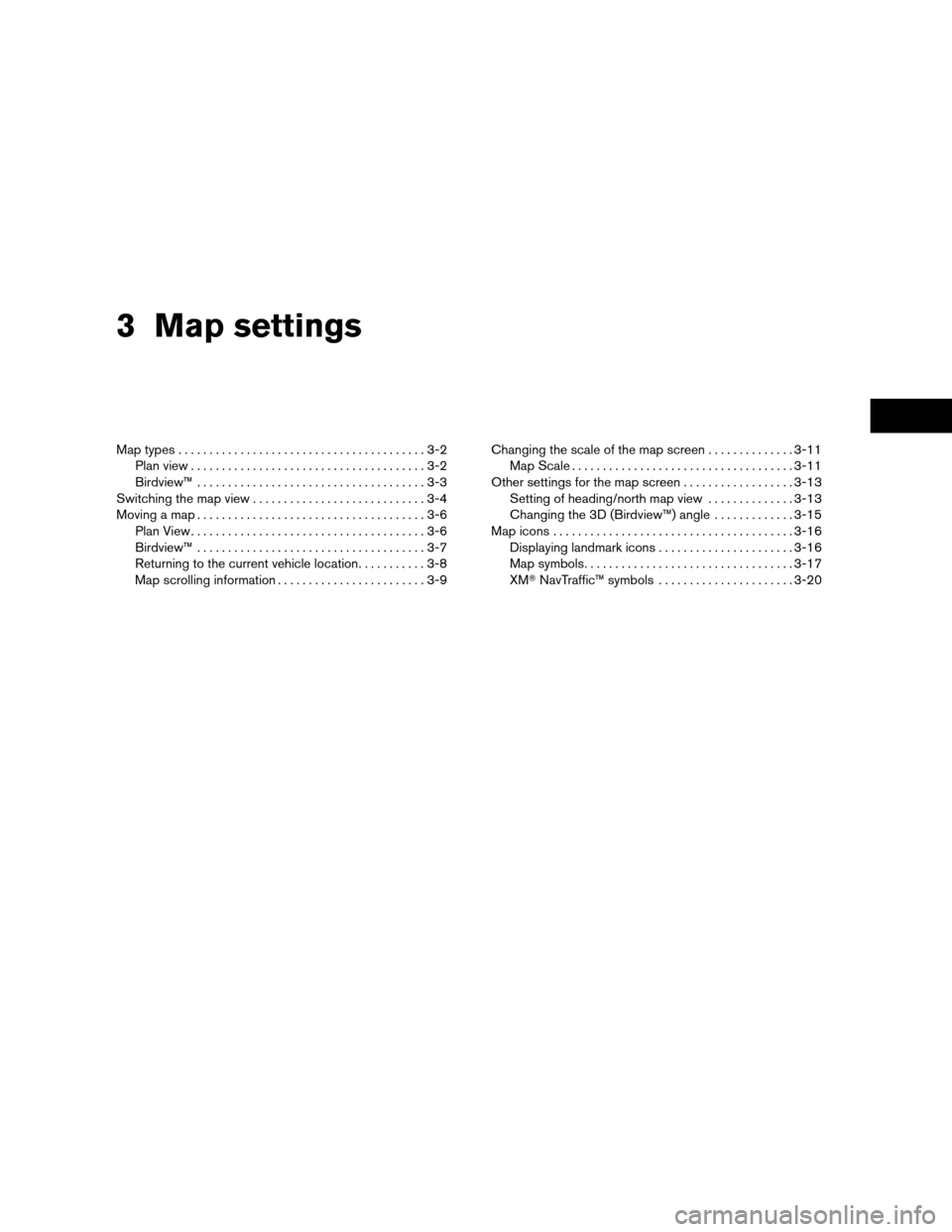
3 Map settings
Map types........................................3-2
Plan view......................................3-2
Birdview™.....................................3-3
Switching the map view............................3-4
Moving a map.....................................3-6
Plan View......................................3-6
Birdview™.....................................3-7
Returning to the current vehicle location...........3-8
Map scrolling information........................3-9Changing the scale of the map screen..............3-11
Map Scale....................................3-11
Other settings for the map screen..................3-13
Setting of heading/north map view..............3-13
Changing the 3D (Birdview™) angle.............3-15
Map icons.......................................3-16
Displaying landmark icons......................3-16
Map symbols..................................3-17
XMTNavTraffic™ symbols......................3-20
ZREVIEW COPYÐ2008 Altima(alt)
Navigation System OMÐUSA_English(nna)
03/13/07Ðarosenma
X
Page 46 of 237
Two types of map views are available: 2D (Plan
View) and 3D (Birdview™) .
PLAN VIEW
Plan View displays the map in a 2-dimensional
environment similar to a road map.
Screen information
h1Arrow and distance:
Appears on the upper left corner of the
screen when the suggested route is set.
Indicates the distance to the next guide
point and the turning direction at that guide
point. The system can be set to not display
this item.
h2Vehicle icon:
Indicates the current vehicle location and
the direction that you are traveling.
h3Guide point:
Indicates a guide point on the route.
h4Route:
Touch this key to access the route settings.
h5Menu:
Touch this key to access the map menu or
the map scroll menu.
h6/Direction indicator:
Indicates the direction of the map. Touch
this key to switch the orientation of the map.
LNV0431
MAP TYPES
3-2Map settings
ZREVIEW COPYÐ2008 Altima(alt)
Navigation System OMÐUSA_English(nna)
03/06/07Ðarosenma
X
Page 47 of 237
h7Scale indicator:
Indicates the scale of the map.
h8Remaining time and distance to
the destination:
Indicates the remaining time and distance
to the destination.
h9Suggested route:
Appears in bold yellow during route
guidance.
h10Voice:
Touch this key to repeat the voice guidance.
Birdview™
Birdview™ displays the map from an elevated
perspective. In Birdview™, it is easy to recognize
an image of the route because it provides a pan-
oramic view over a long distance.
INFO:
About the Birdview™ display:
c“Birdview™” is a registered trademark of
Xanavi Informatics Corporation.cThe map in Birdview™ always appears with
the current forward direction facing up.
LNV0445
Map settings3-3
ZREVIEW COPYÐ2008 Altima(alt)
Navigation System OMÐUSA_English(nna)
03/13/07Ðarosenma
X
Page 48 of 237
The map view can be changed between 2D
(Plan View) and 3D (Birdview™) .
1. Touch the “MENU” key while the current lo-
cation map screen is displayed.2. Touch the “Map View” key.
LNV0125LNV0126
SWITCHING THE MAP VIEW
3-4Map settings
ZREVIEW COPYÐ2008 Altima(alt)
Navigation System OMÐUSA_English(nna)
03/06/07Ðarosenma
X
Page 49 of 237
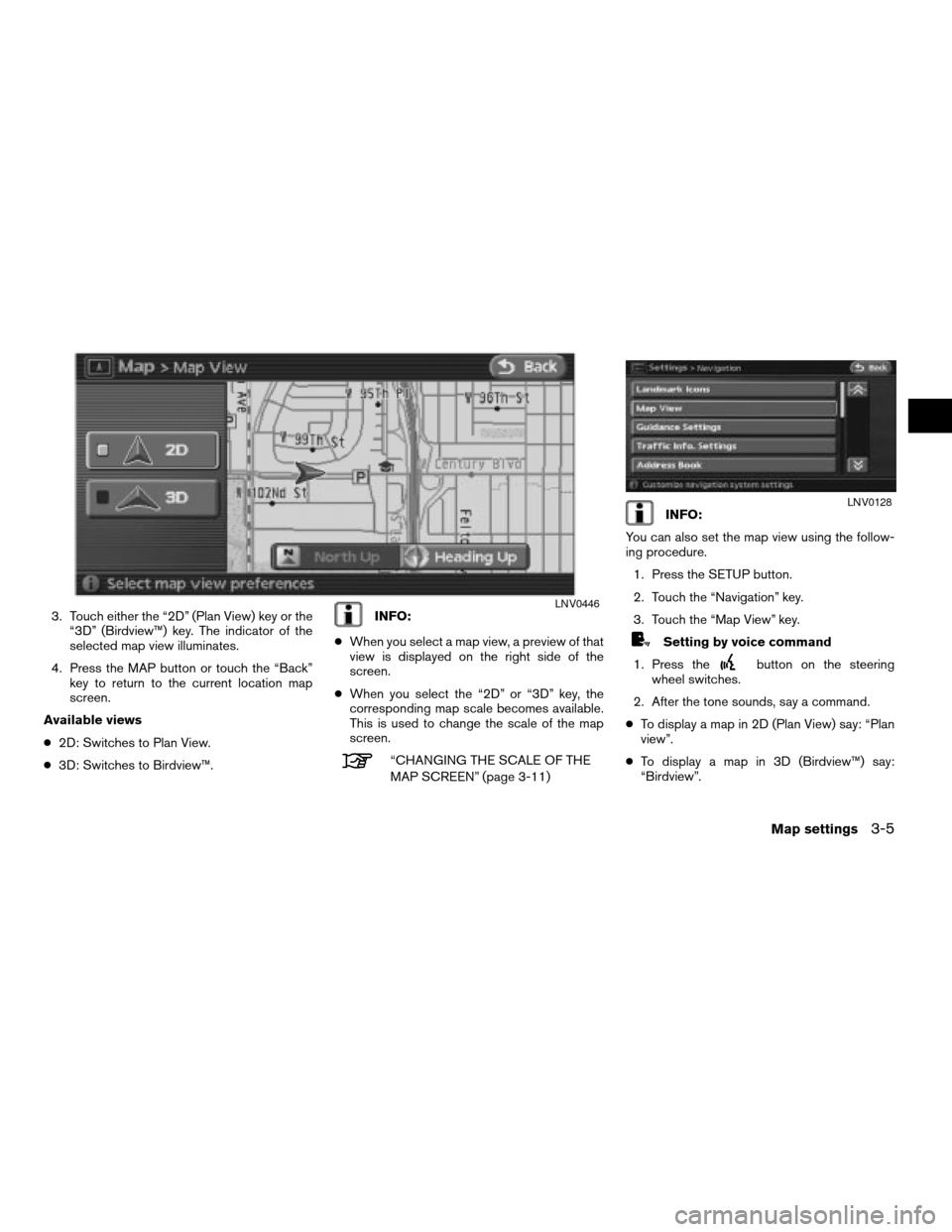
3. Touch either the “2D” (Plan View) key or the
“3D” (Birdview™) key. The indicator of the
selected map view illuminates.
4. Press the MAP button or touch the “Back”
key to return to the current location map
screen.
Available views
c2D: Switches to Plan View.
c3D: Switches to Birdview™.INFO:
cWhen you select a map view, a preview of that
view is displayed on the right side of the
screen.
cWhen you select the “2D” or “3D” key, the
corresponding map scale becomes available.
This is used to change the scale of the map
screen.
“CHANGING THE SCALE OF THE
MAP SCREEN” (page 3-11)
INFO:
You can also set the map view using the follow-
ing procedure.
1. Press the SETUP button.
2. Touch the “Navigation” key.
3. Touch the “Map View” key.
Setting by voice command
1. Press the
button on the steering
wheel switches.
2. After the tone sounds, say a command.
cTo display a map in 2D (Plan View) say: “Plan
view”.
cTo display a map in 3D (Birdview™) say:
“Birdview”.
LNV0446
LNV0128
Map settings3-5
ZREVIEW COPYÐ2008 Altima(alt)
Navigation System OMÐUSA_English(nna)
03/13/07Ðarosenma
X
Page 52 of 237
RETURNING TO THE CURRENT VE-
HICLE LOCATION
Press the MAP button.
The current location map screen is displayed.
INFO:
cThe previous screen can be displayed by
touching the “Back” key. You can also return
to the current location map screen by touch-
ing the “Back” key.
cDepending on the menu selected, pressing
the MAP button may not return you to the cur-
rent location map screen.
Setting by voice command
1. Press the
button on the steering
wheel switches.
2. After the tone sounds, say a command.
cTo display the current location map screen
say “Map”.
WNV0557
3-8Map settings
ZREVIEW COPYÐ2008 Altima(alt)
Navigation System OMÐUSA_English(nna)
03/06/07Ðarosenma
X
Page 53 of 237
MAP SCROLLING INFORMATION
Information about the location, on which the cen-
ter of the cross pointer is placed by scrolling on
the map, can be set to be displayed.
1. Press the SETUP button.
2. Touch the “Navigation” key. 3. Touch the “Map Scrolling Information” key
(you might need to scroll down the list to
find the right key) .
LNV0133LNV0134
Map settings3-9
ZREVIEW COPYÐ2008 Altima(alt)
Navigation System OMÐUSA_English(nna)
03/06/07Ðarosenma
X