Page 75 of 237
INFO:
Character input screen for Intersection:
h11st Street:
Enter the name of the 1st street of the
destination intersection.
h22nd Street:
Enter the name of the 2nd street of the
destination intersection.
h3City:
“All Cities” is displayed, and all cities in
the region are available. Route calcula-
tion conditions can be narrowed down
by entering the name of the city.
h4123:
Numeric keys are displayed by touching
the “123” key.
h5Symbol 1:
Symbol keys are displayed by touching
the “Symbol 1” key.
3. Enter the name of the 1st street. After finish-
ing the entry touch the “OK” key.
A list screen is displayed.
LNV0454
LNV0173
Setting a destination4-11
ZREVIEW COPYÐ2008 Altima(alt)
Navigation System OMÐUSA_English(nna)
03/06/07Ðarosenma
X
Page 76 of 237
4. Touch the preferred street key from the list. 5. Enter the name of the 2nd street. After fin-
ishing the entry touch the “OK” key.
A list screen is displayed.6. Touch the preferred street key from the list.LNV0174LNV0175LNV0176
4-12Setting a destination
ZREVIEW COPYÐ2008 Altima(alt)
Navigation System OMÐUSA_English(nna)
03/06/07Ðarosenma
X
Page 77 of 237
7. The selected destination is displayed at the
center of the map. Touch the “Start” key af-
ter confirming the location of the displayed
destination.
The system sets the destination to the se-
lected location and starts calculating the
route.INFO:
Even after setting a destination, you can adjust
the location of the destination, store the location,
etc.
“OPERATIONS AFTER SETTING A
DESTINATION” (page 4-37)
SETTING FROM MAP
This allows you to search for a destination by
scrolling the map, and then have the system cal-
culate a route to the destination.1. Scroll the map, place the cross pointer over
the preferred location, and touch the
“MENU” key.
LNV0177LNV0178LNV0182
Setting a destination4-13
ZREVIEW COPYÐ2008 Altima(alt)
Navigation System OMÐUSA_English(nna)
03/13/07Ðarosenma
X
Page 78 of 237
2. Touch the “New Dest.” key.
INFO:
For items except for “New Dest”, refer to “Map
menu screen”.
“SCROLLED LOCATION MAP
SCREEN” (page 2-10)3. The system sets the destination to the se-
lected location and starts calculating a
route.
INFO:
If you set the destination on a freeway, a confir-
mation message is displayed.LNV0183LNV0184LNV0185
4-14Setting a destination
ZREVIEW COPYÐ2008 Altima(alt)
Navigation System OMÐUSA_English(nna)
03/13/07Ðarosenma
X
Page 79 of 237
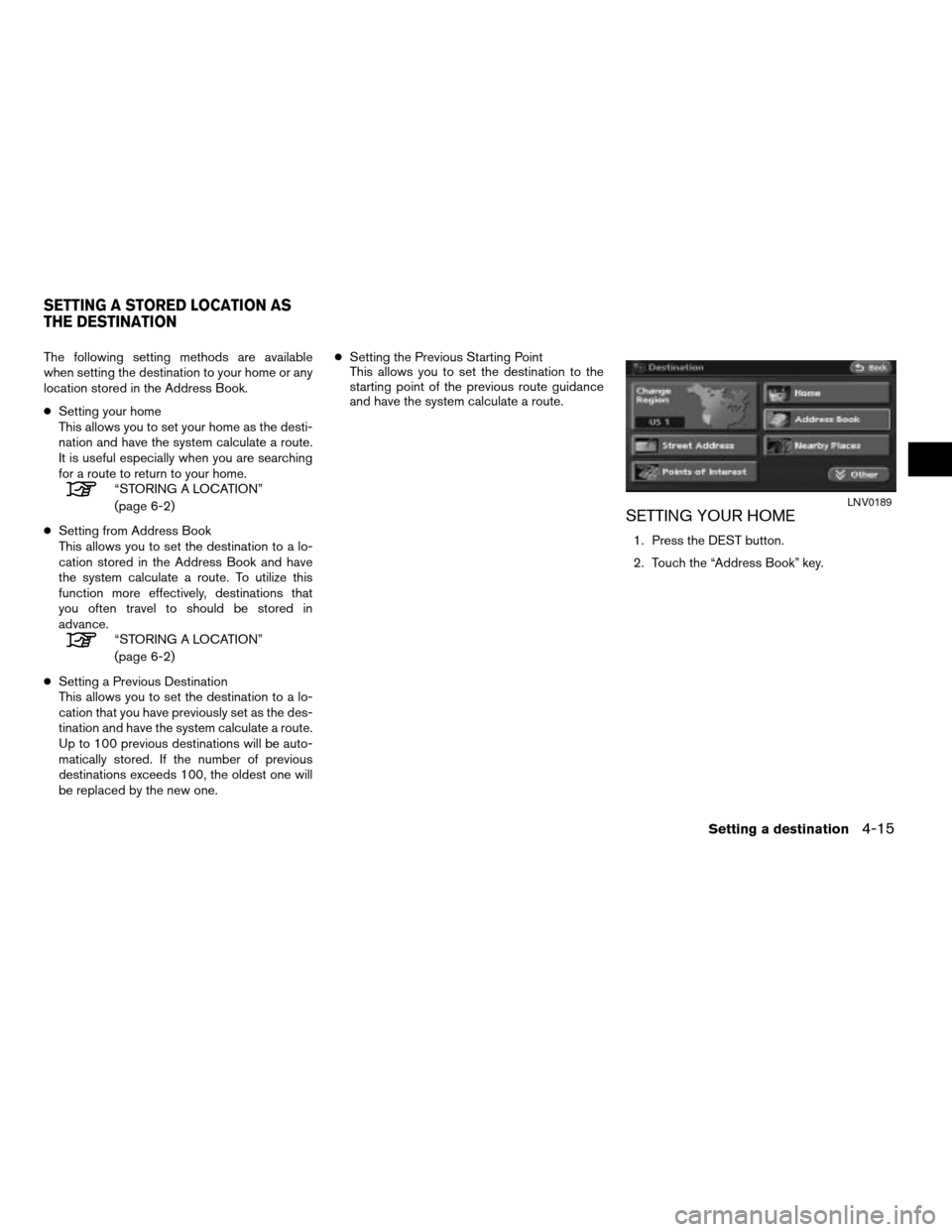
The following setting methods are available
when setting the destination to your home or any
location stored in the Address Book.
cSetting your home
This allows you to set your home as the desti-
nation and have the system calculate a route.
It is useful especially when you are searching
for a route to return to your home.
“STORING A LOCATION”
(page 6-2)
cSetting from Address Book
This allows you to set the destination to a lo-
cation stored in the Address Book and have
the system calculate a route. To utilize this
function more effectively, destinations that
you often travel to should be stored in
advance.
“STORING A LOCATION”
(page 6-2)
cSetting a Previous Destination
This allows you to set the destination to a lo-
cation that you have previously set as the des-
tination and have the system calculate a route.
Up to 100 previous destinations will be auto-
matically stored. If the number of previous
destinations exceeds 100, the oldest one will
be replaced by the new one.cSetting the Previous Starting Point
This allows you to set the destination to the
starting point of the previous route guidance
and have the system calculate a route.
SETTING YOUR HOME
1. Press the DEST button.
2. Touch the “Address Book” key.
LNV0189
SETTING A STORED LOCATION AS
THE DESTINATION
Setting a destination4-15
ZREVIEW COPYÐ2008 Altima(alt)
Navigation System OMÐUSA_English(nna)
03/13/07Ðarosenma
X
Page 80 of 237
3. Touch the “Home Location” key.
INFO:
If you have not stored your home yet, the system
will automatically display a screen for storing it.
“STORING A LOCATION” (page 6-2)
4. Touch the “Start” key; a confirmation mes-
sage is displayed and the system sets your
home as the destination.5. Your home is displayed at the center of the
map, and the system starts calculating a
route.
Setting by voice command
1. Press the
button on the steering
wheel switch.
2. After the tone sounds, say a command.
cTo set your home as the destination:
“Destination home”
SETTING FROM THE ADDRESS
BOOK AS A DESTINATION
1. Press the DEST button.
2. Touch the “Address Book” key.
A list screen is displayed.
LNV0190LNV0187LNV0189
4-16Setting a destination
ZREVIEW COPYÐ2008 Altima(alt)
Navigation System OMÐUSA_English(nna)
03/13/07Ðarosenma
X
Page 81 of 237
3. Touch the preferred location key from the
list.
INFO:
To use the sort functions, stored locations must
be set in advance. You can sort the list by touch-
ing one of the following keys:
h1By No:
The address book entries are displayed
in ascending numerical order.
h2By Icon:
By selecting a particular icon, a list that
contains only the address book entries
associated with that icon is displayed.
h3By Name:
The address book entries are displayed
in alphabetical order.
h4By Group:
By selecting a particular group (family,
friends, leisure, etc.) , the selected group
is displayed at the top of the list.
4. The selected destination is displayed at the
center of the map. Touch the “Start” key af-
ter confirming the location of the displayed
destination.
The system sets the destination to the se-
lected location and starts calculating a
route.
LNV0455
LNV0193
Setting a destination4-17
ZREVIEW COPYÐ2008 Altima(alt)
Navigation System OMÐUSA_English(nna)
03/06/07Ðarosenma
X
Page 82 of 237