Page 72 of 164

system function followed by the sub command. System functions are
listed in bold below; subcommands are listed beneath. For example, if
you wanted the map to be shown on the system screen, you would say
“Navigation Show Map”.
If the voice system is already engaged in a specific function, there is no
need to continue repeating that function for future commands within a
30 second period. For example, if you just finished saying “Navigation
Show Map” and then wanted to zoom the map in, you could say “Zoom
In” instead of “Navigation Zoom In”. After 30 seconds has elapsed, the
voice system will start the next voice session from the main menu.
Navigation+Audio+Display+Voice
Settings+Tutorial+
Line In
Rear Aux
Radio +
Detour /
ReroutePlay ON Interaction
ModeLesson 1
Cancel Route Auto Preset OFF Interaction
Mode
StandardLesson 2
Cancel Next
WaypointSeek Up Night Interaction
Mode
AdvancedLesson 3
Repeat
InstructionSeek Down Day Profile
CreatePrevious
Lesson
Voice On Tune
FrequencyAuto Profile
Delete
(Profile
Name)Next Lesson
Voice Off Tune AM Brighter Profile Select
(Profile
Name)
Voice Louder Tune FM Dimmer Profile Select
None
Voice Softer Tune FM1 Help Help
Help Tune FM2
2008(nv1)
Supplement
USA(fus)
Navigation features
70
Page 79 of 164
Navigation+Audio+Display+Voice
Settings+Tutorial+
Destination or
Find Coffee
House, Find
Cafe
Destination or
Find
Pharmacies
Destination or
Find a Book
Store
When voice commands are given for points of interest searches (i.e.
Navigation + Destination + All restaurants), the search criteria varies by
specific category and current road type. The search distance range is
10–80 mi (16–128 km).
Note:Satellite Radio and DVD voice commands are operational only on
vehicles equipped with those features.
A listing of all available voice commands also resides in the navigation
system. To access this list:
2008(nv1)
Supplement
USA(fus)
Navigation features
77
Page 80 of 164
1. Press the MENU hard key.
2. Press SYSTEM INFO.
3. Press HELP.
4. Select VOICE SETTING
COMMANDS.
Voice recognition (VR) operates for all system languages. There is a push
to talk button on the vehicle steering wheel labeled either VOICE or
.
Press to activate Voice Recognition. The system will state available
commands, and then listen for a spoken response from you. Speak the
command clearly to ensure that the system is able to recognize and
perform the desired function.
2008(nv1)
Supplement
USA(fus)
Navigation features
78
Page 81 of 164
VOICE RECOGNITION VISUAL FEEDBACK
(NAVIGATION STATUS BAR)
When Voice recognition (VR) is activated, the following icons will appear
on the screen in the status bar.
VR State VR Icon VR Device Text
Main Menu
Main Menu
Audio system
Audio System
Navigation
Navigation
MP3
MP3
Satellite Radio
Satellite Radio
FM Radio
FM
AM Radio
AM
CD
CD
Voice Preferences
Voice Settings
Display
Display
Tutorial
Tutorial
DVD
DVD
DVD_MP3
DVD_MP3
DVD_CD
DVD_CD
VR Recognition Failure
Listening Failed
VR Session Successful
Completion
Voice Success
VR Session Unsuccessful
Termination
Voice Failed
Listening
Listening
2008(nv1)
Supplement
USA(fus)
Navigation features
79
Page 82 of 164
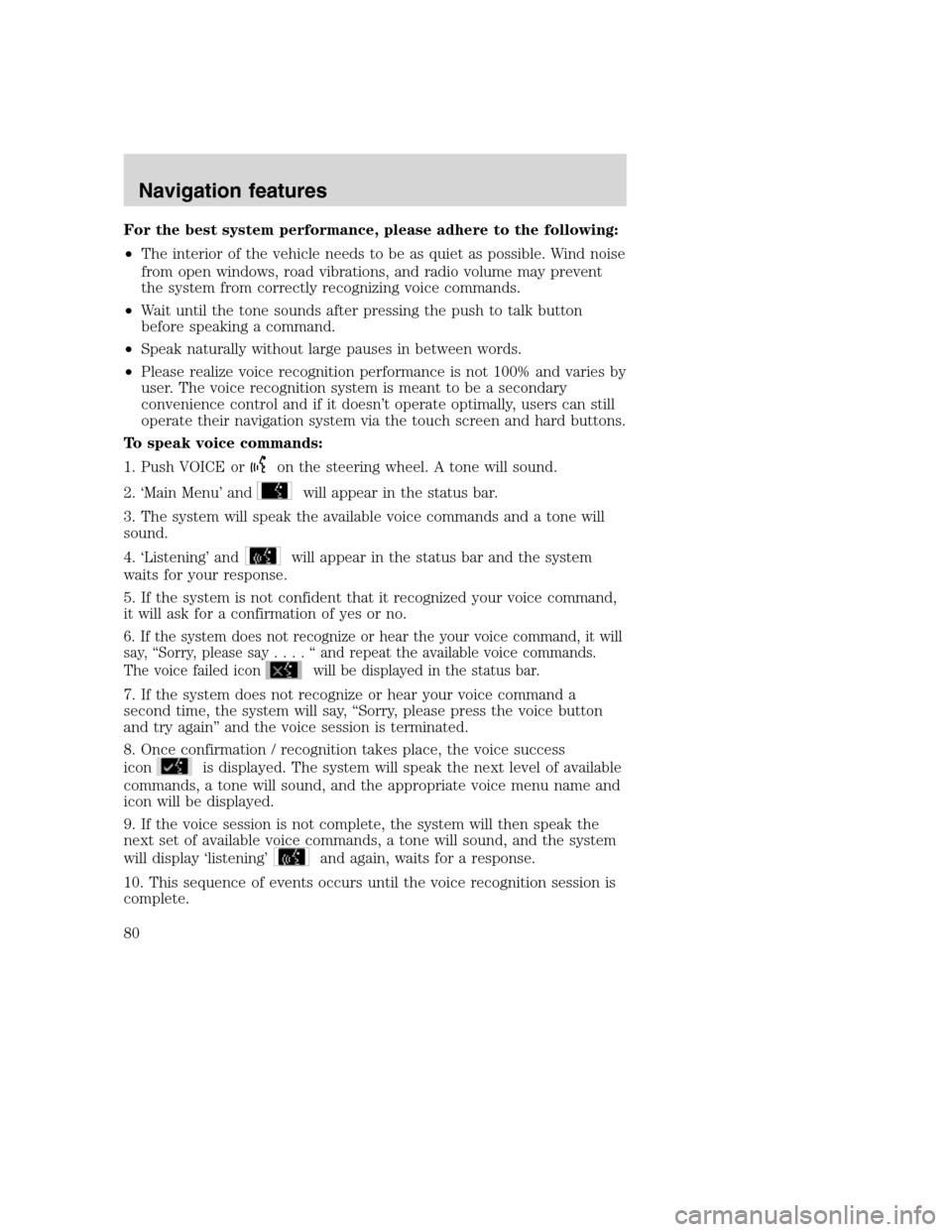
For the best system performance, please adhere to the following:
•The interior of the vehicle needs to be as quiet as possible. Wind noise
from open windows, road vibrations, and radio volume may prevent
the system from correctly recognizing voice commands.
•Wait until the tone sounds after pressing the push to talk button
before speaking a command.
•Speak naturally without large pauses in between words.
•Please realize voice recognition performance is not 100% and varies by
user. The voice recognition system is meant to be a secondary
convenience control and if it doesn’t operate optimally, users can still
operate their navigation system via the touch screen and hard buttons.
To speak voice commands:
1. Push VOICE or
on the steering wheel. A tone will sound.
2. ‘Main Menu’ and
will appear in the status bar.
3. The system will speak the available voice commands and a tone will
sound.
4. ‘Listening’ and
will appear in the status bar and the system
waits for your response.
5. If the system is not confident that it recognized your voice command,
it will ask for a confirmation of yes or no.
6. If the system does not recognize or hear the your voice command, it will
say, “Sorry, please say....“andrepeat the available voice commands.
The voice failed icon
will be displayed in the status bar.
7. If the system does not recognize or hear your voice command a
second time, the system will say, “Sorry, please press the voice button
and try again” and the voice session is terminated.
8. Once confirmation / recognition takes place, the voice success
icon
is displayed. The system will speak the next level of available
commands, a tone will sound, and the appropriate voice menu name and
icon will be displayed.
9. If the voice session is not complete, the system will then speak the
next set of available voice commands, a tone will sound, and the system
will display ‘listening’
and again, waits for a response.
10. This sequence of events occurs until the voice recognition session is
complete.
2008(nv1)
Supplement
USA(fus)
Navigation features
80
Page 83 of 164
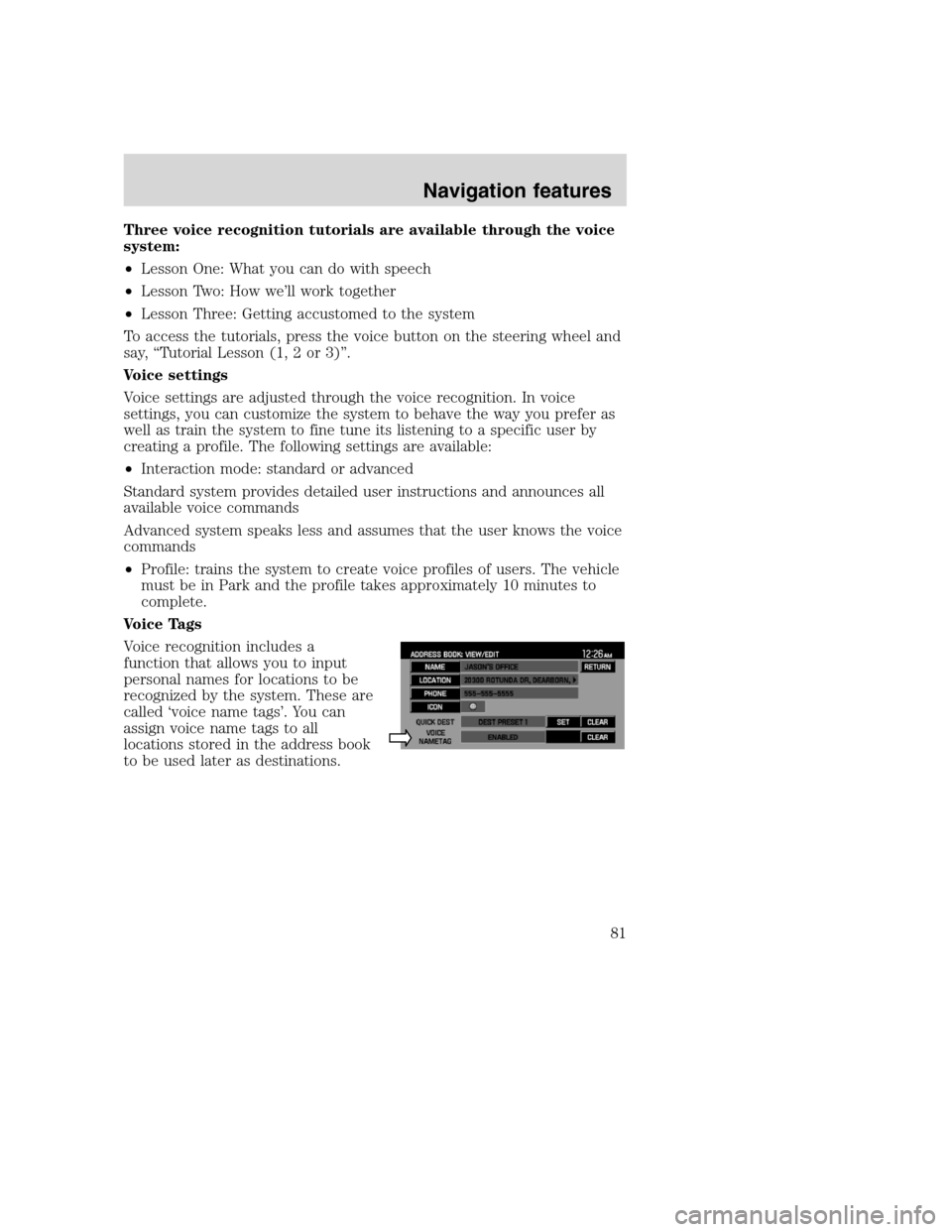
Three voice recognition tutorials are available through the voice
system:
•Lesson One: What you can do with speech
•Lesson Two: How we’ll work together
•Lesson Three: Getting accustomed to the system
To access the tutorials, press the voice button on the steering wheel and
say, “Tutorial Lesson (1, 2 or 3)”.
Voice settings
Voice settings are adjusted through the voice recognition. In voice
settings, you can customize the system to behave the way you prefer as
well as train the system to fine tune its listening to a specific user by
creating a profile. The following settings are available:
•Interaction mode: standard or advanced
Standard system provides detailed user instructions and announces all
available voice commands
Advanced system speaks less and assumes that the user knows the voice
commands
•Profile: trains the system to create voice profiles of users. The vehicle
must be in Park and the profile takes approximately 10 minutes to
complete.
Voice Tags
Voice recognition includes a
function that allows you to input
personal names for locations to be
recognized by the system. These are
called ‘voice name tags’. You can
assign voice name tags to all
locations stored in the address book
to be used later as destinations.
2008(nv1)
Supplement
USA(fus)
Navigation features
81
Page 84 of 164

FREQUENTLY ASKED QUESTIONS
How do I turn off the Navigation System?
Press and hold the Volume control for at least 3 seconds.
How do I hear the navigation voice prompts?
1. Press the MENU hard button.
2. Select the FEEDBACK tab.
3. Check the VOICE VOLUME LEVEL and that the NAVIGATION
GUIDANCE setting is on.
How do I recover after accidental language re-set?
1. Press the MENU hard button.
2. Select the FEEDBACK/Retour/Reaccion tab.
3. Press the ENGLISH/Anglais/Ingles button to reset language to English.
4. Press the SPANISH/Espanol/Espanol button to reset language to
Spanish.
5. Press the FRENCH/Francais/Frances button to reset language to
French.
Or, you can also turn vehicle off to restart system. Then from the
DISCLAIMER screen, select the desired language before pressing
AGREE.
TROUBLESHOOTING
Symptoms Possible Cause Action
Focus Error System unable to play
reproduced disc.Contact your dealer.
Bad Disc Disc was inserted
upside down or the
system is unable to
read the information
in the disc.The mechanism will
automatically eject
disc.
Track Error The system is unable
to reproduce a corrupt
MP3 file.The system will skip
the corrupted track.
2008(nv1)
Supplement
USA(fus)
Frequently asked questions
82
Page 85 of 164

Symptoms Possible Cause Action
Invalid Disc Detected Dirty DVD Wipe the DVD with a
dry, soft cloth from
the center to the outer
edge of the disc.
System has detected
incompatible NAV
DVD
Would you like to
change a NEW DVD?
(Popup window)The DVD mechanism
is unable to reproduce
the information in the
disc inserted in the
DVD slot.Eject the currently
loaded disc, and insert
the correct map DVD
in the DVD slot. Refer
toLoading and
Ejecting Navigation
Map DVDsin the
System Features
section.
Address not found/
Address range does
not exist. Show the
midpoint of the street?
(Popup window)The house number
entered is not
registered in the
database.Press NO and enter a
valid number for the
specified street, or
press YES to view the
middle point of the
street.
Navigation Fault. A
system fault has been
detected that may
cause the navigation
to perform abnormally.
Please contact your
dealership. (Popup
window)System hardware or
software errorContact your dealer.
Error. PINs did not
match. Please re-enter.
(Popup window)A different PIN was
entered to unlock the
system for valet mode.Press OK and try
entering PIN again. If
unable, contact your
dealer.
Invalid PIN. Please
Re-enter. (Popup
window)System does not
recognize PIN as valid.Press OK and enter
different PIN to lock
the system.
2008(nv1)
Supplement
USA(fus)
Frequently asked questions
83