2008 Mercury Mountaineer ECO mode
[x] Cancel search: ECO modePage 85 of 164

Symptoms Possible Cause Action
Invalid Disc Detected Dirty DVD Wipe the DVD with a
dry, soft cloth from
the center to the outer
edge of the disc.
System has detected
incompatible NAV
DVD
Would you like to
change a NEW DVD?
(Popup window)The DVD mechanism
is unable to reproduce
the information in the
disc inserted in the
DVD slot.Eject the currently
loaded disc, and insert
the correct map DVD
in the DVD slot. Refer
toLoading and
Ejecting Navigation
Map DVDsin the
System Features
section.
Address not found/
Address range does
not exist. Show the
midpoint of the street?
(Popup window)The house number
entered is not
registered in the
database.Press NO and enter a
valid number for the
specified street, or
press YES to view the
middle point of the
street.
Navigation Fault. A
system fault has been
detected that may
cause the navigation
to perform abnormally.
Please contact your
dealership. (Popup
window)System hardware or
software errorContact your dealer.
Error. PINs did not
match. Please re-enter.
(Popup window)A different PIN was
entered to unlock the
system for valet mode.Press OK and try
entering PIN again. If
unable, contact your
dealer.
Invalid PIN. Please
Re-enter. (Popup
window)System does not
recognize PIN as valid.Press OK and enter
different PIN to lock
the system.
2008(nv1)
Supplement
USA(fus)
Frequently asked questions
83
Page 93 of 164

SAFETY INFORMATION
Driving while distracted can result in loss of vehicle control,
accident and injury. Ford strongly recommends that drivers use
extreme caution when using any device that may take their focus off
the road. The driver’s primary responsibility is the safe operation of
their vehicle. Only use cell phones and other devices not essential to
the driving task when it is safe to do so.
•Do not attempt to service or repair SYNC. See your authorized dealer.
•Do not operate playing devices if the power cords and/or cables are
broken, split or damaged. Carefully place cords and/or cables where
they will not be stepped on or interfere with the operation of pedals,
seats and/or compartments, or safe driving abilities.
•Do not leave playing devices in the vehicle in extreme conditions as it
could cause damage to your device. Refer to your device’s user guide
for further information.
•For your safety, some SYNC functions are speed dependent and
cannot be performed when the vehicle is traveling at speeds greater
than 3 mph (4.82 km/h).
•Ensure that you review your device’s user guide before using with
SYNC.
PHONE DEPENDENT FEATURES
While SYNC supports a variety of features, many are dependent upon the
functionality of your cell phone withBluetoothwireless technology. At a
minimum, most cellular phones withBluetoothwireless technology
support the following functions:
•Answering an incoming call
•Ending a call
•Using privacy mode
•Dial a number
•Redial
•Call waiting notification
•Caller ID
Other features, such as text messaging viaBluetooth, and automatic
phone book download are phone dependent features. To ensure that you
have a compatible cellular phone, refer to your phone’s user manual and
visit www.SyncMyRide.com.
2008(nv1)
Supplement
USA(fus)
SYNC (if equipped)
91SeeEnd User License Agreementat the end of this book
Page 94 of 164

SYNC VOICE RECOGNITION FEATURE
SYNC is equipped with an advanced interactive Voice Recognition (VR)
system. This system allows you to perform many operations by
“speaking” certain commands to the system. The system will respond
with a series of audible tones, prompts, questions and spoken
confirmations depending on the situation and the chosen level of
dialogue interaction.
Feedback through audible tones
Your VR system will respond through various audible tones. You may
hear a tone at the following times:
•When you press VOICE or
on your steering wheel controls.
•When you access the help feature.
•When the VR system does not understand your request
•When a VR session is completed successfully
•When a VR session is ended unsuccessfully
•When a speed dependent feature has been accessed
•When a new device is connected
SYNC has five different audible tones that will play depending on the
circumstance.
•Initial: Sounds when you are entering a new mode.
•Positive: Sounds for a positive recognition or a successful VR session
completion.
•Negative: Sounds for a negative recognition, an unsuccessful VR
session, or when a speed dependent feature has been accessed.
•Listening: Sounds when the system is ready to listen for a command.
•Help: Sounds when you ask for ’Help’.
Confirmation prompts
Confirmation prompts are short questions asked by the system when the
system has not clearly understood your request or when there are many
possible responses to your request. For example, if you have
Confirmation prompts ON, the system may say, “Phone, is that correct?”.
The system will then listen for a “Yes” or “No” confirmation from you. If
you say “Yes”, the system will proceed. If you say “No”, the system will
ask you to say the command again. If you have Confirmation prompts
OFF, the system will simply make a best guess as to what you requested.
2008(nv1)
Supplement
USA(fus)
SYNC (if equipped)
92SeeEnd User License Agreementat the end of this book
Page 96 of 164

•At any time, you can interrupt the system while it is speaking by
pressing VOICE or
. The system will respond with a listening tone
and allow you to speak a command.
•Speak naturally without large pauses in between words.
•Voice recognition performance is not 100% and is meant to be a
secondary convenience control. SYNC can always be operated through
the navigation and steering wheel controls.
At any time, you may say these commands to change modes:
•Phone•Voice settings
•Cancel•Help
Phone:Say to access hands-free phone mode.
Voice Settings:Say to access the voice settings menu. Refer to
Commands for voice settingsin the following section.
Help:Say at any time for options in a specific mode. SYNC will list
various options for you audibly. The ’help’ request is always available.
Cancel:Say to cancel the requested action.
Commands for voice settings
In voice settings, you can customize the level of system interaction, help
and feedback. The system default settings include standard interaction as
well as candidate lists and confirmation prompts as all provide the most
guidance and feedback.
At any time, while in voice settings, you may say these commands
to adjust the voice settings:
•Interaction mode advanced•Interaction mode standard
•Confirmation prompts on•Confirmation prompts off
•Media candidate lists on•Media candidate lists off
•Phone candidate lists on•Phone candidate lists off
Interaction mode standard/advanced:Standard interaction mode
provides more detailed interaction and guidance while the advanced
mode has less audible interaction and more tone prompts.
Confirmation prompts on/off:Confirmation prompts are short
questions asked by the system when the system has not clearly heard or
understood your request.Note:Even with Confirmation prompts turned
OFF, you may be asked to confirm settings occasionally.
2008(nv1)
Supplement
USA(fus)
SYNC (if equipped)
94SeeEnd User License Agreementat the end of this book
Page 97 of 164
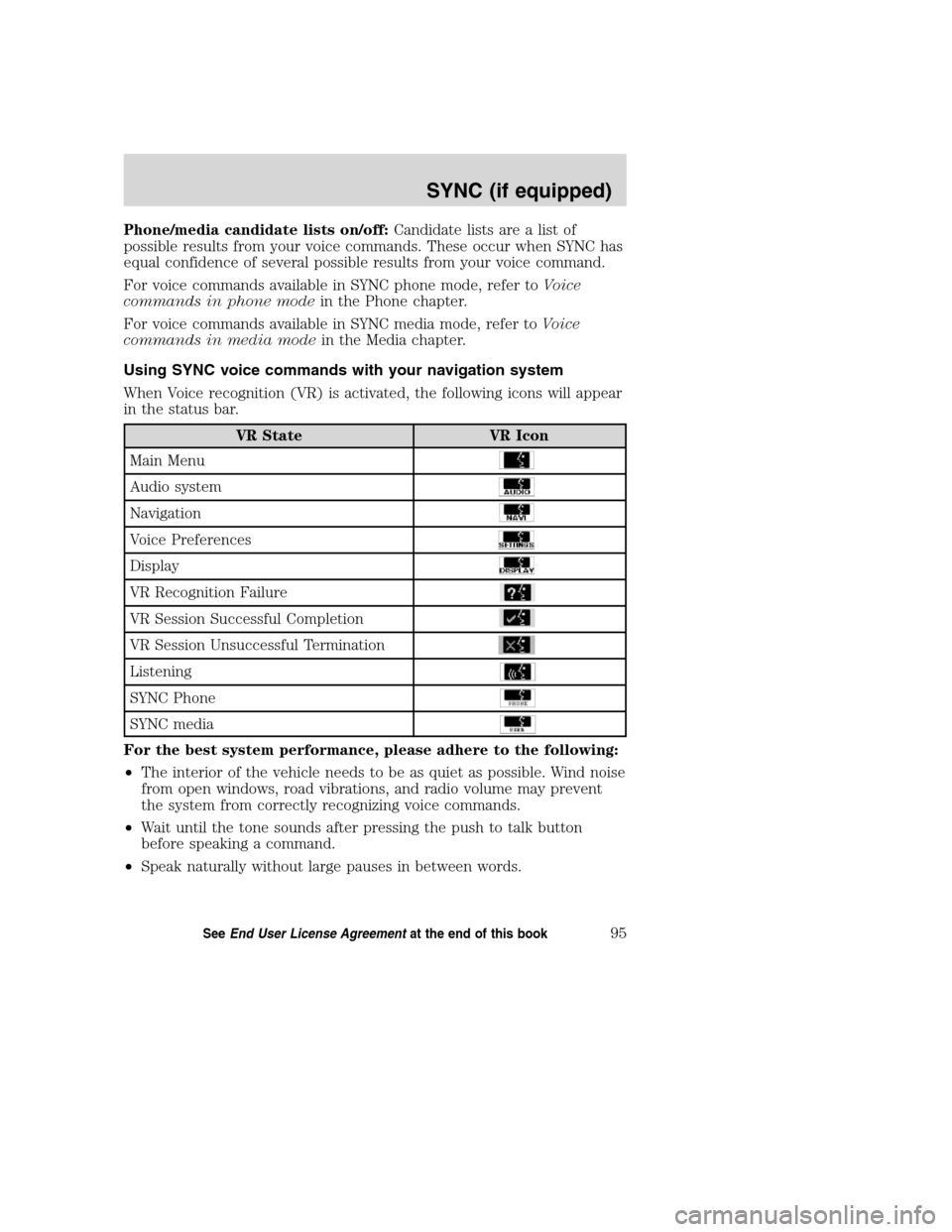
Phone/media candidate lists on/off:Candidate lists are a list of
possible results from your voice commands. These occur when SYNC has
equal confidence of several possible results from your voice command.
For voice commands available in SYNC phone mode, refer toVoice
commands in phone modein the Phone chapter.
For voice commands available in SYNC media mode, refer toVoice
commands in media modein the Media chapter.
Using SYNC voice commands with your navigation system
When Voice recognition (VR) is activated, the following icons will appear
in the status bar.
VR State VR Icon
Main Menu
Audio system
Navigation
Voice Preferences
Display
VR Recognition Failure
VR Session Successful Completion
VR Session Unsuccessful Termination
Listening
SYNC Phone
SYNC media
For the best system performance, please adhere to the following:
•The interior of the vehicle needs to be as quiet as possible. Wind noise
from open windows, road vibrations, and radio volume may prevent
the system from correctly recognizing voice commands.
•Wait until the tone sounds after pressing the push to talk button
before speaking a command.
•Speak naturally without large pauses in between words.
2008(nv1)
Supplement
USA(fus)
SYNC (if equipped)
95SeeEnd User License Agreementat the end of this book
Page 125 of 164
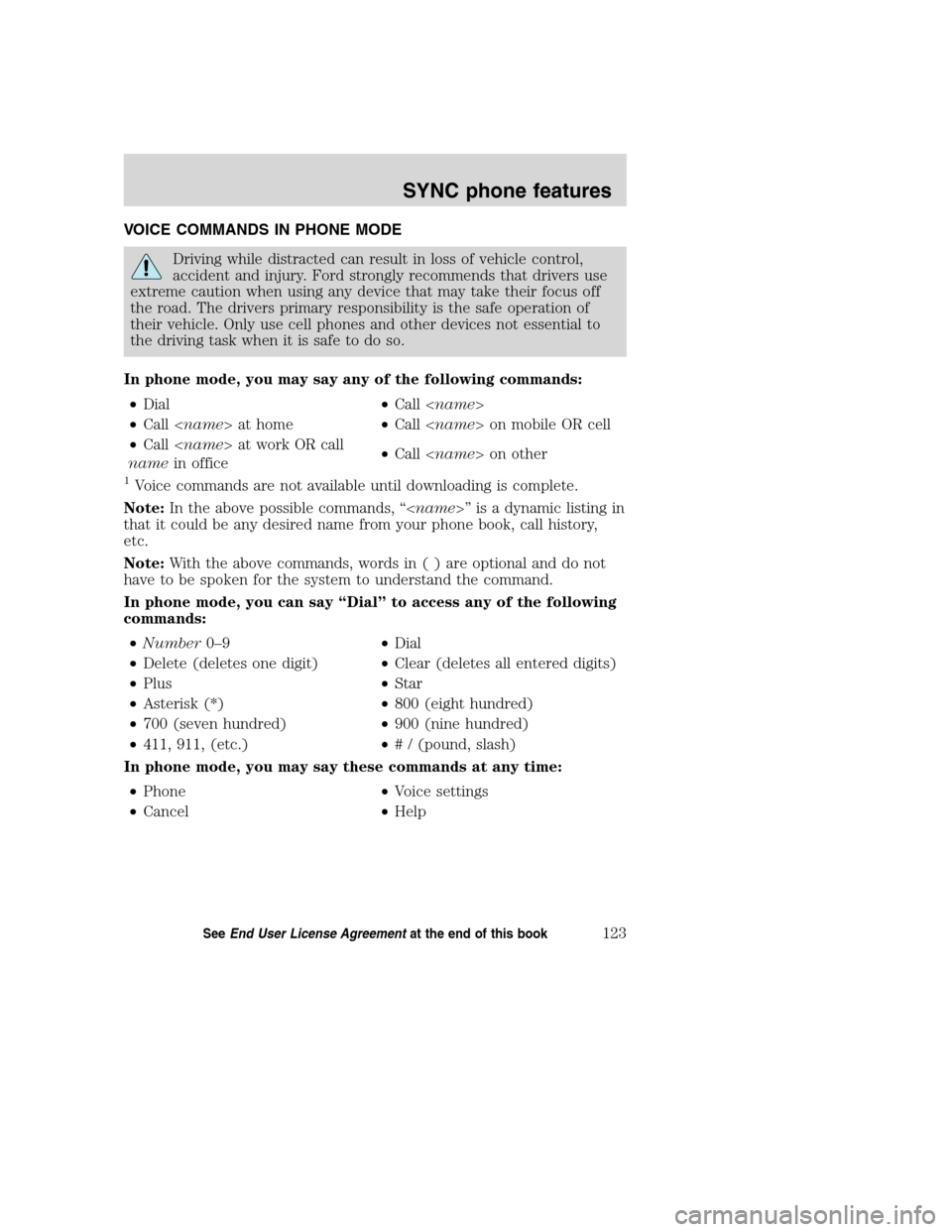
VOICE COMMANDS IN PHONE MODE
Driving while distracted can result in loss of vehicle control,
accident and injury. Ford strongly recommends that drivers use
extreme caution when using any device that may take their focus off
the road. The drivers primary responsibility is the safe operation of
their vehicle. Only use cell phones and other devices not essential to
the driving task when it is safe to do so.
In phone mode, you may say any of the following commands:
•Dial•Call
•Call
•Call
namein office•Call
1Voice commands are not available until downloading is complete.
Note:In the above possible commands, “
that it could be any desired name from your phone book, call history,
etc.
Note:With the above commands, words in ( ) are optional and do not
have to be spoken for the system to understand the command.
In phone mode, you can say “Dial” to access any of the following
commands:
•Number0–9•Dial
•Delete (deletes one digit)•Clear (deletes all entered digits)
•Plus•Star
•Asterisk (*)•800 (eight hundred)
•700 (seven hundred)•900 (nine hundred)
•411, 911, (etc.)•# / (pound, slash)
In phone mode, you may say these commands at any time:
•Phone•Voice settings
•Cancel•Help
2008(nv1)
Supplement
USA(fus)
SYNC phone features
123SeeEnd User License Agreementat the end of this book
Page 139 of 164
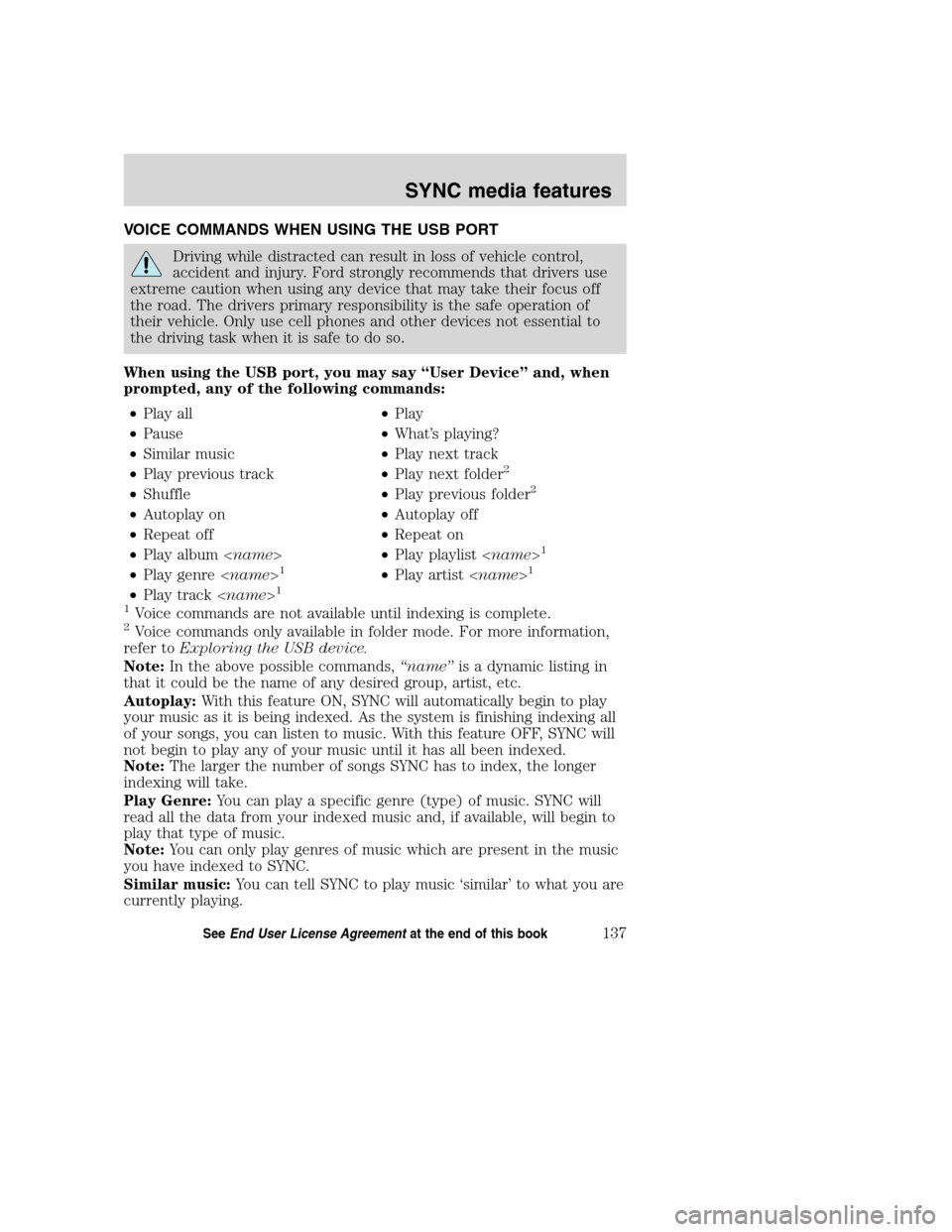
VOICE COMMANDS WHEN USING THE USB PORT
Driving while distracted can result in loss of vehicle control,
accident and injury. Ford strongly recommends that drivers use
extreme caution when using any device that may take their focus off
the road. The drivers primary responsibility is the safe operation of
their vehicle. Only use cell phones and other devices not essential to
the driving task when it is safe to do so.
When using the USB port, you may say “User Device” and, when
prompted, any of the following commands:
•Play all•Play
•Pause•What’s playing?
•Similar music•Play next track
•Play previous track•Play next folder
2
•Shuffle•Play previous folder2
•Autoplay on•Autoplay off
•Repeat off•Repeat on
•Play album
1
•Play genre
•Play track
1
Voice commands are not available until indexing is complete.2Voice commands only available in folder mode. For more information,
refer toExploring the USB device.
Note:In the above possible commands,“name”is a dynamic listing in
that it could be the name of any desired group, artist, etc.
Autoplay:With this feature ON, SYNC will automatically begin to play
your music as it is being indexed. As the system is finishing indexing all
of your songs, you can listen to music. With this feature OFF, SYNC will
not begin to play any of your music until it has all been indexed.
Note:The larger the number of songs SYNC has to index, the longer
indexing will take.
Play Genre:You can play a specific genre (type) of music. SYNC will
read all the data from your indexed music and, if available, will begin to
play that type of music.
Note:You can only play genres of music which are present in the music
you have indexed to SYNC.
Similar music:You can tell SYNC to play music ‘similar’ to what you are
currently playing.
2008(nv1)
Supplement
USA(fus)
SYNC media features
137SeeEnd User License Agreementat the end of this book
Page 155 of 164
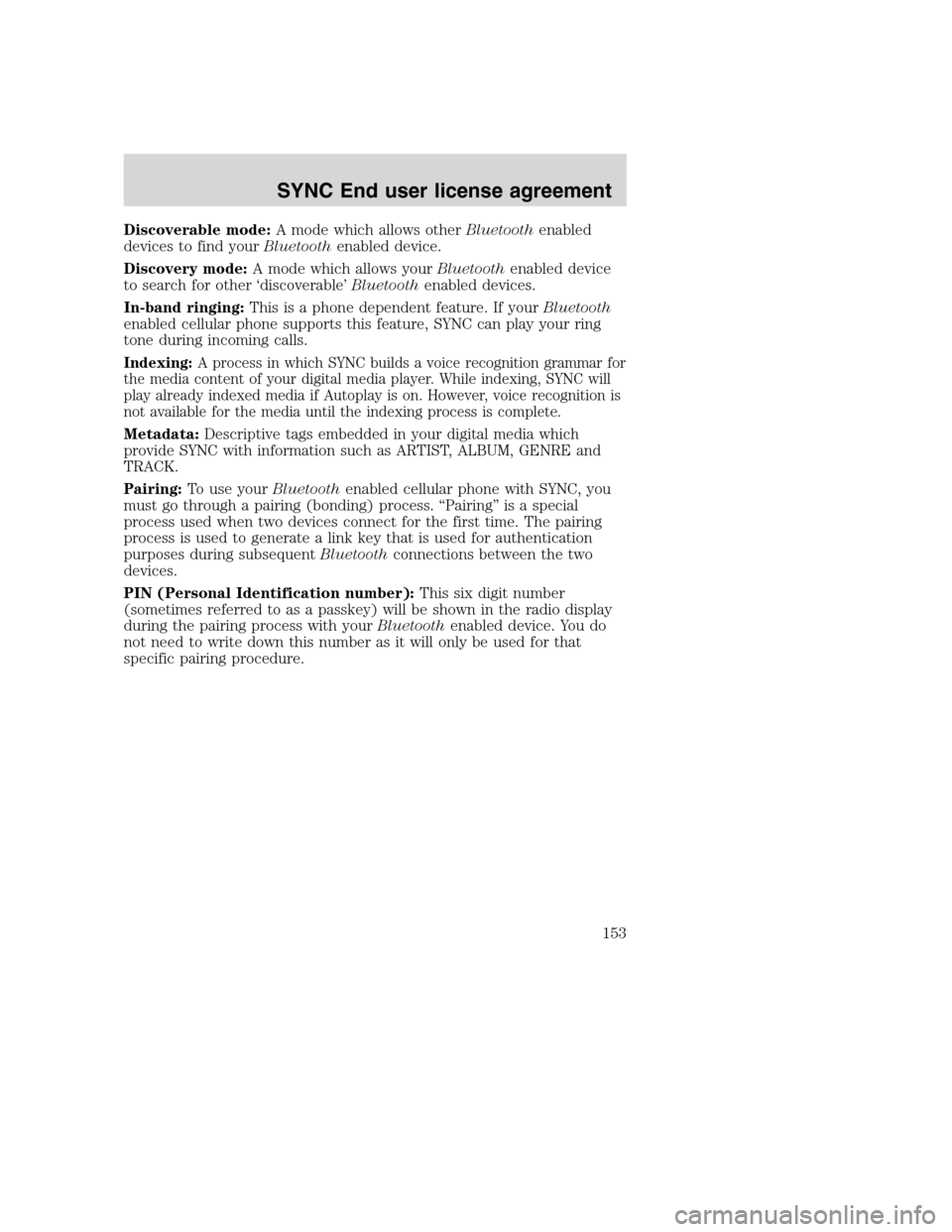
Discoverable mode:A mode which allows otherBluetoothenabled
devices to find yourBluetoothenabled device.
Discovery mode:A mode which allows yourBluetoothenabled device
to search for other ‘discoverable’Bluetoothenabled devices.
In-band ringing:This is a phone dependent feature. If yourBluetooth
enabled cellular phone supports this feature, SYNC can play your ring
tone during incoming calls.
Indexing:A process in which SYNC builds a voice recognition grammar for
the media content of your digital media player. While indexing, SYNC will
play already indexed media if Autoplay is on. However, voice recognition is
not available for the media until the indexing process is complete.
Metadata:Descriptive tags embedded in your digital media which
provide SYNC with information such as ARTIST, ALBUM, GENRE and
TRACK.
Pairing:To use yourBluetoothenabled cellular phone with SYNC, you
must go through a pairing (bonding) process. “Pairing” is a special
process used when two devices connect for the first time. The pairing
process is used to generate a link key that is used for authentication
purposes during subsequentBluetoothconnections between the two
devices.
PIN (Personal Identification number):This six digit number
(sometimes referred to as a passkey) will be shown in the radio display
during the pairing process with yourBluetoothenabled device. You do
not need to write down this number as it will only be used for that
specific pairing procedure.
2008(nv1)
Supplement
USA(fus)
SYNC End user license agreement
153