2008 Mercury Milan display
[x] Cancel search: displayPage 56 of 88

8. Scroll repeatedly until MASTER RESET appears in the radio display
9. Press OK. SYNC will ask you to confirm the master reset.
10. Press OK to confirm. The radio display will read RESET DONE.
SYNC will take you back to the ADVANCED SETTINGS menu.
Installing new vehicle applications
You can download new software applications (if available) and then load
the desired applications onto SYNC through your USB port. Please refer
to www.SyncMyRide.com for further information.
USING SYNC’S PLAY MENU
The SYNC PLAY MENU allows you to play your music by playing all
selections, by artist listing, album listing, genre listing, playlists, tracks,
or by selecting similar music to what is currently playing. You can also
choose to ‘Explore USB’ which will allow you to explore supported digital
music files on your playing device.
Note:The PLAY MENU is only available for indexable media through the
USB port. This is not available for LINE IN and BT AUDIO.
SYNC is able to organize and sort your indexed media from your playing
device by metadata tags. Metadata tags are descriptive software
identifiers embedded in your media files which provide information about
the media file. SYNC supports the following metadata tags:
•Artist
•Album
•Genre
•Track
If your indexed media files contain no information embedded in these
metadata tags, SYNC will automatically classify the empty metadata tags
as UNKNOWN.
To access the SYNC PLAY MENU:
Note:To scroll, press
SEEKor/.
1. Ensure that your playing device is plugged into the USB port and is
ON.
2. Press AUX repeatedly until SYNC appears.
3. Press MENU. MEDIA MENU will momentarily appear in the radio
display.
2008(mgm)
Supplement
USA(fus)
SYNC media features
50SeeEnd User License Agreementat the end of this book
Page 57 of 88
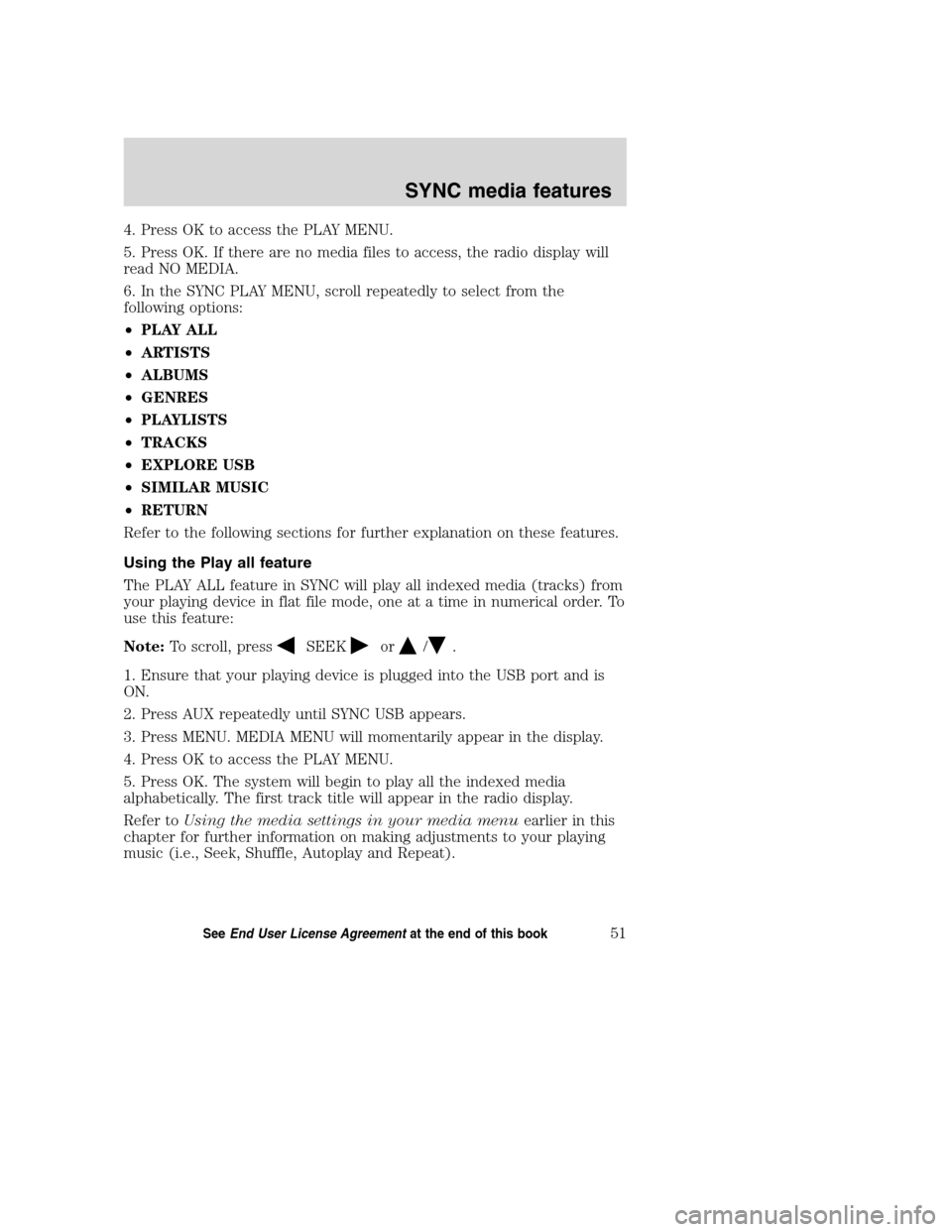
4. Press OK to access the PLAY MENU.
5. Press OK. If there are no media files to access, the radio display will
read NO MEDIA.
6. In the SYNC PLAY MENU, scroll repeatedly to select from the
following options:
•PLAY ALL
•ARTISTS
•ALBUMS
•GENRES
•PLAYLISTS
•TRACKS
•EXPLORE USB
•SIMILAR MUSIC
•RETURN
Refer to the following sections for further explanation on these features.
Using the Play all feature
The PLAY ALL feature in SYNC will play all indexed media (tracks) from
your playing device in flat file mode, one at a time in numerical order. To
use this feature:
Note:To scroll, press
SEEKor/.
1. Ensure that your playing device is plugged into the USB port and is
ON.
2. Press AUX repeatedly until SYNC USB appears.
3. Press MENU. MEDIA MENU will momentarily appear in the display.
4. Press OK to access the PLAY MENU.
5. Press OK. The system will begin to play all the indexed media
alphabetically. The first track title will appear in the radio display.
Refer toUsing the media settings in your media menuearlier in this
chapter for further information on making adjustments to your playing
music (i.e., Seek, Shuffle, Autoplay and Repeat).
2008(mgm)
Supplement
USA(fus)
SYNC media features
51SeeEnd User License Agreementat the end of this book
Page 58 of 88
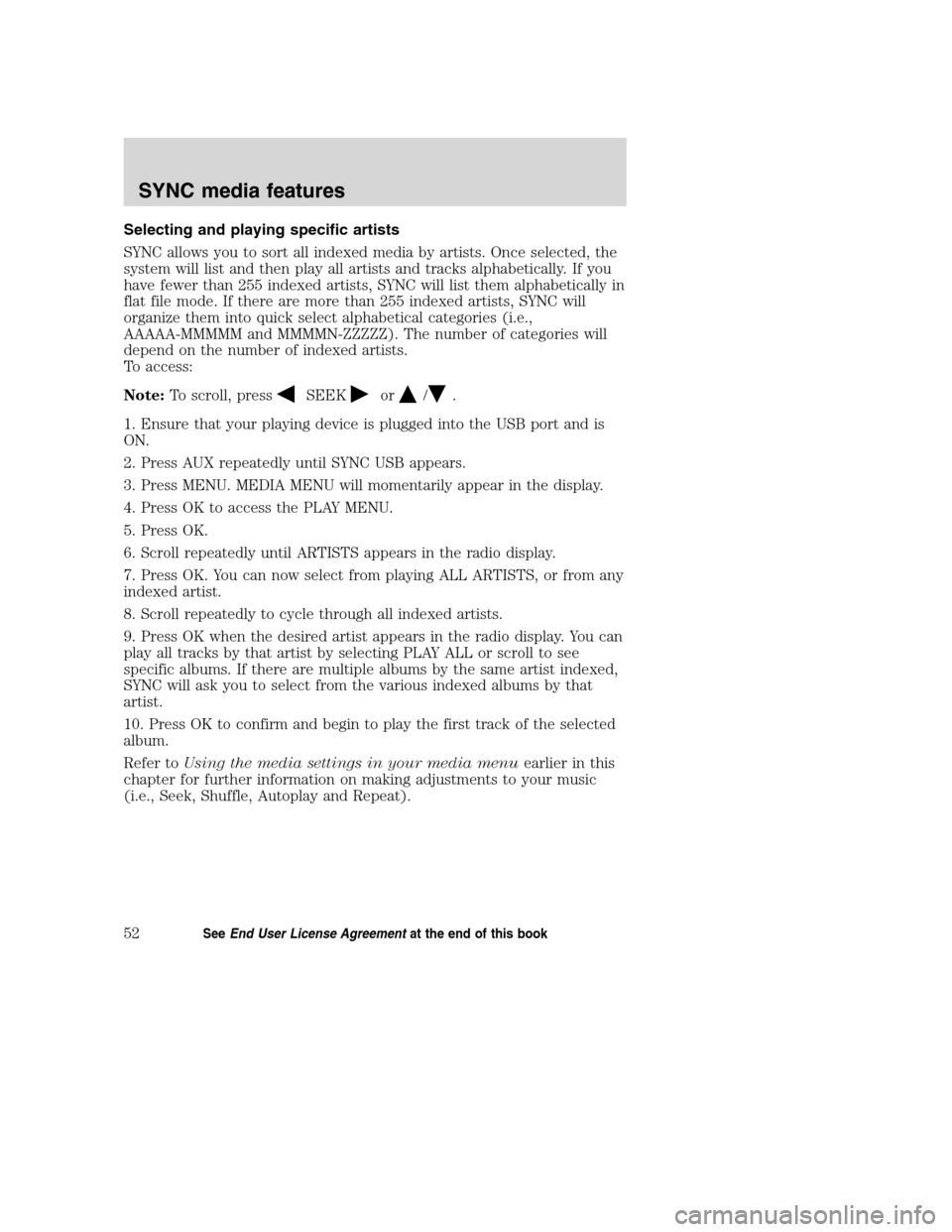
Selecting and playing specific artists
SYNC allows you to sort all indexed media by artists. Once selected, the
system will list and then play all artists and tracks alphabetically. If you
have fewer than 255 indexed artists, SYNC will list them alphabetically in
flat file mode. If there are more than 255 indexed artists, SYNC will
organize them into quick select alphabetical categories (i.e.,
AAAAA-MMMMM and MMMMN-ZZZZZ). The number of categories will
depend on the number of indexed artists.
To access:
Note:To scroll, press
SEEKor/.
1. Ensure that your playing device is plugged into the USB port and is
ON.
2. Press AUX repeatedly until SYNC USB appears.
3. Press MENU. MEDIA MENU will momentarily appear in the display.
4. Press OK to access the PLAY MENU.
5. Press OK.
6. Scroll repeatedly until ARTISTS appears in the radio display.
7. Press OK. You can now select from playing ALL ARTISTS, or from any
indexed artist.
8. Scroll repeatedly to cycle through all indexed artists.
9. Press OK when the desired artist appears in the radio display. You can
play all tracks by that artist by selecting PLAY ALL or scroll to see
specific albums. If there are multiple albums by the same artist indexed,
SYNC will ask you to select from the various indexed albums by that
artist.
10. Press OK to confirm and begin to play the first track of the selected
album.
Refer toUsing the media settings in your media menuearlier in this
chapter for further information on making adjustments to your music
(i.e., Seek, Shuffle, Autoplay and Repeat).
2008(mgm)
Supplement
USA(fus)
SYNC media features
52SeeEnd User License Agreementat the end of this book
Page 59 of 88
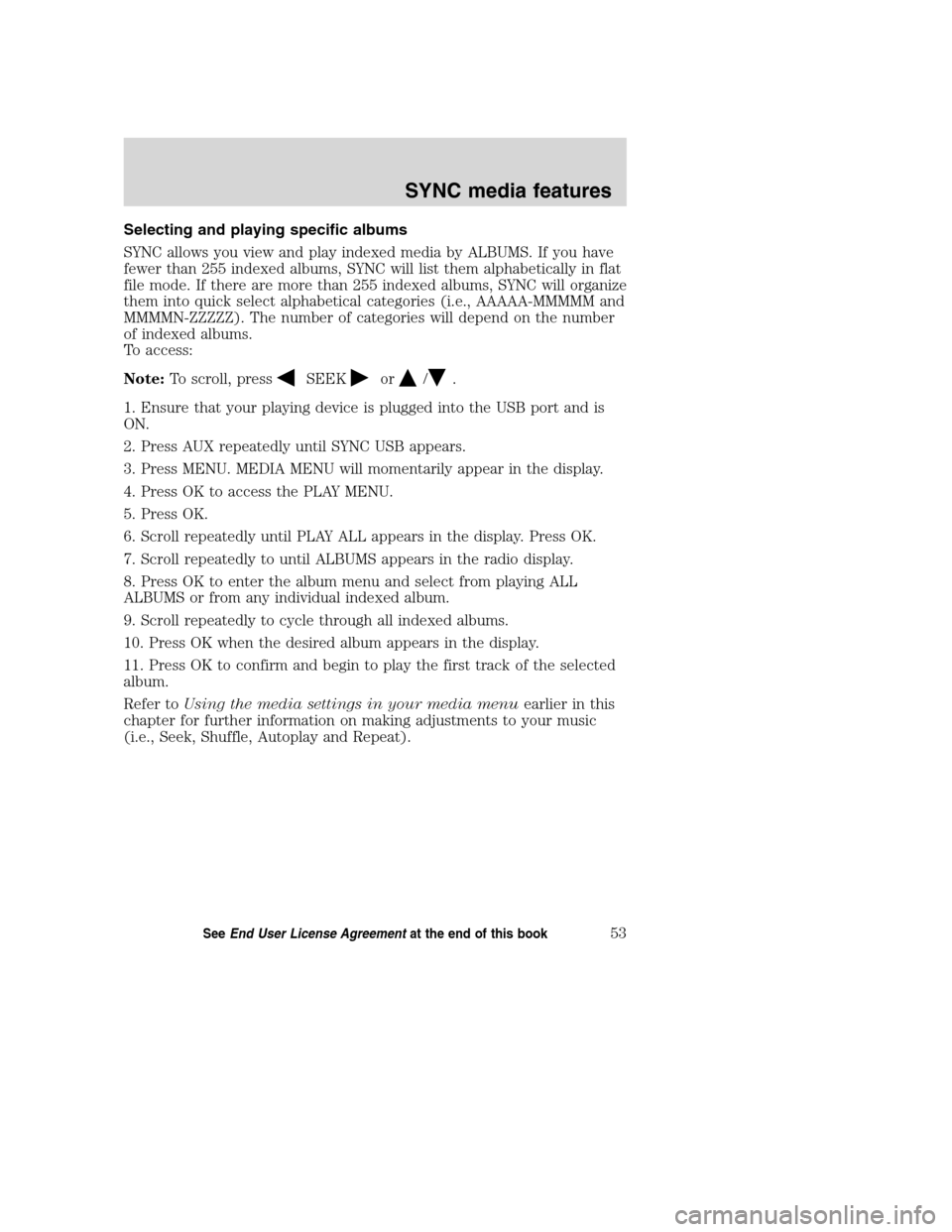
Selecting and playing specific albums
SYNC allows you view and play indexed media by ALBUMS. If you have
fewer than 255 indexed albums, SYNC will list them alphabetically in flat
file mode. If there are more than 255 indexed albums, SYNC will organize
them into quick select alphabetical categories (i.e., AAAAA-MMMMM and
MMMMN-ZZZZZ). The number of categories will depend on the number
of indexed albums.
To access:
Note:To scroll, press
SEEKor/.
1. Ensure that your playing device is plugged into the USB port and is
ON.
2. Press AUX repeatedly until SYNC USB appears.
3. Press MENU. MEDIA MENU will momentarily appear in the display.
4. Press OK to access the PLAY MENU.
5. Press OK.
6. Scroll repeatedly until PLAY ALL appears in the display. Press OK.
7. Scroll repeatedly to until ALBUMS appears in the radio display.
8. Press OK to enter the album menu and select from playing ALL
ALBUMS or from any individual indexed album.
9. Scroll repeatedly to cycle through all indexed albums.
10. Press OK when the desired album appears in the display.
11. Press OK to confirm and begin to play the first track of the selected
album.
Refer toUsing the media settings in your media menuearlier in this
chapter for further information on making adjustments to your music
(i.e., Seek, Shuffle, Autoplay and Repeat).
2008(mgm)
Supplement
USA(fus)
SYNC media features
53SeeEnd User License Agreementat the end of this book
Page 60 of 88
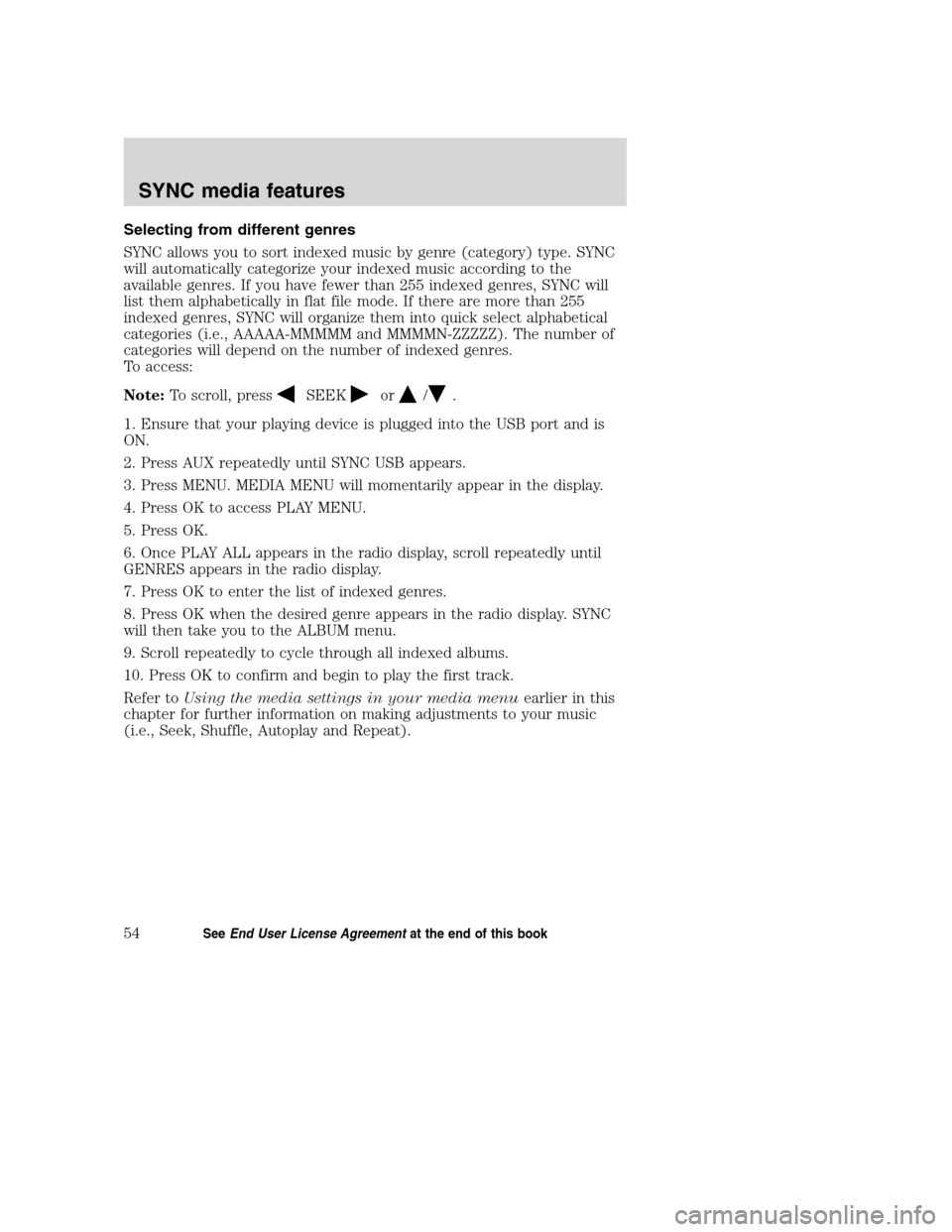
Selecting from different genres
SYNC allows you to sort indexed music by genre (category) type. SYNC
will automatically categorize your indexed music according to the
available genres. If you have fewer than 255 indexed genres, SYNC will
list them alphabetically in flat file mode. If there are more than 255
indexed genres, SYNC will organize them into quick select alphabetical
categories (i.e., AAAAA-MMMMM and MMMMN-ZZZZZ). The number of
categories will depend on the number of indexed genres.
To access:
Note:To scroll, press
SEEKor/.
1. Ensure that your playing device is plugged into the USB port and is
ON.
2. Press AUX repeatedly until SYNC USB appears.
3. Press MENU. MEDIA MENU will momentarily appear in the display.
4. Press OK to access PLAY MENU.
5. Press OK.
6. Once PLAY ALL appears in the radio display, scroll repeatedly until
GENRES appears in the radio display.
7. Press OK to enter the list of indexed genres.
8. Press OK when the desired genre appears in the radio display. SYNC
will then take you to the ALBUM menu.
9. Scroll repeatedly to cycle through all indexed albums.
10. Press OK to confirm and begin to play the first track.
Refer toUsing the media settings in your media menuearlier in this
chapter for further information on making adjustments to your music
(i.e., Seek, Shuffle, Autoplay and Repeat).
2008(mgm)
Supplement
USA(fus)
SYNC media features
54SeeEnd User License Agreementat the end of this book
Page 61 of 88
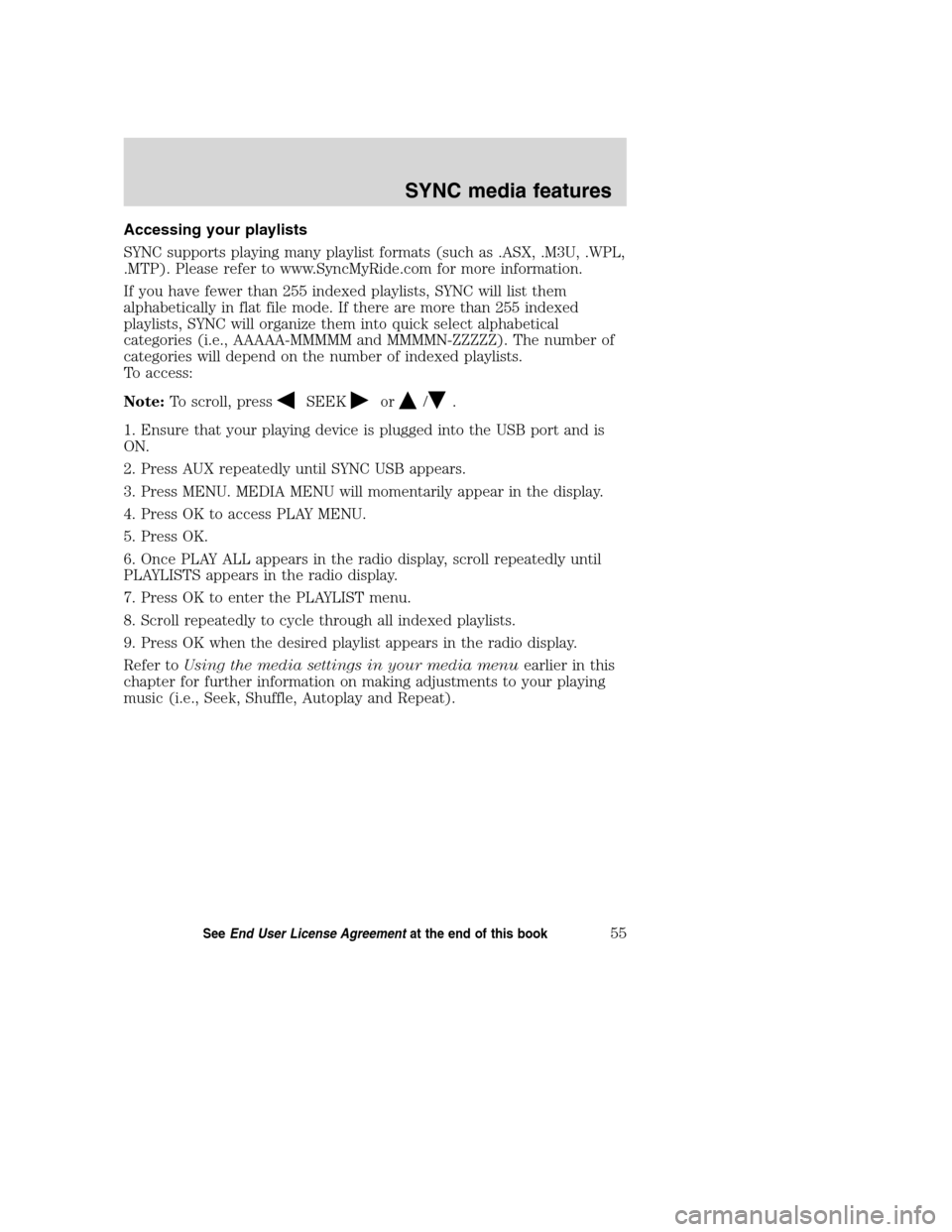
Accessing your playlists
SYNC supports playing many playlist formats (such as .ASX, .M3U, .WPL,
.MTP). Please refer to www.SyncMyRide.com for more information.
If you have fewer than 255 indexed playlists, SYNC will list them
alphabetically in flat file mode. If there are more than 255 indexed
playlists, SYNC will organize them into quick select alphabetical
categories (i.e., AAAAA-MMMMM and MMMMN-ZZZZZ). The number of
categories will depend on the number of indexed playlists.
To access:
Note:To scroll, press
SEEKor/.
1. Ensure that your playing device is plugged into the USB port and is
ON.
2. Press AUX repeatedly until SYNC USB appears.
3. Press MENU. MEDIA MENU will momentarily appear in the display.
4. Press OK to access PLAY MENU.
5. Press OK.
6. Once PLAY ALL appears in the radio display, scroll repeatedly until
PLAYLISTS appears in the radio display.
7. Press OK to enter the PLAYLIST menu.
8. Scroll repeatedly to cycle through all indexed playlists.
9. Press OK when the desired playlist appears in the radio display.
Refer toUsing the media settings in your media menuearlier in this
chapter for further information on making adjustments to your playing
music (i.e., Seek, Shuffle, Autoplay and Repeat).
2008(mgm)
Supplement
USA(fus)
SYNC media features
55SeeEnd User License Agreementat the end of this book
Page 62 of 88
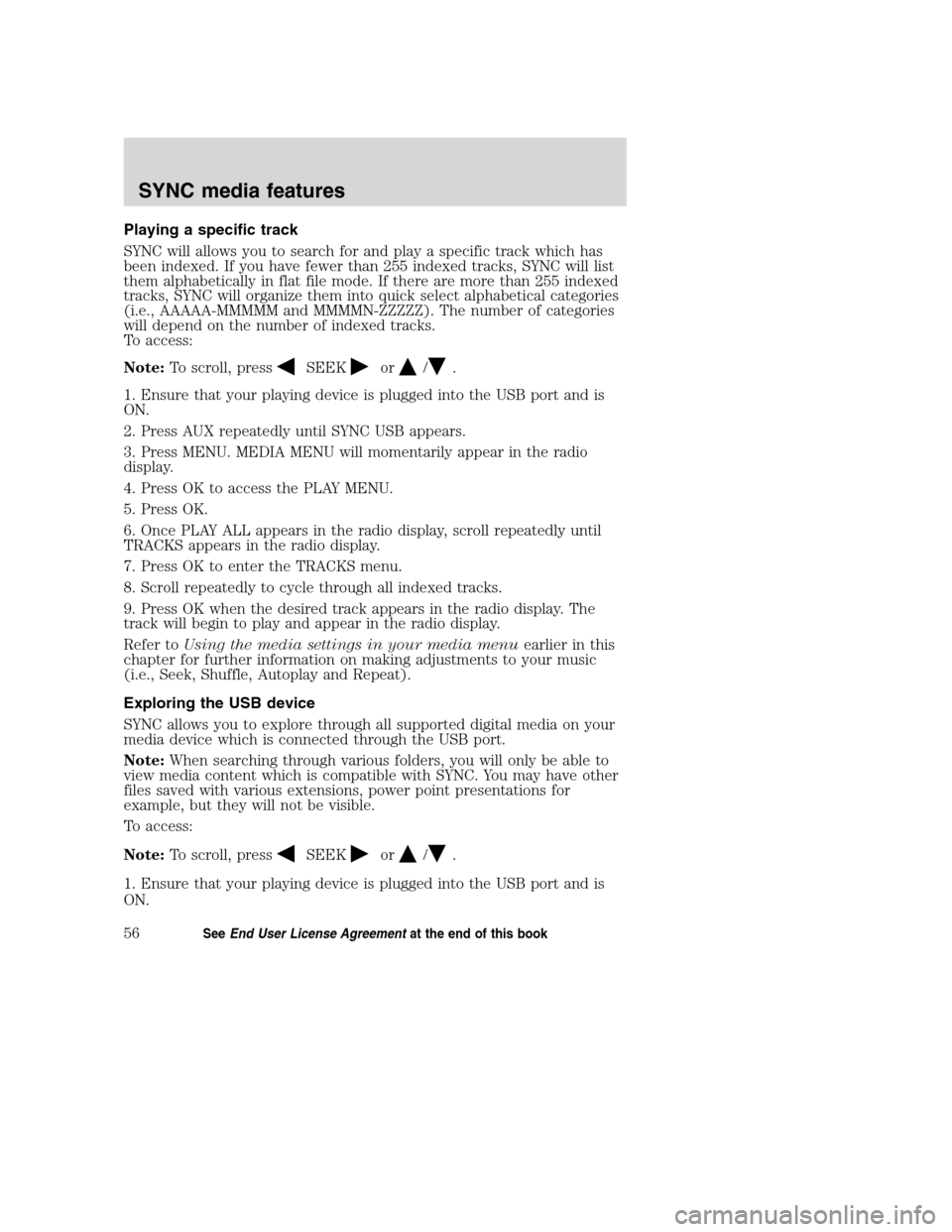
Playing a specific track
SYNC will allows you to search for and play a specific track which has
been indexed. If you have fewer than 255 indexed tracks, SYNC will list
them alphabetically in flat file mode. If there are more than 255 indexed
tracks, SYNC will organize them into quick select alphabetical categories
(i.e., AAAAA-MMMMM and MMMMN-ZZZZZ). The number of categories
will depend on the number of indexed tracks.
To access:
Note:To scroll, press
SEEKor/.
1. Ensure that your playing device is plugged into the USB port and is
ON.
2. Press AUX repeatedly until SYNC USB appears.
3. Press MENU. MEDIA MENU will momentarily appear in the radio
display.
4. Press OK to access the PLAY MENU.
5. Press OK.
6. Once PLAY ALL appears in the radio display, scroll repeatedly until
TRACKS appears in the radio display.
7. Press OK to enter the TRACKS menu.
8. Scroll repeatedly to cycle through all indexed tracks.
9. Press OK when the desired track appears in the radio display. The
track will begin to play and appear in the radio display.
Refer toUsing the media settings in your media menuearlier in this
chapter for further information on making adjustments to your music
(i.e., Seek, Shuffle, Autoplay and Repeat).
Exploring the USB device
SYNC allows you to explore through all supported digital media on your
media device which is connected through the USB port.
Note:When searching through various folders, you will only be able to
view media content which is compatible with SYNC. You may have other
files saved with various extensions, power point presentations for
example, but they will not be visible.
To access:
Note:To scroll, press
SEEKor/.
1. Ensure that your playing device is plugged into the USB port and is
ON.
2008(mgm)
Supplement
USA(fus)
SYNC media features
56SeeEnd User License Agreementat the end of this book
Page 63 of 88
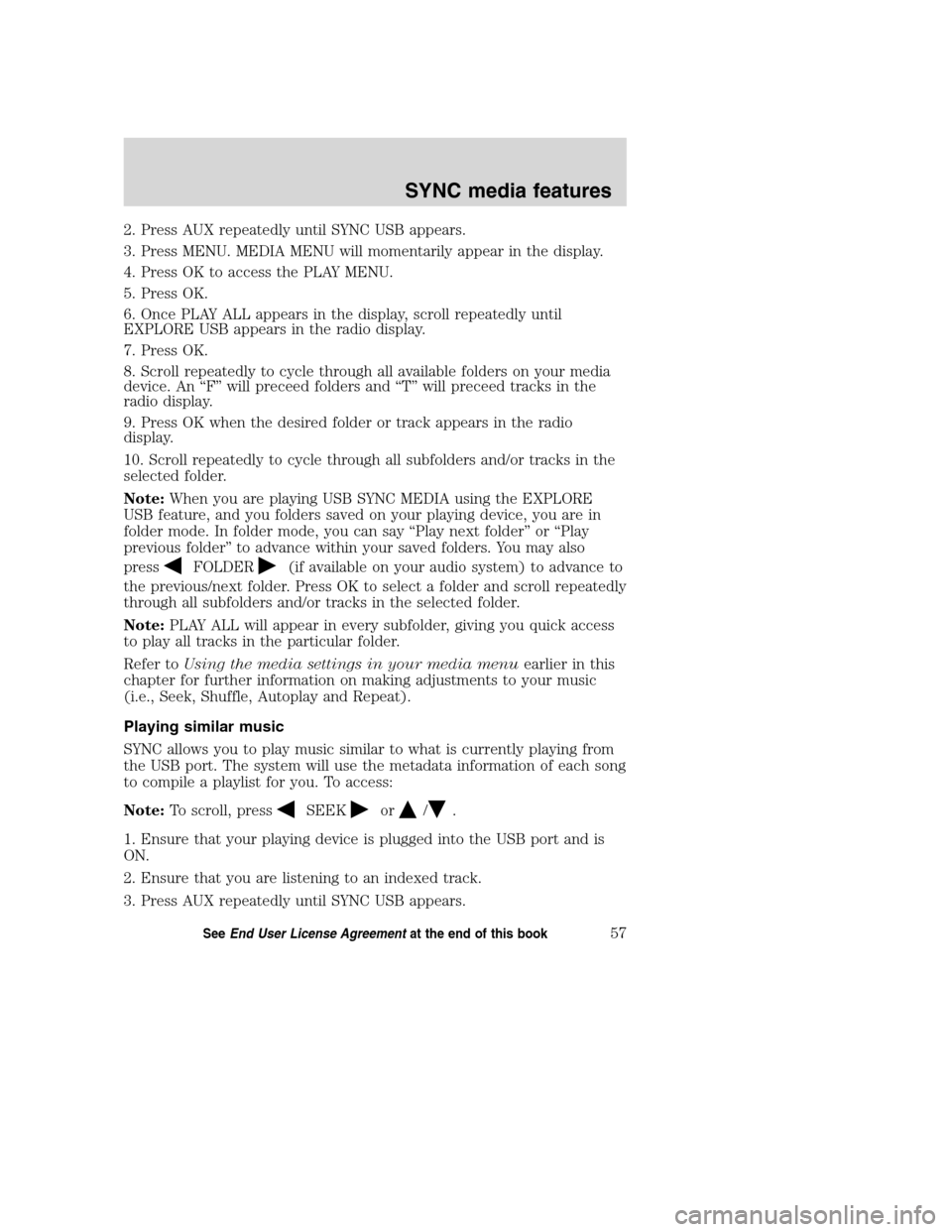
2. Press AUX repeatedly until SYNC USB appears.
3. Press MENU. MEDIA MENU will momentarily appear in the display.
4. Press OK to access the PLAY MENU.
5. Press OK.
6. Once PLAY ALL appears in the display, scroll repeatedly until
EXPLORE USB appears in the radio display.
7. Press OK.
8. Scroll repeatedly to cycle through all available folders on your media
device. An “F” will preceed folders and “T” will preceed tracks in the
radio display.
9. Press OK when the desired folder or track appears in the radio
display.
10. Scroll repeatedly to cycle through all subfolders and/or tracks in the
selected folder.
Note:When you are playing USB SYNC MEDIA using the EXPLORE
USB feature, and you folders saved on your playing device, you are in
folder mode. In folder mode, you can say “Play next folder” or “Play
previous folder” to advance within your saved folders. You may also
press
FOLDER(if available on your audio system) to advance to
the previous/next folder. Press OK to select a folder and scroll repeatedly
through all subfolders and/or tracks in the selected folder.
Note:PLAY ALL will appear in every subfolder, giving you quick access
to play all tracks in the particular folder.
Refer toUsing the media settings in your media menuearlier in this
chapter for further information on making adjustments to your music
(i.e., Seek, Shuffle, Autoplay and Repeat).
Playing similar music
SYNC allows you to play music similar to what is currently playing from
the USB port. The system will use the metadata information of each song
to compile a playlist for you. To access:
Note:To scroll, press
SEEKor/.
1. Ensure that your playing device is plugged into the USB port and is
ON.
2. Ensure that you are listening to an indexed track.
3. Press AUX repeatedly until SYNC USB appears.
2008(mgm)
Supplement
USA(fus)
SYNC media features
57SeeEnd User License Agreementat the end of this book