2008 Mercury Milan bluetooth
[x] Cancel search: bluetoothPage 43 of 88
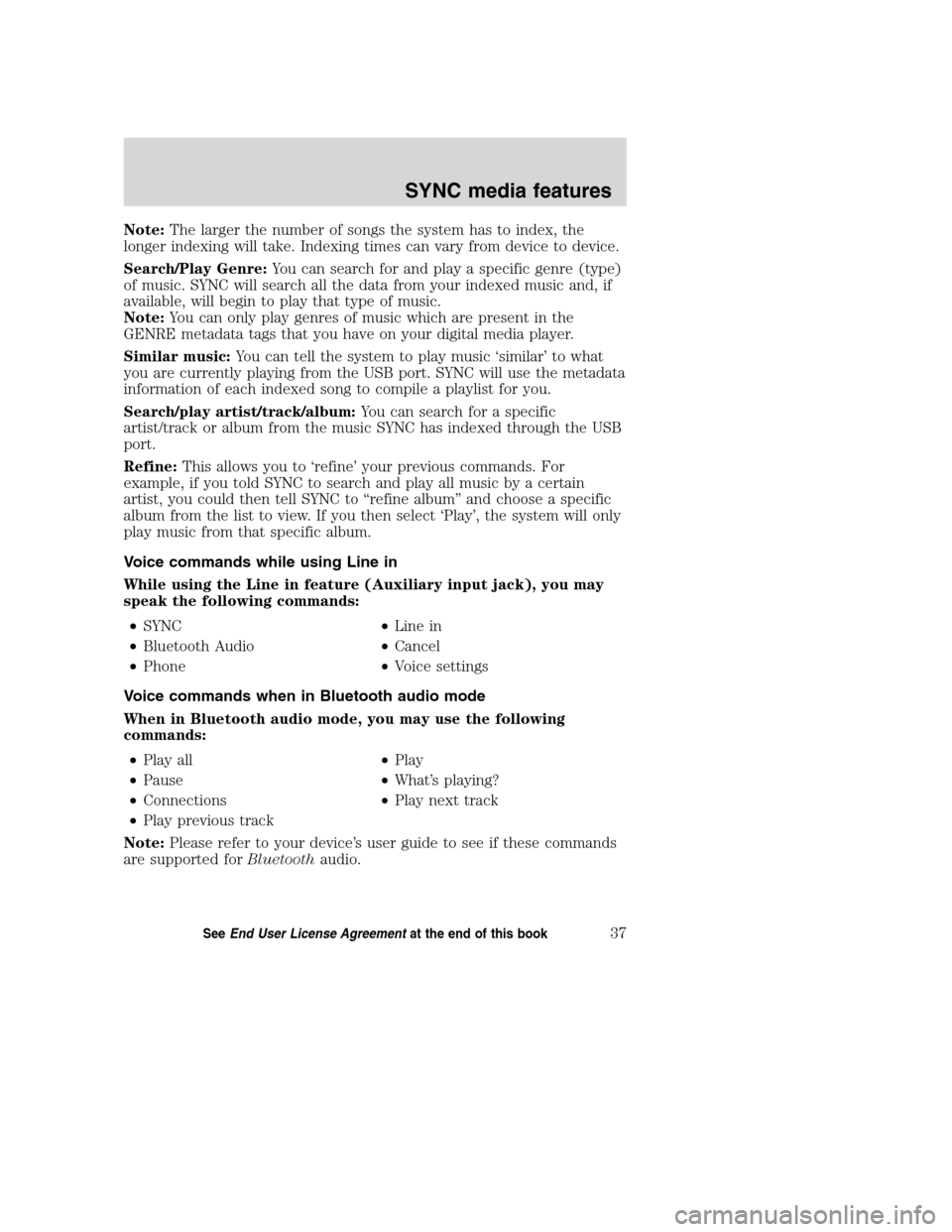
Note:The larger the number of songs the system has to index, the
longer indexing will take. Indexing times can vary from device to device.
Search/Play Genre:You can search for and play a specific genre (type)
of music. SYNC will search all the data from your indexed music and, if
available, will begin to play that type of music.
Note:You can only play genres of music which are present in the
GENRE metadata tags that you have on your digital media player.
Similar music:You can tell the system to play music ‘similar’ to what
you are currently playing from the USB port. SYNC will use the metadata
information of each indexed song to compile a playlist for you.
Search/play artist/track/album:You can search for a specific
artist/track or album from the music SYNC has indexed through the USB
port.
Refine:This allows you to ‘refine’ your previous commands. For
example, if you told SYNC to search and play all music by a certain
artist, you could then tell SYNC to “refine album” and choose a specific
album from the list to view. If you then select ‘Play’, the system will only
play music from that specific album.
Voice commands while using Line in
While using the Line in feature (Auxiliary input jack), you may
speak the following commands:
•SYNC•Line in
•Bluetooth Audio•Cancel
•Phone•Voice settings
Voice commands when in Bluetooth audio mode
When in Bluetooth audio mode, you may use the following
commands:
•Play all•Play
•Pause•What’s playing?
•Connections•Play next track
•Play previous track
Note:Please refer to your device’s user guide to see if these commands
are supported forBluetoothaudio.
2008(mgm)
Supplement
USA(fus)
SYNC media features
37SeeEnd User License Agreementat the end of this book
Page 44 of 88
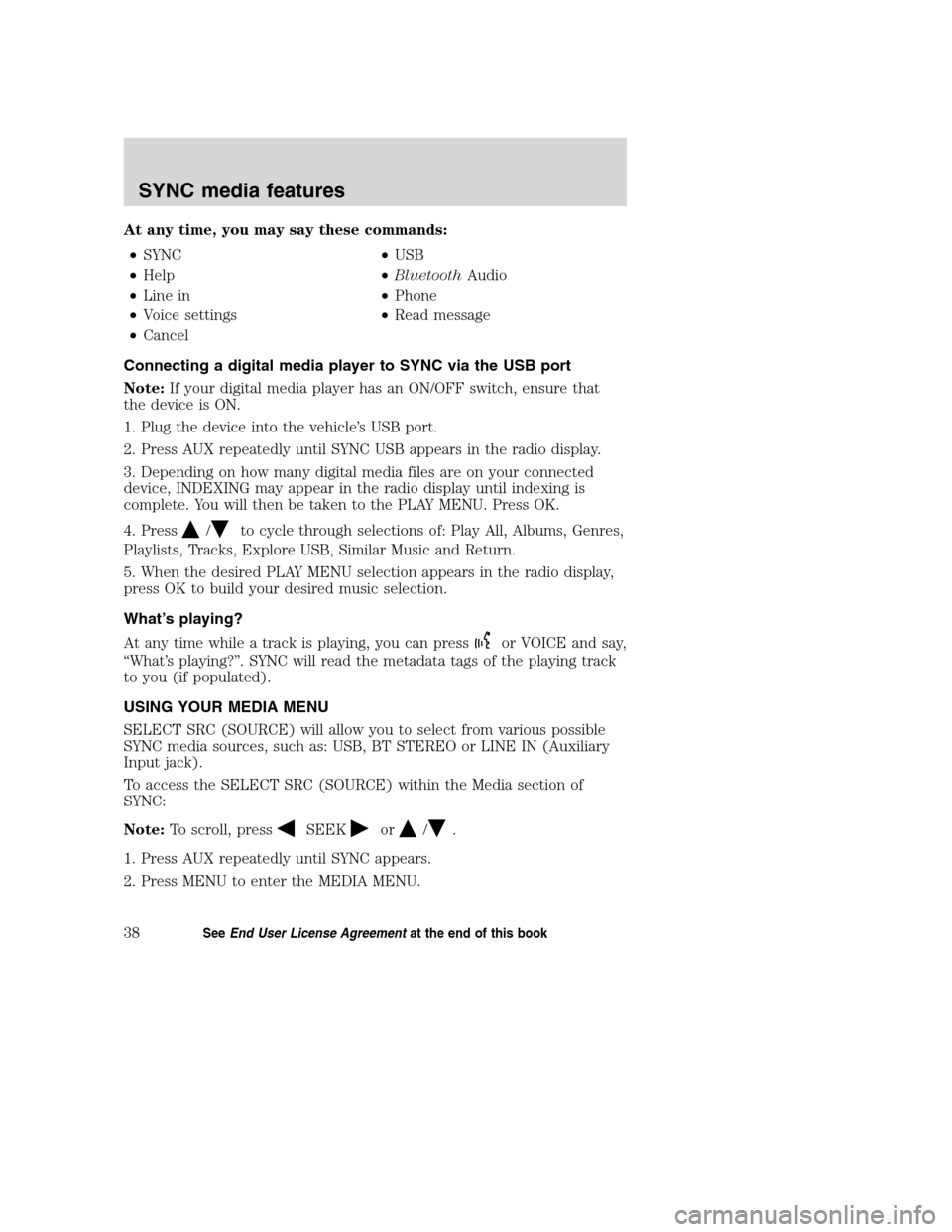
At any time, you may say these commands:
•SYNC•USB
•Help•BluetoothAudio
•Line in•Phone
•Voice settings•Read message
•Cancel
Connecting a digital media player to SYNC via the USB port
Note:If your digital media player has an ON/OFF switch, ensure that
the device is ON.
1. Plug the device into the vehicle’s USB port.
2. Press AUX repeatedly until SYNC USB appears in the radio display.
3. Depending on how many digital media files are on your connected
device, INDEXING may appear in the radio display until indexing is
complete. You will then be taken to the PLAY MENU. Press OK.
4. Press
/to cycle through selections of: Play All, Albums, Genres,
Playlists, Tracks, Explore USB, Similar Music and Return.
5. When the desired PLAY MENU selection appears in the radio display,
press OK to build your desired music selection.
What’s playing?
At any time while a track is playing, you can press
or VOICE and say,
“What’s playing?”. SYNC will read the metadata tags of the playing track
to you (if populated).
USING YOUR MEDIA MENU
SELECT SRC (SOURCE) will allow you to select from various possible
SYNC media sources, such as: USB, BT STEREO or LINE IN (Auxiliary
Input jack).
To access the SELECT SRC (SOURCE) within the Media section of
SYNC:
Note:To scroll, press
SEEKor/.
1. Press AUX repeatedly until SYNC appears.
2. Press MENU to enter the MEDIA MENU.
2008(mgm)
Supplement
USA(fus)
SYNC media features
38SeeEnd User License Agreementat the end of this book
Page 47 of 88
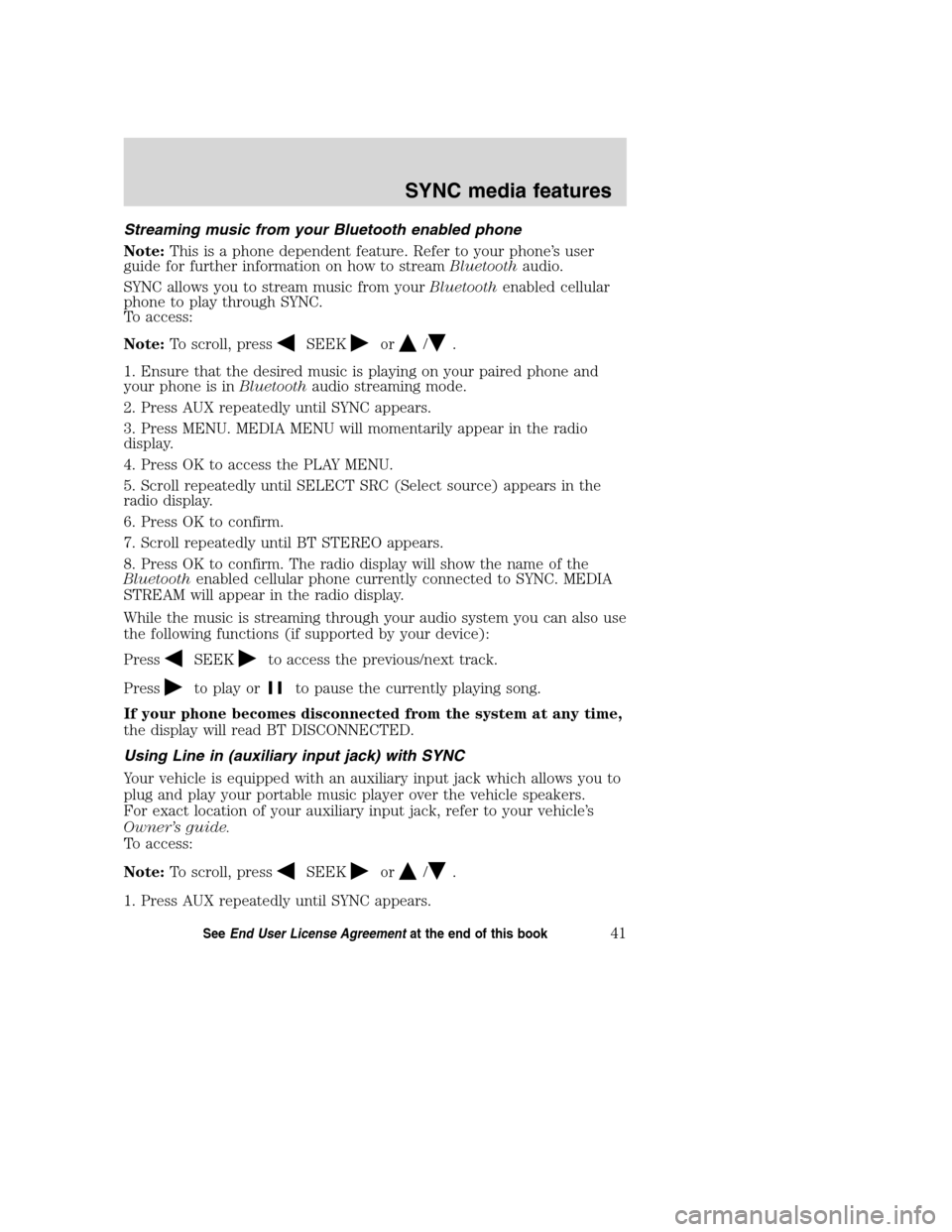
Streaming music from your Bluetooth enabled phone
Note:This is a phone dependent feature. Refer to your phone’s user
guide for further information on how to streamBluetoothaudio.
SYNC allows you to stream music from yourBluetoothenabled cellular
phone to play through SYNC.
To access:
Note:To scroll, press
SEEKor/.
1. Ensure that the desired music is playing on your paired phone and
your phone is inBluetoothaudio streaming mode.
2. Press AUX repeatedly until SYNC appears.
3. Press MENU. MEDIA MENU will momentarily appear in the radio
display.
4. Press OK to access the PLAY MENU.
5. Scroll repeatedly until SELECT SRC (Select source) appears in the
radio display.
6. Press OK to confirm.
7. Scroll repeatedly until BT STEREO appears.
8. Press OK to confirm. The radio display will show the name of the
Bluetoothenabled cellular phone currently connected to SYNC. MEDIA
STREAM will appear in the radio display.
While the music is streaming through your audio system you can also use
the following functions (if supported by your device):
Press
SEEKto access the previous/next track.
Press
to play orto pause the currently playing song.
If your phone becomes disconnected from the system at any time,
the display will read BT DISCONNECTED.
Using Line in (auxiliary input jack) with SYNC
Your vehicle is equipped with an auxiliary input jack which allows you to
plug and play your portable music player over the vehicle speakers.
For exact location of your auxiliary input jack, refer to your vehicle’s
Owner’s guide.
To access:
Note:To scroll, press
SEEKor/.
1. Press AUX repeatedly until SYNC appears.
2008(mgm)
Supplement
USA(fus)
SYNC media features
41SeeEnd User License Agreementat the end of this book
Page 49 of 88

7. When the desired selection appears in the radio display, press OK.
Note:Once turned on, these menu selections will remain on until they
are turned off. Some digital media players require both USB and LINE IN
ports to stream data and music separately.
Accessing your vehicle applications (if available)
SYNC allows you to view any SYNC applications which have been
downloaded via the USB port. To access:
Note:To scroll, press
SEEKor/.
1. Press AUX repeatedly until SYNC appears.
2. Press MENU. MEDIA MENU will momentarily appear in the radio
display.
3. To access the downloaded applications, scroll repeatedly until the
desired application appears in the display.
For further information on possible applications, please visit
www.SyncMyRide.com.
Accessing your media system settings
Note:To scroll, press
SEEKor/.
1. Press AUX repeatedly until SYNC appears.
2. Press MENU. MEDIA MENU will momentarily appear in the radio
display.
3. Press OK to access the PLAY MENU.
4. Scroll repeatedly until SYSTEM SETTINGS appears in the radio
display.
5. Press OK to confirm and enter the SYSTEM SETTINGS menu.
6. Scroll repeatedly to cycle through:
BT (BLUETOOTH) DEVICES:
•ADD DEVICE
•CONNECT BT
•BT (BLUETOOTH) ON/OFF
•DELETE DEVICE
•DELETE ALL
•RETURN
2008(mgm)
Supplement
USA(fus)
SYNC media features
43SeeEnd User License Agreementat the end of this book
Page 50 of 88

ADVANCED:
•PROMPTS
•LANGUAGES
•DEFAULTS
•MASTER RESET
•INSTALL APPLICATIONS
•RETURN
Refer to the following sections for further information.
Adding a Bluetooth media device which is in discovery mode
Note:This is a speed dependent feature. Your vehicle must be moving
less than 3 mph (4.82 km/h) to use this feature.
Note:If your phone supports streamingBluetoothaudio and has already
been paired with SYNC as a phone, you do not have to go through the
pairing process again.
Note:To scroll, press
SEEKor/.
1. Press AUX repeatedly until SYNC appears.
2. Press MENU. MEDIA MENU will momentarily appear in the radio
display.
3. Press OK to access the PLAY MENU.
4. Scroll repeatedly until SYSTEM SETTINGS appears in the radio
display.
5. Press OK to confirm and enter the SYSTEM SETTINGS menu.
6. Scroll until BT (BLUETOOTH) DEVICES appears in the radio display.
Press OK to confirm and enter the BT DEVICES menu.
7. Scroll until ADD DEVICE appears in the radio display. Press OK to
confirm.
8. When FIND SYNC appears in the display, press OK. Follow the
instructions in your device’s user guide to put your phone into discovery
mode. A six digit PIN will appear in the radio display.
9. When prompted on your phone’s display, enter the six digit PIN in the
radio display.
10. Once pairing is successful, DEVICE NAME and then CONNECTING
and then CONNECTED will appear in the radio display.
You can now change SYNC sources to BT (BLUETOOTH) AUDIO and
stream music from your device.
2008(mgm)
Supplement
USA(fus)
SYNC media features
44SeeEnd User License Agreementat the end of this book
Page 51 of 88

Adding a Bluetooth media device which is in discoverable mode
Note:This is a speed dependent feature. Your vehicle must be moving
less than 3 mph (4.82 km/h) to use this feature.
Note:If your phone supports streamingBluetoothaudio and has already
been paired with SYNC as a phone, you do not have to go through the
pairing process again.
Note:To scroll, press
SEEKor/.
1. Press AUX repeatedly until SYNC appears.
2. Press MENU. MEDIA MENU will momentarily appear in the radio display.
3. Press OK to access the PLAY MENU.
4. Scroll repeatedly until SYSTEM SETTINGS appears in the radio display.
5. Press OK to confirm and enter the SYSTEM SETTINGS menu.
6. Scroll until BT (BLUETOOTH) DEVICES appears in the display. Press
OK to confirm and enter the BT DEVICES menu.
7. When FIND SYNC appears in your radio display, scroll repeatedly until
FIND DEVICES appears. Press OK to confirm.
8. After the search for active BT DEVICES is complete, scroll to find the
desired device. Press OK to confirm.
9. Refer to your device’s user guide for instructions on how to put your
device into discoverable mode. When your media device gives you a PIN,
enter that PIN into SYNC using voice commands (or using the 0–9
memory presets on your audio system, if equipped), when prompted.
10. When you have entered your last digit via voice, say “Enter”.
11. When the process is complete, SYNC will display CONNECTED and
the name of the device will appear in the radio display.
You can now change SYNC sources to BT (BLUETOOTH) AUDIO and
stream music from your device.
Connecting a Bluetooth media device
To connect a previously pairedBluetoothdevice:
Note:To scroll, press
SEEKor/.
1. Press AUX repeatedly until SYNC appears.
2. Press MENU. MEDIA MENU will momentarily appear in the radio display.
3. Press OK to access PLAY MENU.
2008(mgm)
Supplement
USA(fus)
SYNC media features
45SeeEnd User License Agreementat the end of this book
Page 52 of 88

4. Scroll repeatedly until SYSTEM SETTINGS appears in the radio display.
5. Press OK to confirm and enter the SYSTEM SETTINGS menu.
6. Scroll repeatedly until BT DEVICES menu appears in the radio display.
7. Press OK to confirm the selection. This will take you into the BT
DEVICES menu.
8. Scroll repeatedly until CONNECT BT appears in the radio display.
9. Select the desired device and press OK to connect to the device.
Bluetooth on/off
To turn theBluetoothfeature on SYNC on/off:
Note:To scroll, press
SEEKor/.
1. Press AUX repeatedly until SYNC appears.
2. Press MENU. MEDIA MENU will momentarily appear in the radio
display.
3. Press OK to access the PLAY MENU.
4. Scroll repeatedly until SYSTEM SETTINGS appears in the radio display.
5. Press OK to confirm and enter the SYSTEM SETTINGS menu.
6. Scroll repeatedly until BT (BLUETOOTH) DEVICES MENU appears in
the radio display.
7. Press OK to confirm the selection. This will take you into the BT
(BLUETOOTH) DEVICES menu.
8. Scroll repeatedly until BT ON/OFF appears in the radio display.
9. When the desired selection appears in the display, press OK.
Note:Selecting BLUETOOTH (BT) OFF will disconnect allBluetooth
devices and deactivate allBluetoothfeatures.
Deleting a device
To delete a previously paired media device from SYNC:
Note:To scroll, press
SEEKor/.
1. Press AUX repeatedly until SYNC appears.
2. Press MENU. MEDIA MENU will momentarily appear in the radio
display.
3. Press OK to access the PLAY MENU.
4. Scroll repeatedly until SYSTEM SETTINGS appears in the radio display.
2008(mgm)
Supplement
USA(fus)
SYNC media features
46SeeEnd User License Agreementat the end of this book
Page 53 of 88

5. Press OK to confirm and enter the SYSTEM SETTINGS menu.
6. Scroll repeatedly until BT (BLUETOOTH) DEVICES appears in the
radio display.
7. Press OK to confirm the selection. This will take you into the BT
DEVICES menu.
8. Scroll repeatedly until DELETE DEVICE appears in the radio display.
Press OK.
9. Scroll to select a previously paired device to delete and press OK to
confirm.
Deleting all devices
To delete all previously paired devices from SYNC:
Note:To scroll, press
SEEKor/.
1. Press AUX repeatedly until SYNC appears.
2. Press MENU. MEDIA MENU will momentarily appear in the display.
3. Press OK to access PLAY MENU.
4. Scroll repeatedly until SYSTEM SETTINGS appears in the radio display.
5. Press OK to confirm and enter the SYSTEM SETTINGS menu.
6. Scroll repeatedly until BT DEVICES appears in the radio display.
7. Press OK to confirm the selection. This will take you into the BT
DEVICES menu.
8. Scroll repeatedly until DELETE ALL appears in the radio display.
Press OK. The radio display will read ALL DELETED when complete.
Turning prompts on/off
Prompts from SYNC can help guide you via questions, helpful hints or
ask you for a specific action. To turn prompts on/off:
Note:To scroll, press
SEEKor/.
1. Press AUX repeatedly until SYNC appears.
2. Press MENU. MEDIA MENU will momentarily appear in the radio
display.
3. Press OK to access PLAY MENU.
4. Scroll repeatedly until SYSTEM SETTINGS appears in the radio display.
5. Press OK to confirm and enter the SYSTEM SETTINGS menu.
2008(mgm)
Supplement
USA(fus)
SYNC media features
47SeeEnd User License Agreementat the end of this book