2008 Mercury Milan bluetooth
[x] Cancel search: bluetoothPage 19 of 88
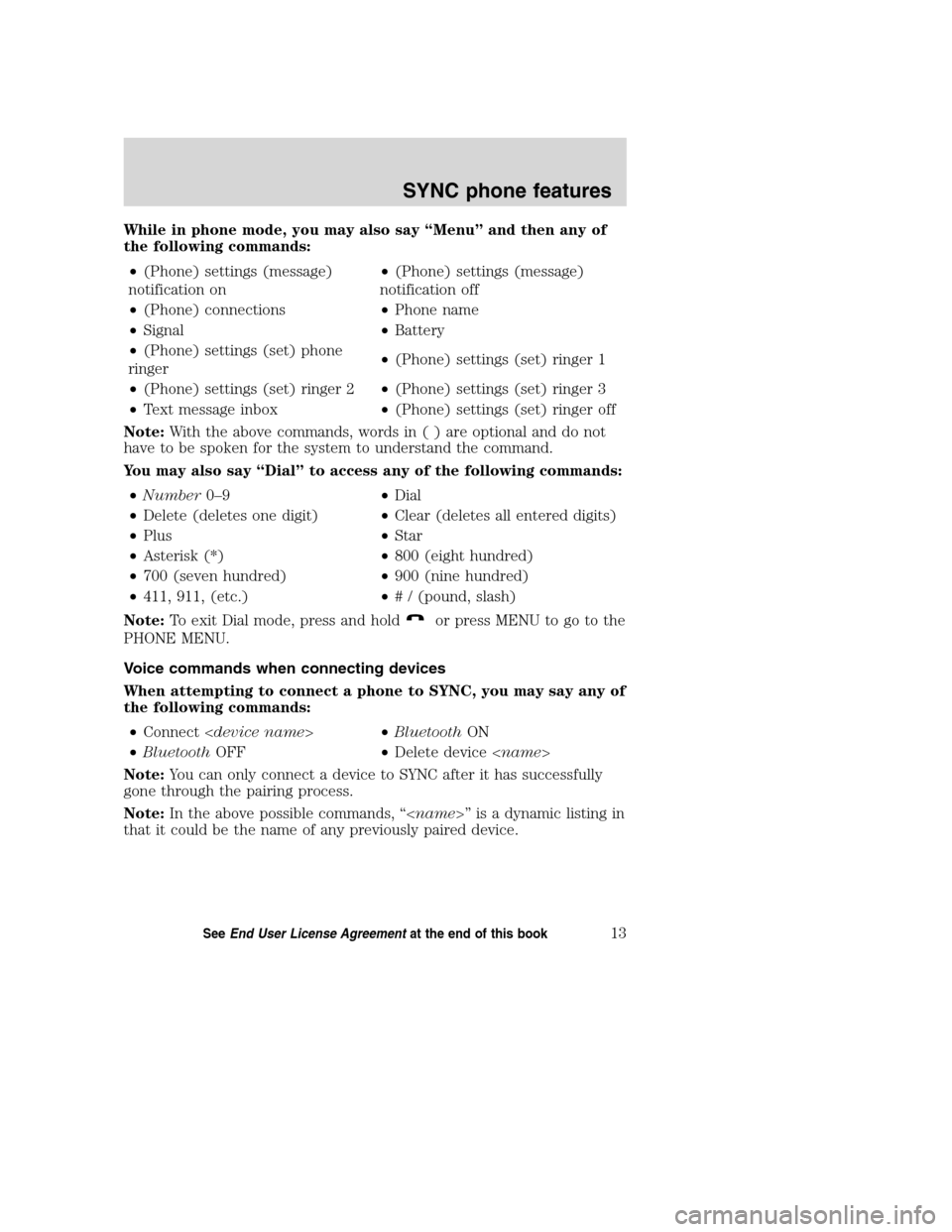
While in phone mode, you may also say “Menu” and then any of
the following commands:
•(Phone) settings (message)
notification on•(Phone) settings (message)
notification off
•(Phone) connections•Phone name
•Signal•Battery
•(Phone) settings (set) phone
ringer•(Phone) settings (set) ringer 1
•(Phone) settings (set) ringer 2•(Phone) settings (set) ringer 3
•Text message inbox•(Phone) settings (set) ringer off
Note:With the above commands, words in ( ) are optional and do not
have to be spoken for the system to understand the command.
You may also say “Dial” to access any of the following commands:
•Number0–9•Dial
•Delete (deletes one digit)•Clear (deletes all entered digits)
•Plus•Star
•Asterisk (*)•800 (eight hundred)
•700 (seven hundred)•900 (nine hundred)
•411, 911, (etc.)•# / (pound, slash)
Note:To exit Dial mode, press and hold
or press MENU to go to the
PHONE MENU.
Voice commands when connecting devices
When attempting to connect a phone to SYNC, you may say any of
the following commands:
•Connect
•BluetoothOFF•Delete device
Note:You can only connect a device to SYNC after it has successfully
gone through the pairing process.
Note:In the above possible commands, “
that it could be the name of any previously paired device.
2008(mgm)
Supplement
USA(fus)
SYNC phone features
13SeeEnd User License Agreementat the end of this book
Page 20 of 88
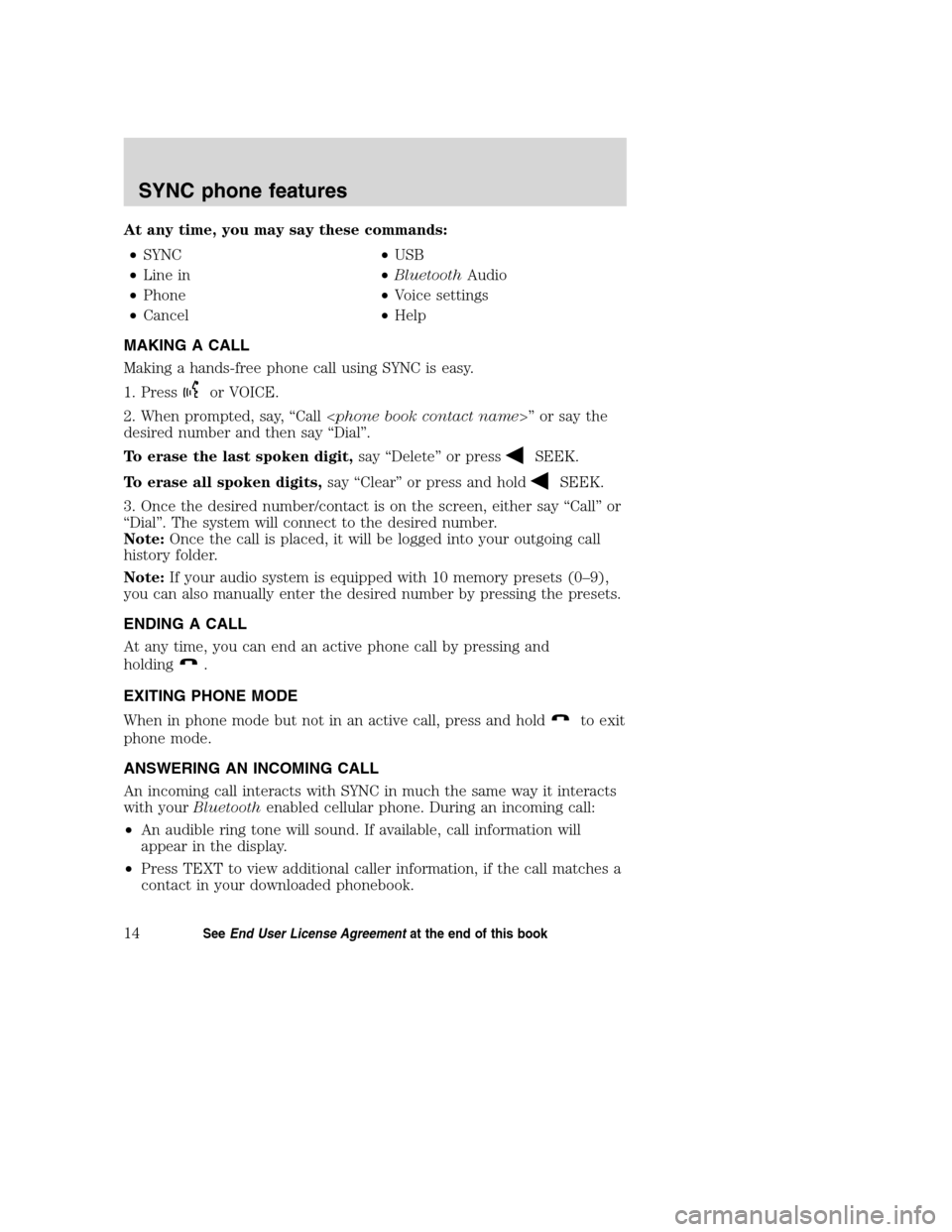
At any time, you may say these commands:
•SYNC•USB
•Line in•BluetoothAudio
•Phone•Voice settings
•Cancel•Help
MAKING A CALL
Making a hands-free phone call using SYNC is easy.
1. Press
or VOICE.
2. When prompted, say, “Call
desired number and then say “Dial”.
To erase the last spoken digit,say “Delete” or press
SEEK.
To erase all spoken digits,say “Clear” or press and hold
SEEK.
3. Once the desired number/contact is on the screen, either say “Call” or
“Dial”. The system will connect to the desired number.
Note:Once the call is placed, it will be logged into your outgoing call
history folder.
Note:If your audio system is equipped with 10 memory presets (0–9),
you can also manually enter the desired number by pressing the presets.
ENDING A CALL
At any time, you can end an active phone call by pressing and
holding
.
EXITING PHONE MODE
When in phone mode but not in an active call, press and hold
to exit
phone mode.
ANSWERING AN INCOMING CALL
An incoming call interacts with SYNC in much the same way it interacts
with yourBluetoothenabled cellular phone. During an incoming call:
•An audible ring tone will sound. If available, call information will
appear in the display.
•Press TEXT to view additional caller information, if the call matches a
contact in your downloaded phonebook.
2008(mgm)
Supplement
USA(fus)
SYNC phone features
14SeeEnd User License Agreementat the end of this book
Page 21 of 88
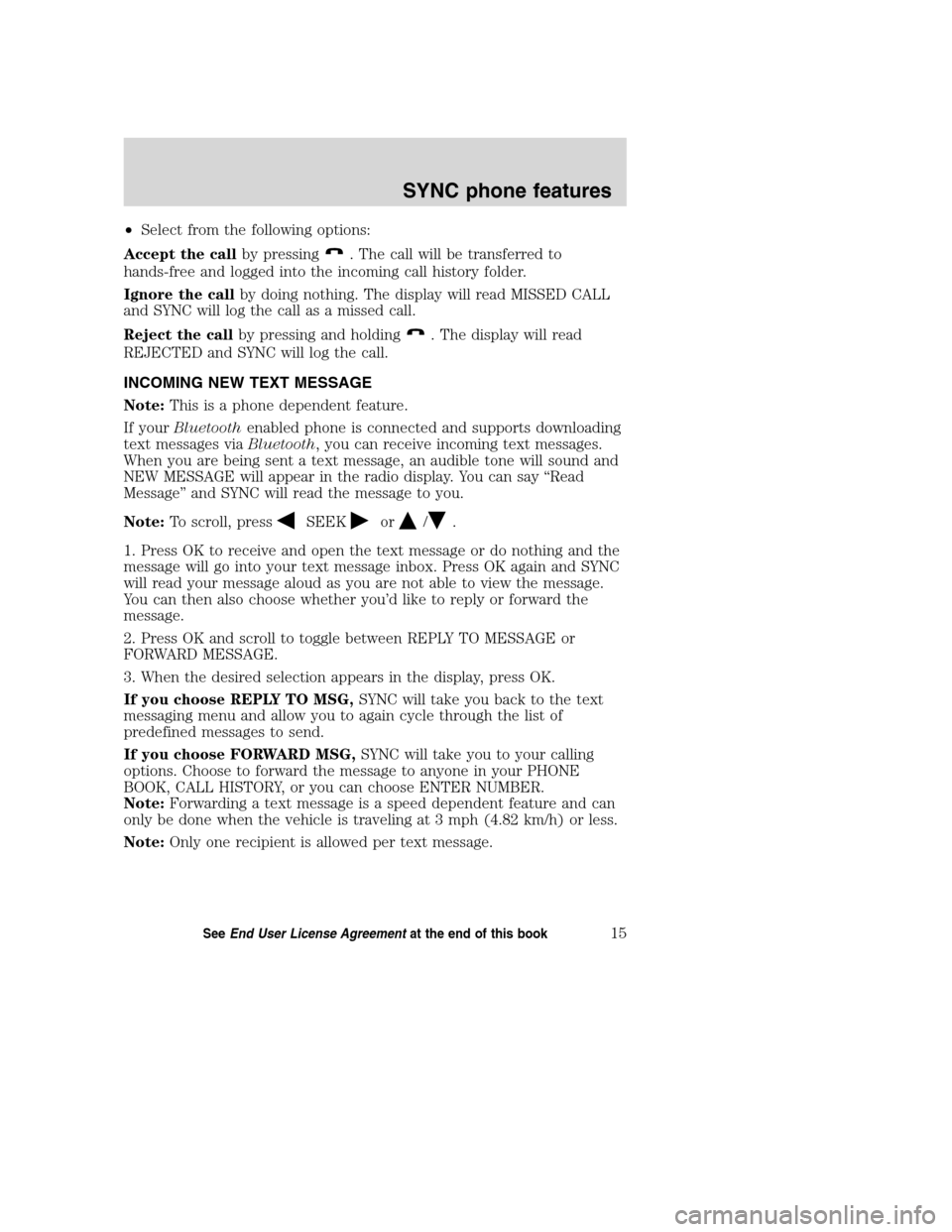
•Select from the following options:
Accept the callby pressing
. The call will be transferred to
hands-free and logged into the incoming call history folder.
Ignore the callby doing nothing. The display will read MISSED CALL
and SYNC will log the call as a missed call.
Reject the callby pressing and holding
. The display will read
REJECTED and SYNC will log the call.
INCOMING NEW TEXT MESSAGE
Note:This is a phone dependent feature.
If yourBluetoothenabled phone is connected and supports downloading
text messages viaBluetooth, you can receive incoming text messages.
When you are being sent a text message, an audible tone will sound and
NEW MESSAGE will appear in the radio display. You can say “Read
Message” and SYNC will read the message to you.
Note:To scroll, press
SEEKor/.
1. Press OK to receive and open the text message or do nothing and the
message will go into your text message inbox. Press OK again and SYNC
will read your message aloud as you are not able to view the message.
You can then also choose whether you’d like to reply or forward the
message.
2. Press OK and scroll to toggle between REPLY TO MESSAGE or
FORWARD MESSAGE.
3. When the desired selection appears in the display, press OK.
If you choose REPLY TO MSG,SYNC will take you back to the text
messaging menu and allow you to again cycle through the list of
predefined messages to send.
If you choose FORWARD MSG,SYNC will take you to your calling
options. Choose to forward the message to anyone in your PHONE
BOOK, CALL HISTORY, or you can choose ENTER NUMBER.
Note:Forwarding a text message is a speed dependent feature and can
only be done when the vehicle is traveling at 3 mph (4.82 km/h) or less.
Note:Only one recipient is allowed per text message.
2008(mgm)
Supplement
USA(fus)
SYNC phone features
15SeeEnd User License Agreementat the end of this book
Page 23 of 88
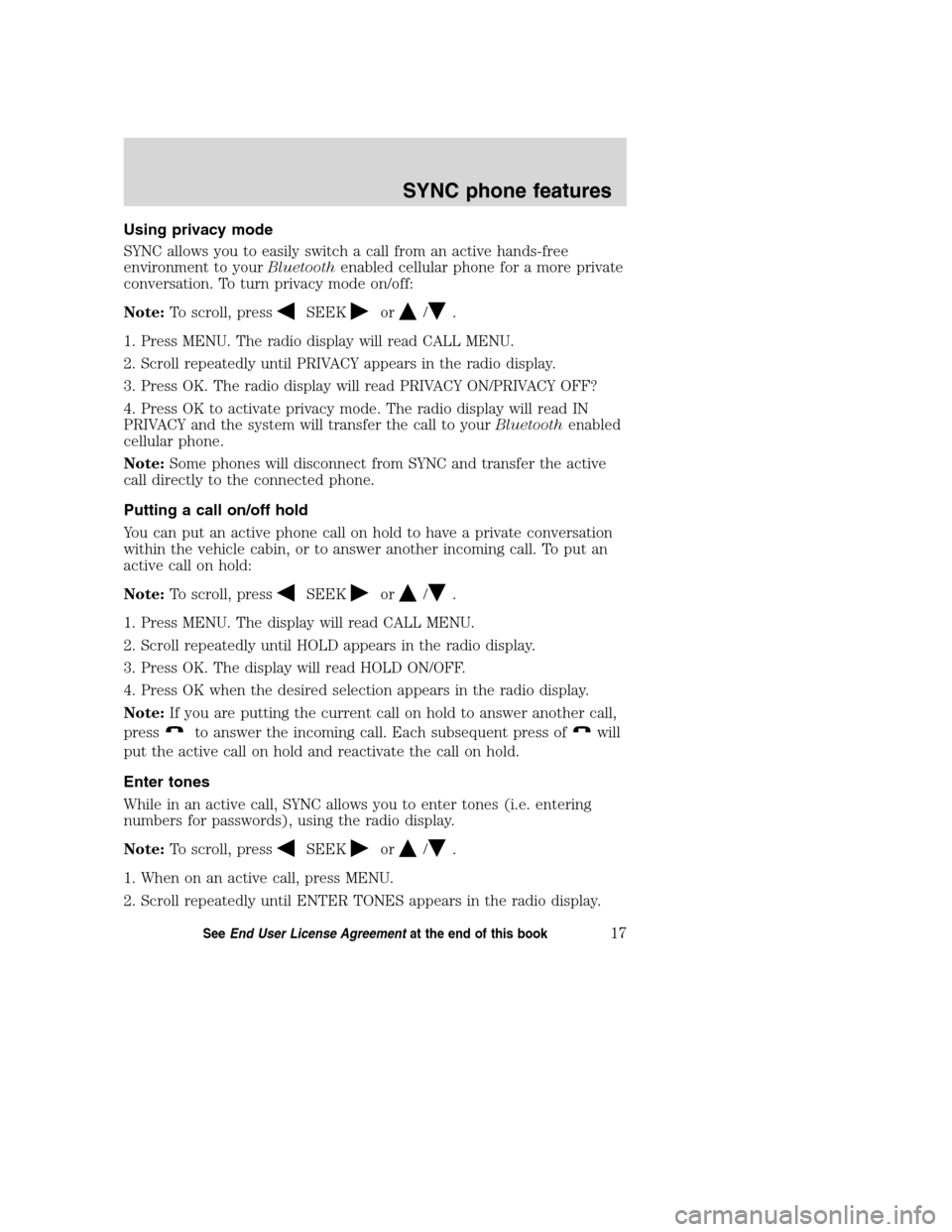
Using privacy mode
SYNC allows you to easily switch a call from an active hands-free
environment to yourBluetoothenabled cellular phone for a more private
conversation. To turn privacy mode on/off:
Note:To scroll, press
SEEKor/.
1. Press MENU. The radio display will read CALL MENU.
2. Scroll repeatedly until PRIVACY appears in the radio display.
3. Press OK. The radio display will read PRIVACY ON/PRIVACY OFF?
4. Press OK to activate privacy mode. The radio display will read IN
PRIVACY and the system will transfer the call to yourBluetoothenabled
cellular phone.
Note:Some phones will disconnect from SYNC and transfer the active
call directly to the connected phone.
Putting a call on/off hold
You can put an active phone call on hold to have a private conversation
within the vehicle cabin, or to answer another incoming call. To put an
active call on hold:
Note:To scroll, press
SEEKor/.
1. Press MENU. The display will read CALL MENU.
2. Scroll repeatedly until HOLD appears in the radio display.
3. Press OK. The display will read HOLD ON/OFF.
4. Press OK when the desired selection appears in the radio display.
Note:If you are putting the current call on hold to answer another call,
press
to answer the incoming call. Each subsequent press ofwill
put the active call on hold and reactivate the call on hold.
Enter tones
While in an active call, SYNC allows you to enter tones (i.e. entering
numbers for passwords), using the radio display.
Note:To scroll, press
SEEKor/.
1. When on an active call, press MENU.
2. Scroll repeatedly until ENTER TONES appears in the radio display.
2008(mgm)
Supplement
USA(fus)
SYNC phone features
17SeeEnd User License Agreementat the end of this book
Page 25 of 88

HOW SYNC INTERACTS WITH YOUR BLUETOOTH ENABLED
CELLULAR PHONE
While SYNC has a variety of features, many of them are dependent on
your device’s functionality. To ensure that you have a compatible device
or to check which features are compatible with SYNC, please check your
device’s user guide and also visit www.SyncMyRide.com.
Hands-free calling is one of the main features of SYNC. SYNC works in
conjunction with yourBluetoothenabled cellular phone to offer many
options within SYNC’s PHONE MENU.
Press
to access the following items when you are not in an active
call:
PHONE MENU
Note:PHONE MENU will appear briefly to indicate that you are in the
PHONE MENU.
•PHONE REDIAL
•CALL HISTORY
•PHONE BOOK
•TEXT MESSAGE
•PHONE SETTINGS
•APPLICATIONS(if available)
•SYSTEM SETTINGS
•EXIT PHONE
PHONE REDIAL
Phone redial will prompt your cellular phone withBluetoothwireless
technology to redial the last number called (if available).
Note:To scroll, press
SEEKor/.
1. Press
to enter PHONE MENU.
2. PHONE REDIAL will appear in the radio display.
3. Press OK to confirm the selection.
4. The display will read REDIAL? Press OK to confirm. The radio display
will read REDIALING....asitisplacing the call.
2008(mgm)
Supplement
USA(fus)
SYNC phone features
19SeeEnd User License Agreementat the end of this book
Page 26 of 88

CALL HISTORY
Note:This is a phone dependent feature. If your phone doesn’t support
downloading call history viaBluetooth, SYNC will keep track of calls
made with SYNC.
You can access any previously dialed, received or missed calls while your
Bluetoothenabled phone has been connected to SYNC.
Note:To scroll, press
SEEKor/.
1. Press
to enter PHONE MENU.
2. Scroll repeatedly until CALL HISTORY appears in the radio display.
3. Press OK to confirm the selection and enter the CALL HISTORY menu.
4. Scroll repeatedly to cycle through INCOMING, OUTGOING or MISSED.
5. Press OK when the desired selection appears in the radio display.
6. Scroll repeatedly to cycle through the desired calls.
7. Press OK or
to call the desired selection.
Note:SYNC will attempt to automatically re-download your phone
book/call history each time your phone connects to SYNC (if the auto
download feature is on and if yourBluetoothenabled cellular phone
supports this feature).
ACCESSING YOUR PHONE BOOK
Note:This is a phone dependent feature.
Note:This is a speed dependent feature. The vehicle must be moving
less than 3 mph (4.82 km/h) to browse your phone book. However, if
your phone supports phone book downloads, you can access your
contacts at any time by pressing VOICE or
and saying the contact’s
name.
When you pair your phone with SYNC, you can choose to download your
cellular phone book. SYNC can support downloading up to approximately
2,000 entries perBluetoothenabled phone.
Note:To scroll, press
SEEKor/.
1. Press
to enter PHONE MENU.
2. Scroll repeatedly until PHONE BOOK appears in the radio display.
3. Press OK to confirm the selection. If there are fewer than 255 listings,
SYNC will list them alphabetically in flat file mode. If there are more
2008(mgm)
Supplement
USA(fus)
SYNC phone features
20SeeEnd User License Agreementat the end of this book
Page 27 of 88

than 255 entries listed, SYNC will organize them into quick select
alphabetical categories (i.e. AAAAA-MMMMM and MMMMN — ZZZZZ).
The number of categories will vary depending on the number of entries
downloaded.
4. If there are more than 255 entries, scroll repeatedly to cycle through
these categories until the desired category appears in the radio display.
5. Press OK to confirm.
6. Scroll repeatedly to cycle through the desired contact.
7. Once the desired entry is reached, press OK or
to call the entry.
For further information, refer toModifying your phone book.
Note:If the auto download feature is on, SYNC will automatically
re-download your phone book/call history every time yourBluetooth
enabled cellular phone connects to SYNC.
TEXT MESSAGING
Note:Downloading and sending text messages viaBluetoothis a phone
dependent feature.
To access the text messaging menu:
Note:To scroll, press
SEEKor/.
1. Press
to enter PHONE MENU.
2. Scroll repeatedly until TEXT MESSAGE appears in the radio display.
3. Press OK to confirm the selection. If SYNC detects that your
Bluetoothenabled cellular phone does not support downloading text
messaging viaBluetooth, UNSUPPORTED will appear in the radio display
and SYNC will return you to the main menu.
4. INBOX XX will appear in the radio display showing the number of
messages in your inbox.
5. Press OK to have SYNC read your message back to you.
6. Scroll repeatedly to cycle through:
•SEND NEW MSG
•DOWNLOAD MSG
•DELETE ALL
•RETURN
7. Once your desired selection appears on the screen, press OK to
confirm your selection. Refer to the following specific section(s) for
further details on these options.
2008(mgm)
Supplement
USA(fus)
SYNC phone features
21SeeEnd User License Agreementat the end of this book
Page 28 of 88

Sending new text messages
Note:This is a speed dependent feature. The vehicle must be moving
less than 3 mph (4.82 km/h) to use this feature.
SYNC allows you to send new text messages using a predefined set of 15
messages. To access and choose from these messages:
Note:To scroll, press
SEEKor/.
1. Press
to enter PHONE MENU.
2. Scroll repeatedly until TEXT MESSAGE appears in the radio display.
3. Press OK to confirm the selection. If SYNC detects that your
Bluetoothenabled cellular phone does not support downloading text
messaging viaBluetooth, UNSUPPORTED will appear in the radio display
and SYNC will return you to the main menu.
4. INBOX XX will appear in the radio display showing the number of
messages in your inbox.
5. Scroll repeatedly until SEND NEW MSG appears in the radio display.
6. Press OK to confirm. SYNC will now allow you to cycle through the
list.
7. Scroll repeatedly to cycle through the following predefined messages:
•Can’t talk right now•Call me
•Call U later•C U in 10 minutes
•C U in 20 minutes•Ye s
•No•Why?
•Thanks•Where r you?
•I need more directions•I love you
•Too funny•Can’t wait to see you
•I’m stuck in traffic
Note:Your text messages may vary depending on your audio system.
For example, your system may have the text message ‘B there in 5
minutes’ instead of ‘C U in 5 minutes’.
8. When the desired listing appears on the screen, press OK to confirm
the selection. Once you know the message you want to send, you will
now select to whom you are sending the message.
2008(mgm)
Supplement
USA(fus)
SYNC phone features
22SeeEnd User License Agreementat the end of this book