Page 208 of 474
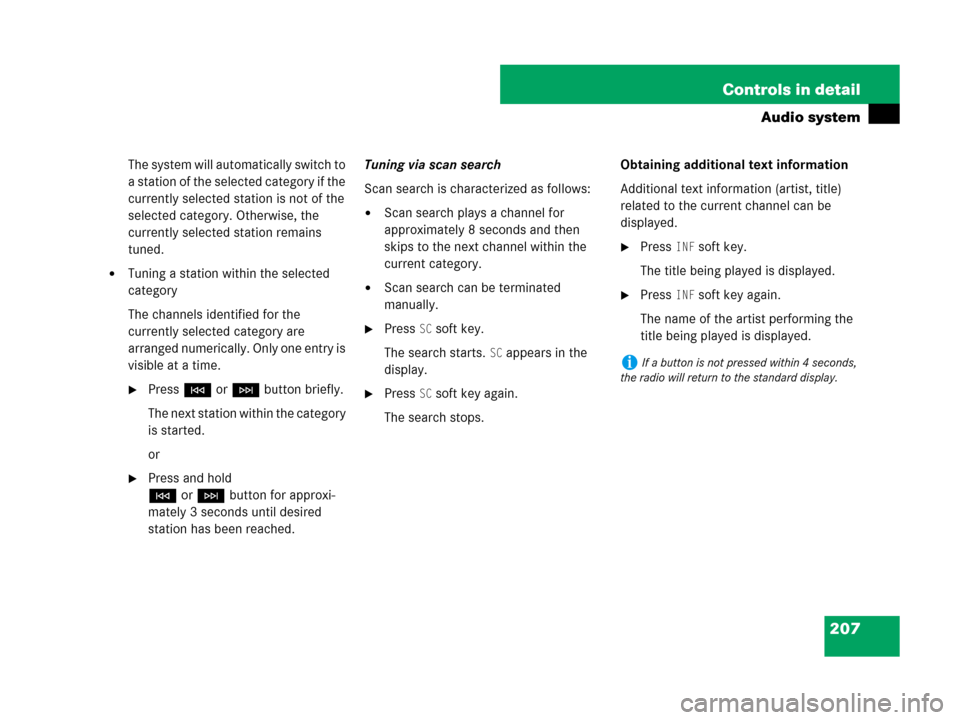
207 Controls in detail
Audio system
The system will automatically switch to
a station of the selected category if the
currently selected station is not of the
selected category. Otherwise, the
currently selected station remains
tuned.
�Tuning a station within the selected
category
The channels identified for the
currently selected category are
arranged numerically. Only one entry is
visible at a time.
�PressGorHbutton briefly.
The next station within the category
is started.
or
�Press and hold
GorHbutton for approxi-
mately 3 seconds until desired
station has been reached.Tuning via scan search
Scan search is characterized as follows:
�Scan search plays a channel for
approximately 8 seconds and then
skips to the next channel within the
current category.
�Scan search can be terminated
manually.
�Press SC soft key.
The search starts.
SC appears in the
display.
�Press SC soft key again.
The search stops.Obtaining additional text information
Additional text information (artist, title)
related to the current channel can be
displayed.
�Press INF soft key.
The title being played is displayed.
�Press INF soft key again.
The name of the artist performing the
title being played is displayed.
iIf a button is not pressed within 4 seconds,
the radio will return to the standard display.
Page 209 of 474
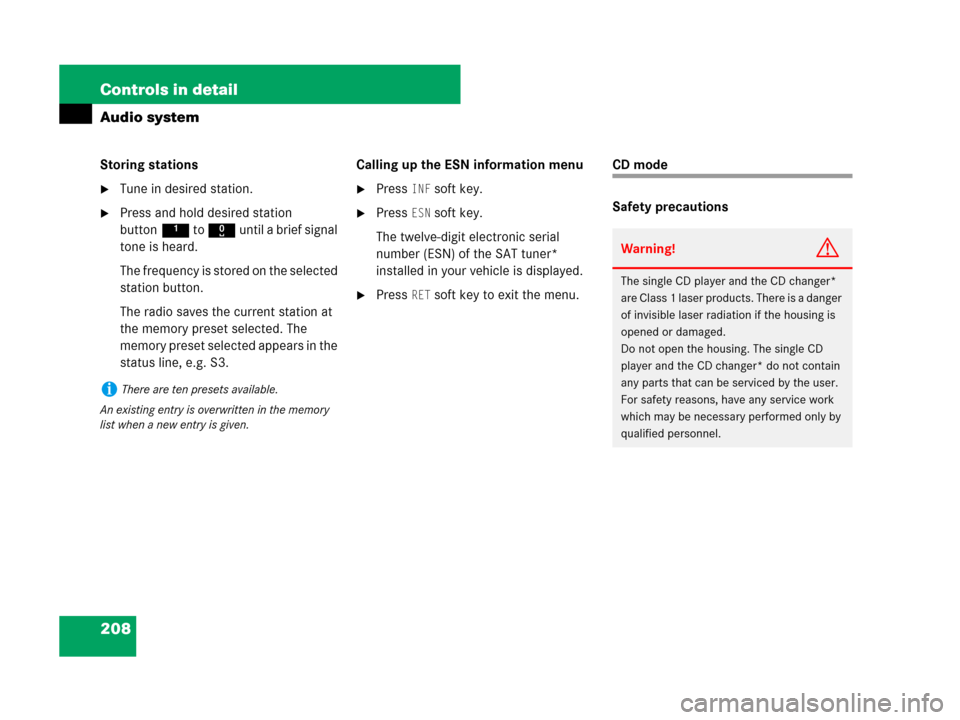
208 Controls in detail
Audio system
Storing stations
�Tune in desired station.
�Press and hold desired station
button1 to R until a brief signal
tone is heard.
The frequency is stored on the selected
station button.
The radio saves the current station at
the memory preset selected. The
memory preset selected appears in the
status line, e.g. S3.Calling up the ESN information menu
�Press INF soft key.
�Press ESN soft key.
The twelve-digit electronic serial
number (ESN) of the SAT tuner*
installed in your vehicle is displayed.
�Press RET soft key to exit the menu.
CD mode
Safety precautions
iThere are ten presets available.
An existing entry is overwritten in the memory
list when a new entry is given.
Warning!G
The single CD player and the CD changer*
are Class 1 laser products. There is a danger
of invisible laser radiation if the housing is
opened or damaged.
Do not open the housing. The single CD
player and the CD changer* do not contain
any parts that can be serviced by the user.
For safety reasons, have any service work
which may be necessary performed only by
qualified personnel.
Page 213 of 474
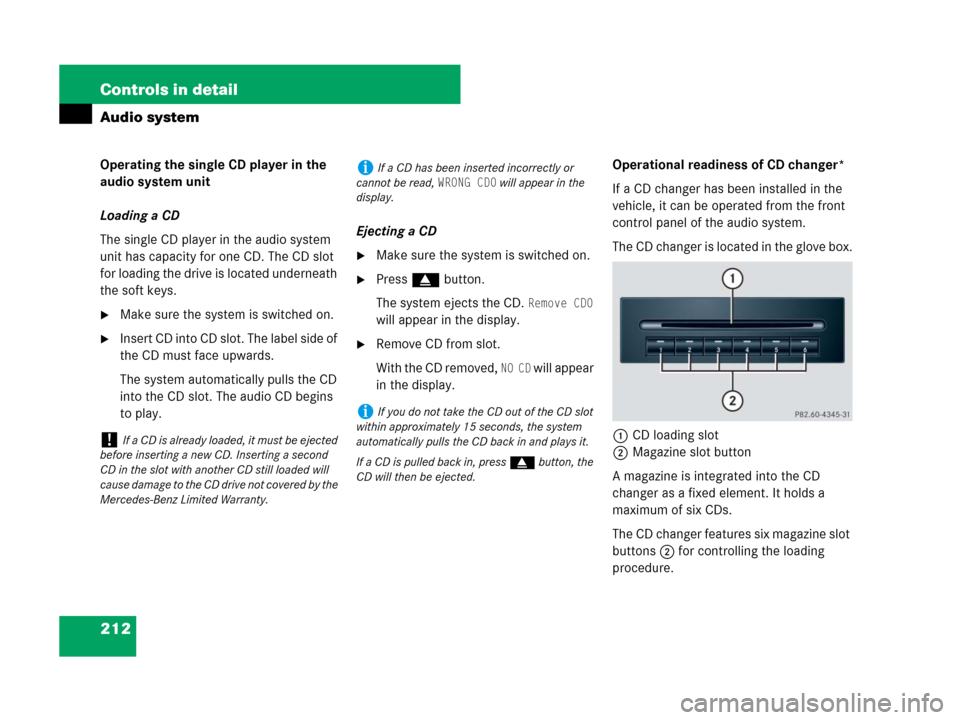
212 Controls in detail
Audio system
Operating the single CD player in the
audio system unit
Loading a CD
The single CD player in the audio system
unit has capacity for one CD. The CD slot
for loading the drive is located underneath
the soft keys.
�Make sure the system is switched on.
�Insert CD into CD slot. The label side of
the CD must face upwards.
The system automatically pulls the CD
into the CD slot. The audio CD begins
to play.Ejecting a CD
�Make sure the system is switched on.
�Press gbutton.
The system ejects the CD.
Remove CD0
will appear in the display.
�Remove CD from slot.
With the CD removed,
NO CD will appear
in the display.Operational readiness of CD changer*
If a CD changer has been installed in the
vehicle, it can be operated from the front
control panel of the audio system.
The CD changer is located in the glove box.
1CD loading slot
2Magazine slot button
A magazine is integrated into the CD
changer as a fixed element. It holds a
maximum of six CDs.
The CD changer features six magazine slot
buttons2 for controlling the loading
procedure.
!If a CD is already loaded, it must be ejected
before inserting a new CD. Inserting a second
CD in the slot with another CD still loaded will
cause damage to the CD drive not covered by the
Mercedes-Benz Limited Warranty.
iIf a CD has been inserted incorrectly or
cannot be read,
WRONG CD0 will appear in the
display.
iIf you do not take the CD out of the CD slot
within approximately 15 seconds, the system
automatically pulls the CD back in and plays it.
If a CD is pulled back in, press gbutton, the
CD will then be ejected.
Page 218 of 474
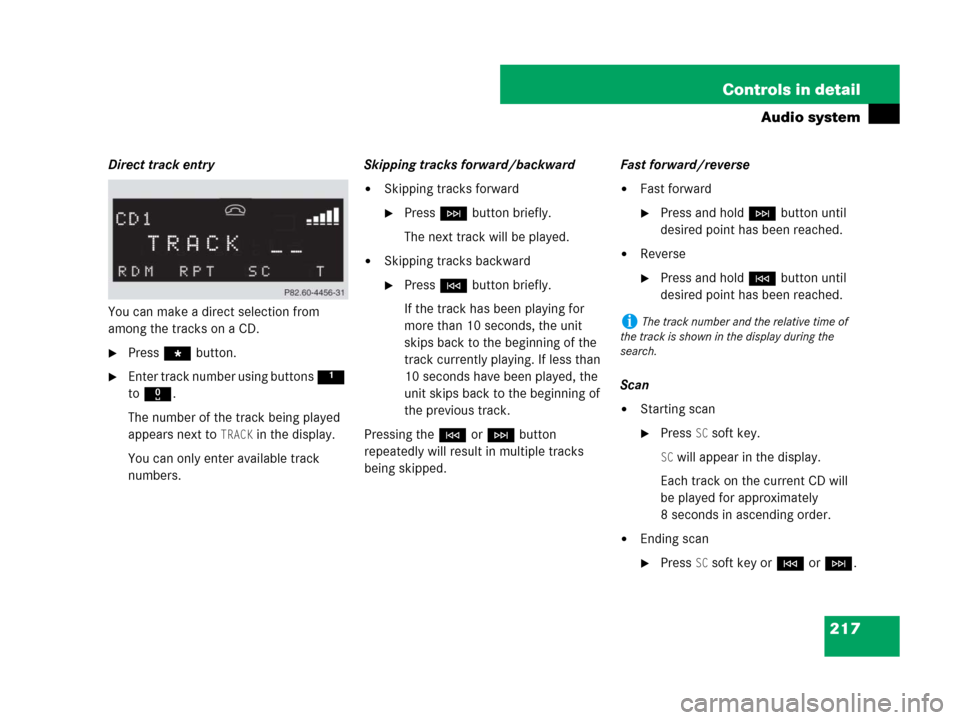
217 Controls in detail
Audio system
Direct track entry
You can make a direct selection from
among the tracks on a CD.
�Press * button.
�Enter track number using buttons 1
to R.
The number of the track being played
appears next to
TRACK in the display.
You can only enter available track
numbers.Skipping tracks forward/backward
�Skipping tracks forward
�PressHbutton briefly.
The next track will be played.
�Skipping tracks backward
�PressGbutton briefly.
If the track has been playing for
more than 10 seconds, the unit
skips back to the beginning of the
track currently playing. If less than
10 seconds have been played, the
unit skips back to the beginning of
the previous track.
Pressing theGorHbutton
repeatedly will result in multiple tracks
being skipped.Fast forward/reverse
�Fast forward
�Press and holdHbutton until
desired point has been reached.
�Reverse
�Press and holdGbutton until
desired point has been reached.
Scan
�Starting scan
�Press SC soft key.
SC will appear in the display.
Each track on the current CD will
be played for approximately
8 seconds in ascending order.
�Ending scan
�Press SC soft key orGorH.
iThe track number and the relative time of
the track is shown in the display during the
search.
Page 219 of 474
218 Controls in detail
Audio system
Random play
The random function (RDM) plays the
tracks of the current CD in random order.
�Switching on random
�Press RDM soft key.
RDM appears in the display.
A randomly selected track is
played.
�Switching off random
�Press RDM soft key again.Repeat
The track being played is repeated until the
repeat function (RPT) is switched off.
�Switching on repeat
�Press RPT soft key.
RPT appears in the display.
�Switching off repeat
�Press RPT soft key again.Pause function
The CD changer mode is interrupted by an
incoming call on the telephone*
(
�page 224).
�Switching on pause function
�PressFbutton.
The CD changer mode is
interrupted and
PAUSE appears in
the display.
�Switching off pause function
�PressFbutton.
The CD changer mode is active
again.
iWhen you start the RDM function, the RPT
function is automatically switched off.iWhen you start the RPT function, the RDM
function is automatically switched off.
Page 220 of 474
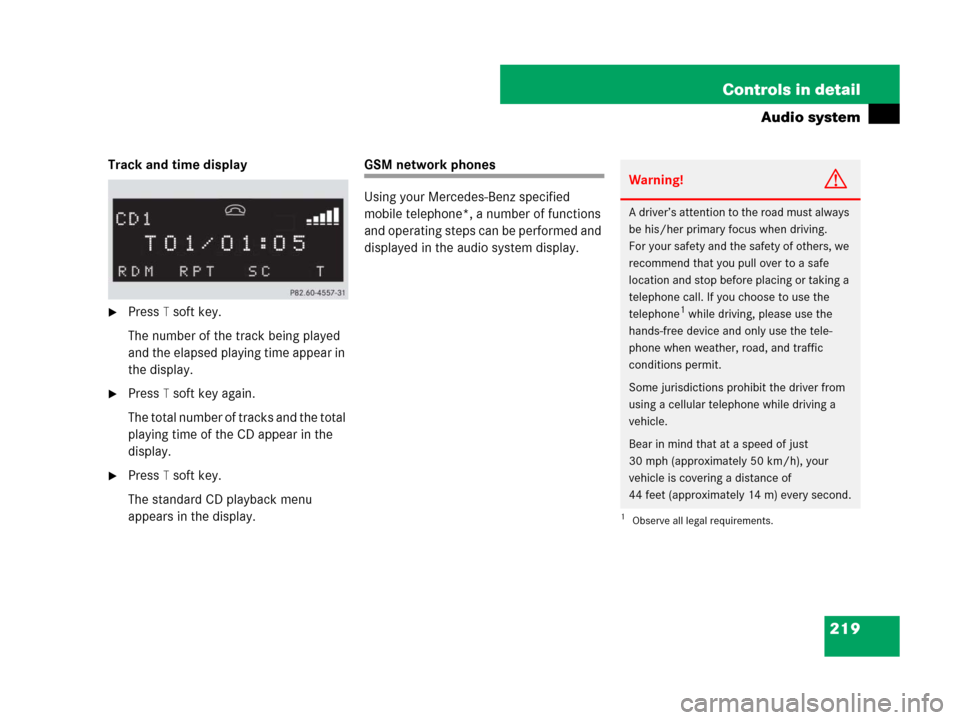
219 Controls in detail
Audio system
Track and time display
�Press T soft key.
The number of the track being played
and the elapsed playing time appear in
the display.
�Press T soft key again.
The total number of tracks and the total
playing time of the CD appear in the
display.
�Press T soft key.
The standard CD playback menu
appears in the display.
GSM network phones
Using your Mercedes-Benz specified
mobile telephone*, a number of functions
and operating steps can be performed and
displayed in the audio system display.
Warning!G
A driver’s attention to the road must always
be his/her primary focus when driving.
For your safety and the safety of others, we
recommend that you pull over to a safe
location and stop before placing or taking a
telephone call. If you choose to use the
telephone
1 while driving, please use the
hands-free device and only use the tele-
phone when weather, road, and traffic
conditions permit.
Some jurisdictions prohibit the driver from
using a cellular telephone while driving a
vehicle.
Bear in mind that at a speed of just
30 mph (approximately 50 km/h), your
vehicle is covering a distance of
44 feet (approximately 14 m) every second.
1Observe all legal requirements.
Page 221 of 474
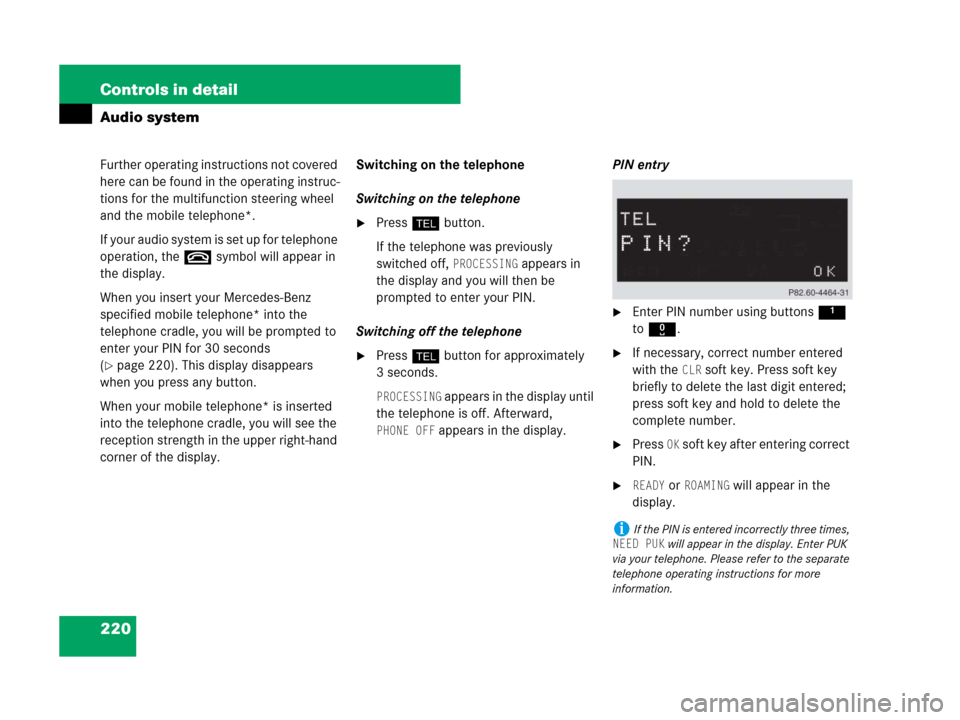
220 Controls in detail
Audio system
Further operating instructions not covered
here can be found in the operating instruc-
tions for the multifunction steering wheel
and the mobile telephone*.
If your audio system is set up for telephone
operation, the tsymbol will appear in
the display.
When you insert your Mercedes-Benz
specified mobile telephone* into the
telephone cradle, you will be prompted to
enter your PIN for 30 seconds
(
�page 220). This display disappears
when you press any button.
When your mobile telephone* is inserted
into the telephone cradle, you will see the
reception strength in the upper right-hand
corner of the display.Switching on the telephone
Switching on the telephone
�Pressh button.
If the telephone was previously
switched off,
PROCESSING appears in
the display and you will then be
prompted to enter your PIN.
Switching off the telephone
�Pressh button for approximately
3 seconds.
PROCESSING appears in the display until
the telephone is off. Afterward,
PHONE OFF appears in the display.PIN entry
�Enter PIN number using buttons 1
to R.
�If necessary, correct number entered
with the
CLR soft key. Press soft key
briefly to delete the last digit entered;
press soft key and hold to delete the
complete number.
�Press OK soft key after entering correct
PIN.
�READY or ROAMING will appear in the
display.
iIf the PIN is entered incorrectly three times,
NEED PUK will appear in the display. Enter PUK
via your telephone. Please refer to the separate
telephone operating instructions for more
information.
Page 222 of 474
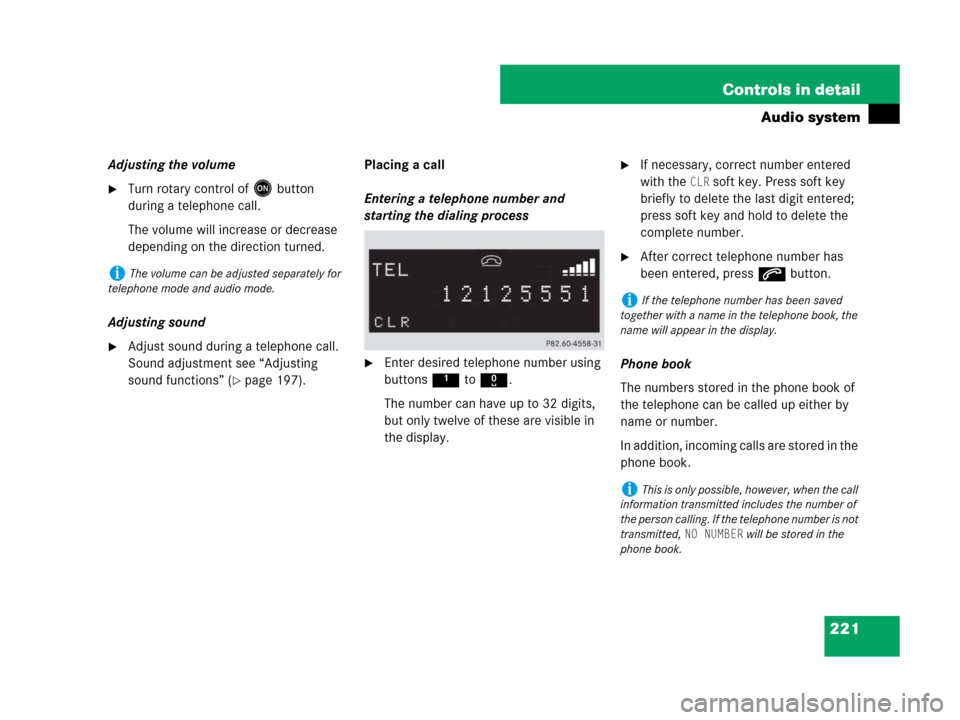
221 Controls in detail
Audio system
Adjusting the volume
�Turn rotary control of E button
during a telephone call.
The volume will increase or decrease
depending on the direction turned.
Adjusting sound
�Adjust sound during a telephone call.
Sound adjustment see “Adjusting
sound functions” (
�page 197).Placing a call
Entering a telephone number and
starting the dialing process
�Enter desired telephone number using
buttons 1 to R.
The number can have up to 32 digits,
but only twelve of these are visible in
the display.
�If necessary, correct number entered
with the
CLR soft key. Press soft key
briefly to delete the last digit entered;
press soft key and hold to delete the
complete number.
�After correct telephone number has
been entered, press s button.
Phone book
The numbers stored in the phone book of
the telephone can be called up either by
name or number.
In addition, incoming calls are stored in the
phone book.
iThe volume can be adjusted separately for
telephone mode and audio mode.
iIf the telephone number has been saved
together with a name in the telephone book, the
name will appear in the display.
iThis is only possible, however, when the call
information transmitted includes the number of
the person calling. If the telephone number is not
transmitted,
NO NUMBER will be stored in the
phone book.