Page 131 of 474
130 Controls in detail
Control system
�Press button j repeatedly until the
RACETIMER appears in the
multifunction display.
1Gear indicator
2RACETIMER
3Lap numberStarting the RACETIMER
�Press button æ.
The timer starts.
Displaying intermediate time
�Press button ç while the timer is
running.
The intermediate time is shown for
5 seconds.Stopping the RACETIMER
�Press button æ.
The timer stops.
iYou can start the RACETIMER when the
engine is running or the starter switch is in
position2 (
�page 37).
iWhile the RACETIMER is being displayed,
you cannot adjust the audio volume using
buttonsæ or ç.
iWhen you stop the vehicle and turn the
SmartKey to position 1 (
�page 37), the
RACETIMER stops timing. Timing is resumed
when you switch the ignition back on
(
�page 37) or restart the engine (�page 51)
and then press the æbutton.
��
Page 134 of 474
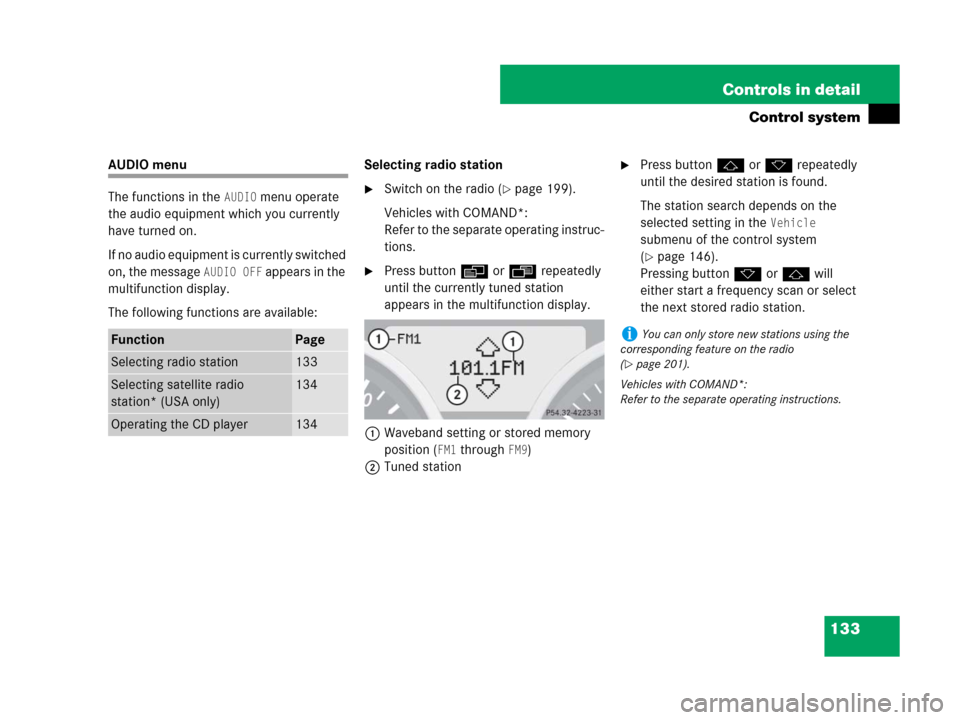
133 Controls in detail
Control system
AUDIO menu
The functions in the
AUDIO menu operate
the audio equipment which you currently
have turned on.
If no audio equipment is currently switched
on, the message
AUDIO OFF appears in the
multifunction display.
The following functions are available:Selecting radio station
�Switch on the radio (�page 199).
Vehicles with COMAND*:
Refer to the separate operating instruc-
tions.
�Press buttonèorÿ repeatedly
until the currently tuned station
appears in the multifunction display.
1Waveband setting or stored memory
position (
FM1 through FM9)
2Tuned station
�Press buttonjork repeatedly
until the desired station is found.
The station search depends on the
selected setting in the
Vehicle
submenu of the control system
(
�page 146).
Pressing buttonkorj will
either start a frequency scan or select
the next stored radio station.
FunctionPage
Selecting radio station133
Selecting satellite radio
station* (USA only)134
Operating the CD player134
iYou can only store new stations using the
corresponding feature on the radio
(
�page 201).
Vehicles with COMAND*:
Refer to the separate operating instructions.
Page 135 of 474
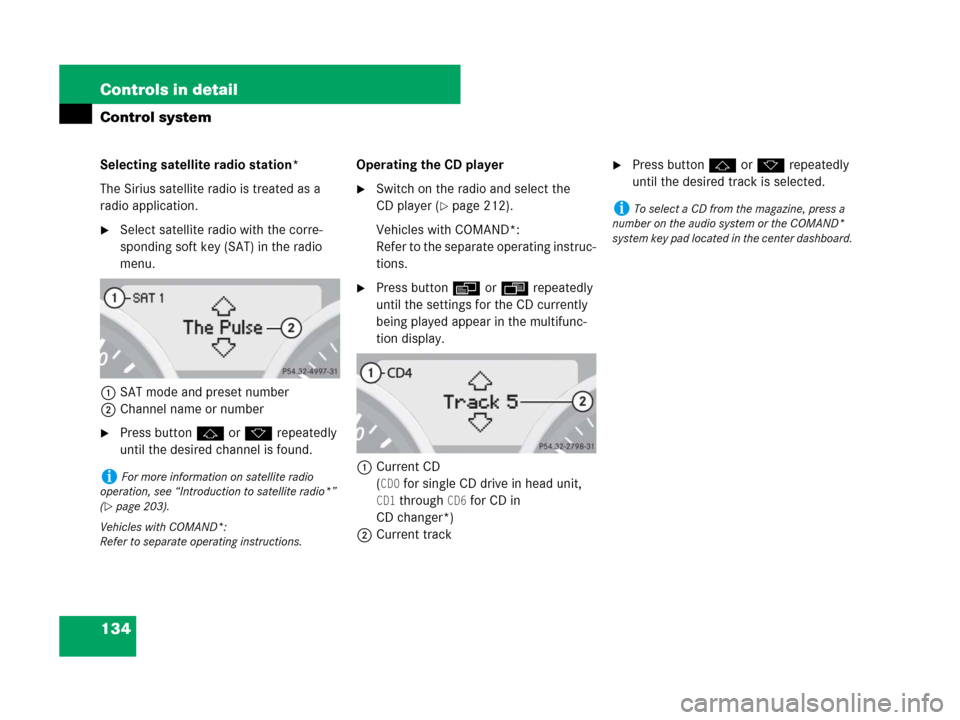
134 Controls in detail
Control system
Selecting satellite radio station*
The Sirius satellite radio is treated as a
radio application.
�Select satellite radio with the corre-
sponding soft key (SAT) in the radio
menu.
1SAT mode and preset number
2Channel name or number
�Press buttonjork repeatedly
until the desired channel is found.Operating the CD player
�Switch on the radio and select the
CD player (
�page 212).
Vehicles with COMAND*:
Refer to the separate operating instruc-
tions.
�Press buttonèorÿ repeatedly
until the settings for the CD currently
being played appear in the multifunc-
tion display.
1Current CD
(
CD0 for single CD drive in head unit,
CD1 through CD6 for CD in
CD changer*)
2Current track
�Press buttonjork repeatedly
until the desired track is selected.
iFor more information on satellite radio
operation, see “Introduction to satellite radio*”
(
�page 203).
Vehicles with COMAND*:
Refer to separate operating instructions.
iTo select a CD from the magazine, press a
number on the audio system or the COMAND*
system key pad located in the center dashboard.
Page 139 of 474
138 Controls in detail
Control system
The table below shows what settings can
be changed within the various submenus.Detailed instructions on making individual
settings can be found on the following
pages.
Instrument clusterTime/DateLightingVehicleConvenience*
(�page 139)(�page 141)(�page 143)(�page 146)(�page 147)
Selecting digital speed-
ometer display modeSynchronizing time and
date with head unit*Setting daytime running
lamp mode (USA only)Selecting audio search
functionActivating
easy-entry/exit feature*
Selecting languageSetting the timeSetting locator lightingSetting automatic locking
Selecting display (speed
display or outside
temperature) for status
indicatorSetting the dateSetting night security
illumination
Setting interior lighting
delayed shut-off
Page 142 of 474
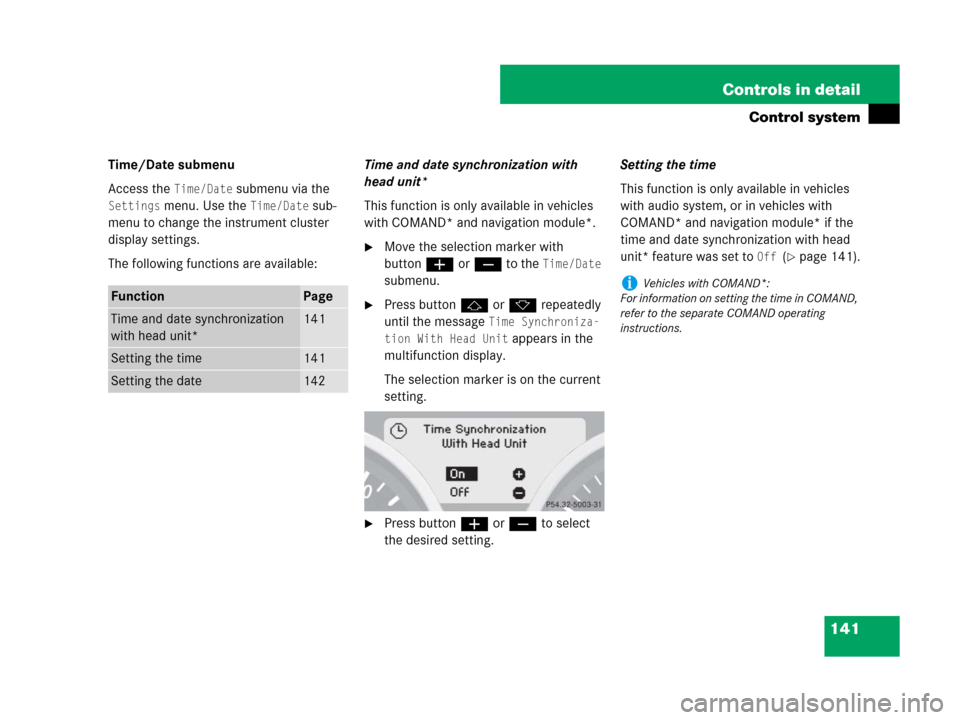
141 Controls in detail
Control system
Time/Date submenu
Access the
Time/Date submenu via the
Settings menu. Use the Time/Date sub-
menu to change the instrument cluster
display settings.
The following functions are available:Time and date synchronization with
head unit*
This function is only available in vehicles
with COMAND* and navigation module*.
�Move the selection marker with
buttonæorç to the
Time/Date
submenu.
�Press buttonjork repeatedly
until the message
Time Synchroniza-
tion With Head Unit
appears in the
multifunction display.
The selection marker is on the current
setting.
�Press buttonæorç to select
the desired setting.Setting the time
This function is only available in vehicles
with audio system, or in vehicles with
COMAND* and navigation module* if the
time and date synchronization with head
unit* feature was set to
Off (�page 141).
FunctionPage
Time and date synchronization
with head unit*141
Setting the time141
Setting the date142
iVehicles with COMAND*:
For information on setting the time in COMAND,
refer to the separate COMAND operating
instructions.
Page 143 of 474
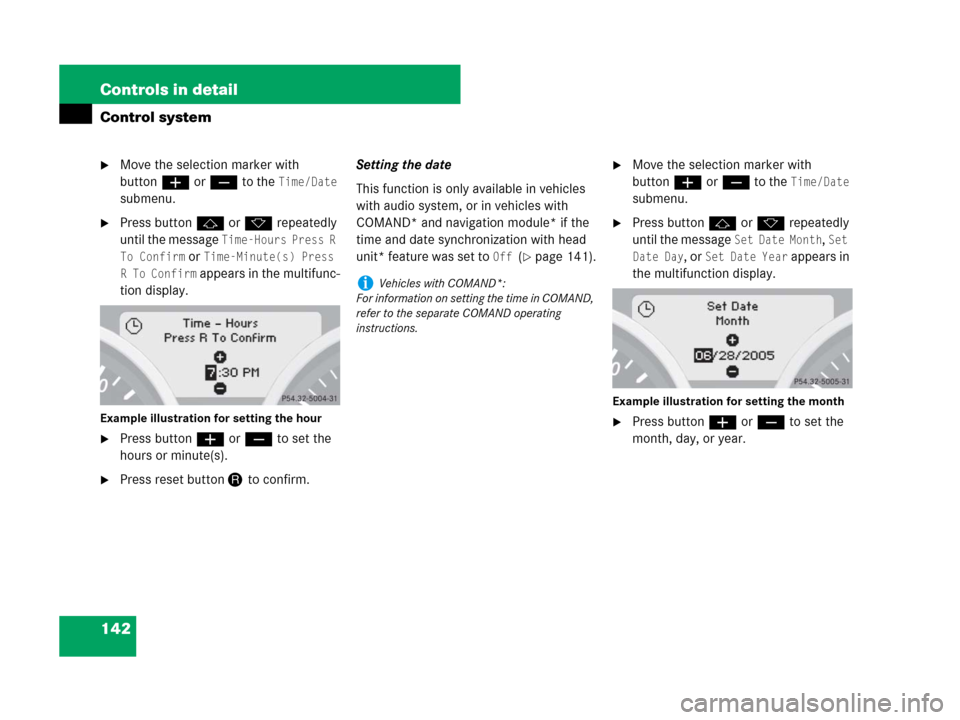
142 Controls in detail
Control system
�Move the selection marker with
buttonæorç to the
Time/Date
submenu.
�Press buttonjork repeatedly
until the message
Time-Hours Press R
To Confirm
or Time-Minute(s) Press
R To Confirm
appears in the multifunc-
tion display.
Example illustration for setting the hour
�Press buttonæorç to set the
hours or minute(s).
�Press reset buttonJto confirm.Setting the date
This function is only available in vehicles
with audio system, or in vehicles with
COMAND* and navigation module* if the
time and date synchronization with head
unit* feature was set to
Off (�page 141).
�Move the selection marker with
buttonæorç to the
Time/Date
submenu.
�Press buttonjork repeatedly
until the message
Set Date Month, Set
Date Day
, or Set Date Year appears in
the multifunction display.
Example illustration for setting the month
�Press buttonæorç to set the
month, day, or year.
iVehicles with COMAND*:
For information on setting the time in COMAND,
refer to the separate COMAND operating
instructions.
Page 147 of 474
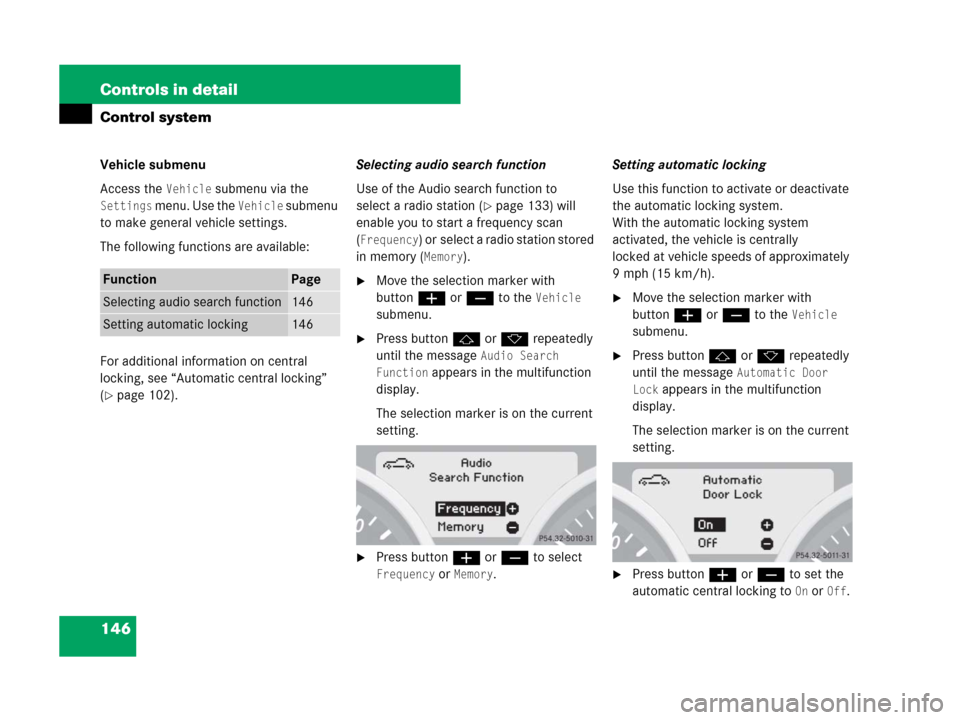
146 Controls in detail
Control system
Vehicle submenu
Access the
Vehicle submenu via the
Settings menu. Use the Vehicle submenu
to make general vehicle settings.
The following functions are available:
For additional information on central
locking, see “Automatic central locking”
(
�page 102).Selecting audio search function
Use of the Audio search function to
select a radio station (
�page 133) will
enable you to start a frequency scan
(
Frequency) or select a radio station stored
in memory (
Memory).
�Move the selection marker with
buttonæ orç to the
Vehicle
submenu.
�Press buttonj ork repeatedly
until the message
Audio Search
Function
appears in the multifunction
display.
The selection marker is on the current
setting.
�Press buttonæ orç to select
Frequency or Memory.Setting automatic locking
Use this function to activate or deactivate
the automatic locking system.
With the automatic locking system
activated, the vehicle is centrally
locked at vehicle speeds of approximately
9mph(15km/h).
�Move the selection marker with
buttonæorç to the
Vehicle
submenu.
�Press buttonjork repeatedly
until the message
Automatic Door
Lock
appears in the multifunction
display.
The selection marker is on the current
setting.
�Press buttonæorç to set the
automatic central locking to
On or Off.
FunctionPage
Selecting audio search function146
Setting automatic locking146
Page 151 of 474

150 Controls in detail
Control system
You can use the functions in the TEL menu
to operate your telephone, provided it is
connected to a hands-free system and
switched on.
�Switch on the telephone and Audio or
COMAND*.
See separate operating instructions.
�Press buttonèorÿ repeatedly
until the
TEL menu appears in the
multifunction display.Which messages will appear in the multi-
function display depends on whether your
telephone is switched on or off:
�If the telephone is switched off, the
message in the multifunction display is:
PHONE OFF.
�If the telephone is switched on:
The telephone will then search for a
network. During this time the multi-
function display is empty.
As soon as the telephone has found a
network,
Ready is indicated in the mul-
tifunction display.
This standby message indicates that your
telephone is ready for use and you can op-
erate it using the control system.Answering a call
When your telephone is ready to receive
calls, you can answer a call at any time. In
the multifunction display you will see the
message, or if available, the caller ID
(name and number):Audio system
COMAND*
�Press buttons.
You have answered the call.
The duration of the call appears in the
multifunction display.
Never operate radio transmitters equipped
with a built-in or attached antenna (i.e. with-
out being connected to an external antenna)
from inside the vehicle while the engine is
running. Doing so could lead to a malfunc-
tion of the vehicle’s electronic system, pos-
sibly resulting in an accident and/or
personal injury.��