Page 122 of 761
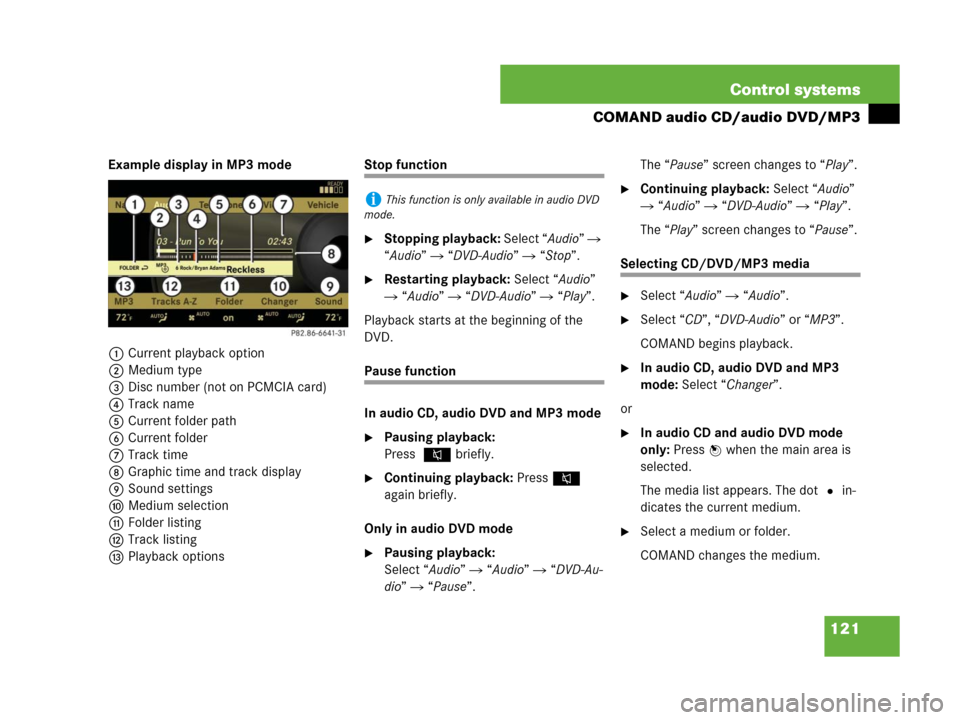
121 Control systems
COMAND audio CD/audio DVD/MP3
Example display in MP3 mode
1Current playback option
2Medium type
3Disc number (not on PCMCIA card)
4Track name
5Current folder path
6Current folder
7Track time
8Graphic time and track display
9Sound settings
aMedium selection
bFolder listing
cTrack listing
dPlayback optionsStop function
�Stopping playback: Select “Audio” �
“Audio” � “DVD-Audio” � “Stop”.
�Restarting playback: Select “Audio”
� “Audio” � “DVD-Audio” � “Play”.
Playback starts at the beginning of the
DVD.
Pause function
In audio CD, audio DVD and MP3 mode
�Pausing playback:
Press F briefly.
�Continuing playback: PressF
again briefly.
Only in audio DVD mode
�Pausing playback:
Select “Audio” � “Audio” � “DVD-Au-
dio” � “Pause”.The “Pause” screen changes to “Play”.
�Continuing playback: Select “Audio”
� “Audio” � “DVD-Audio” � “Play”.
The “Play” screen changes to “Pause”.
Selecting CD/DVD/MP3 media
�Select “Audio” � “Audio”.
�Select “CD”, “DVD-Audio” or “MP3”.
COMAND begins playback.
�In audio CD, audio DVD and MP3
mode: Select “Changer”.
or
�In audio CD and audio DVD mode
only: Press n when the main area is
selected.
The media list appears. The dot R in-
dicates the current medium.
�Select a medium or folder.
COMAND changes the medium.
iThis function is only available in audio DVD
mode.
Page 123 of 761
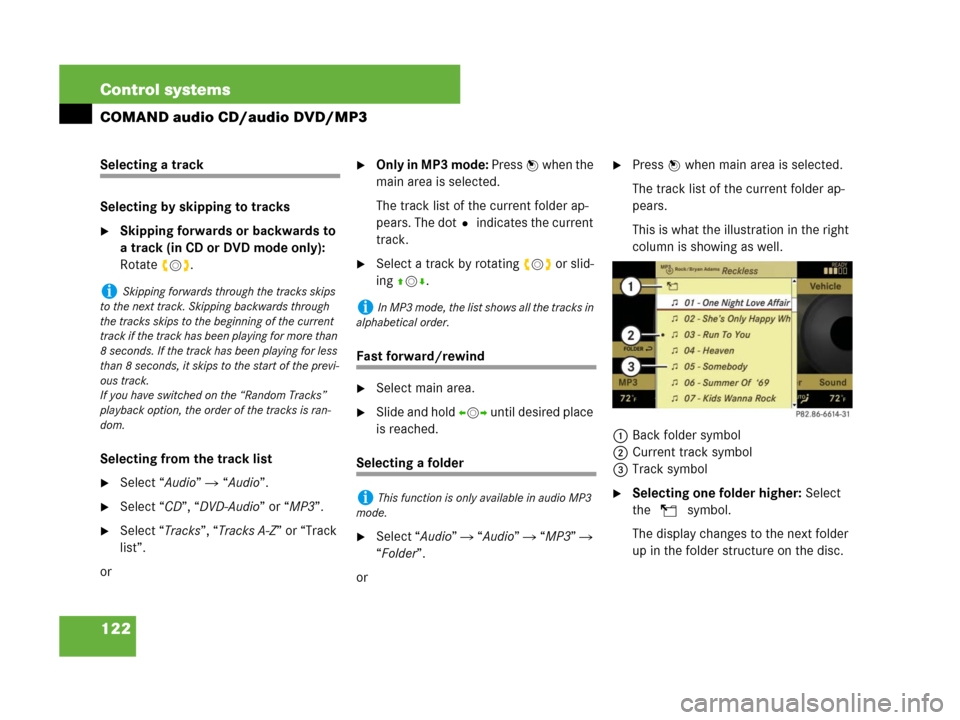
122 Control systems
COMAND audio CD/audio DVD/MP3
Selecting a track
Selecting by skipping to tracks
�Skipping forwards or backwards to
a track (in CD or DVD mode only):
Rotate ymz.
Selecting from the track list
�Select “Audio” � “Audio”.
�Select “CD”, “DVD-Audio” or “MP3”.
�Select “Tracks”, “Tracks A-Z” or “Track
list”.
or
�Only in MP3 mode: Press n when the
main area is selected.
The track list of the current folder ap-
pears. The dotR indicates the current
track.
�Select a track by rotating ymz or slid-
ing qmr.
Fast forward/rewind
�Select main area.
�Slide and hold omp until desired place
is reached.
Selecting a folder
�Select “Audio” � “Audio” � “MP3” �
“Folder”.
or
�Press n when main area is selected.
The track list of the current folder ap-
pears.
This is what the illustration in the right
column is showing as well.
1Back folder symbol
2Current track symbol
3Track symbol
�Selecting one folder higher: Select
the Q symbol.
The display changes to the next folder
up in the folder structure on the disc.
iSkipping forwards through the tracks skips
to the next track. Skipping backwards through
the tracks skips to the beginning of the current
track if the track has been playing for more than
8 seconds. If the track has been playing for less
than 8 seconds, it skips to the start of the previ-
ous track.
If you have switched on the “Random Tracks”
playback option, the order of the tracks is ran-
dom.
iIn MP3 mode, the list shows all the tracks in
alphabetical order.
iThis function is only available in audio MP3
mode.
Page 124 of 761

123 Control systems
COMAND audio CD/audio DVD/MP3
1Back folder symbol
2Current folder symbol
3Folder symbol containing tracks
�Selecting a folder: Select desired fold-
er.
You will see the tracks in the folder.
�Select a track.
The track is played and the correspond-
ing folder is now the active folder.
Setting the audio format
This function lets you choose the audio for-
mat that you would like COMAND to play
and is only available in DVD-Audio mode.
�Select “Audio” � “Audio” � “DVD-Au-
dio” � “Group”.
The list of available audio formats appears.
A dot R indicates the format currently se-
lected.
�Changing setting: Slide qmr or
rotateymz.
�Exiting menu: Slide omp.
Playback options
The following options are available:
�“Normal Track Sequence”
Tracks playback in the order on the
disc (e.g. track 1, 2, 3, etc.).
�“Random Tracks”
Tracks playback in a random order
(e.g. track 3, 8, 5, etc.).
�“Random Folder” (in MP3 mode only)
Tracks in the active folder and any sub-
folders playback in random order.
�“Repeat Folder” (in MP3 mode only)
Tracks in the active folder will be re-
peated until you switch the function
off.
�Selecting an option: Select “Audio”
� “Audio”.
�Select “CD”, “DVD-Audio” or “MP3”.
The option list appears. A dot R indi-
cates which option is switched on.
�Select an option and press n.
The option is switched on. For all op-
tions except “Normal Track Sequence”,
you will see a corresponding indicator
in the main area.
iThe tracks on an audio DVD can be stored in
various audio formats. The number of audio for-
mats depends on the audio DVD.
iThe “Group” menu item cannot be selected
if only one audio format is saved on the DVD.
iThe “Normal Track Sequence” option is au-
tomatically activated when you select a different
medium. If an option is activated, it remains acti-
vated after COMAND is switched on/off.
Page 127 of 761
126 Control systems
COMAND video DVD (USA only)
Submenu overview of video DVD
Switching to video DVD mode
�Insert a DVD (�page 115).
or
�Select “Video” � “Video” � “Video
DVD”.
or
�Press the M shortcut button once or
twice.
DVD-V Pause/PlayStopChangerSound
DVD FunctionsPause playbackPause PlaybackSelect mediumTreble
BrightnessContinue playbackStop playbackBass
ContrastRestart playbackBalance/Fader
Color3D Sound
16:9 Optimized
4:3
Widescreen
iThe M shortcut button takes you directly
to the previously set disc mode (audio CD/DVD,
MP3-CD/DVD or video DVD). The number of
times you have to press the shortcut button de-
pends on the previously set mode.
Page 267 of 761
266 Control systems
Instrument cluster control system
Menus
Trip (�page 268)Navi (�page 269)Audio (�page 271)AMG1 (�page 273)
1S63AMG and S65AMG only.
Commands/submenus
Standard displayShowing route guidance in-
structions, current direction
traveledSelecting radio stationGear currently engaged
Engine oil temperature
Vehicle supply voltage
Fuel consumption statistics since startSelecting satellite radio
channel* (USA only)RACETIMER
Fuel consumption statistics since last
resetOperating DVD changer/
audio CD/ audio DVD/MP3Overall analysis
Resetting fuel consumption statisticsOperating Video DVDLap analysis
Distance to empty
Digital speedometer
Page 273 of 761

272 Control systems
Instrument cluster control system
�Press ( or & to select the “Au-
dio” menu.
�Press % or $ to select a station.
1Channel number and/or name
2SAT mode
�Press æ or ç to adjust the vol-
ume.Operating DVD changer/audio CD/
audio DVD/MP3
�Turn on COMAND and select “CD”,
“DVD-Audio” or “MP3” (
�page 112).
�Press ( or & to select the “Au-
dio” menu.
�Press % or $ to select a track.
Example: audio CD
1Current track
�Press æ or ç to adjust the vol-
ume.Operating video DVD (USA only)
�Turn on COMAND and select “Video”
� “Video” � “Video DVD”
(
�page 126).
�Press ( or & to select the “Au-
dio” menu.
1Current scene
2Disc number
�Press % or $ to select a scene.i A subscription to SIRIUS satellite radio ser-
vice provider is required for the satellite radio op-
eration. Contact an authorized Mercedes-Benz
Center for details and availability for your
vehicle.
For more information on satellite radio
(
�page 105).iWhen you play a CD or DVD with text, the
multifunction display shows the name and num-
ber of the track. For MP3s, only the track is
shown.
��
Page 286 of 761

285 Control systems
Voice Control* introduction
�Voice Control* introduction
The Voice Control System gives you the ca-
pability to control the following systems on
your vehicle using spoken commands:
�Telephone* (�page 289)
�Navigation (�page 296)
�Address book (�page 306)
�Audio (�page 309) (AM/FM radio,
CD/DVD changer, MP3 player)You control these systems using spoken
commands. Moreover, controls such as
the buttons on the multifunction steering
wheel (
�page 287) allow you to keep your
hands on the steering wheel.
The command vocabulary consists of
approximately 300 ready to use phrases.
The Voice Control System recognizes com-
mands and number sequences, irrespec-
tive of the speaker. To optimize speech
recognition for your voice follow the indi-
vidualization process (
�page 330).
You can use the Voice Control System to
call up all of COMAND’s main menu items,
with the exception of the main menus for
“Vehicle” and “Navi”.The commands and digit sequences can be
spoken without pausing between the indi-
vidual words. If an unavailable or incorrect
command is used, the Voice Control Sys-
tem will prompt you for a new command by
asking “Please repeat” or “Please repeat
your entry”.
In order to provide for a safe and comfort-
able dialog, the Voice Control System ac-
knowledges important commands.
Page 314 of 761
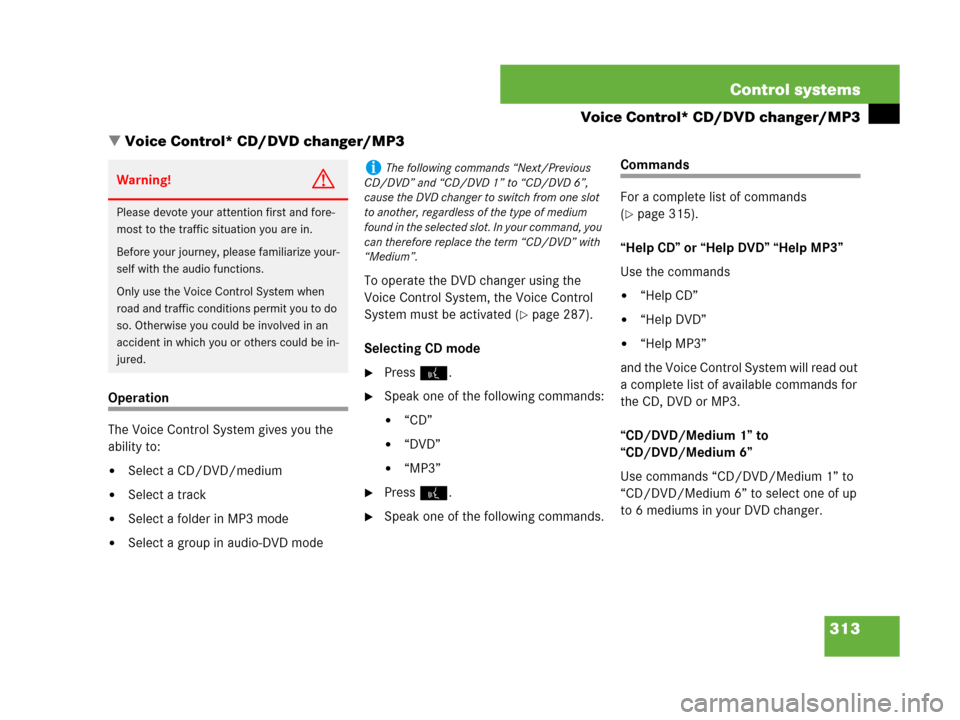
313 Control systems
Voice Control* CD/DVD changer/MP3
�Voice Control* CD/DVD changer/MP3
Operation
The Voice Control System gives you the
ability to:
�Select a CD/DVD/medium
�Select a track
�Select a folder in MP3 mode
�Select a group in audio-DVD modeTo operate the DVD changer using the
Voice Control System, the Voice Control
System must be activated (
�page 287).
Selecting CD mode
�Press !.
�Speak one of the following commands:
�“CD”
�“DVD”
�“MP3”
�Press !.
�Speak one of the following commands.
Commands
For a complete list of commands
(
�page 315).
“Help CD” or “Help DVD” “Help MP3”
Use the commands
�“Help CD”
�“Help DVD”
�“Help MP3”
and the Voice Control System will read out
a complete list of available commands for
the CD, DVD or MP3.
“CD/DVD/Medium 1” to
“CD/DVD/Medium 6”
Use commands “CD/DVD/Medium 1” to
“CD/DVD/Medium 6” to select one of up
to 6 mediums in your DVD changer.
Warning!G
Please devote your attention first and fore-
most to the traffic situation you are in.
Before your journey, please familiarize your-
self with the audio functions.
Only use the Voice Control System when
road and traffic conditions permit you to do
so. Otherwise you could be involved in an
accident in which you or others could be in-
jured.
iThe following commands “Next/Previous
CD/DVD” and “CD/DVD 1” to “CD/DVD 6”,
cause the DVD changer to switch from one slot
to another, regardless of the type of medium
found in the selected slot. In your command, you
can therefore replace the term “CD/DVD” with
“Medium”.