Page 300 of 761

299 Control systems
Voice Control* navigation
sNumber one
tNumber one accepted
tDo you want to start route guid-
ance?
sYes
tStarting route guidance
The system calculates the route and, upon
completing route calculation, starts route
guidance.“Points of interest”
Use the command “Points of interest” to
select a point of interest (POI) such as air-
ports, railroad stations, gas stations etc.
Sample dialog:sPoints of interest
uThe system shows the following list
on the COMAND display:
�current position
�other town/city
�Global POI
tPlease select a line number
sNumber one
uThe system displays a numbered
list of available POI categories:
Select POI category menu
tPlease select a line number
sNumber one
uThe system displays a numbered
list search categories: Find menu
tPlease select a line number
sNumber one
uThe system displays a numbered
list of airports sorted by distance
tPlease select a line number
sNumber one
tPoint of interest accepted
tDo you want to start route guid-
ance?
sYes
tStarting route guidance
iYou may not need to spell the entire name
(street, intersection, city or point of interest) es-
pecially if the name is lengthy. Spelling the first
three to five characters of the name should be
sufficient for the system to recognize the name
provided it is available on the navigation DVD.
iThe selection appearing on the COMAND
display is sorted based on your recognized voice
input and a matching algorithm.
You can use the commands “Continue” or
“Back” to scroll up or down in the list.
Use the command “Correction” to start over by
again spelling the name.
Speak each character as clearly as you can, es-
pecially when they sound very similar (d or e).iDepending on the number of categories and
POI’s available for a given area, the system may
display several lists on each of which you may
have to make a selection by speaking the desired
line number or you have to spell the name of a
POI.
Page 304 of 761

303 Control systems
Voice Control* navigation
Commands for entering parts of an
address
“Enter town”
The “Enter town” command is used to en-
ter any larger town or city in the USA or
Canada.
Sample dialog:
sEnter town
tPlease spell the name of the town
sE-A-S-T-O-N
uThe system displays a numbered
list of available city names
tPlease select a line number
sNumber one
tNumber one, town accepted
The city selected is adopted for route guid-
ance.
“Spell town”
Use the command “Spell town” to enter a
city name by spelling mode and see if it
matches an entry available on the naviga-
tion DVD.
Speak the characters as a continuous
string (five to seven characters). The sys-
tem then displays a list of cities on the
COMAND display from which you can se-
lect the desired city.
Sample dialog:
sSpell town
tPlease spell the town name
sN-E-W-Y-O-R
uThe system displays a numbered
list of available city names
tPlease select a line number
sNumber one
tNumber one, town accepted
The city selected is adopted for route guid-
ance.
iIf the desired town/city does not appear on
the list of towns/cities, the town or city can be
entered by using the “Spell town” command.
iYou can scroll through the list by using the
“Continue” or “Back” command. Say “Correc-
tion” to enter the town or city again.
iYou can use the commands “Continue” or
“Back” to scroll up or down in the list. Use the
command “Correction” to start over again by
spelling the name of the town.
iYou must also spell foreign towns or cities in
English. Please note that the list on the COMAND
display is sorted according to the probability of
the voice recognition.
Speak each character as clearly as you can, es-
pecially when they sound very similar (d or e).
Page 305 of 761

304 Control systems
Voice Control* navigation
“District” or “Center”
Use the command “District” or “Center” to
to spell a city location in the city previously
selected.
Speak the characters as a continuous
string (five to seven characters). The sys-
tem then displays a list of available city dis-
tricts or centers on the COMAND display.
Select the desired city center from that
list.Sample dialog:
sDistrict
tPlease spell the center
sS-T-A-T-E-N-I-S
uThe system displays a list of avail-
able districts if more than one name
matches the name of a district for
the given city
tPlease select a line number
sNumber one
tNumber one, center accepted
The district selected is adopted for route
guidance.“Street”
Use the command “Street” to spell and se-
lect a street for the adopted city. Only
street names available on the navigation
DVD can be selected.
Speak the characters as a continuous
string (five to seven characters). The sys-
tem then displays a list of available street
names on the COMAND display. Select the
desired street name from that list.
Sample dialog:sStreet
tPlease spell the name of the street
sF-O-R-E-S-T
uThe system displays a numbered
list of available street names
tPlease select a line number
sNumber one
tNumber one, street accepted
The street name selected is adopted for
route guidance.
Page 314 of 761
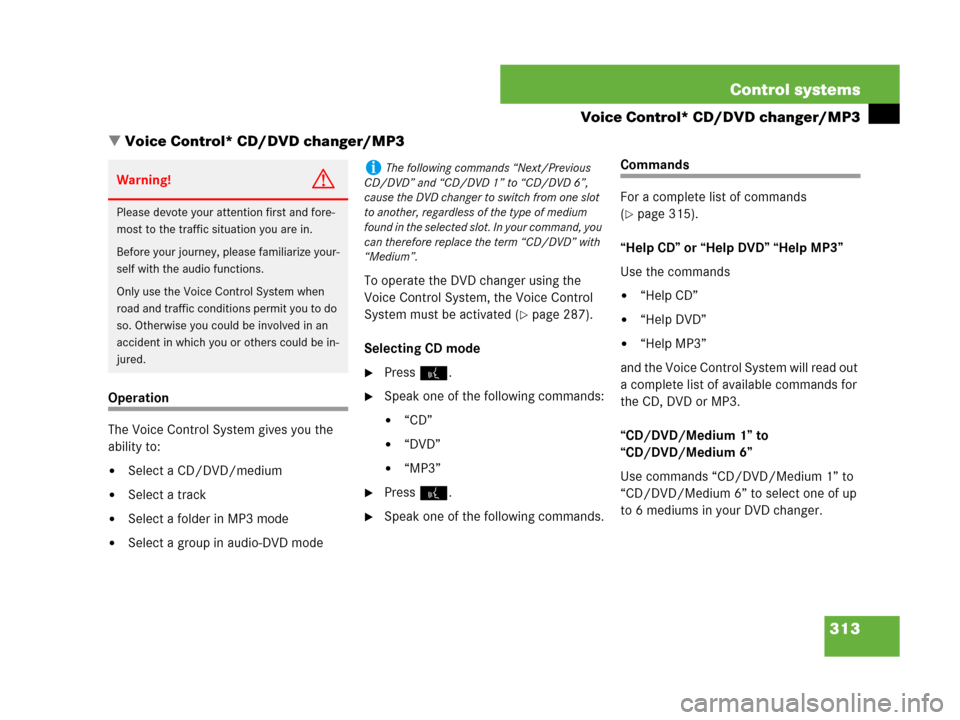
313 Control systems
Voice Control* CD/DVD changer/MP3
�Voice Control* CD/DVD changer/MP3
Operation
The Voice Control System gives you the
ability to:
�Select a CD/DVD/medium
�Select a track
�Select a folder in MP3 mode
�Select a group in audio-DVD modeTo operate the DVD changer using the
Voice Control System, the Voice Control
System must be activated (
�page 287).
Selecting CD mode
�Press !.
�Speak one of the following commands:
�“CD”
�“DVD”
�“MP3”
�Press !.
�Speak one of the following commands.
Commands
For a complete list of commands
(
�page 315).
“Help CD” or “Help DVD” “Help MP3”
Use the commands
�“Help CD”
�“Help DVD”
�“Help MP3”
and the Voice Control System will read out
a complete list of available commands for
the CD, DVD or MP3.
“CD/DVD/Medium 1” to
“CD/DVD/Medium 6”
Use commands “CD/DVD/Medium 1” to
“CD/DVD/Medium 6” to select one of up
to 6 mediums in your DVD changer.
Warning!G
Please devote your attention first and fore-
most to the traffic situation you are in.
Before your journey, please familiarize your-
self with the audio functions.
Only use the Voice Control System when
road and traffic conditions permit you to do
so. Otherwise you could be involved in an
accident in which you or others could be in-
jured.
iThe following commands “Next/Previous
CD/DVD” and “CD/DVD 1” to “CD/DVD 6”,
cause the DVD changer to switch from one slot
to another, regardless of the type of medium
found in the selected slot. In your command, you
can therefore replace the term “CD/DVD” with
“Medium”.
Page 315 of 761
314 Control systems
Voice Control* CD/DVD changer/MP3
“Next CD/DVD/Medium”
Use the command “Next CD/DVD/Medi-
um” to select the next available medium in
the DVD changer.
“Track 1” to “Track 39”
Use the commands “Track 1” to
“Track 39” to select one of up to 39 title
numbers of a loaded medium.
“Next track”
Use the command “Next track” to select
the next track.“Previous track” or “Repeat track”
Use the command “Previous track” or “Re-
peat track” to play again the track you are
listening to.
“Group 1” to “Group 9”
T h e “ G r o u p 1 ” t o “ G r o u p 9 ” c o m m a n d s a r e
used to select a group on the inserted au-
dio-DVD.
“Next group”/“Previous group”
The “Next group”/“Previous group” com-
mands are used to select a group on the in-
serted audio-DVD.“Memory card”
The “Memory card” command is used to
switch from the DVD drive to the PCMCIA
card.
“Drive”
The “Drive” command is used to switch
from the PCMCIA card to the DVD drive.
Page 316 of 761
315 Control systems
Voice Control* command list
�Voice Control* command list
Command list
Chapter “Command list” gives you on over-
view of all commands available for use to
control the Voice Control System.
Which commands are available for use is
dependent on the equipment level in your
vehicle.General commands
iSome functions can be operated using sev-
eral different commands. In the following list,
these commands are grouped in one cell.
Choose your preferred command from those
available.
�yes
�right
�ok
�cancel
�stop
�quit
�abort
�terminate
�no
�no thank you
�address book
�MP3
�CD
�navigation
�route guidance
�audio DVD
�radio
�sat radio*
�satellite radio*
�telephone
�messages
�SMS
�vehicle
�correction
�wrong
�incorrect
�help
�help please
�please help
�help functions
�help devices
�help voice control
�linguatronic help
�general help
�help permanent commands
Page 317 of 761
316 Control systems
Voice Control* command list
Telephone* commands�help global commands
�letters of the English alphabet
�digits 0 - 9
�continue
�go forward
�next page
�back
�go back
�previous page
�help radio
�help tuner
�radio help
�tuner help
�help telephone
�help phone
�help address book
�help CD
�help disc
�help CD player
�help CD changer
�help audio DVD
�help DVDA
�help DVD audio
�help DVD audio player
�help DVD audio changer
�help navigation
�help nav
�help navi
�help route guidance
�help routing
�help destination guidance
�telephone (on)
�phone (on)
�telephone off
�save
�save PIN
�save PIN code
�save number
�save PIN number
�save telephone number
�save name
�save password
�store PIN
�store PIN code
�store number
�store PIN number
Page 326 of 761
325 Control systems
Voice Control* command list
DVD
�next folder
�other folder
�previous directory
�previous folder
�last directory
�last folder
�repeat directory
�repeat folder
�next track
�other track
�previous track
�last track
�repeat track
�replay track
�track 1-39
�load track 1-39
�load track number 1-39
�select track 1-39
�select track number 1-39
�MP3 1-6
�MP3 number 1-6
�medium 1-6
�medium number 1-6
�drive
�memory card
�audio DVD
�DVDA player (on)
�audio DVD player (on)
�DVD audio player (on)
�DVDA changer (on)
�audio DVD changer (on)
�DVD audio changer (on)
�next DVDA
�other DVDA
�next DVD audio
�other DVD audio
�next audio DVD
�other audio DVD
�next medium
�other medium
�previous DVDA
�last DVDA
�preceding DVDA
�replay DVDA
�previous DVD audio
�last DVD audio
�preceding DVD audio
�replay DVD audio
�previous audio DVD
�last audio DVD
�preceding audio DVD
�replay audio DVD