Page 86 of 761

85 Control systems
COMAND introduction
�COMAND introduction
COMAND (Cockpit Management and Data
System) is an information and operating
center for vehicle sound and communica-
tions systems, including the radio and nav-
igation system, as well as other optional
equipment (satellite radio*, telephone*,
etc.).
Availability of functions while the vehi-
cle is in motion
For safety reasons, certain COMAND func-
tions are not available while the vehicle is
in motion or they are only available to a
limited extent. You will notice this, for ex-
ample, by the fact that certain menu items
cannot be selected or that the COMAND
display shows a corresponding message.
Switching COMAND on or off
�Press the o shortcut button in the
center console (
�page 86).
COMAND calls up the menu last select-
ed.
COMAND components
In your vehicle, COMAND can be used to
operate:
�audio functions
�the navigation system
�the telephone* and communication
functions (SMS*)
�Video DVD (USA only)
�various vehicle settings
COMAND consists of the following:
�COMAND shortcut buttons
�COMAND display
�telephone* keypad
�COMAND controller
iWhen you switch off COMAND, you also
switch off the currently playing audio source.
During a telephone call, you cannot switch off
COMAND.
Page 87 of 761
86 Control systems
COMAND introduction
COMAND shortcut buttons
Use the COMAND shortcut buttons to se-
lect main functions directly.
Example:
�Switching directly to Radio or CD
menu: Press M once or twice.COMAND display
In the COMAND display, you will find the
function currently selected and the corre-
sponding menus. The COMAND display is
divided into several areas.
1Status line
2Main functions
3Main area
4Submenus
5Climate control settings
A white bar under the main functions 2 in-
dicates the active area.
Once you have selected a main
function2, the main area 3 is active.
iDuring Dynamic Rear View Monitor* opera-
tion (
�page 453) it is not possible to operate
the COMAND shortcut buttons.
FunctionPage
1PFavorite button238
2MShortcut button for:
�CD/DVD
�radio
120
101
3LBack button94
4OSeat menu259
5NShortcut button for:
�telephone*
�navigation
132
166
6oCOMAND on/off
button85
7,Volume control96
8FMute button96
Page 90 of 761
89 Control systems
COMAND introduction
SymbolHow to use the COMAND controllerFunction
n
�Press briefly.�Select menu item.
�Exit full-screen image with Navi.
�Press and hold until the selected ac-
tion has been carried out.�Save a station.
�Accept a destination for navigation.
ymz
�Rotate.�Move through vertical or horizontal menus.
�Move through text.
�Program settings.
qmr
�Slide.�Move through vertical menus.
�Exit horizontal menus.
�Slide and hold.�Move through a navigation map.
omp
�Slide.�Move through horizontal menus.
�Exit vertical menus.
�Slide and hold.�Fast forward or reverse for audio CD or audio DVD playback.
�Move through a navigation map.
wmx
�Slide and hold.�Move through a navigation map.
Page 91 of 761
90 Control systems
COMAND introduction
Operating COMAND
Menu overview
The illustration below shows the structure
of the main functions and their main
menus.Each main function has a main menu. Each
menu item in the main menu in turn has
several submenu items.
NaviPageAudioPageTelephone*Page
Commands/menus
Map Display168FM/AM Radio100Telephone*132
Mode171Sat Radio* (USA only)105Address Book*224
CD112Telephone OFF*134
DVD-Audio112
MP3112
Audio OFF99
Page 92 of 761
91 Control systems
COMAND introduction
Video DVD (USA only)1
1Depending on your vehicle’s production date the video DVD function may be not available.
PageVehiclePage
Commands/menus
Video DVD124Exterior Lighting Delayed Switch-off242
Submenu overview126Locator Lighting243
Switching to video DVD mode126Exterior Mirror Convenience Settings244
Pause playback128Automatic Locking245
DVD menu129Easy Entry/Exit Feature246
Interior Lighting Delayed Switch-off248
Interior Ambient Light247
Rear Window Sunshade*249
Trunk Opening-height Restriction*249
Page 99 of 761

98 Control systems
COMAND introduction
Adjusting balance or fader
Balance is used to determine whether the
sound focus should be shifted toward the
driver’s side or the passenger’s side.
Fader is used to determine whether the
sound focus should be shifted toward the
front or rear of the vehicle
�Select “Sound” � “Balance/Fader”.
The setting last selected is indicated by
an outlined bar.
Adjusting balance and fader
1Current setting indicated by orange
cross-hair symbol
�Changing setting: Slide rmq or omp
until desired balance/fader setting is
reached.
�Exiting menu: Press n or L.
The setting is saved.
Surround sound
With surround sound, you can choose be-
tween “LOGIC7
® ON” and “LOGIC7® OFF”.
Harman/kardon LOGIC7
® surround sound
is available for the following operating
modes:
�Audio DVD (MLP, DTS, PCM, and Dolby
Digital audio formats)
�Video DVD (DTS, PCM, and Dolby Digi-
tal audio formats) (USA only)
�Audio CD
�MP3
�Radio (FM, AM, WB,
Satellite* (USA only))
�PCMCIA
iSince some DVDs contain both stereo as
well as multi-channel audio formats, it may be
necessary to adapt the audio format
(
�page 123).
iThe “LOGIC7® ON” function of the har-
man/kardon LOGIC7® surround sound system
makes it possible to play discrete 5.1 and stereo
recordings with optimal surround sound for ev-
ery passenger. Music on CDs or audio DVDs with
high-resolution surround formats such as MLP,
DTS or Dolby Digital is played back optimally.
For an ideal sound experience on all seats,
LOGIC7
® distributes 5.1 surround information
via the 13-channel system architecture. The re-
sult is a sound as intended by the sound engi-
neers during the original recording.
harman/kardon LOGIC7
® converts all two-chan-
nel stereo sound material into multi-channel sur-
round sound. With the help of LOGIC7
®,
surround information stored during the original
recording are read out and distributed through
the 13 channels. No effects are created during
this process; only that which was already there
becomes audible.
In addition, harman/kardon LOGIC7
® moves the
perceived sound source away from the individual
loudspeakers, thus generating a natural 360°
sound experience for every passenger.
Page 100 of 761

99 Control systems
COMAND introduction
Adjusting surround sound
With surround sound, you can choose be-
tween “LOGIC7
® ON” and “LOGIC7® OFF”.
�Select “Sound” � “3D Sound”.
Adjusting surround sound
1Current setting
�Selecting a setting: Slidermq or
rotateymz.
�Saving setting: Press n.
The setting is saved and the menu is
closed.
�Exiting menu without saving
changes: Press L or slide omp.Switching off/on the audio source
�Switching off: Select “Audio” � “Au-
dio” � “Audio OFF”.
The audio source is switched off; “Au-
dio OFF” appears in the display.
�Switching on: Select “Audio”, then the
desired audio source.
or
�Load CD/DVD (�page 115) or a
PCMCIA card (
�page 117).
iBy selecting “LOGIC7® OFF”, all compatible
formats as they are present on the medium are
played back. Due to the vehicle’s spatial charac-
teristics, an optimal sound experience is not en-
sured on all seats.
iPlease note the following:
�For an ideal sound experience at all seats,
the balance and fader should be adjusted to
the center of the passenger compartment
with LOGIC7
® switched on.
�The best sound results are achieved by play-
ing high-quality audio CDs and audio DVDs.
�For MP3 tracks, the bit rate should be at
least 128 kbit/s.
�Surround sound does not function for
mono-signal sources.
�In the event of poor radio reception quality,
e.g. inside a tunnel, you should switch off
LOGIC7
®, as a dynamic switch from Stereo
to Mono could occur, resulting in temporary
sound distortion.
�With some stereo recordings, the resulting
sound may deviate from conventional stereo
playback.
iWhen you insert an audio CD or audio DVD,
it automatically becomes the active audio
source.
Page 113 of 761
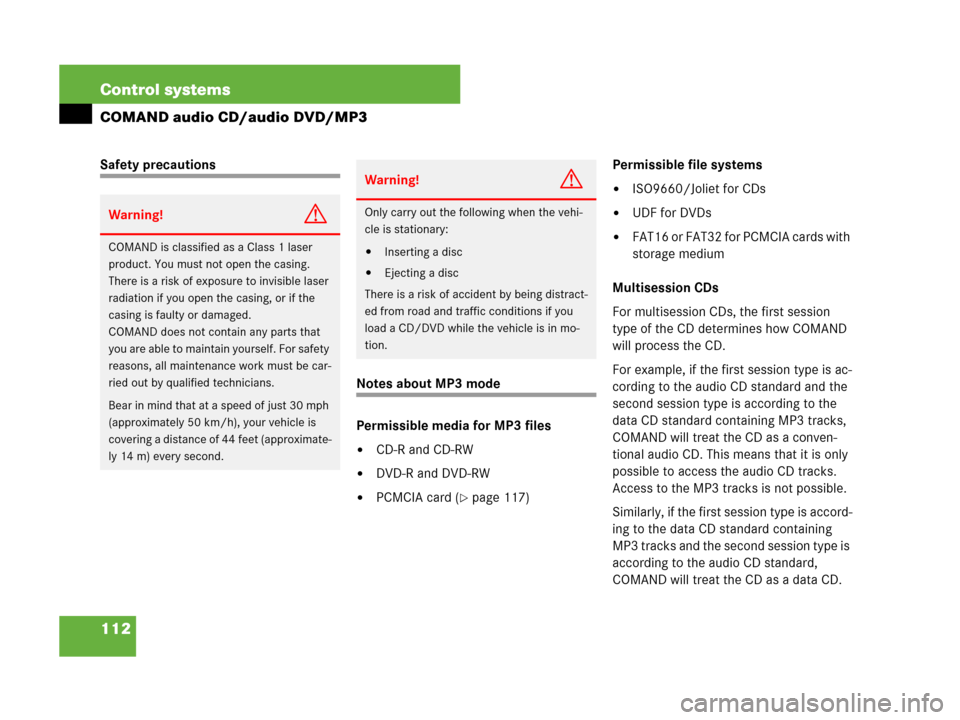
112 Control systems
COMAND audio CD/audio DVD/MP3
Safety precautions
Notes about MP3 mode
Permissible media for MP3 files
�CD-R and CD-RW
�DVD-R and DVD-RW
�PCMCIA card (�page 117)Permissible file systems
�ISO9660/Joliet for CDs
�UDF for DVDs
�FAT16 or FAT32 for PCMCIA cards with
storage medium
Multisession CDs
For multisession CDs, the first session
type of the CD determines how COMAND
will process the CD.
For example, if the first session type is ac-
cording to the audio CD standard and the
second session type is according to the
data CD standard containing MP3 tracks,
COMAND will treat the CD as a conven-
tional audio CD. This means that it is only
possible to access the audio CD tracks.
Access to the MP3 tracks is not possible.
Similarly, if the first session type is accord-
ing to the data CD standard containing
MP3 tracks and the second session type is
according to the audio CD standard,
COMAND will treat the CD as a data CD.
Warning!G
COMAND is classified as a Class 1 laser
product. You must not open the casing.
There is a risk of exposure to invisible laser
radiation if you open the casing, or if the
casing is faulty or damaged.
COMAND does not contain any parts that
you are able to maintain yourself. For safety
reasons, all maintenance work must be car-
ried out by qualified technicians.
Bear in mind that at a speed of just 30 mph
(approximately 50 km/h), your vehicle is
covering a distance of 44 feet (approximate-
ly 14 m) every second.
Warning!G
Only carry out the following when the vehi-
cle is stationary:
�Inserting a disc
�Ejecting a disc
There is a risk of accident by being distract-
ed from road and traffic conditions if you
load a CD/DVD while the vehicle is in mo-
tion.