Page 289 of 801

288 Control systemsInstrument cluster control systemMultifunction steering wheel
The displays in the multifunction display
and the settings in the control system are
controlled using the buttons on the multi-
function steering wheel.
The information available in the multifunc-
tion display is arranged in menus and ac-
companying functions and submenus. For
example, in the “Settings” menu, you will find functions for making settings to your
vehicle. There are functions for calling up
information and for making settings to
your vehicle.
It is helpful to think of the menus as being
arranged in a circular pattern:
�
Press ( or & repeatedly to
switch menus.
The number of menus available in the sys-
tem depends on which optional equipment
is installed in your vehicle.
�
Press button L to return to the next
highest menu level.
From a menu’s highest level, you will al-
ways see the screen from the “Trip” menu
that was last active. When you press L
again, you switch to the standard display
(
�page 291).
For information about warning and mal-
function messages appearing in the multi-
function display (
�page 642).
1
Multifunction display
2
sto take a call
to dial
to redialtto end a call
to reject an incoming callæto increase volumeçto decrease volumeFto mute
3
!to accept a call
to activate Voice Control
4
Lback/to cancel Voice Control
5
$to scroll up%to scroll down&to scroll to the right(to scroll to the left#to confirm selection
Page 298 of 801

297 Control systems
Instrument cluster control system
1Gear indicator
2RACETIMER
3Seconds display
4Lap�
Starting RACETIMER: Press æ.
�
Displaying intermediate time:
Pressç.
The intermediate time is shown for
5 seconds.
�
Stopping RACETIMER: Press æ.
�
To select a different display, press
$, ( or &.Saving lap time and starting a new lap
�
Press buttonç while the timer is
running.
The intermediate time will be shown for
5 seconds.
�
Press buttonç within 5 seconds.
The intermediate time shown will be
saved as a lap time.
The RACETIMER begins timing the new
lap. The new lap begins to be timed as
soon as the intermediate time is called
up.
1Gear indicator
2RACETIMER
3Best lap time
i
You can start the RACETIMER when the en-
gine is running or the starter switch is in
position2 (
�page 370).
i
While the RACETIMER is being displayed,
you cannot adjust the audio volume using but-
tons æ or ç.
i
When you stop the vehicle and turn the
Smartkey to position 1 (
�page 370) or, in vehi-
cles with KEYLESS-GO*, turn off the engine and
do not open the driver’s door, the RACETIMER
stops timing. Timing is resumed when you switch
the ignition back on or restart the engine and
then press æ button.
i
When you switch on the Night View Assist*
(
�page 491) while the RACETIMER is operating,
the RACETIMER will continue to run in the back-
ground but cannot be operated with the multi-
function steering wheel buttons.
To stop the RACETIMER, switch off the Night
View Assist* first.
i
You can save up to 16 laps.
Page 310 of 801
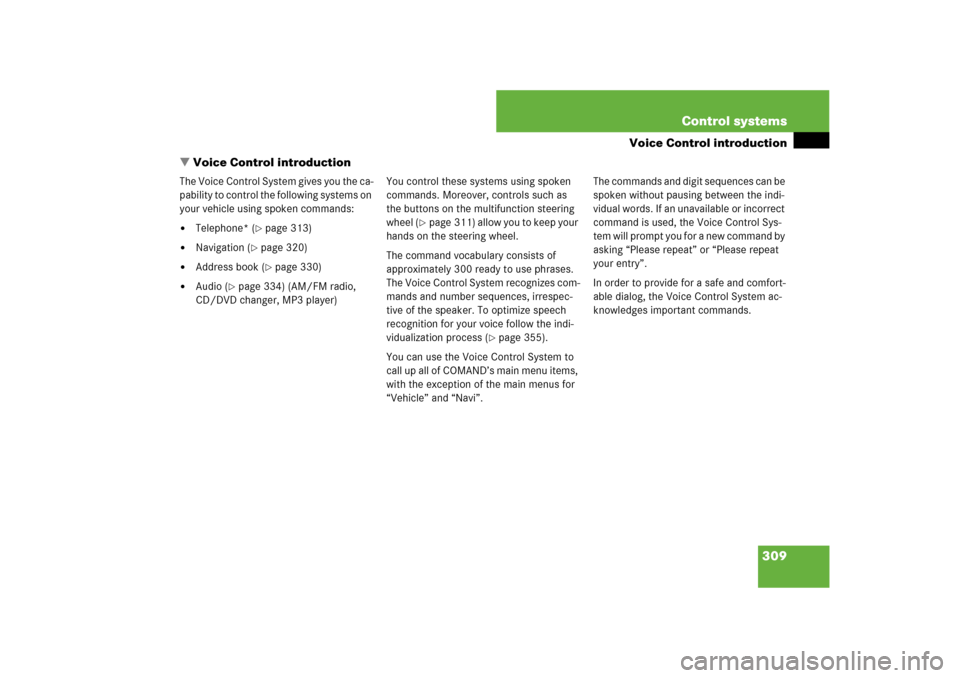
309 Control systems
Voice Control introduction
�Voice Control introduction
The Voice Control System gives you the ca-
pability to control the following systems on
your vehicle using spoken commands:�
Telephone* (
�page 313)
�
Navigation (
�page 320)
�
Address book (
�page 330)
�
Audio (
�page 334) (AM/FM radio,
CD/DVD changer, MP3 player)You control these systems using spoken
commands. Moreover, controls such as
the buttons on the multifunction steering
wheel (
�page 311) allow you to keep your
hands on the steering wheel.
The command vocabulary consists of
approximately 300 ready to use phrases.
The Voice Control System recognizes com-
mands and number sequences, irrespec-
tive of the speaker. To optimize speech
recognition for your voice follow the indi-
vidualization process (
�page 355).
You can use the Voice Control System to
call up all of COMAND’s main menu items,
with the exception of the main menus for
“Vehicle” and “Navi”.The commands and digit sequences can be
spoken without pausing between the indi-
vidual words. If an unavailable or incorrect
command is used, the Voice Control Sys-
tem will prompt you for a new command by
asking “Please repeat” or “Please repeat
your entry”.
In order to provide for a safe and comfort-
able dialog, the Voice Control System ac-
knowledges important commands.
Page 312 of 801
311 Control systems
Voice Control introduction
Controls
Operation via the multifunction
steering wheelActivating Voice Control
�
Switch on COMAND (
�page 87).
�
Press !.
An audible tone (beep) confirms the ac-
tivation of the system.
�
Speak a command.
Canceling Voice Control
�
Press L.
or
�
Speak the command “Cancel”
(except for speaking voice entries, en-
tering a city or carrying out individual-
ization).
or
�
Press any COMAND button.
Item
1
!to activate Voice Control
to accept a call
2
Lto cancel Voice Control
3
æto increase volumeçto decrease volumesto take a call
to dial
to redialtto end a call
to reject an incoming call
i
Voice Control can be cancelled at any time,
even during a dialog. Please note that if the Voice
Control System is cancelled during a dialog, then
the complete procedure is stopped and Voice
Control is cancelled.
Page 316 of 801
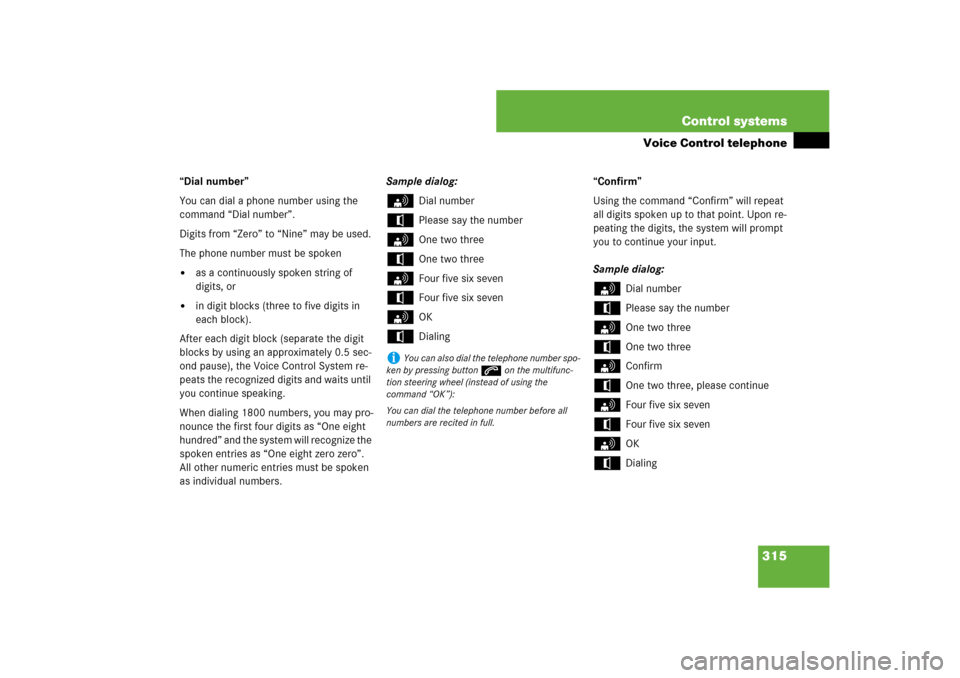
315 Control systems
Voice Control telephone
“Dial number”
You can dial a phone number using the
command “Dial number”.
Digits from “Zero” to “Nine” may be used.
The phone number must be spoken�
as a continuously spoken string of
digits, or
�
in digit blocks (three to five digits in
each block).
After each digit block (separate the digit
blocks by using an approximately 0.5 sec-
ond pause), the Voice Control System re-
peats the recognized digits and waits until
you continue speaking.
When dialing 1800 numbers, you may pro-
nounce the first four digits as “One eight
hundred” and the system will recognize the
spoken entries as “One eight zero zero”.
All other numeric entries must be spoken
as individual numbers.Sample dialog:
s
Dial number
t
Please say the number
s
One two three
t
One two three
s
Four five six seven
t
Four five six seven
s
OK
t
Dialing“Confirm”
Using the command “Confirm” will repeat
all digits spoken up to that point. Upon re-
peating the digits, the system will prompt
you to continue your input.
Sample dialog:
s
Dial number
t
Please say the number
s
One two three
t
One two three
s
Confirm
t
One two three, please continue
s
Four five six seven
t
Four five six seven
s
OK
t
Dialing
i
You can also dial the telephone number spo-
ken by pressing buttons on the multifunc-
tion steering wheel (instead of using the
command “OK”):
You can dial the telephone number before all
numbers are recited in full.
Page 358 of 801
357 Controls in detail
Locking and unlocking
Starter switch positions
Seats
Steering wheel
Mirrors
Memory function
Fastening the seat belts
Lighting
Windshield wipers
Power windows
Driving and parkingAutomatic transmission
Instrument cluster
Driving systems
Air vents
Automatic climate control
Trunk
Power tilt/sliding sunroof
Panorama roof with power
tilt/sliding panel*
Loading and storing
Useful features
Page 375 of 801

374 Controls in detailSeats
You can adjust the lumbar support, multi-
contour seats* for driver and front passen-
ger, as well as drive-dynamic multicontour
seats* using COMAND (
�page 282).
Front power seat adjustment
Example driver’s door1Head restraint height (
�page 379)
2Seat height
3Seat cushion tilt
4Seat cushion depth
5Seat fore and aft
6Seat backrest tilt
�
Seat height: Press the switch up or
down in the direction of arrow2.
�
Seat cushion tilt: Press the switch up
or down in the direction of
arrow3until your upper legs are
lightly supported.
�
Seat cushion depth: Press the switch
forward or backward in the direction of
arrow4 until your legs are supported
comfortably.
Warning!
G
According to accident statistics, children
are safer when properly restrained in the
rear seating positions than in the front seat-
ing position. Thus, we strongly recommend
that children be placed in the rear seats
whenever possible. Regardless of seating
position, children 12 years old and under
must be seated and properly secured in an
appropriately sized infant restraint, toddler
restraint, or booster seat recommended for
the size and weight of the child. For addi-
tional information, see “Children in the vehi-
cle” (
�page 58).
A child’s risk of serious or fatal injuries is
significantly increased if the child restraints
are not properly secured in the vehicle and
the child is not properly secured in the child
restraint.
i
If PRE-SAFE
® has been activated, the front
passenger’s seat and/or electrically adjustable
rear seats* will be moved to a more favorable
seat position.
i
The memory function (
�page 392) lets you
store the settings for the seat positions together
with the settings for the steering wheel and the
exterior rear view mirrors.
!
When moving the seats, make sure there are
no items in the footwell or behind the seats; oth-
erwise, you could damage the seats.
Page 385 of 801

384 Controls in detailSeatsEasy-entry/exit feature
This feature allows for easier entry into and
exit from the vehicle. When entering and
exiting the vehicle, the driver’s seat is in its
maximum rearward position and the steer-
ing wheel is in its uppermost position.
The easy-entry/exit feature can be activat-
ed or deactivated in the “Vehicle” menu of
the COMAND system (
�page 268).With the easy-entry/exit feature activated,
the steering wheel and driver’s seat will re-
turn to their last set memory position or a
factory-set maximum forward position
when you:
�
close the driver’s door with the ignition
switched on
�
insert the SmartKey into the starter
switch or press the KEYLESS-GO*
start/stop button (
�page 372) once
with the driver’s door closed
Warning!
G
You must make sure no one can become
trapped or injured by the moving steering
wheel and driver’s seat when the easy-en-
try/exit feature is activated.
To stop seat/steering wheel movement, do
one of the following:�
Press seat adjustment switch
(�page 374).
�
Move steering wheel adjustment stalk
(�page 386).
�
Press one of the memory position but-
tons or the memory buttonM
(�page 393).
Do not leave children unattended in the ve-
hicle, or with access to an unlocked vehicle.
Children could open the driver’s door and
unintentionally activate the easy-entry/exit
feature, which could result in an accident
and/or serious personal injury.
!
Do not activate the easy-entry/exit feature
if the seat backrest is in an excessively reclined
position. Doing so could cause damage to front
or rear seats.
First move the seat backrest to an upright posi-
tion.
i
For safety reasons, the driver’s seat will not
return to its last set position with the easy-en-
try/exit feature activated if the system recogniz-
es the last set position as an extreme forward
position. Instead, the driver’s seat will remain at
or move to a factory-set maximum forward posi-
tion. To again fully return the driver’s seat to