Page 65 of 801

64 Safety and SecurityOccupant safety�
Bring the rear power seat backrest* to
its fully upright position (
�page 375).
�
Fold upholstery cover3 upward.
�
Turn installation device4 to a vertical
position so that upholstery cover3
does not fold down.
�
Install child seat according to the man-
ufacturer’s instructions.
A rigid connection is established be-
tween the child seat and the body of
the vehicle.Override switch for rear passenger
compartment
You can disable select functions in the rear
passenger compartment for added safety
(for instance when you have children riding
in the rear passenger compartment).
You can disable the following functions in
the rear passenger compartment:�
rear door window operation
(�page 410)
�
adjustment of front passenger seat
from the rear* (
�page 376)
�
rear center console lighter
(�page 537)
�
sunblinds for panorama roof*
(�page 521)
�
rear window sunshade (
�page 535)
and rear side window sunshades
(
�page 412)
Warning!
G
Vehicles with rear power seats*: Never ad-
just the rear seat position after installing the
child restraint. Adjusting the rear seat posi-
tion after installing the child restraint could
damage the child restraint and/or introduce
undesirable slack or tension into the seat
belt and loosen or misposition the child re-
straint, lessening the effectiveness of the
child restraint and thus increasing the
chance or severity of injury in an accident.i
T h e c h i l d s e a t m u s t b e f i r m l y a t t a c h e d t o t h e
right and left side anchor fittings.
Make sure the seat belt for the center seat can
operate freely with a child seat installed.
Non-LATCH type child seats may also be used
and can be installed using the vehicle’s seat belt
system. Install child seat according to the manu-
facturer’s instructions.
��
Page 66 of 801
65 Safety and Security
Occupant safety
The override switch is located on the driv-
er’s door.
1Override switch
2Indicator lamp�
Activating: Press switch 1.
Indicator lamp2 comes on. The func-
tions in the rear are disabled.
�
Deactivating: Press switch 1 again.
Indicator lamp2 goes out. The func-
tions in the rear are enabled again.
Warning!
G
Activate the override switch when children
are riding in the back seats of the vehicle.
The children may otherwise injure them-
selves, e.g. by becoming trapped in the win-
dow opening.
When leaving the vehicle, always remove the
SmartKey or SmartKey with KEYLESS-GO*
from the starter switch, take it with you, and
lock your vehicle. Do not leave children un-
attended in the vehicle, or with access to an
unlocked vehicle. A child’s unsupervised ac-
cess to a vehicle could result in an accident
and/or serious personal injury.
i
Operation of the rear door windows with the
switches located in the driver’s door is still pos-
sible.
Page 86 of 801
85 Control systems
COMAND operating safety
COMAND introduction
COMAND FM/AM radio
COMAND satellite radio
COMAND
audio CD/audio DVD/MP3
COMAND AUX
COMAND video DVD
COMAND telephone*
COMAND navigation
COMAND system settings
COMAND vehicle menu
COMAND automatic climate control
COMAND seats
Instrument cluster control system
Voice Control
Page 101 of 801

100 Control systemsCOMAND introductionAdjusting balance or fader
Balance is used to determine whether the
sound focus should be shifted toward the
driver’s side or the passenger’s side.
Fader is used to determine whether the
sound focus should be shifted toward the
front or rear of the vehicle.�
Select “Sound” � “Balance/Fader”.
The setting last selected is indicated by
an outlined bar.
Adjusting balance and fader1Current setting indicated by orange
cross-hair symbol
�
Changing setting: Slide rmq or omp
until desired balance/fader setting is
reached.
�
Exiting menu: Press n or L.
The setting is saved.
Surround sound
With surround sound, you can choose be-
tween “LOGIC7
® ON” and “LOGIC7
® OFF”.
Harman/kardon LOGIC7
® surround sound
is available for the following operating
modes:
�
Audio DVD (MLP, DTS, PCM, and Dolby
Digital audio formats)
�
Video DVD (DTS, PCM, and Dolby Digi-
tal audio formats)
�
Audio CD
�
MP3
�
Radio (FM, AM, WB, Satellite)
�
PCMCIA
�
AUX
i
Since some DVDs contain both stereo as
well as multi-channel audio formats, it may be
necessary to adapt the audio format
(
�page 128).
i
The “LOGIC7
® ON” function of the har-
man/kardon LOGIC7® surround sound system
makes it possible to play discrete 5.1 and stereo
recordings with optimal surround sound for ev-
ery passenger. Music on CDs or audio DVDs with
high-resolution surround formats such as MLP,
DTS or Dolby Digital is played back optimally.
For an ideal sound experience on all seats,
LOGIC7
® distributes 5.1 surround information
via the 13-channel system architecture. The re-
sult is a sound as intended by the sound engi-
neers during the original recording.
harman/kardon LOGIC7
® converts all two-chan-
nel stereo sound material into multi-channel sur-
round sound. With the help of LOGIC7
®,
surround information stored during the original
recording are read out and distributed through
the 13 channels. No effects are created during
this process; only that which was already there
becomes audible.
In addition, harman/kardon LOGIC7
® moves the
perceived sound source away from the individual
loudspeakers, thus generating a natural 360°
sound experience for every passenger.
Page 102 of 801

101 Control systems
COMAND introduction
Adjusting surround sound
With surround sound, you can choose be-
tween “LOGIC7
® ON” and “LOGIC7
® OFF”.
�
Select “Sound” � “3D Sound”.
Adjusting surround sound1Current setting
�
Selecting a setting: Slidermq or
rotateymz.
�
Saving setting: Press n.
The setting is saved and the menu is
closed.
�
Exiting menu without saving
changes: Press L or slide omp.Switching off/on the audio source
�
Switching off: Select “Audio” � “Au-
dio” � “Audio OFF”.
The audio source is switched off; “Au-
dio OFF” appears in the display.
�
Switching on: Select “Audio”, then the
desired audio source.
or
�
Load CD/DVD (
�page 120) or a
PCMCIA card (
�page 121).
i
By selecting “LOGIC7
® OFF”, all compatible
formats as they are present on the medium are
played back. Due to the vehicle’s spatial charac-
teristics, an optimal sound experience is not en-
sured on all seats.
i
Please note the following:
�
For an ideal sound experience at all seats,
the balance and fader should be adjusted to
the center of the passenger compartment
with LOGIC7
® switched on.
�
The best sound results are achieved by play-
ing high-quality audio CDs and audio DVDs.
�
For MP3 tracks, the bit rate should be at
least 128 kbit/s.
�
Surround sound does not function for
mono-signal sources.
�
In the event of poor radio reception quality,
e.g. inside a tunnel, you should switch off
LOGIC7
®, as a dynamic switch from Stereo
to Mono could occur, resulting in temporary
sound distortion.
�
With some stereo recordings, the resulting
sound may deviate from conventional stereo
playback.
i
When you insert an audio CD or audio DVD,
it automatically becomes the active audio
source.
Page 283 of 801
282 Control systemsCOMAND seatsWhen adjusting the seats, observe the
safety notes in the section “Seats”
(�page 373).
Operating seats via COMAND
The following seat adjustments can be
made via COMAND:Selecting a seat
You must first select the seat for which you
would like to make adjustments.
1Seat menu button
�
Press O.
The main area is active.
�
Switching to the bottom menu line:
Slide qmr.
Example illustration (vehicles with Drive-dy-
namic multicontour seat*)�
Selecting seat: Slide omp or
rotateymz.
�
Confirming selection: Press n.
i
The components and operating principles of
COMAND can be found on (
�page 87).
Settings
Page
Lumbar support
283
Multicontour seats*, front
283
Drive-dynamic multicontour
seats*, front
285
Page 284 of 801
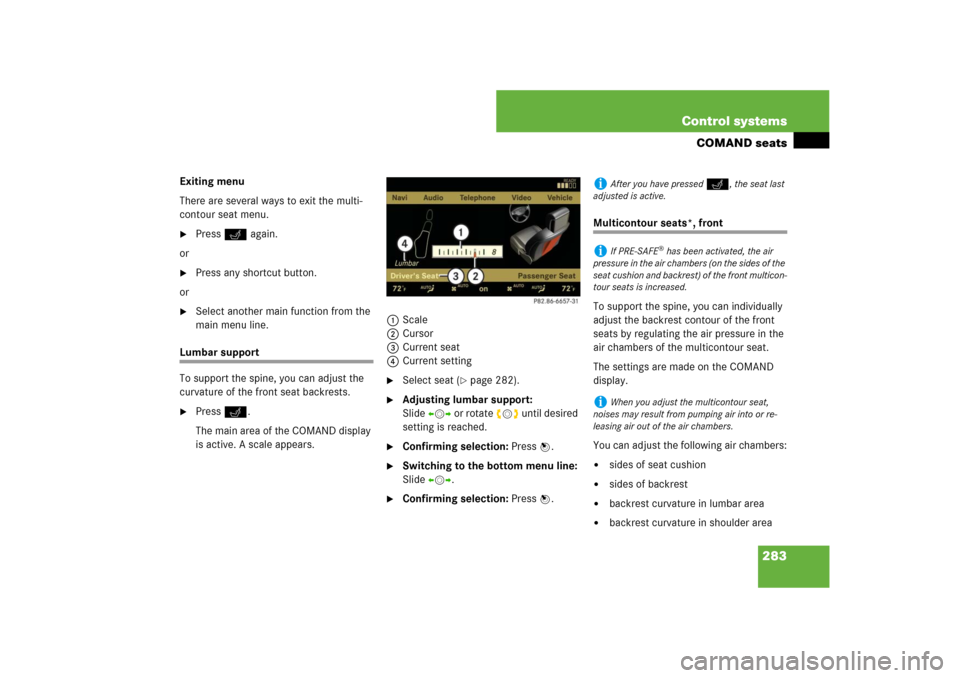
283 Control systems
COMAND seats
Exiting menu
There are several ways to exit the multi-
contour seat menu.�
Press O again.
or
�
Press any shortcut button.
or
�
Select another main function from the
main menu line.
Lumbar support
To support the spine, you can adjust the
curvature of the front seat backrests.�
Press O.
The main area of the COMAND display
is active. A scale appears.1Scale
2Cursor
3Current seat
4Current setting
�
Select seat (
�page 282).
�
Adjusting lumbar support:
Slideomp or rotate ymz until desired
setting is reached.
�
Confirming selection: Press n.
�
Switching to the bottom menu line:
Slide omp.
�
Confirming selection: Press n.
Multicontour seats*, front
To support the spine, you can individually
adjust the backrest contour of the front
seats by regulating the air pressure in the
air chambers of the multicontour seat.
The settings are made on the COMAND
display.
You can adjust the following air chambers:�
sides of seat cushion
�
sides of backrest
�
backrest curvature in lumbar area
�
backrest curvature in shoulder area
i
After you have pressed
O
, the seat last
adjusted is active.
i
If PRE-SAFE
® has been activated, the air
pressure in the air chambers (on the sides of the
seat cushion and backrest) of the front multicon-
tour seats is increased.
i
When you adjust the multicontour seat,
noises may result from pumping air into or re-
leasing air out of the air chambers.
Page 285 of 801

284 Control systemsCOMAND seatsAdjusting sides of seat cushion
This function is used to adjust the air
chambers in the sides of the seat cushion.�
Select seat (
�page 282).
�
Selecting “Seat sides”: Slide omp or
rotate ymz.
�
Confirming selection: Press n.
A scale appears.
1Scale
2Cursor
3Current setting
�
Slide qmr or rotate ymz until desired
setting is reached.
�
Saving setting: Press n.
Adjusting backrest sides
This function is used to adjust the air
chambers in the backrest sides.
�
Select seat (
�page 282).
�
Selecting “Seatback Sides”:
Slideqmr or rotate ymz.
�
Confirming selection: Press n.
A scale appears.
�
Slide qmr or rotate ymz until desired
setting is reached.
�
Saving setting: Press n.
Adjusting backrest curvature in lumbar
area
This function is used to adjust the air
chambers in the lumbar area of the back-
rest.
�
Select seat (
�page 282).
�
Selecting “Lumbar”: Slide omp or
rotateymz.
�
Confirming selection: Press n.
Cross-hairs appear. You can use them
to make two settings:�
vertical: shift the point of greatest
curvature upward or downward
�
horizontal: adjust the degree of
curvature