Page 88 of 801

87 Control systems
COMAND introduction
�COMAND introduction
COMAND (C
ockpit M
anagement and D
ata
System) is an information and operating
center for vehicle sound and communica-
tions systems, including the radio and nav-
igation system, as well as other optional
equipment (satellite radio, telephone*,
etc.).
Availability of functions while the vehi-
cle is in motion
For safety reasons, certain COMAND func-
tions are not available while the vehicle is
in motion or they are only available to a
limited extent. You will notice this, for ex-
ample, by the fact that certain menu items
cannot be selected or that the COMAND
display shows a corresponding message.
Switching COMAND on or off�
Press the o shortcut button in the
center console (
�page 88).
COMAND calls up the menu last select-
ed.
COMAND components
In your vehicle, COMAND can be used to
operate:�
audio functions
�
the navigation system
�
the telephone* and communication
functions (SMS*)
�
external audio and video sources
�
video DVD
�
various vehicle settings
COMAND consists of the following:
�
COMAND shortcut buttons
�
COMAND display
�
telephone* keypad
�
COMAND controller
i
When you switch off COMAND, you also
switch off the currently playing audio source.
During a telephone call, you cannot switch off
COMAND.
Page 89 of 801
88 Control systemsCOMAND introductionCOMAND shortcut buttons
Use the COMAND shortcut buttons to se-
lect main functions directly.
Example:
�
Switching directly to Radio or CD
menu: Press M once or twice.COMAND display
In the COMAND display, you will find the
function currently selected and the corre-
sponding menus. The COMAND display is
divided into several areas.
1Status line
2Main functions
3Main area
4Submenus
5Climate control settings
A white bar under the main functions 2 in-
dicates the active area.
Once you have selected a main
function2, the main area 3 is active.
i
During Rear View Camera* operation
(
�page 487) it is not possible to operate the
COMAND shortcut buttons.
Function
Page
1
PFavorite button
263
2
MShortcut button for:�
CD/DVD
�
radio
124
103
3
LBack button
96
4
OSeat menu
282
5
NShortcut button for:�
telephone*
�
navigation
141
195
6
oCOMAND on/off
button
87
7
,Volume control
98
8
FMute button
98
Page 91 of 801
90 Control systemsCOMAND introductionTelephone keypad
With the help of the telephone keypad, you
can use your mobile phone if it is inserted
in the cradle.
1Telephone keypad
2Folding coverCOMAND controller
Use the COMAND controller to select
menu functions shown on the COMAND
display.
1COMAND controllerYou can operate the COMAND controller
as follows:
�
press briefly or press and hold
�
rotate to the left or right
�
slide to the left, right, up, down or
diagonally
In this way, you can move through the
menus, select menu items or exit menus.
You can move through the menus either by
rotating or sliding the controller.
Operating COMAND controller
Page 93 of 801
92 Control systemsCOMAND introductionOperating COMAND
Menu overview
The illustration below shows the structure
of the main functions and their main
menus.Each main function has a main menu. Each
menu item in the main menu in turn has
several submenu items.
Navi
Page
Audio
Page
Telephone*
Page
Commands/menusMap Display
198
FM/AM Radio
102
Telephone*
141
Mode
201
Sat Radio
108
Address Book*
167
CD
116
Telephone OFF*
143
DVD-Audio
116
MP3
116
Audio OFF
101
Audio AUX
129
Page 100 of 801
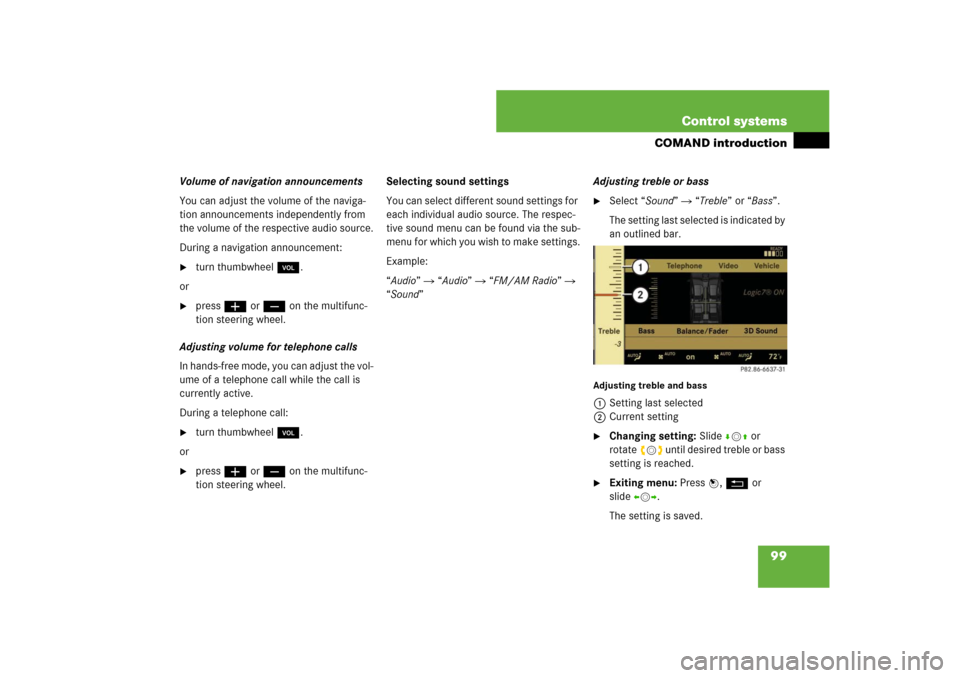
99 Control systems
COMAND introduction
Volume of navigation announcements
You can adjust the volume of the naviga-
tion announcements independently from
the volume of the respective audio source.
During a navigation announcement:�
turn thumbwheel,.
or
�
pressæ or ç on the multifunc-
tion steering wheel.
Adjusting volume for telephone calls
In hands-free mode, you can adjust the vol-
ume of a telephone call while the call is
currently active.
During a telephone call:
�
turn thumbwheel,.
or
�
pressæ or ç on the multifunc-
tion steering wheel.Selecting sound settings
You can select different sound settings for
each individual audio source. The respec-
tive sound menu can be found via the sub-
menu for which you wish to make settings.
Example:
“Audio” � “Audio” � “FM/AM Radio” �
“Sound” Adjusting treble or bass
�
Select “Sound” � “Treble” or “Bass”.
The setting last selected is indicated by
an outlined bar.
Adjusting treble and bass1Setting last selected
2Current setting�
Changing setting: Slide rmq or
rotateymz until desired treble or bass
setting is reached.
�
Exiting menu: Press n, L or
slideomp.
The setting is saved.
Page 106 of 801

105 Control systems
COMAND FM/AM radio
Selecting stations by entering the fre-
quency manually�
Select “Audio”�“Audio”�“FM/AM
Radio”�“FM” or “AM”.
Entering the frequency using the
COMAND controller
�
Select “Radio”�“Frequency Entry”.
The menu for manual frequency entry
appears.
�
Exiting menu without making an en-
try: Press L back button in the cen-
ter console (
�page 88).
�
Increasing or decreasing number:
Slide qmr or rotate ymz.
�
Selecting the next number:
Slidemp.
�
Confirming frequency entry:
Pressn.
COMAND tunes in to the frequency en-
tered.
Entering the frequency using the tele-
phone keypad
�
Press> on the telephone keypad
(�page 90).
�
Enter frequency using the R- 9
buttons.
COMAND tunes in to the frequency en-
tered.Selecting channels using the channel
list
�
Select “Audio” � “Audio” � “FM/AM
Radio” � “WB” � “Channel”.
or
�
Press n when the main area is select-
ed.
The channel list appears. The dotR in
front of a list entry indicates the cur-
rently selected channel.
�
Select channel by rotating ymz or
slidingqmr and press n.
i
This function is not available for Weather
Band.
i
You can only select currently permitted
numbers.
i
If you enter a frequency in the AM waveband
which is outside the frequency range, COMAND
tunes in to the next lowest frequency.
i
This function is only available for Weather
Band.
Page 111 of 801

110 Control systemsCOMAND satellite radioSatellite radio service is not activated
The telephone number of the SIRIUS Ser-
vice Center and the twelve-digit electronic
serial number (SIRIUS-ID) of the particular
receiver are displayed.
This information is required when calling
the SIRIUS Service Center for an activation
request.
�
Closing screen: Press n.
Only the preview channel is activated
The satellite radio preview channel ap-
pears.Satellite radio service is fully activated
The main satellite radio menu appears. You
will hear the channel last tuned in, provid-
ed that it can be received.
i
If a subscription is not included with system
purchase, credit card information is required to
activate your account. The activation process
takes approximately 5 to 10 minutes after calling
the SIRIUS Service Center.
i
It is also possible to activate the satellite ra-
dio service online. To do so please visit SIRIUS
Satellite Radio's website at www.sirius.com
(USA) or www.siriuscanada.com (Canada).
i
If only the preview channel is activated, you
cannot tune in another channel. If you try to do
this, you will see the screen described in the sec-
tion “Satellite radio service is not activated”
(
�page 110).
Page 114 of 801

113 Control systems
COMAND satellite radio
If the channel is no longer available or only
the preview channel is activated, you will
see the message “Invalid Channel”.�
Closing message: Press n.
Tuning in channels using manual chan-
nel number entry
Entering the channel number using the
COMAND controller
�
Select “Audio” � “Audio” � “Sat Ra-
dio” � “Sat Radio” � “Channel Entry”.
The menu for manual channel number
entry appears.
�
Exiting menu without making an en-
try: Press L back button in the cen-
ter console (
�page 88).
�
Increase or decreasing number:
Slide qmr or rotate ymz.
�
Selecting next number: Slideomp.
�
Confirming channel entry: Press n.
Further operation depends on whether
the selected channel number is valid or
if the channel is included in your sub-
scription.
Entering the channel number using the
telephone keypad
�
Press> on the telephone keypad
(�page 90).
�
Enter channel number using the R-
9 buttons.
Further operation depends on whether
the selected channel number is valid or
if the channel is included in your sub-
scription.Channel number is valid and channel is
included in subscription
COMAND tunes in the channel entered.
Channel number is invalid
You will see the message “Invalid Chan-
nel”.
�
Closing message: Press n.
Channel number is valid but channel is
not included in subscription
You will see the screen described in the
section “Satellite radio service is not acti-
vated” (
�page 110).
�
Closing display: Press n.
i
This function is not possible when only the
preview channel is activated. If you try to tune in
a channel in this instance, you will see the
screen described in the section “Satellite radio
service is not activated” (
�page 110).