Page 53 of 801

52 Safety and SecurityOccupant safetySelf-test Occupant Classification
System
After turning the SmartKey in the starter
switch to position1 or2 or pressing the
KEYLESS-GO* start/stop button once or
twice (
�page 372), the 59
indicator lamp1 located in the center
console illuminates. If an adult occupant is
properly sitting on the front passenger
seat and the system senses the occupant
as being an adult, the 59 indi-
cator lamp will illuminate and go out after
approximately 6 seconds.
If the seat is not occupied and the system
senses the front passenger seat as being
empty, the 59indicator lamp
will illuminate and not go out.For more information, see the “Practical
hints” section (
�page 640).
Seat belts
The use of seat belts and infant and child
restraint systems is required by law in all
50 states, the District of Columbia, the
U.S. territories and all Canadian provinces.
Even where this is not the case, all vehicle
occupants should have their seat belts fas-
tened whenever the vehicle is in motion.
Warning!
G
If the 59 indicator lamp should
not illuminate, the system is not functioning.
You must contact an authorized
Mercedes-Benz Center before seating any
child on the front passenger seat.Warning!
G
Never place anything between seat cushion
(e.g. pillow), since it reduces the effective-
ness of the Occupant Classification System.
The bottom of the child seat must make full
contact with the passenger seat cushion. An
incorrectly mounted child seat could cause
injuries to the child in case of an accident,
instead of increasing protection for the
child.
Follow the manufacturer’s instructions for
installation of child seats.
Page 65 of 801

64 Safety and SecurityOccupant safety�
Bring the rear power seat backrest* to
its fully upright position (
�page 375).
�
Fold upholstery cover3 upward.
�
Turn installation device4 to a vertical
position so that upholstery cover3
does not fold down.
�
Install child seat according to the man-
ufacturer’s instructions.
A rigid connection is established be-
tween the child seat and the body of
the vehicle.Override switch for rear passenger
compartment
You can disable select functions in the rear
passenger compartment for added safety
(for instance when you have children riding
in the rear passenger compartment).
You can disable the following functions in
the rear passenger compartment:�
rear door window operation
(�page 410)
�
adjustment of front passenger seat
from the rear* (
�page 376)
�
rear center console lighter
(�page 537)
�
sunblinds for panorama roof*
(�page 521)
�
rear window sunshade (
�page 535)
and rear side window sunshades
(
�page 412)
Warning!
G
Vehicles with rear power seats*: Never ad-
just the rear seat position after installing the
child restraint. Adjusting the rear seat posi-
tion after installing the child restraint could
damage the child restraint and/or introduce
undesirable slack or tension into the seat
belt and loosen or misposition the child re-
straint, lessening the effectiveness of the
child restraint and thus increasing the
chance or severity of injury in an accident.i
T h e c h i l d s e a t m u s t b e f i r m l y a t t a c h e d t o t h e
right and left side anchor fittings.
Make sure the seat belt for the center seat can
operate freely with a child seat installed.
Non-LATCH type child seats may also be used
and can be installed using the vehicle’s seat belt
system. Install child seat according to the manu-
facturer’s instructions.
��
Page 88 of 801

87 Control systems
COMAND introduction
�COMAND introduction
COMAND (C
ockpit M
anagement and D
ata
System) is an information and operating
center for vehicle sound and communica-
tions systems, including the radio and nav-
igation system, as well as other optional
equipment (satellite radio, telephone*,
etc.).
Availability of functions while the vehi-
cle is in motion
For safety reasons, certain COMAND func-
tions are not available while the vehicle is
in motion or they are only available to a
limited extent. You will notice this, for ex-
ample, by the fact that certain menu items
cannot be selected or that the COMAND
display shows a corresponding message.
Switching COMAND on or off�
Press the o shortcut button in the
center console (
�page 88).
COMAND calls up the menu last select-
ed.
COMAND components
In your vehicle, COMAND can be used to
operate:�
audio functions
�
the navigation system
�
the telephone* and communication
functions (SMS*)
�
external audio and video sources
�
video DVD
�
various vehicle settings
COMAND consists of the following:
�
COMAND shortcut buttons
�
COMAND display
�
telephone* keypad
�
COMAND controller
i
When you switch off COMAND, you also
switch off the currently playing audio source.
During a telephone call, you cannot switch off
COMAND.
Page 96 of 801

95 Control systems
COMAND introduction
Entering charactersIllustration: entering a navigation destina-
tionSelecting characters�
Slide omp or rotate ymz.
�
Confirming selection: Press n.
COMAND completes your entry as
soon as it can be clearly identified. In
this case, you do not need to switch to
the list.Deleting individual characters
�
Select and press ) repeatedly in the
bottom line.
Deleting entire words or numbers
�
Press and hold ) in the bottom line
until the word or number is deleted.
Exiting character entry
�
Select and press “Back” in the bottom
line.
or
�
Press back button L in the center
console (
�page 88).
Switching to the list
�
Slide qm.
or
�
Select and press ? in the second line
from the bottom.
�
Exiting list: Slide om to select “Back”.Accepting first entry
�
Press nuntil you exit the character
entry window.
Selecting list item
Illustration: list of towns and cities for navi-
gation1Symbol for other selection options
(e.g. county)�
Selecting a line: Slide rmq or
rotateymz.
��
Page 99 of 801
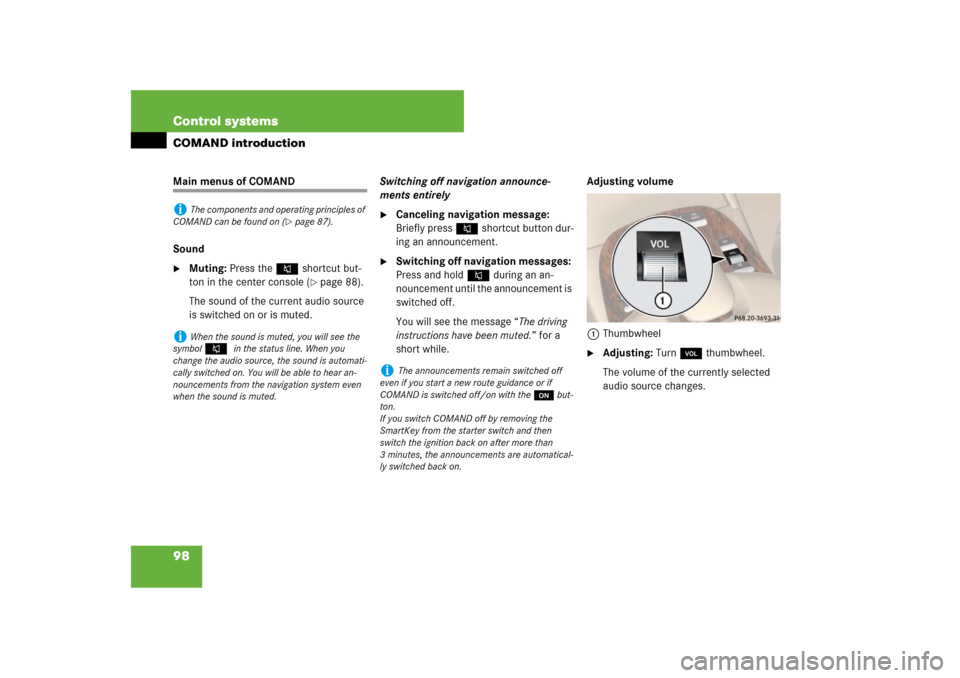
98 Control systemsCOMAND introductionMain menus of COMAND
Sound�
Muting: Press the F shortcut but-
ton in the center console (
�page 88).
The sound of the current audio source
is switched on or is muted.Switching off navigation announce-
ments entirely
�
Canceling navigation message:
Briefly press F shortcut button dur-
ing an announcement.
�
Switching off navigation messages:
Press and hold F during an an-
nouncement until the announcement is
switched off.
You will see the message “The driving
instructions have been muted.” for a
short while.Adjusting volume
1Thumbwheel
�
Adjusting: Turn, thumbwheel.
The volume of the currently selected
audio source changes.
i
The components and operating principles of
COMAND can be found on (
�page 87).
i
When the sound is muted, you will see the
symbol
F
in the status line. When you
change the audio source, the sound is automati-
cally switched on. You will be able to hear an-
nouncements from the navigation system even
when the sound is muted.
i
The announcements remain switched off
even if you start a new route guidance or if
COMAND is switched off/on with theo but-
ton.
If you switch COMAND off by removing the
SmartKey from the starter switch and then
switch the ignition back on after more than
3 minutes, the announcements are automatical-
ly switched back on.
Page 161 of 801

160 Control systemsCOMAND telephone*Switching between the smart speller
and the list�
Switching from the smart speller to
the list: Slide mq repeatedly or press
n until the smart speller is hidden.
or
�
Rotate ymz or slide omp and
select?.
The smart speller is hidden.
Illustration: list of phone book entries with
name display and hidden smart speller1Back to smart speller
2To switch phone book display (“123” or
“ABC”)
3Symbol + for several telephone num-
bers (subentries) under the main entry,
subentry list is closed
4To call up options
5Symbol / for open subentry list
6List of phone book entries
7Subentry list with category symbols
and telephone numbers
�
Switching from the list to the smart
speller: Select “Back” from the list.
or
�
Press back button L in the center
console (
�page 88).
�
Changing phone book display in the
list: Select “123” or “ABC”.
The screen changes to telephone num-
ber or name display.
i
The following options are available under
“Options” menu item 4:
�
Displaying details about an entry
(�page 162)
�
Creating a new entry in the address book
(�page 162)
�
Deleting an entry (
�page 164)
�
Saving a phone book entry from mobile
phone in the address book (
�page 164)
�
Adding a telephone number to an address
book entry (
�page 166)
Page 162 of 801

161 Control systems
COMAND telephone*
Closing the COMAND phone book�
In the smart speller, select “Back”.
or
�
Press back button L in the center
console (
�page 88).
Selecting an entry in the COMAND
phone book
Selecting entries using the smart speller
�
Switch from the list to the smart speller
if necessary.
�
Changing smart speller language:
Select !.
�
Select desired language.
�
Changing smart speller character
set: Select #.
Depending on the previous setting, you
will change to letters with special char-
acters or to numbers with special char-
acters.
�
Entering characters: Select the char-
acters of the entry you are searching
for one by one.
�
Deleting individual characters: Se-
lect ) and briefly press n.
Each time you enter or delete a charac-
ter, the closest match will be displayed
at the top of the list.
�
Deleting an entire entry: Select )
and press and hold n until the entry is
deleted.
�
Canceling search: Switch from the
smart speller to the list.
The entry at the top of the list is auto-
matically highlighted.Selecting using the list
�
If necessary, switch from the smart
speller to the list.
�
Rotate ymz or slide qmr until the de-
sired entry is highlighted.
Selecting subentries
�
Select an entry with the + symbol and
press n.
The + symbol changes to / and the
subentries are displayed.
�
Rotate ymz or slide qmr until the de-
sired subentry is highlighted.
Page 163 of 801

162 Control systemsCOMAND telephone*Displaying details of an entry
COMAND can also show a shortened entry
in its entirety. For entries featuring suben-
tries, the detailed view is only available for
the subentries and not for the main entry.�
Select entry (
�page 161).
�
Select “Options” � “Details”.
The detailed view appears.
�
Closing detailed view: Slide qmr or
omp or press n or back button L
in the center console (
�page 88).Starting to dial the number of an entry
�
Select entry (
�page 161).
�
Press n.
or
�
Press s on the telephone keypad.
A list appears if the entry contains sub-
entries.�
Select desired subentry.
�
Press n again.
or
�
Press s on the telephone key-
pad.Assigning a New Entry in the Address
Book
�
Select “Options” � “New Entry” in the
COMAND phone book list.
�
Selecting a number category:
Select a category, e.g. “Home”.
�
Selecting a telephone category:
Select a category, e.g. “Land Line”.
�
Confirming selection: Select “Save”.
The input menu appears with the data
fields.
i
This function is used to create a new entry in
the address book and to enter the data (first
name, last name and telephone number) manu-
ally.