Page 97 of 232
97 Rear Audio/Video*
Rear Seat Entertainment (RSE) operation* (except CLK-Class)
Fast forward/reverse
Fast forward
�Press and hold H for more than 2
seconds.
Fast reverse
�Press and hold G for more than 2
seconds.
Ending the function
�Release H or G.
Playback will resume.Playback mode
�Turn the thumb wheel to highlight the
Setting soft key and press to select.
The setting menu will appear.
The following options are available:
�Normal track sequence
Tracks are played in ascending
order (e.g. 1, 2, 3 and so on). The
first track is played when the last
one has ended.
�Repeat track
The system repeats the current
track until you switch the function
off.
�Track mix
Tracks are played in random order.
�Press g or G to select the desired
option.
�Press E.
The mode is activated. The CD main
menu will then appear. The playback
modes
TRACK MIX and REPEAT
TRACK
will appear in the status bar.
Setting Bass and treble (
�page 111).
Page 101 of 232
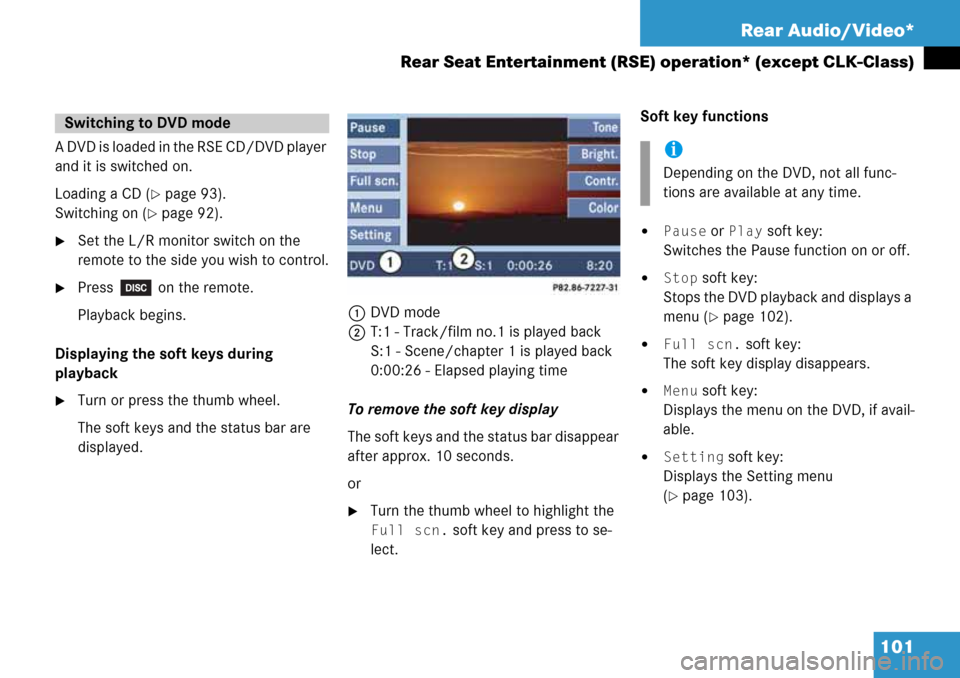
101 Rear Audio/Video*
Rear Seat Entertainment (RSE) operation* (except CLK-Class)
A DVD is loaded in the RSE CD/DVD player
and it is switched on.
Loading a CD (
�page 93).
Switching on (
�page 92).
�Set the L/R monitor switch on the
remote to the side you wish to control.
�Press on the remote.
Playback begins.
Displaying the soft keys during
playback
�Turn or press the thumb wheel.
The soft keys and the status bar are
displayed.1DVD mode
2T:1 - Track/film no.1 is played back
S:1 - Scene/chapter 1 is played back
0:00:26 - Elapsed playing time
To remove the soft key display
The soft keys and the status bar disappear
after approx. 10 seconds.
or
�Turn the thumb wheel to highlight the
Full scn. soft key and press to se-
lect.Soft key functions
�Pause or Play soft key:
Switches the Pause function on or off.
�Stop soft key:
Stops the DVD playback and displays a
menu (
�page 102).
�Full scn. soft key:
The soft key display disappears.
�Menu soft key:
Displays the menu on the DVD, if avail-
able.
�Setting soft key:
Displays the Setting menu
(
�page 103).
Switching to DVD mode
i
Depending on the DVD, not all func-
tions are available at any time.
Page 107 of 232
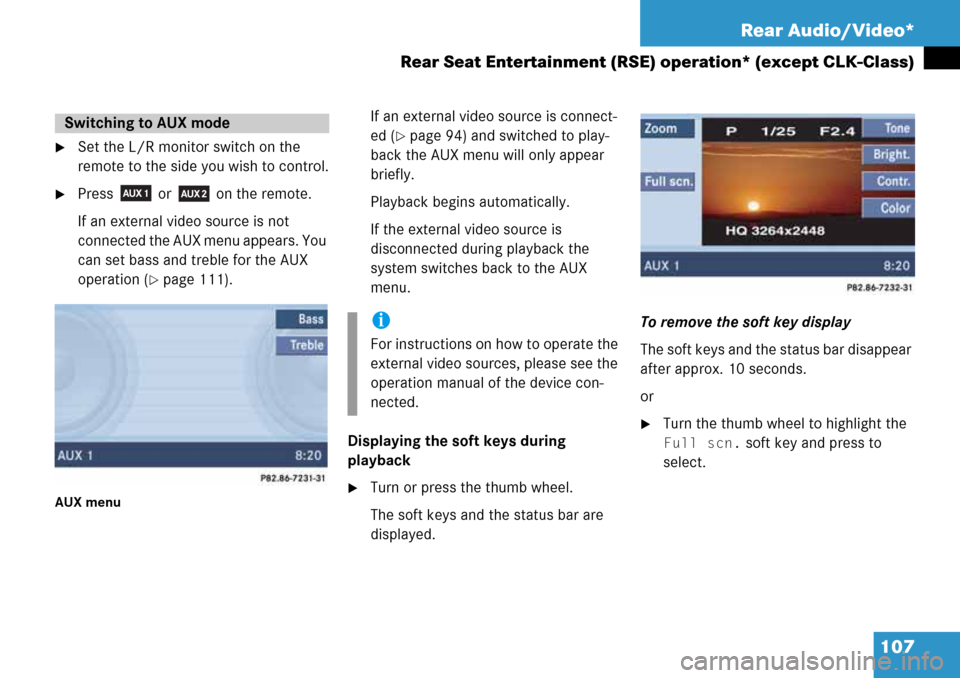
107 Rear Audio/Video*
Rear Seat Entertainment (RSE) operation* (except CLK-Class)
�Set the L/R monitor switch on the
remote to the side you wish to control.
�Press or on the remote.
If an external video source is not
connected the AUX menu appears. You
can set bass and treble for the AUX
operation (
�page 111).
AUX menu
If an external video source is connect-
ed (
�page 94) and switched to play-
back the AUX menu will only appear
briefly.
Playback begins automatically.
If the external video source is
disconnected during playback the
system switches back to the AUX
menu.
Displaying the soft keys during
playback
�Turn or press the thumb wheel.
The soft keys and the status bar are
displayed.To remove the soft key display
The soft keys and the status bar disappear
after approx. 10 seconds.
or
�Turn the thumb wheel to highlight the
Full scn. soft key and press to
select.
Switching to AUX mode
i
For instructions on how to operate the
external video sources, please see the
operation manual of the device con-
nected.
Page 210 of 232
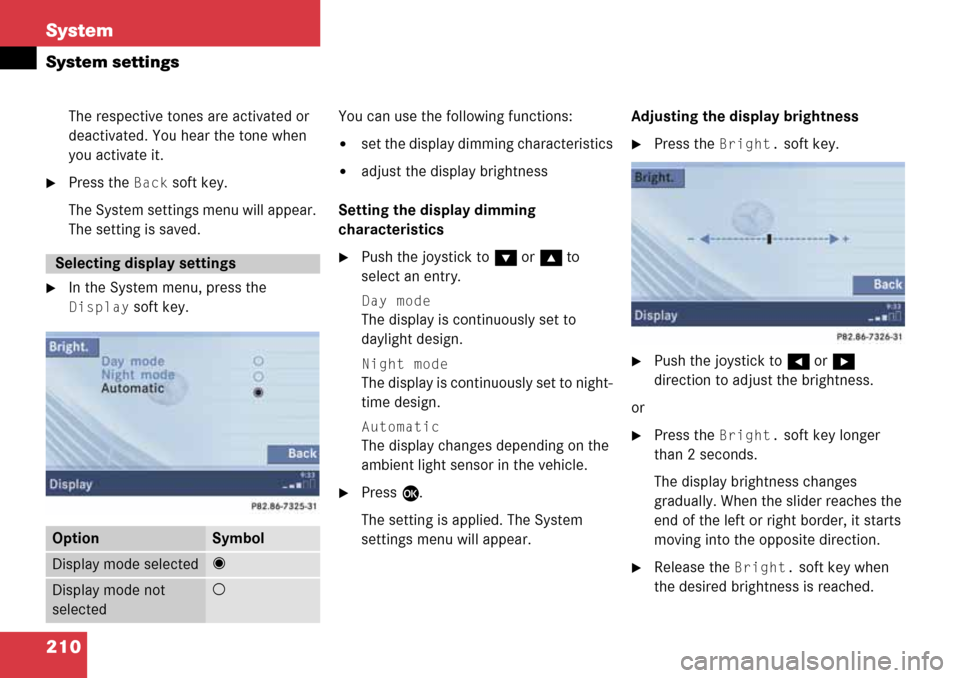
210 System
System settings
The respective tones are activated or
deactivated. You hear the tone when
you activate it.
�Press the Back soft key.
The System settings menu will appear.
The setting is saved.
�In the System menu, press the
Display soft key.You can use the following functions:
�set the display dimming characteristics
�adjust the display brightness
Setting the display dimming
characteristics
�Push the joystick to G or g to
select an entry.
Day mode
The display is continuously set to
daylight design.
Night mode
The display is continuously set to night-
time design.
Automatic
The display changes depending on the
ambient light sensor in the vehicle.
�Press E.
The setting is applied. The System
settings menu will appear.Adjusting the display brightness
�Press the Bright. soft key.
�Push the joystick to H or h
direction to adjust the brightness.
or
�Press the Bright. soft key longer
than 2 seconds.
The display brightness changes
gradually. When the slider reaches the
end of the left or right border, it starts
moving into the opposite direction.
�Release the Bright. soft key when
the desired brightness is reached.
Selecting display settings
OptionSymbol
Display mode selected_
Display mode not
selected-