Page 147 of 561

146 Controls in detail
Instrument cluster
Resetting trip odometer
Make sure you are viewing the trip odome-
ter display (
�page 147).
�If it is not displayed, press buttonè
orÿ on the multifunction steering
wheel (
�page 148) repeatedly until
the trip odometer appears in the multi-
function display.
�Press and hold reset button2 in the
instrument cluster (
�page 145) until
the trip odometer is reset.
Tachometer
The red marking on the tachometer
(
�page 26) denotes excessive engine
speed.To help protect the engine, the fuel supply
is interrupted if the engine is operated
within the red marking.
Outside temperature indicator
The outside temperature is displayed in the
multifunction display (
�page 147).The temperature sensor is located in the
front bumper area. Due to its location, the
sensor can be affected by road or engine
heat during idling or slow driving. This
means that the accuracy of the displayed
temperature can only be verified by com-
parison to a thermometer placed next to
the sensor, not by comparison to external
displays (e.g. bank signs etc.).
When moving the vehicle into colder ambi-
ent temperatures (e.g. when leaving your
garage), you will notice a delay before the
lower temperature is displayed.
A delay also occurs when ambient temper-
atures rise. This prevents inaccurate tem-
perature indications caused by heat
radiated from the engine during idling or
slow driving.!Avoid driving at excessive engine speeds, as
it may result in serious engine damage that is not
covered by the Mercedes-Benz Limited
Warranty.
Warning!G
The outside temperature indicator is not de-
signed to serve as an ice-warning device and
is therefore unsuitable for that purpose.
Indicated temperatures just above the freez-
ing point do not guarantee that the road sur-
face is free of ice. The road may still be icy,
especially in wooded areas or on bridges.
Page 148 of 561

147 Controls in detail
Control system
�Control system
The control system is activated as soon as
the SmartKey in the starter switch is
turned to position1 (
�page 40) or as
soon as the KEYLESS-GO start/stop but-
ton* is in position1 (
�page 42). The con-
trol system enables you to
�call up information about your vehicle
�change vehicle settings
For example, you can use the control sys-
tem to find out when your vehicle is next
due for maintenance service, to set the
language for messages in the instrument
cluster display, and much more.
The control system relays information to
the multifunction display.
Multifunction display
1Trip odometer
2Main odometer
3Transmission position indicator
4Current transmission program mode
1
5Status indicator (outside temperature
or digital speedometer)
For more information on menus displayed
in the multifunction display, see “Menus”
(
�page 150).
Warning!G
A driver’s attention to the road and traffic
conditions must always be his/her primary
focus when driving.
For your safety and the safety of others, se-
lecting features through the multifunction
steering wheel should only be done by the
driver when traffic and road conditions per-
mit it to be done safely.
Bear in mind that at a speed of just 30 mph
(approximately 50 km/h), your vehicle is
covering a distance of 44 feet (approximate-
ly 14 m) every second.
1AMG vehicles only.
Page 149 of 561
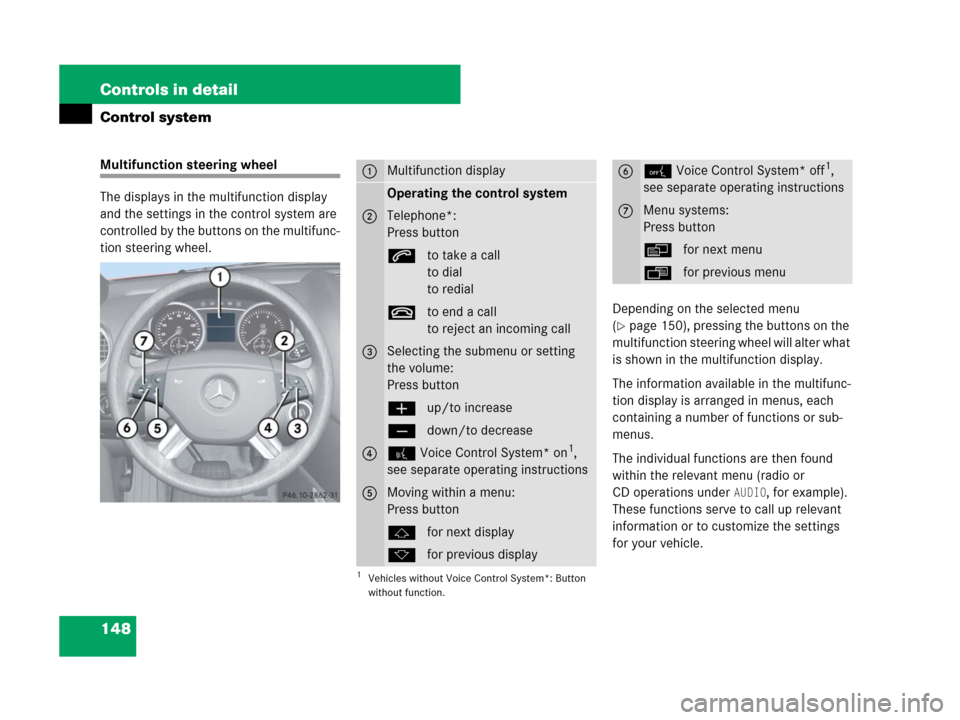
148 Controls in detail
Control system
Multifunction steering wheel
The displays in the multifunction display
and the settings in the control system are
controlled by the buttons on the multifunc-
tion steering wheel.
Depending on the selected menu
(
�page 150), pressing the buttons on the
multifunction steering wheel will alter what
is shown in the multifunction display.
The information available in the multifunc-
tion display is arranged in menus, each
containing a number of functions or sub-
menus.
The individual functions are then found
within the relevant menu (radio or
CD operations under
AUDIO, for example).
These functions serve to call up relevant
information or to customize the settings
for your vehicle.
1Multifunction display
Operating the control system
2Telephone*:
Press button
sto take a call
to dial
to redial
tto end a call
to reject an incoming call
3Selecting the submenu or setting
the volume:
Press button
æup/to increase
çdown/to decrease
4! Voice Control System* on1,
see separate operating instructions
1Vehicles without Voice Control System*: Button
without function.
5Moving within a menu:
Press button
jfor next display
kfor previous display
60 Voice Control System* off1,
see separate operating instructions
7Menu systems:
Press button
èfor next menu
ÿfor previous menu
Page 150 of 561
149 Controls in detail
Control system
It is helpful to think of the menus, and the
functions within each menu, as being ar-
ranged in a circular pattern.
�If you press buttonè orÿ
repeatedly, you will pass through each
menu one after the other.
�If you press buttonk orj
repeatedly, you will pass through each
function display, one after the other, in
the current menu.In the
Settings menu, instead of
functions, you will find a number of
submenus for calling up and changing
settings. For instructions on using these
submenus, see “Settings menu”
(
�page 163).
The number of menus available in the sys-
tem depends on which optional equipment
is installed in your vehicle.The menus are described on the following
pages.
Page 151 of 561
150 Controls in detail
Control system
MenusThis is what you will see when you scroll
through the menus1 to6.The table on the next page provides an
overview of the individual menus.
Page 152 of 561

151 Controls in detail
Control system
Menus, submenus and functions
Menu1Menu2Menu3Menu4Menu5Menu6
Standard displayAMG1
1AMG vehicles only.
Off-road Mode1AUDIONAV*AIRMATIC*/Compass
(�page 154)(�page 156)(�page 159)(�page 160)(�page 161)(�page 162)
Commands/submenus
Trip- and main odometerEngine oil tem-
peratureOff-road driving
program on/offSelecting radio
stationRoute guidance in-
structions, current
direction traveledCompass
Checking tire inflation
pressureVehicle supply
voltageSelecting satellite
radio station*Vehicle level*
Checking coolant tem-
peratureRACETIMEROperating CD
player
Calling up digital speed-
ometer or outside tem-
peratureOverall analysis
Calling up maintenance
service indicatorLap analysis
iThe headings used in the menus table are
designed to facilitate navigation within thesystem and are not necessarily identical to those
shown in the control system displays. The firstfunction displayed in each menu will automati-
cally show you which part of the system you are
in.
Page 153 of 561
152 Controls in detail
Control system
This is what you will see when you scroll
through the menus7 tob.The table on the next page provides an
overview of the individual menus.
Page 154 of 561

153 Controls in detail
Control system
Menus, submenus and functions
Menu7Menu8Menu9MenuaMenub
Vehicle status message
memory1
1The vehicle status message memory menu is only displayed if there is a message stored.
SettingsVehicle configurationTrip computerTEL*
(�page 162)(�page 163)(�page 177)(�page 178)(�page 180)
Commands/submenus
Calling up malfunction
messages, warning mes-
sages, and system status
messages stored in mem-
oryResetting to factory
settingsDSR (Downhill Speed Reg-
ulation) programmed
default speedFuel consumption
statistics since startLoading phone book
Instrument cluster
submenuFuel consumption sta-
tistics since last resetSearching for name in
phone book
Time/Date submenuResetting fuel consump-
tion statistics
Lighting submenuDistance to empty
Vehicle submenu
Comfort submenu*
iThe headings used in the menus table are
designed to facilitate navigation within thesystem and are not necessarily identical to those
shown in the control system displays. The firstfunction displayed in each menu will automati-
cally show you which part of the system you are
in.