Page 167 of 601

166 Controls in detail
Control system
NAV* menu
The
NAV menu contains the functions
needed to operate your navigation system.
�Press buttonè orÿ repeatedly
until the message
NAV appears in the
multifunction display.
The message shown in the multifunction
display depends on the status of the navi-
gation system:
�With the COMAND system switched
off, the message
NAV Off appears in
the multifunction display.
�With the COMAND system switched on
but route guidance not activated, the
direction of travel and, if applicable, the
name of the street currently traveled
on appear in the multifunction display.
�With the COMAND system switched on
and route guidance activated, the di-
rection of travel and maneuver instruc-
tions appear in the multifunction
display.
Please refer to the COMAND system
manual for instructions on how to activate
the route guidance system.
Off-road menu
The Off-road menu displays the messages
for air suspension, differential locks* and
the direction into which you are currently
driving.
�Press buttonè orÿ repeatedly
until one of the following messages ap-
pears in the multifunction display.Vehicles with air suspension:
Vehicles with air suspension and
differential locks*:�Press buttonk orj repeatedly
until the desired setting is found.
For information on air suspension, see “Air
suspension program” (
�page 278).
For information on differential locks*, see
“Differential locks*” (
�page 204).
For information on the compass, see
“Vehicle submenu” (
�page 178) and
“Compass” (
�page 344).
164.boo Seite 166 Freitag, 30. März 2007 12:54 12
Page 168 of 601

167 Controls in detail
Control system
DISTRONIC* menu (Canada only)
Use the
DISTRONIC menu (�page 264) to
display the current settings for your
Distronic system. The information shown
in the multifunction display depends on
whether the Distronic system is activated
or deactivated.
Please refer to the “Driving systems” sec-
tion of this manual (
�page 260) for
instructions on how to activate Distronic.
�Press buttonè orÿ repeatedly
to select the Distronic menu in the
multifunction display.
Vehicle status message memory menu
Use the vehicle status message memory
menu to scan malfunction and warning
messages that may be stored in the
system. Such messages appear in the
multifunction display and are based on
conditions or system status the vehicle’s
system has recorded.
The vehicle status message memory menu
only appears, if messages have been
stored.
�Press buttonè orÿ repeatedly
until the vehicle status message
memory appears in the multifunction
display.
If the vehicle status message memory
menu does not appear, no messages have
been stored.
Warning!G
Malfunction and warning messages are only
indicated for certain systems and are inten-
tionally not very detailed. The malfunction
and warning messages are simply a remind-
er with respect to the operation of certain
systems and do not replace the owner’s
and/or driver’s responsibility to maintain
the vehicle’s operating safety by having all
required maintenance and safety checks
performed on the vehicle and by bringing
the vehicle to an authorized Mercedes-Benz
Light Truck Center to address the malfunc-
tion and warning messages (
�page 449).
164.boo Seite 167 Freitag, 30. März 2007 12:54 12
Page 169 of 601
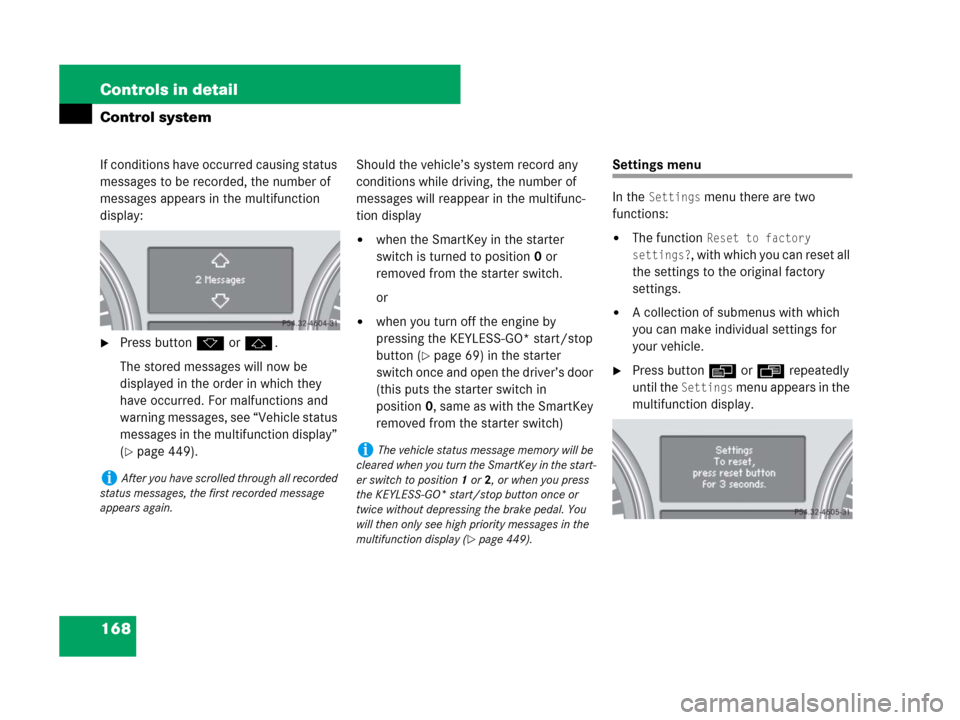
168 Controls in detail
Control system
If conditions have occurred causing status
messages to be recorded, the number of
messages appears in the multifunction
display:
�Press buttonk orj.
The stored messages will now be
displayed in the order in which they
have occurred. For malfunctions and
warning messages, see “Vehicle status
messages in the multifunction display”
(
�page 449).Should the vehicle’s system record any
conditions while driving, the number of
messages will reappear in the multifunc-
tion display
�when the SmartKey in the starter
switch is turned to position0 or
removed from the starter switch.
or
�when you turn off the engine by
pressing the KEYLESS-GO* start/stop
button (
�page 69) in the starter
switch once and open the driver’s door
(this puts the starter switch in
position0, same as with the SmartKey
removed from the starter switch)
Settings menu
In the
Settings menu there are two
functions:
�The function Reset to factory
settings?
, with which you can reset all
the settings to the original factory
settings.
�A collection of submenus with which
you can make individual settings for
your vehicle.
�Press buttonè orÿ repeatedly
until the
Settings menu appears in the
multifunction display.
iAfter you have scrolled through all recorded
status messages, the first recorded message
appears again.
iThe vehicle status message memory will be
cleared when you turn the SmartKey in the start-
er switch to position1 or2, or when you press
the KEYLESS-GO* start/stop button once or
twice without depressing the brake pedal. You
will then only see high priority messages in the
multifunction display (
�page 449).
164.boo Seite 168 Freitag, 30. März 2007 12:54 12
Page 170 of 601
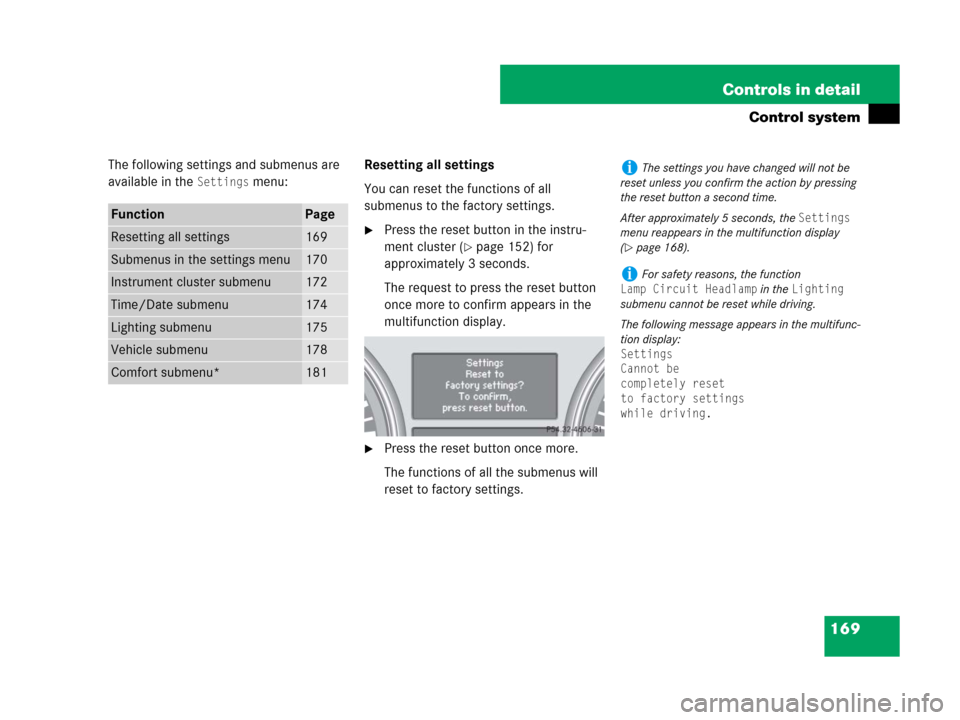
169 Controls in detail
Control system
The following settings and submenus are
available in the
Settings menu:Resetting all settings
You can reset the functions of all
submenus to the factory settings.
�Press the reset button in the instru-
ment cluster (
�page 152) for
approximately 3 seconds.
The request to press the reset button
once more to confirm appears in the
multifunction display.
�Press the reset button once more.
The functions of all the submenus will
reset to factory settings.
FunctionPage
Resetting all settings169
Submenus in the settings menu170
Instrument cluster submenu172
Time/Date submenu174
Lighting submenu175
Vehicle submenu178
Comfort submenu*181
iThe settings you have changed will not be
reset unless you confirm the action by pressing
the reset button a second time.
After approximately 5 seconds, the
Settings
menu reappears in the multifunction display
(
�page 168).
iFor safety reasons, the function
Lamp Circuit Headlamp in the Lighting
submenu cannot be reset while driving.
The following message appears in the multifunc-
tion display:
Settings
Cannot be
completely reset
to factory settings
while driving.
164.boo Seite 169 Freitag, 30. März 2007 12:54 12
Page 172 of 601
171 Controls in detail
Control system
The table below shows what settings can
be changed within the various menus.
Detailed instructions on making individual
settings can be found on the following
pages.
Instrument clusterTime/DateLightingVehicleComfort*
(�page 172)(�page 174)(�page 175)(�page 178)(�page 181)
Selecting speedometer
display modeSetting the timeSetting daytime running
lamp mode (USA only)Compass adjustmentActivating
easy-entry/exit fea-
ture*
Selecting languageSetting the dateSetting locator lightingCompass calibrationSetting fold-in func-
tion* for exterior rear
view mirrors
Selecting display (digital
speedometer or outside
temperature) for status in-
dicatorSetting night security
illuminationAudio search function
Setting interior lighting
delayed shut-offSetting automatic cen-
tral locking
Limiting opening
height of tailgate*
164.boo Seite 171 Freitag, 30. März 2007 12:54 12
Page 173 of 601

172 Controls in detail
Control system
Instrument cluster submenu
Access the
Instrument Cluster submenu
via the
Settings menu. Use the
Instrument Cluster submenu to change
the instrument cluster display settings.
The following functions are available:Selecting speedometer display mode
�Move the selection marker with
buttonæ orç to the
Instrument Cluster submenu.
�Press buttonj ork repeatedly
until the message
Display Unit
Digital Speedometer
appears in the
multifunction display.
The selection marker is on the current
setting.
�Press buttonæ or ç to set
speedometer unit to
Km or Miles.Selecting language
�Move the selection marker with
buttonæ orç to the
Instrument Cluster submenu.
�Press buttonj ork repeatedly
until the message
Language appears in
the multifunction display.
The selection marker is on the current
setting.
�Press buttonæ orç to select
the language to be used for the
multifunction display messages.
FunctionPage
Selecting speedometer display
mode172
Selecting language172
Selecting display (digital
speedometer or outside
temperature) for status indica-
tor173
iIf you select a language that is not available
in the COMAND system, the messages for the
audio systems, such as radio or CD player, will
appear in English, regardless of the language
selected. For more information see separate
COMAND operating instructions.
164.boo Seite 172 Freitag, 30. März 2007 12:54 12
Page 174 of 601
173 Controls in detail
Control system
Available languages:
�German
�English
�French
�Italian
�Spanish
�Dutch
�Swedish
�Danish
�Turkish
�Portuguese
�Russian (Canada only)Selecting display (digital speedometer
or outside temperature) for status
indicator
�Move the selection marker with
buttonæ orç to the
Instrument Cluster submenu.
�Press buttonj ork repeatedly
until the message
Status Line
Display
appears in the multifunction
display.
The selection marker is on the current
setting.
�Press buttonæ orç to select
the desired setting.
The selected display is then shown
continuously in the status indicator
(lower display).
The other display now appears in the
menu of the standard display
(
�page 162):
�Digital speedometer
or
�Outside temperature
164.boo Seite 173 Freitag, 30. März 2007 12:54 12
Page 175 of 601

174 Controls in detail
Control system
Time/Date submenu
Access the
Time/Date submenu via the
Settings menu. Use the Time/Date
submenu to change the time and date
settings.
The following functions are available:Setting the time
This function is not available if your vehicle
is equipped with the COMAND system and
navigation module*.
�Move the selection marker with
buttonæ or ç to the
Time/Date
submenu.
�Press buttonj ork repeatedly
until the message
Clock Set Hour, or
Clock Set Minute(s) appears in the
multifunction display.
The selection marker is on the hour
setting.
Example illustration for setting the hour
�Press buttonæ orç to set the
hour.Setting the date
This function is not available if your vehicle
is equipped with the COMAND system and
navigation module*.
�Move the selection marker with
buttonæ or ç to the
Time/Date
submenu.
�Press buttonj ork repeatedly
until the message
Date Set Month,
Date Set Day, or Date Set Year
appears in the multifunction display.
The selection marker is on the month
setting.
Example illustration for setting the month
�Press buttonæ orç to set the
month.
FunctionPage
Setting the time174
Setting the date174
iIf your vehicle is equipped with the
COMAND system and navigation module*, see
separate COMAND system operating instruc-
tions for information on how to set the date and
time.
164.boo Seite 174 Freitag, 30. März 2007 12:54 12