Page 32 of 601
31 At a glance
Center console
�Center console
Upper part (Vehicles without enhanced
off-road package*)ItemPage
1COMAND system, see sepa-
rate operating instructions
2Climate control214
3-zone automatic climate
control*228
Rear window defroster212
3Seat heating*,
front passenger side138
4Seat ventilation*,
front passenger side140
5Parktronic system*
deactivation switch291
6Vehicle level control switch281
7Front passenger front air
bag off indicator lamp85,
447,
448
ItemPage
8Storage compartment317
9Alarm system indicator
lamp110
aElectronic Stability Program
(ESP®) switch
105
bAdaptive damping system
(ADS)* switch (USA only)278
cSeat ventilation*,
driver’s side140
dSeat heating*, driver’s side138
eSwitch for Downhill Speed
Regulation (DSR)274
fHazard warning flasher149
gSwitch for Off-road driving
program278
164.boo Seite 31 Freitag, 30. März 2007 12:54 12
Page 33 of 601
32 At a glance
Center console
Upper part (Vehicles with enhanced
off-road package*)ItemPage
1COMAND system, see sepa-
rate operating instructions
2Climate control214
3-zone automatic climate
control*228
Rear window defroster212
3Seat heating*,
front passenger side138
4Seat ventilation*,
front passenger side140
5Rotary switch for differential
locks*205
6Switch for LOW RANGE
mode*202
7Switch for Downhill Speed
Regulation (DSR)274
8Rotary switch for vehicle
level control283
ItemPage
9Alarm system indicator
lamp110
aSeat ventilation*,
driver’s side140
bSeat heating*, driver’s side138
cAdaptive damping system
(ADS)* switch278
dElectronic Stability Program
(ESP®) switch
105
eParktronic system*
deactivation switch291
fHazard warning flasher149
gFront passenger front air
bag off indicator lamp85,
447,
448
164.boo Seite 32 Freitag, 30. März 2007 12:54 12
Page 165 of 601
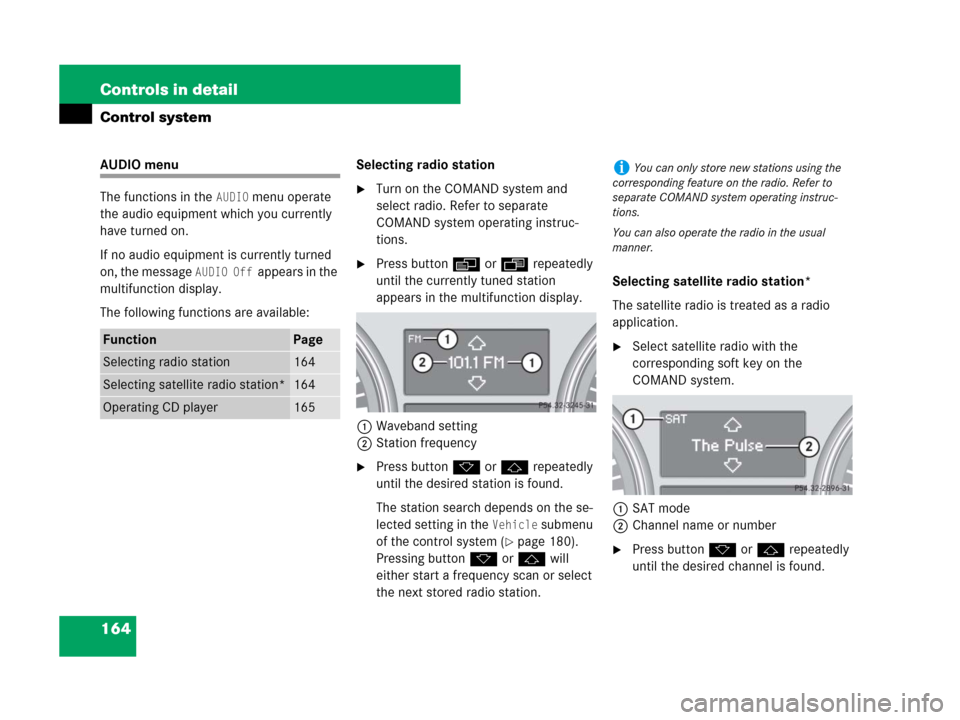
164 Controls in detail
Control system
AUDIO menu
The functions in the
AUDIO menu operate
the audio equipment which you currently
have turned on.
If no audio equipment is currently turned
on, the message
AUDIO Off appears in the
multifunction display.
The following functions are available:Selecting radio station
�Turn on the COMAND system and
select radio. Refer to separate
COMAND system operating instruc-
tions.
�Press buttonè orÿ repeatedly
until the currently tuned station
appears in the multifunction display.
1Waveband setting
2Station frequency
�Press buttonk orj repeatedly
until the desired station is found.
The station search depends on the se-
lected setting in the
Vehicle submenu
of the control system (
�page 180).
Pressing buttonk orj will
either start a frequency scan or select
the next stored radio station.Selecting satellite radio station*
The satellite radio is treated as a radio
application.
�Select satellite radio with the
corresponding soft key on the
COMAND system.
1SAT mode
2Channel name or number
�Press buttonk orj repeatedly
until the desired channel is found.
FunctionPage
Selecting radio station164
Selecting satellite radio station*164
Operating CD player165
iYou can only store new stations using the
corresponding feature on the radio. Refer to
separate COMAND system operating instruc-
tions.
You can also operate the radio in the usual
manner.
164.boo Seite 164 Freitag, 30. März 2007 12:54 12
Page 166 of 601
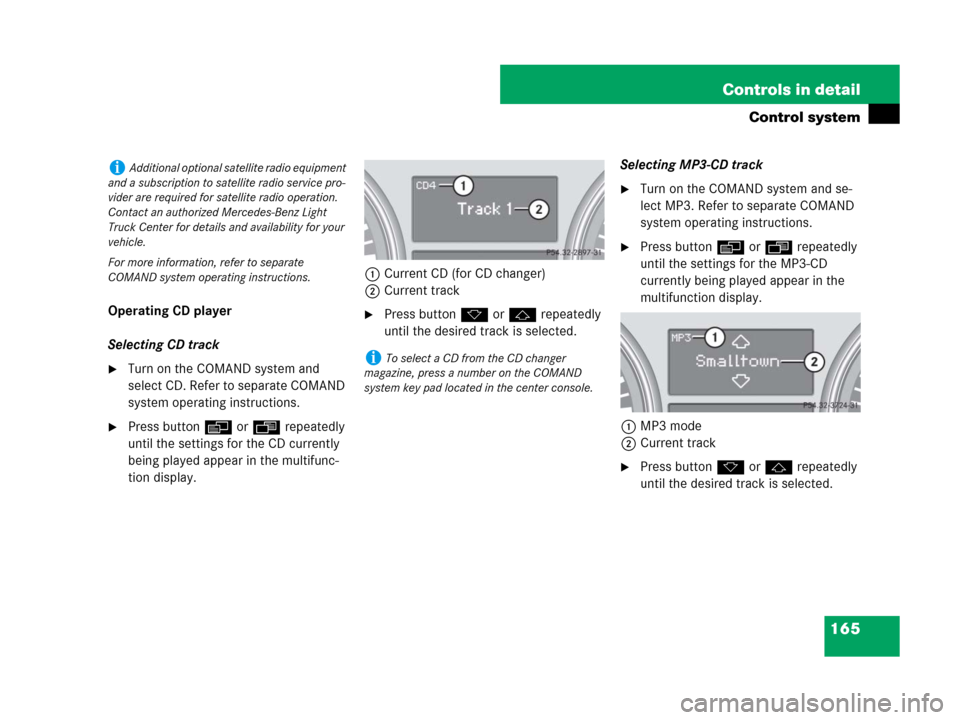
165 Controls in detail
Control system
Operating CD player
Selecting CD track
�Turn on the COMAND system and
select CD. Refer to separate COMAND
system operating instructions.
�Press buttonè orÿ repeatedly
until the settings for the CD currently
being played appear in the multifunc-
tion display.1Current CD (for CD changer)
2Current track
�Press buttonk orj repeatedly
until the desired track is selected.Selecting MP3-CD track
�Turn on the COMAND system and se-
lect MP3. Refer to separate COMAND
system operating instructions.
�Press buttonè orÿ repeatedly
until the settings for the MP3-CD
currently being played appear in the
multifunction display.
1MP3 mode
2Current track
�Press buttonk orj repeatedly
until the desired track is selected.
iAdditional optional satellite radio equipment
and a subscription to satellite radio service pro-
vider are required for satellite radio operation.
Contact an authorized Mercedes-Benz Light
Truck Center for details and availability for your
vehicle.
For more information, refer to separate
COMAND system operating instructions.
iTo select a CD from the CD changer
magazine, press a number on the COMAND
system key pad located in the center console.
164.boo Seite 165 Freitag, 30. März 2007 12:54 12
Page 167 of 601

166 Controls in detail
Control system
NAV* menu
The
NAV menu contains the functions
needed to operate your navigation system.
�Press buttonè orÿ repeatedly
until the message
NAV appears in the
multifunction display.
The message shown in the multifunction
display depends on the status of the navi-
gation system:
�With the COMAND system switched
off, the message
NAV Off appears in
the multifunction display.
�With the COMAND system switched on
but route guidance not activated, the
direction of travel and, if applicable, the
name of the street currently traveled
on appear in the multifunction display.
�With the COMAND system switched on
and route guidance activated, the di-
rection of travel and maneuver instruc-
tions appear in the multifunction
display.
Please refer to the COMAND system
manual for instructions on how to activate
the route guidance system.
Off-road menu
The Off-road menu displays the messages
for air suspension, differential locks* and
the direction into which you are currently
driving.
�Press buttonè orÿ repeatedly
until one of the following messages ap-
pears in the multifunction display.Vehicles with air suspension:
Vehicles with air suspension and
differential locks*:�Press buttonk orj repeatedly
until the desired setting is found.
For information on air suspension, see “Air
suspension program” (
�page 278).
For information on differential locks*, see
“Differential locks*” (
�page 204).
For information on the compass, see
“Vehicle submenu” (
�page 178) and
“Compass” (
�page 344).
164.boo Seite 166 Freitag, 30. März 2007 12:54 12
Page 173 of 601

172 Controls in detail
Control system
Instrument cluster submenu
Access the
Instrument Cluster submenu
via the
Settings menu. Use the
Instrument Cluster submenu to change
the instrument cluster display settings.
The following functions are available:Selecting speedometer display mode
�Move the selection marker with
buttonæ orç to the
Instrument Cluster submenu.
�Press buttonj ork repeatedly
until the message
Display Unit
Digital Speedometer
appears in the
multifunction display.
The selection marker is on the current
setting.
�Press buttonæ or ç to set
speedometer unit to
Km or Miles.Selecting language
�Move the selection marker with
buttonæ orç to the
Instrument Cluster submenu.
�Press buttonj ork repeatedly
until the message
Language appears in
the multifunction display.
The selection marker is on the current
setting.
�Press buttonæ orç to select
the language to be used for the
multifunction display messages.
FunctionPage
Selecting speedometer display
mode172
Selecting language172
Selecting display (digital
speedometer or outside
temperature) for status indica-
tor173
iIf you select a language that is not available
in the COMAND system, the messages for the
audio systems, such as radio or CD player, will
appear in English, regardless of the language
selected. For more information see separate
COMAND operating instructions.
164.boo Seite 172 Freitag, 30. März 2007 12:54 12
Page 175 of 601

174 Controls in detail
Control system
Time/Date submenu
Access the
Time/Date submenu via the
Settings menu. Use the Time/Date
submenu to change the time and date
settings.
The following functions are available:Setting the time
This function is not available if your vehicle
is equipped with the COMAND system and
navigation module*.
�Move the selection marker with
buttonæ or ç to the
Time/Date
submenu.
�Press buttonj ork repeatedly
until the message
Clock Set Hour, or
Clock Set Minute(s) appears in the
multifunction display.
The selection marker is on the hour
setting.
Example illustration for setting the hour
�Press buttonæ orç to set the
hour.Setting the date
This function is not available if your vehicle
is equipped with the COMAND system and
navigation module*.
�Move the selection marker with
buttonæ or ç to the
Time/Date
submenu.
�Press buttonj ork repeatedly
until the message
Date Set Month,
Date Set Day, or Date Set Year
appears in the multifunction display.
The selection marker is on the month
setting.
Example illustration for setting the month
�Press buttonæ orç to set the
month.
FunctionPage
Setting the time174
Setting the date174
iIf your vehicle is equipped with the
COMAND system and navigation module*, see
separate COMAND system operating instruc-
tions for information on how to set the date and
time.
164.boo Seite 174 Freitag, 30. März 2007 12:54 12
Page 179 of 601
178 Controls in detail
Control system
Vehicle submenu
Access the
Vehicle submenu via the
Settings menu. Use the Vehicle submenu
to make general vehicle settings.
The following functions are available:Compass adjustment
This function is not available if your vehicle
is equipped with the COMAND system and
navigation module*.
Determine your location on the basis of the
following zone maps.
Zone map North AmericaZone map South America
�Press buttonæ orç to move
the selection marker to the
Vehicle
submenu.
FunctionPage
Compass adjustment178
Compass calibration179
Audio search function180
Setting automatic central
locking180
Limiting opening height of
tailgate*181
164.boo Seite 178 Freitag, 30. März 2007 12:54 12