Page 37 of 232

37 At a glance
Quick reference COMAND
� Quick reference COMAND
Switching on
�Turn the key in the starter switch to
position 1 or 2 if the COMAND was
switched off by turning the key in the
starter switch to position 0 and
removing it.
or
�Press e.
In both cases, the system will activate
the operating mode which was active
when the system was switched off.Switching off
�Turn the key in the starter switch to
position 0 and pull the key out.
or
�Press e.
i
You have the following options to
control the system:
�at the COMAND
�at the multifunction steering wheel
(refer to vehicle Operator’s Manual)
This Operator’s Manual describes the
control at the COMAND.
Unless otherwise indicated, the
descriptions and illustrations refer to
the COMAND.
Switching the COMAND control unit
on and off
i
For an explanation of starter switch
positions, refer to vehicle Operator’s
Manual.
i
If the key is not in the starter switch in
position 1 or 2, the system will auto-
matically stop after around
30 minutes.
Page 38 of 232
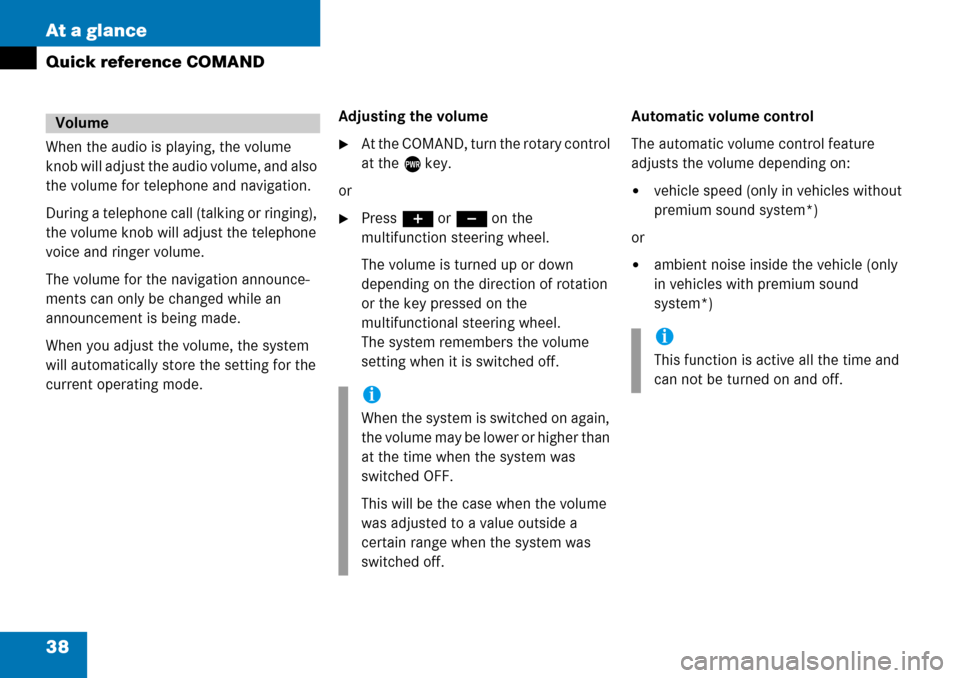
38 At a glance
Quick reference COMAND
When the audio is playing, the volume
knob will adjust the audio volume, and also
the volume for telephone and navigation.
During a telephone call (talking or ringing),
the volume knob will adjust the telephone
voice and ringer volume.
The volume for the navigation announce-
ments can only be changed while an
announcement is being made.
When you adjust the volume, the system
will automatically store the setting for the
current operating mode.Adjusting the volume�At the COMAND, turn the rotary control
at the e key.
or
�Press J or I on the
multifunction steering wheel.
The volume is turned up or down
depending on the direction of rotation
or the key pressed on the
multifunctional steering wheel.
The system remembers the volume
setting when it is switched off.Automatic volume control
The automatic volume control feature
adjusts the volume depending on:
�vehicle speed (only in vehicles without
premium sound system*)
or
�ambient noise inside the vehicle (only
in vehicles with premium sound
system*)
Volume
i
When the system is switched on again,
the volume may be lower or higher than
at the time when the system was
switched OFF.
This will be the case when the volume
was adjusted to a value outside a
certain range when the system was
switched off.
i
This function is active all the time and
can not be turned on and off.
Page 45 of 232
45 Audio
Audio operation
�If an audio submenu is displayed, press
the
Back soft key until the Audio menu
is displayed.or
�Press A again.
�In the Audio menu, press the soft key
for the desired audio source.
Switching on
�Press J.
The system mutes the active audio
source and theß symbol is displayed
in the status bar. The soft keys on the
left side are greyed out in some
submenus.Switching off
�Press J again.
i
The CD or the MP3 soft key is
available, depending on the medium
inserted in the CD AUDIO slot.
The
CD soft key is available if a CD
changer* is connected to the
COMAND.
Selecting an audio source
Muting
i
COMAND will also deactivate muting if
you
�Press A, B, g, h
�Change the volume at COMAND or
the multifunction steering wheel
�Operate the joystick
�Press any keypad button except #
�Press j or k at the
multifunction steering wheel if the
audio menu is selected.
Page 68 of 232
68 Audio
CD operation
Ending the function
Scan search is running.
�Press the Scan soft key.
or
�Press E.
Playback will resume with the desired
track.
Fast forward
�Press and hold h for more than 2
seconds.
Fast reverse
�Press and hold g for more than 2
seconds.
Ending the function
�Release h or g.
Playback will resume.On
�Press J during playback.
The CD operation is muted and theß
symbol is displayed in the status bar.
The soft keys on the left side are
greyed out in some submenus.
Off
�Press J again.
Playback will resume.
The ß disappears from the status bar.
The soft keys on the left side are
selectable again.
Fast forward/reverse
Mutingi
COMAND will also deactivate muting if
you
�Press A, B, g, h
�Change the volume at COMAND or
the multifunction steering wheel
�Operate the joystick
�Press any keypad button except #
�Press j or k at the
multifunction steering wheel if the
audio menu is selected.
Page 79 of 232

79 Audio
MP3 CD operation
Ending the scan function
Scan search is running.
�Press the Scan soft key.
or
�Press E.
The last scanned track is played.
�Activate the MP3 main menu
(
�page 75).
�Press and hold g or h.
�To stop release g or h.On
�Press J during playback.
The MP3 CD operation is stopped and
theß symbol is displayed in the status
bar. The soft keys on the left side are
greyed out in the MP3 main menu.
Off
�Press J again.
Playback will resume.
The ß disappears from the status bar.
The soft keys on the left side are
selectable again.
The following options are available:
�Normal sequence (�page 80)
�CD mix (�page 80)
�Repeat track (�page 80)
�Repeat folder (�page 80)
Fast forward/reverse
Mutingi
COMAND will also deactivate muting if
you
�Press A, B, g, h
�Change the volume at COMAND or
the multifunction steering wheel
�Operate the joystick
�Press any keypad button except #
�Press j or k at the
multifunction steering wheel if the
audio menu is selected.
Playback options
Page 117 of 232
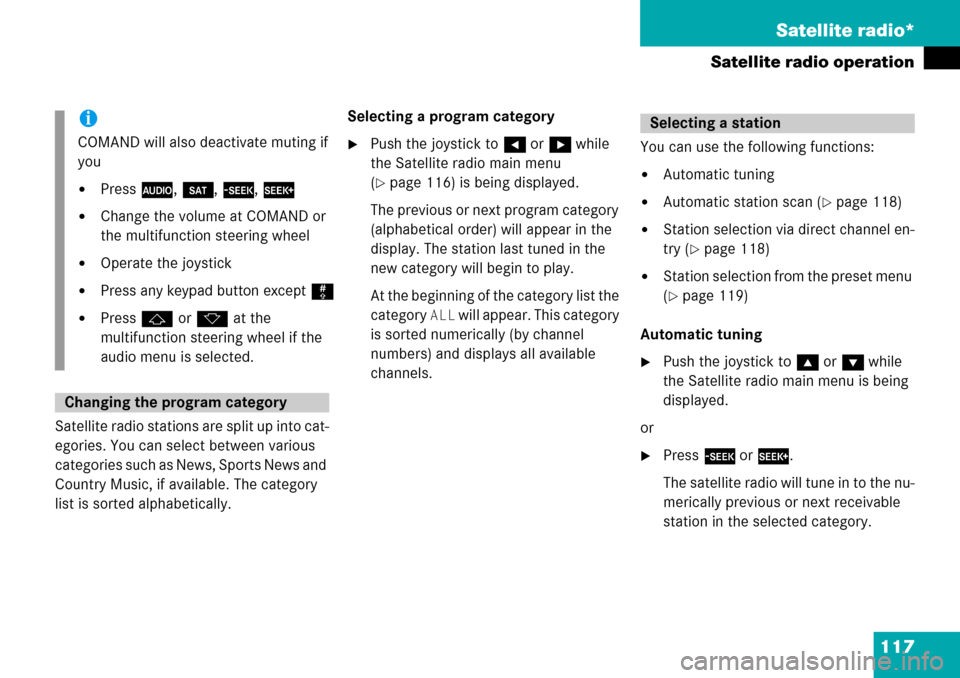
117 Satellite radio*
Satellite radio operation
Satellite radio stations are split up into cat-
egories. You can select between various
categories such as News, Sports News and
Country Music, if available. The category
list is sorted alphabetically.Selecting a program category
�Push the joystick to H or h while
the Satellite radio main menu
(
�page 116) is being displayed.
The previous or next program category
(alphabetical order) will appear in the
display. The station last tuned in the
new category will begin to play.
At the beginning of the category list the
category
ALL will appear. This category
is sorted numerically (by channel
numbers) and displays all available
channels.You can use the following functions:
�Automatic tuning
�Automatic station scan (�page 118)
�Station selection via direct channel en-
try (
�page 118)
�Station selection from the preset menu
(
�page 119)
Automatic tuning
�Push the joystick to gor G while
the Satellite radio main menu is being
displayed.
or
�Press d or D.
The satellite radio will tune in to the nu-
merically previous or next receivable
station in the selected category.
i
COMAND will also deactivate muting if
you
�Press A, B, g, h
�Change the volume at COMAND or
the multifunction steering wheel
�Operate the joystick
�Press any keypad button except #
�Press j or k at the
multifunction steering wheel if the
audio menu is selected.
Changing the program category
Selecting a station
Page 123 of 232

123 Telephone*
Important notes
i
If you have a Mercedes-Benz specified
integrated mobile telephone (TDMA,
CDMA or GSM) and the telephone is
inserted in the cradle, the telephone
functions can be used as follows:
�at the COMAND
�at the multifunction steering wheel
This instruction manual describes the
operation at the COMAND. Unless
otherwise indicated, the descriptions
and illustrations refer to the COMAND.
Operation at the mobile phone is
described in separate operating guides.
Refer to the vehicle Operator’s Manual
for operation of the telephone using the
multifunction steering wheel.
i
In certain menus, the COMAND can
display date and time of the calls.
The COMAND can display phone
number and name of the other party
(e.g. if the COMAND detects an
incoming call, but also in other menus).
For the number to be displayed, the
number information must be
transmitted with the incoming call. The
same goes for the name display which
additionally requires that the caller’s
number and name are saved in the
phone book.
Page 147 of 232

147 Navigation*
Navigation main menu
�Destination memory
You can select destinations from the
Destination Memory (�page 193).
�Enter destination
Activates the Enter street menu
(
�page 150).
�Last destinations
You can select last destinations from
the
Last destinations memory
(
�page 191).
�Points of interest:
Brings you to the
Select point
category
menu (�page 195).
POIs are e.g. gas stations, parking
facilities or airports.
�Phone number:
You can select a POI by phone number.
Brings you to the
Enter POI phone
number
menu (�page 199).
�Today’s Plan:
You can select destinations from the
Today’s Plan list one after the other or
sort destinations as Bestway or Round
trip (
�page 201).Available soft keys
�Home soft key:
You can edit the home address and
start route guidance (
�page 163).
�Mode soft key:
You can edit the routing mode for the
next route guidance (
�page 148).
�Compass soft key:
You can display direction of travel,
altitude and steering angle of the
vehicle (
�page 165).