Page 79 of 192

79 Satellite radio
Satellite radio operation
Satellite radio stations are split up into ca-
tegories. You can select between various
categories such as News, Sports News and
Country Music, if available. The category
list is sorted alphabetically.Selecting a program category
�Push the joystick to H or h while
the Satellite radio main menu
(
�page 78) is being displayed.
The previous or next program category
(alphabetical order) will appear in the
display. The station last tuned in the
new category will begin to play.
At the beginning of the category list the
category
ALL will appear. This category
is sorted numerically (by channel
numbers) and displays all available
channels.You can use the following functions:
�Automatic tuning
�Automatic station scan (�page 80)
�Station selection via direct channel
entry (
�page 80)
�Station selection from the preset menu
(
�page 81)
Automatic tuning
�Push the joystick to gor G while
the Satellite radio main menu is being
displayed.
or
�Press d or D.
The satellite radio will tune in to the nu-
merically previous or next receivable
station in the selected category.
i
COMAND will also deactivate if you
�Press A, B, g, h
�Change the volume at COMAND or
the multifunction steering wheel
�Operate the joystick
�Press any keypad button except #
�Press j or k at the
multifunction steering wheel if the
audio menu is selected
�Press any soft key.
Changing the program category
Selecting a station
Page 80 of 192
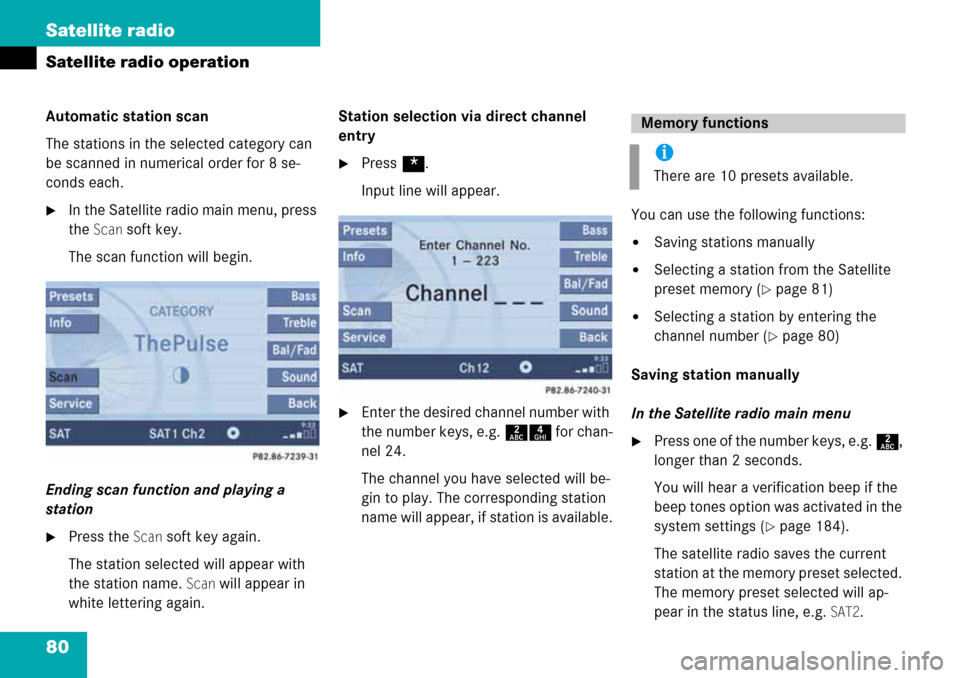
80 Satellite radio
Satellite radio operation
Automatic station scan
The stations in the selected category can
be scanned in numerical order for 8 se-
conds each.
�In the Satellite radio main menu, press
the
Scan soft key.
The scan function will begin.
Ending scan function and playing a
station
�Press the Scan soft key again.
The station selected will appear with
the station name.
Scan will appear in
white lettering again.Station selection via direct channel
entry
�Press *.
Input line will appear.
�Enter the desired channel number with
the number keys, e.g. 24 for chan-
nel 24.
The channel you have selected will be-
gin to play. The corresponding station
name will appear, if station is available.You can use the following functions:
�Saving stations manually
�Selecting a station from the Satellite
preset memory (
�page 81)
�Selecting a station by entering the
channel number (
�page 80)
Saving station manually
In the Satellite radio main menu
�Press one of the number keys, e.g. 2,
longer than 2 seconds.
You will hear a verification beep if the
beep tones option was activated in the
system settings (
�page 184).
The satellite radio saves the current
station at the memory preset selected.
The memory preset selected will ap-
pear in the status line, e.g.
SAT2.
Memory functions
i
There are 10 presets available.
Page 81 of 192
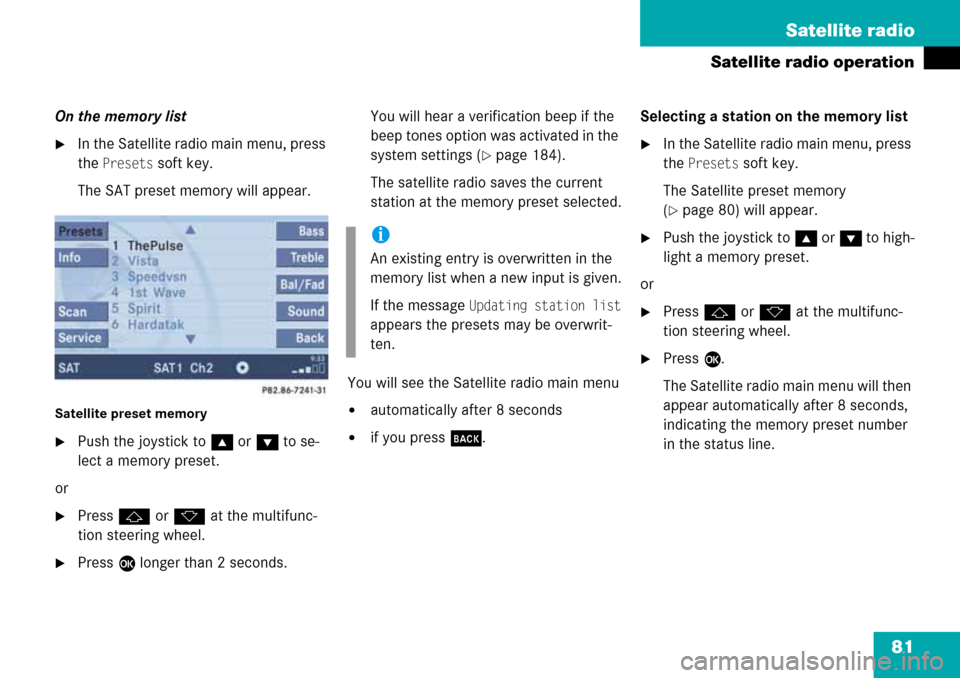
81 Satellite radio
Satellite radio operation
On the memory list
�In the Satellite radio main menu, press
the
Presets soft key.
The SAT preset memory will appear.
Satellite preset memory
�Push the joystick to gor G to se-
lect a memory preset.
or
�Press j or k at the multifunc-
tion steering wheel.
�Press E longer than 2 seconds.You will hear a verification beep if the
beep tones option was activated in the
system settings (
�page 184).
The satellite radio saves the current
station at the memory preset selected.
You will see the Satellite radio main menu
�automatically after 8 seconds
�if you press s.Selecting a station on the memory list
�In the Satellite radio main menu, press
the
Presets soft key.
The Satellite preset memory
(
�page 80) will appear.
�Push the joystick to gor G to high-
light a memory preset.
or
�Press j or k at the multifunc-
tion steering wheel.
�Press E.
The Satellite radio main menu will then
appear automatically after 8 seconds,
indicating the memory preset number
in the status line.
i
An existing entry is overwritten in the
memory list when a new input is given.
If the message
Updating station list
appears the presets may be overwrit-
ten.
Page 82 of 192
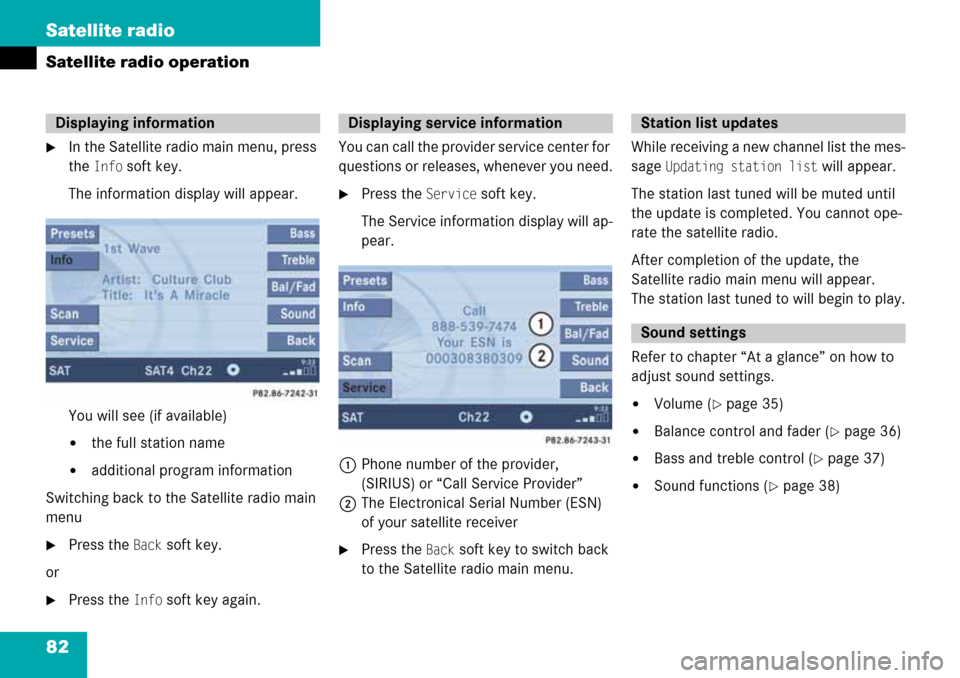
82 Satellite radio
Satellite radio operation
�In the Satellite radio main menu, press
the
Info soft key.
The information display will appear.
You will see (if available)
�the full station name
�additional program information
Switching back to the Satellite radio main
menu
�Press the Back soft key.
or
�Press the Info soft key again.You can call the provider service center for
questions or releases, whenever you need.
�Press the Service soft key.
The Service information display will ap-
pear.
1Phone number of the provider,
(SIRIUS) or “Call Service Provider”
2The Electronical Serial Number (ESN)
of your satellite receiver
�Press the Back soft key to switch back
to the Satellite radio main menu.While receiving a new channel list the mes-
sage
Updating station list will appear.
The station last tuned will be muted until
the update is completed. You cannot ope-
rate the satellite radio.
After completion of the update, the
Satellite radio main menu will appear.
The station last tuned to will begin to play.
Refer to chapter “At a glance” on how to
adjust sound settings.
�Volume (�page 35)
�Balance control and fader (�page 36)
�Bass and treble control (�page 37)
�Sound functions (�page 38)
Displaying informationDisplaying service informationStation list updates
Sound settings
Page 90 of 192
90 Telephone*
Telephone operation
Initiating an emergency call
If Telephone is locked
�Press the 911 soft key.
The system opens an inquiry menu
prompting if you want to dial a “911”
call.
The selection marker in the inquiry
menu should be on
Yes.
�If necessary, push the joystick to
H to select
Yes.
�Press E to confirm Yes if you want to
place the “911” emergency call.
The emergency call will be placed.
�Wait until the emergency rescue
station answers and describe the
emergency.
If you do not want to place the emergency
call:
�Push the joystick to h to select No
when the inquiry menu appears.
�Press E to confirm No.
If Telephone is ready for operation
�Press a repeatedly until the
Telephone menu is displayed.
�Press 9, 1 and 1 one after the
other.
�Press E.
or
�Press the Send soft key.
or
�Press k on the COMAND.
or
�Presss on the multifunction steer-
ing wheel.
The emergency call will be placed.
�Wait until the emergency rescue
station answers and describe the
emergency.
Page 91 of 192
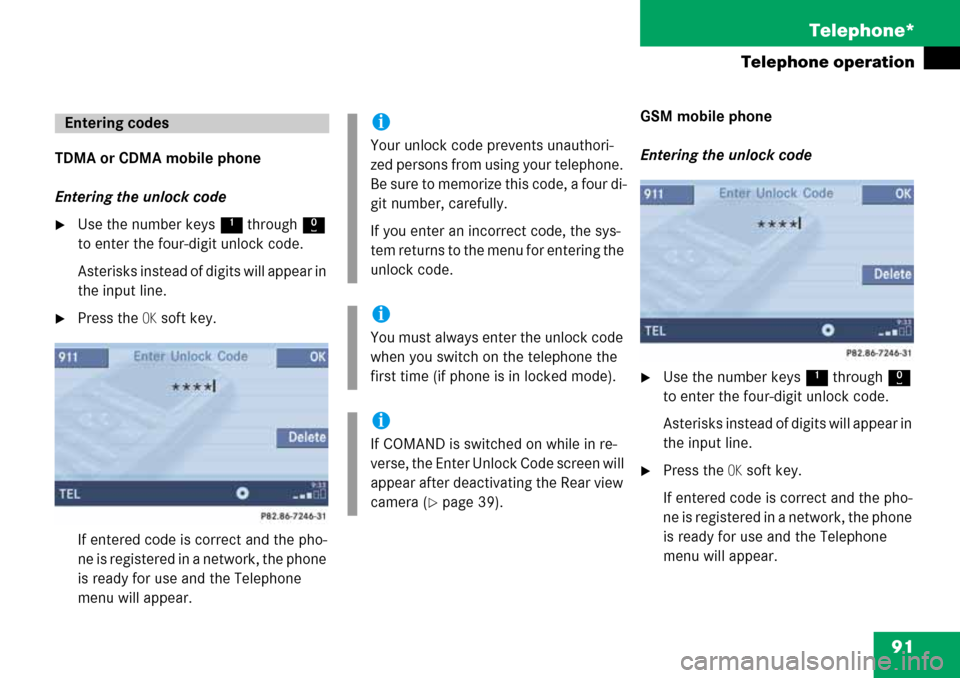
91 Telephone*
Telephone operation
TDMA or CDMA mobile phone
Entering the unlock code
�Use the number keys 1 through 0
to enter the four-digit unlock code.
Asterisks instead of digits will appear in
the input line.
�Press the OK soft key.
If entered code is correct and the pho-
ne is registered in a network, the phone
is ready for use and the Telephone
menu will appear.GSM mobile phone
Entering the unlock code
�Use the number keys 1 through 0
to enter the four-digit unlock code.
Asterisks instead of digits will appear in
the input line.
�Press the OK soft key.
If entered code is correct and the pho-
ne is registered in a network, the phone
is ready for use and the Telephone
menu will appear.
Entering codesi
Your unlock code prevents unauthori-
zed persons from using your telephone.
B e s u re t o m em o ri z e t hi s c o d e , a f o u r d i -
git number, carefully.
If you enter an incorrect code, the sys-
tem returns to the menu for entering the
unlock code.
i
You must always enter the unlock code
when you switch on the telephone the
first time (if phone is in locked mode).
i
If COMAND is switched on while in re-
verse, the Enter Unlock Code screen will
appear after deactivating the Rear view
camera (
�page 39).
Page 94 of 192

94 Telephone*
Telephone operation
The system detects an incoming call, the
phone rings.
Incoming calls are indicated in a window in
any system (e.g. radio).
The window shows:
�the caller’s number if it is transmitted
or
�the caller’s name if her or his name and
number are saved in the phone book or
�Unknown.Accepting a call
�Press k on the COMAND.
or
�Presss on the multifunction steer-
ing wheel.
or
�Press E to confirm accept.
The display will change to the
call menu (
�page 99). In the status
bar, the off-hook symbol will appear.
An active audio source will be muted.
You talk over the hands-free set.
Rejecting a call
�Press K on the COMAND.
or
�Presst on the multifunction steer-
ing wheel.
or
�Push the joystick to H to highlight re-
ject
and than press E.Setting the volume for hands-free ope-
ration
Raising the volume
�Turn the rotary control on the e but-
ton to the right.
Lowering the volume
�Turn the rotary control on the e but-
ton to the left.
Ending a call
�Press K on the COMAND.
or
�Presst on the multifunction steer-
ing wheel.
or
�Press the End soft key.
Incoming calli
The window will appear over the Rear
view camera display. After accepting or
rejecting a call, the Rear view camera is
fully visible until deactivated (
�page 39).
Page 95 of 192
95 Telephone*
Telephone operation
You can use the following functions to
make a phone call:
�Dialing a telephone number
(
�page 95)
�Redial (�page 96)
�Selecting an entry from the Received
calls list (
�page 97)
�Selecting an entry from the Dialed
numbers list (
�page 97)
�Use speed-dialing (�page 98)
�Use quick-dialing (�page 99)
�Selecting a phone book entry and
dialing the number (
�page 102)Dialing a telephone number
Entering a telephone number
�Open the Telephone menu
(
�page 92).
�Use the number keys 1 - 0 to enter
the telephone number.Deleting the last or several digits:
�Press the Delete soft key once or seve-
ral times.
Deleting all digits:
�Press K.
or
�Press and hold Delete soft key for more
than 2 seconds.
Begin dialing
When you have entered the telephone
number
�Press E.
or
�Press k on the COMAND.
or
�Presss on the multifunction stee-
ring wheel.
Outgoing calls
��