Page 161 of 192

161 Navigation
POIs (Points of Interest)
If a phone number is associated with a POI,
the number can be used to select a
destination and making a call. The
database uses phone numbers in the USA
and Canada.
�Activating the Navigation main menu
(
�page 108).
�Push the joystick to G to select menu
item
Phone number.
�Press E.
The
Enter POI phone number menu will
appear.
�Use the number keys 1 through 0
to enter the phone number.
or
�Push the joystick to h, H, g or
G to select the numbers. After each
selection, press
E.
�Push the joystick to F or f to
select numbers diagonally.
When the number is complete, the
(
field is highlighted.
�Press E.
The Start route guidance menu will
appear (
�page 129).
Entering a POI by phone number
i
The menu always appears with the “1”
prefix in first line.
i
Numbers not available for entry are
greyed out.
i
Multiple matches to a phone number
can occur if several businesses share a
number, or if a central number is used
to cover multiple locations. In these
cases, you will see a list to choose
among them.
Page 170 of 192
170 System
System settings
� System settings
�Press {.
The System menu will appear.
System menu
In the System menu you can:
�set the time
�select the language (�page 171)
�switch verification and notification
tones on and off (
�page 171)
�adjust display settings (�page 172)
�switch the Screen off (�page 173)
�activate and deactivate the Voice
control system help window
(
�page 173)
�reset all settings to the factory settings
(
�page 176)
�open the text message (SMS) inbox
folder (
�page 177)
�In the System menu, press the Timeset
soft key.
The hour digit of the time is highlighted.
Activating the System menu
i
If a system submenu is displayed, you
need to press the
Back soft key.
Setting the time
i
You can set the time in steps of 30
minutes if your vehicle is equipped with
Navigation and receives a GPS signal
(GPS controlled time).
If your vehicle has no navigation
function or if there is no GPS reception,
the time can be set in steps of one
minute.
Page 171 of 192
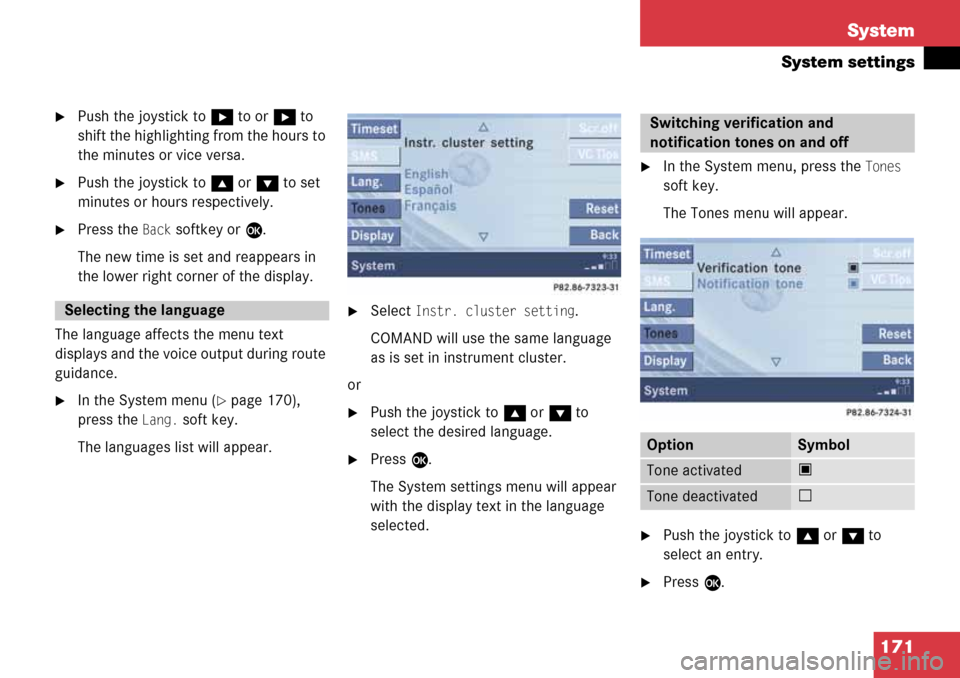
171 System
System settings
�Push the joystick to h to or h to
shift the highlighting from the hours to
the minutes or vice versa.
�Push the joystick to g or G to set
minutes or hours respectively.
�Press the Back softkey or E.
The new time is set and reappears in
the lower right corner of the display.
The language affects the menu text
displays and the voice output during route
guidance.
�In the System menu (�page 170),
press the
Lang. soft key.
The languages list will appear.
�Select Instr. cluster setting.
COMAND will use the same language
as is set in instrument cluster.
or
�Push the joystick to g or G to
select the desired language.
�Press E.
The System settings menu will appear
with the display text in the language
selected.
�In the System menu, press the Tones
soft key.
The Tones menu will appear.
�Push the joystick to g or G to
select an entry.
�Press E.
Selecting the language
Switching verification and
notification tones on and off
OptionSymbol
Tone activatedQ
Tone deactivatedq
Page 172 of 192

172 System
System settings
The respective tones are activated or
deactivated. You hear the tone when
you activate it.
�Press the Back soft key.
The System settings menu will appear.
The setting is saved.
�In the System menu, press the Display
soft key.You can use the following functions:
�set the display dimming characteristics
�adjust the display brightness
Setting the display dimming
characteristics
�Push the joystick to G or g to
select an entry.
Day mode
The display is continuously set to
daylight design.
Night mode
The display is continuously set to night-
time design.
Automatic
The display changes depending on the
ambient light sensor in the vehicle.
�Press E.
The setting is applied. The System
settings menu will appear.
Adjusting the display brightness
�Press the Bright. soft key.
�Push the joystick to H or h
direction to adjust the brightness.
or
�Press the Bright. soft key longer than
2 seconds.
The display brightness changes
gradually. When the slider reaches the
end of the left or right border, it starts
moving into the opposite direction.
�Release the Bright. soft key when the
desired brightness is reached.
Selecting display settings
OptionSymbol
Display mode selected_
Display mode not
selected-
Page 176 of 192
176 System
System settings
�In the System menu, press the Reset
soft key.
The Reset inquiry menu will appear.
No
is highlighted.If you do not wish to reset to the factory
settings
�Press the Back soft key or press E.
The System menu will appear.
Accepting the factory settings
�Push the joystick to H or h
direction to select
Yes.
�Press E.
The inquiry
Do you really want to
reset?
will appear.
�Select Yes.
The message
All data has been
reset. COMAND will now restart.
will
appear.
Resetting all settings to the factory
settings
i
All your personal data, e.g. Last desti-
nation entries or Radio main menu pre-
set entries, will be deleted.
i
The factory settings are:
Time - Central Time
Language - Instrument cluster
Verification tone - On
Notification tone - On
Display setting - Automatic
Page 177 of 192

177 System
SMS*
� SMS*
With the SMS Received list, you can
receive SMS messages provided that SMS
messaging is available from your mobile
phone service provider.
�Activate the System main menu
(
�page 170).
�Press the SMS soft key.
The Received list will appear.The status bar shows date and time of
the message.
One line is provided for each message.
Symbol = = Message unread
Symbol
z = SMS message
�Press the Detail soft key.
The list entry will appear in full in a
window.
Line-by-line scrolling through the SMS
Received list:
�Push the joystick to g or G
to highlight the desired message.
Back to the System main menu:
�Press the Back soft key.
i
The functions described here apply if
your vehicle is equipped with mobile
phone cradle* and a Mercedes-Benz
specified mobile phone*.
i
If you have received new SMS
messages,
n is displayed on the
status bar. Additionally, a message
received tone is played.
i
If another system is active (e.g. radio),
a window with the message
Received a
new SMS
appears when SMS message is
coming in.
SMS Received list
i
If there is no SMS message, the SMS
soft key appears greyed out.
Page 178 of 192
178 System
SMS*
�In the SMS Received (�page 177) list,
push the joystick to
g or G to
highlight the desired message.
�Press E.
The message is displayed. In the status
bar, the name or the phone number of
the sender will appear.Line-by-line scrolling through the message
text:
�Push the joystick to g or G.
Back to the SMS Received list:
�Press the Back soft key.
Reading SMS message received