Page 172 of 192

172 System
System settings
The respective tones are activated or
deactivated. You hear the tone when
you activate it.
�Press the Back soft key.
The System settings menu will appear.
The setting is saved.
�In the System menu, press the Display
soft key.You can use the following functions:
�set the display dimming characteristics
�adjust the display brightness
Setting the display dimming
characteristics
�Push the joystick to G or g to
select an entry.
Day mode
The display is continuously set to
daylight design.
Night mode
The display is continuously set to night-
time design.
Automatic
The display changes depending on the
ambient light sensor in the vehicle.
�Press E.
The setting is applied. The System
settings menu will appear.
Adjusting the display brightness
�Press the Bright. soft key.
�Push the joystick to H or h
direction to adjust the brightness.
or
�Press the Bright. soft key longer than
2 seconds.
The display brightness changes
gradually. When the slider reaches the
end of the left or right border, it starts
moving into the opposite direction.
�Release the Bright. soft key when the
desired brightness is reached.
Selecting display settings
OptionSymbol
Display mode selected_
Display mode not
selected-
Page 173 of 192

173 System
System settings
�Press the Scr.Off soft key.
The screen is switched off.
�Press any soft key or button.
The screen is switched on again.
Use this function to:
�Activate/deactivate the voice control
help screen
�Start or delete voice control
individualization
Activating/deactivating the help
screen
�Open the System menu (�page 170).
�Press the VC Tips soft key.
The Voice control menu will appear.
�Push the joystick to g to select the
Help Screen menu item.
The status bar shows you whether
the help screen is activated or
deactivated.
�Press E.
The menu to activate or deactivate the
help screen will appear.In this display example, the help screen
is activated.
�Push the joystick to G or g to
select an entry.
�Press E.
This will activate or deactivate the help
screen.
The help screen (VC Tips) will now be
displayed if you:
�Press button ! to activate the
Voice Control System.
�Press button 0.
�Call up various dialogs.
Switching the screen off or on
Selecting Voice control settings
Page 174 of 192
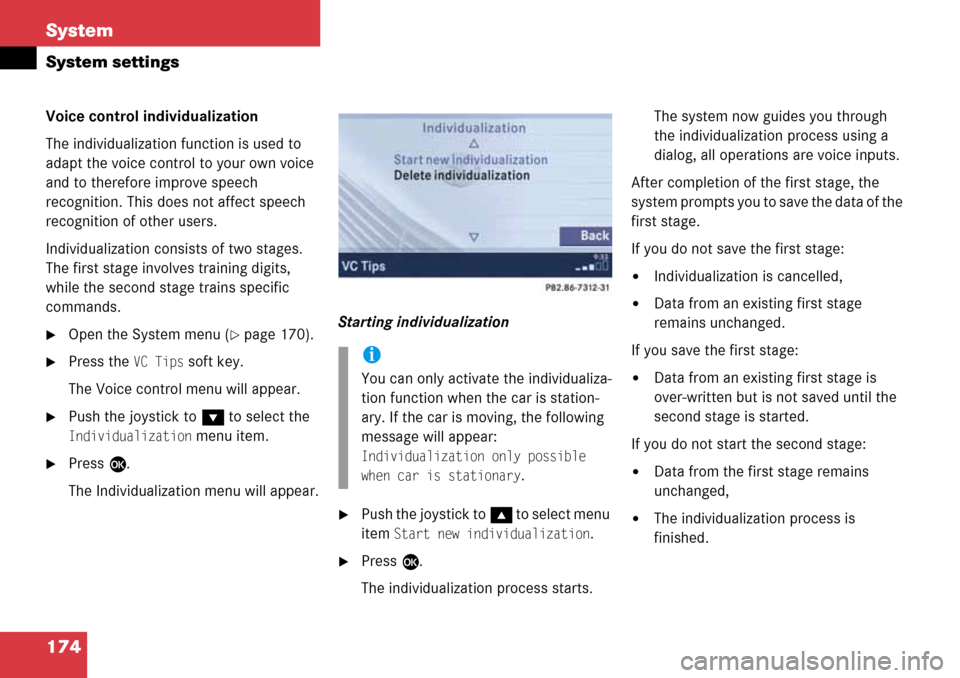
174 System
System settings
Voice control individualization
The individualization function is used to
adapt the voice control to your own voice
and to therefore improve speech
recognition. This does not affect speech
recognition of other users.
Individualization consists of two stages.
The first stage involves training digits,
while the second stage trains specific
commands.
�Open the System menu (�page 170).
�Press the VC Tips soft key.
The Voice control menu will appear.
�Push the joystick to G to select the
Individualization menu item.
�Press E.
The Individualization menu will appear.
Starting individualization
�Push the joystick to g t o s e l e c t m e n u
item
Start new individualization.
�Press E.
The individualization process starts.The system now guides you through
the individualization process using a
dialog, all operations are voice inputs.
After completion of the first stage, the
system prompts you to save the data of the
first stage.
If you do not save the first stage:
�Individualization is cancelled,
�Data from an existing first stage
remains unchanged.
If you save the first stage:
�Data from an existing first stage is
over-written but is not saved until the
second stage is started.
If you do not start the second stage:
�Data from the first stage remains
unchanged,
�The individualization process is
finished.
i
You can only activate the individualiza-
tion function when the car is station-
ary. If the car is moving, the following
message will appear:
Individualization only possible
when car is stationary
.
Page 175 of 192
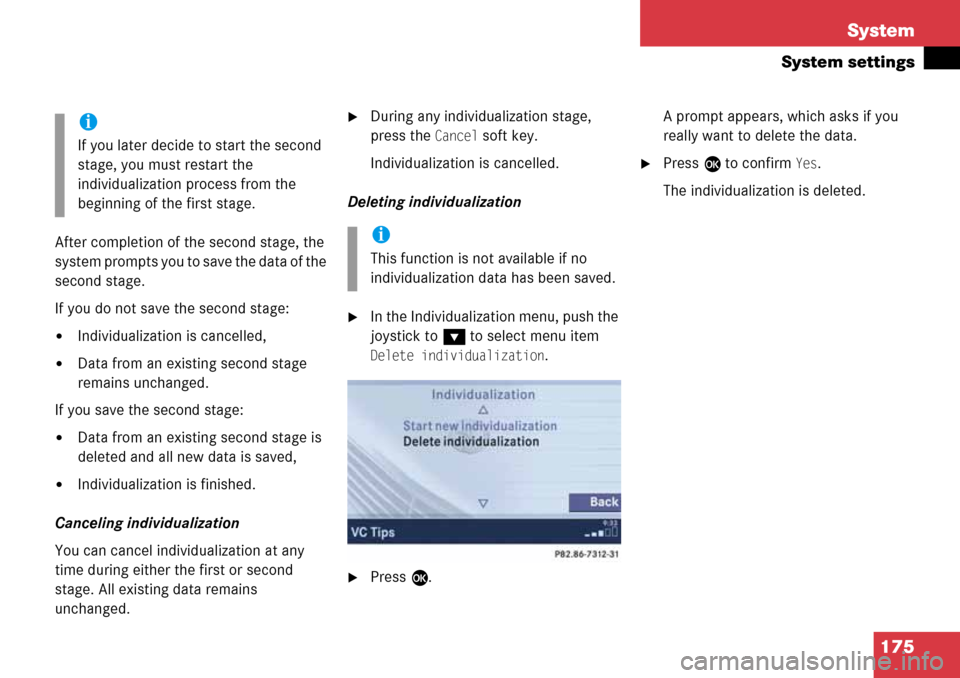
175 System
System settings
After completion of the second stage, the
system prompts you to save the data of the
second stage.
If you do not save the second stage:
�Individualization is cancelled,
�Data from an existing second stage
remains unchanged.
If you save the second stage:
�Data from an existing second stage is
deleted and all new data is saved,
�Individualization is finished.
Canceling individualization
You can cancel individualization at any
time during either the first or second
stage. All existing data remains
unchanged.
�During any individualization stage,
press the
Cancel soft key.
Individualization is cancelled.
Deleting individualization
�In the Individualization menu, push the
joystick to
G to select menu item
Delete individualization.
�Press E.A prompt appears, which asks if you
really want to delete the data.
�Press E to confirm Yes.
The individualization is deleted.
i
If you later decide to start the second
stage, you must restart the
individualization process from the
beginning of the first stage.
i
This function is not available if no
individualization data has been saved.
Page 176 of 192
176 System
System settings
�In the System menu, press the Reset
soft key.
The Reset inquiry menu will appear.
No
is highlighted.If you do not wish to reset to the factory
settings
�Press the Back soft key or press E.
The System menu will appear.
Accepting the factory settings
�Push the joystick to H or h
direction to select
Yes.
�Press E.
The inquiry
Do you really want to
reset?
will appear.
�Select Yes.
The message
All data has been
reset. COMAND will now restart.
will
appear.
Resetting all settings to the factory
settings
i
All your personal data, e.g. Last desti-
nation entries or Radio main menu pre-
set entries, will be deleted.
i
The factory settings are:
Time - Central Time
Language - Instrument cluster
Verification tone - On
Notification tone - On
Display setting - Automatic
Page 177 of 192

177 System
SMS*
� SMS*
With the SMS Received list, you can
receive SMS messages provided that SMS
messaging is available from your mobile
phone service provider.
�Activate the System main menu
(
�page 170).
�Press the SMS soft key.
The Received list will appear.The status bar shows date and time of
the message.
One line is provided for each message.
Symbol = = Message unread
Symbol
z = SMS message
�Press the Detail soft key.
The list entry will appear in full in a
window.
Line-by-line scrolling through the SMS
Received list:
�Push the joystick to g or G
to highlight the desired message.
Back to the System main menu:
�Press the Back soft key.
i
The functions described here apply if
your vehicle is equipped with mobile
phone cradle* and a Mercedes-Benz
specified mobile phone*.
i
If you have received new SMS
messages,
n is displayed on the
status bar. Additionally, a message
received tone is played.
i
If another system is active (e.g. radio),
a window with the message
Received a
new SMS
appears when SMS message is
coming in.
SMS Received list
i
If there is no SMS message, the SMS
soft key appears greyed out.
Page 178 of 192
178 System
SMS*
�In the SMS Received (�page 177) list,
push the joystick to
g or G to
highlight the desired message.
�Press E.
The message is displayed. In the status
bar, the name or the phone number of
the sender will appear.Line-by-line scrolling through the message
text:
�Push the joystick to g or G.
Back to the SMS Received list:
�Press the Back soft key.
Reading SMS message received
Page 182 of 192

182 Glossary
GPS
(Global Positioning System)
Satellite-based system for relaying
geographic location information to and
from vehicles equipped with special re-
ceivers. Employs DVD digital maps for
navigation.
GSM
(Global System for Mobile Communica-
tion)
A standard network protocol used
throughout the world for digital cellular
communication.
Heading Up
Dynamic map alignment, map is dis-
played facing driving direction pointing
up.
ID3 tag
Additional information which may be
included in MP3 files (e.g. title, artist,
album).
ISO9660
A standard file system for recording
data on CDs.
Joliet
Standard for recording data on CDs; an
extension of ISO 9660.
LOGIC7 Surround
Playback method resulting in an impro-
ved spatial listening experience com-
pared to conventional stereo playback.
MP3
The term used in everyday speech for
->MPEG1 Audio Layer 3.
MPEG1 Audio Layer 3
A means of compressing digital audio
data.
Multi session
A method for recording data, e.g. for
CDs. Mixed data types are written to
the CD in a number of sessions.
Navigation DVD
Contains all available destination
addresses (town, road, intersection,
house number, special destinations)
and the digital map material for a coun-
try or a region for destination entry,
route calculation and destination
guidance at time of DVD production.
DVD maps do not cover all areas nor all
routes within an area.
North Up
The map is displayed facing north du-
ring route guidance.
POI (Point of Interest)
Points of Interest include service stati-
ons, rest areas, parking lots, hospitals,
sight-seeing points, etc.
Provider
is the network operator who makes
available (provides) telephone services
PUK (Personal Unblocking Key)
must be entered if the wrong PIN was
entered three consecutive times.