Page 82 of 769
81 Control systems
COMAND operating safety
COMAND introduction
COMAND FM/AM radio
COMAND satellite radio
COMAND
audio CD/audio DVD/MP3
COMAND AUX
COMAND video DVD
COMAND telephone*
COMAND navigation
COMAND system settings
COMAND vehicle menu
COMAND automatic climate control
COMAND seats
Instrument cluster control system
Voice Control
Page 83 of 769
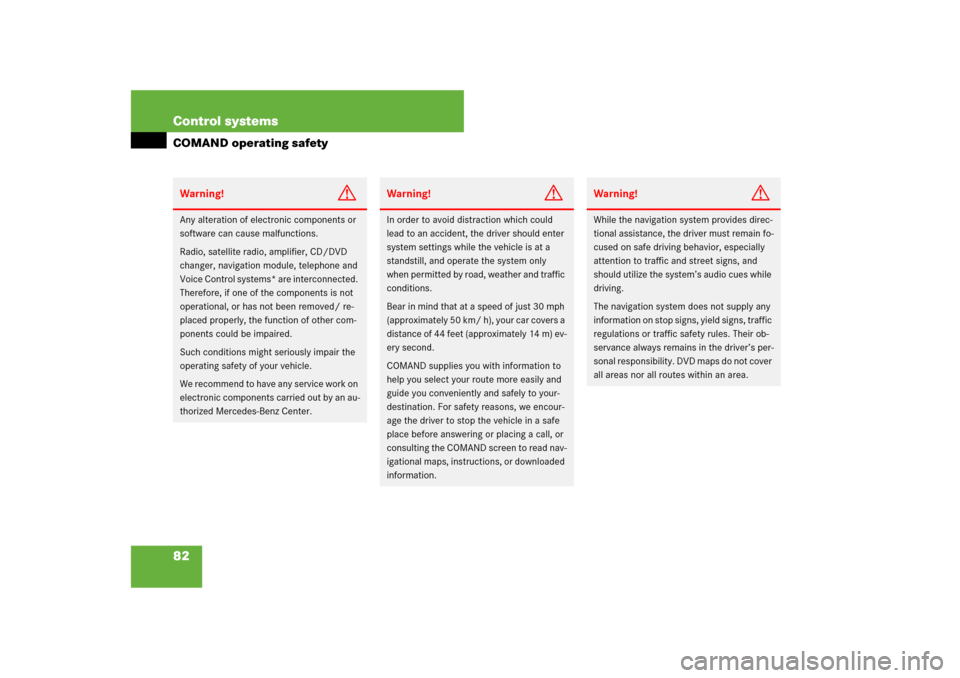
82 Control systemsCOMAND operating safetyWarning!
G
Any alteration of electronic components or
software can cause malfunctions.
Radio, satellite radio, amplifier, CD/DVD
changer, navigation module, telephone and
Voice Control systems* are interconnected.
Therefore, if one of the components is not
operational, or has not been removed/ re-
placed properly, the function of other com-
ponents could be impaired.
Such conditions might seriously impair the
operating safety of your vehicle.
We recommend to have any service work on
electronic components carried out by an au-
thorized Mercedes-Benz Center.
Warning!
G
In order to avoid distraction which could
lead to an accident, the driver should enter
system settings while the vehicle is at a
standstill, and operate the system only
when permitted by road, weather and traffic
conditions.
Bear in mind that at a speed of just 30 mph
(approximately 50 km/ h), your car covers a
distance of 44 feet (approximately 14 m) ev-
ery second.
COMAND supplies you with information to
help you select your route more easily and
guide you conveniently and safely to your-
destination. For safety reasons, we encour-
age the driver to stop the vehicle in a safe
place before answering or placing a call, or
consulting the COMAND screen to read nav-
igational maps, instructions, or downloaded
information.
Warning!
G
While the navigation system provides direc-
tional assistance, the driver must remain fo-
cused on safe driving behavior, especially
attention to traffic and street signs, and
should utilize the system’s audio cues while
driving.
The navigation system does not supply any
information on stop signs, yield signs, traffic
regulations or traffic safety rules. Their ob-
servance always remains in the driver’s per-
sonal responsibility. DVD maps do not cover
all areas nor all routes within an area.
Page 84 of 769
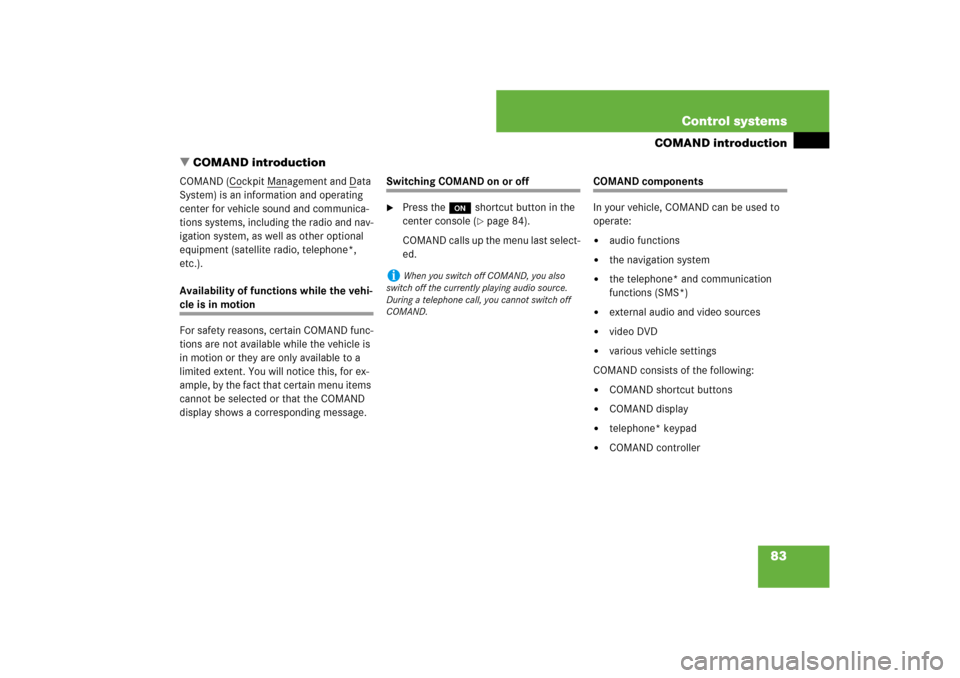
83 Control systems
COMAND introduction
�COMAND introduction
COMAND (C
ockpit M
anagement and D
ata
System) is an information and operating
center for vehicle sound and communica-
tions systems, including the radio and nav-
igation system, as well as other optional
equipment (satellite radio, telephone*,
etc.).
Availability of functions while the vehi-
cle is in motion
For safety reasons, certain COMAND func-
tions are not available while the vehicle is
in motion or they are only available to a
limited extent. You will notice this, for ex-
ample, by the fact that certain menu items
cannot be selected or that the COMAND
display shows a corresponding message.
Switching COMAND on or off�
Press the o shortcut button in the
center console (
�page 84).
COMAND calls up the menu last select-
ed.
COMAND components
In your vehicle, COMAND can be used to
operate:�
audio functions
�
the navigation system
�
the telephone* and communication
functions (SMS*)
�
external audio and video sources
�
video DVD
�
various vehicle settings
COMAND consists of the following:
�
COMAND shortcut buttons
�
COMAND display
�
telephone* keypad
�
COMAND controller
i
When you switch off COMAND, you also
switch off the currently playing audio source.
During a telephone call, you cannot switch off
COMAND.
Page 89 of 769
88 Control systemsCOMAND introductionOperating COMAND
Menu overview
The illustration below shows the structure
of the main functions and their main
menus.Each main function has a main menu. Each
menu item in turn has several submenu
items.
Navi
Page
Audio
Page
Telephone*
Page
Commands/menusMap Display
193
FM/AM Radio
98
Telephone*
137
Mode
196
Sat Radio
104
Address Book*
163
CD
112
Telephone OFF*
139
DVD-Audio
112
MP3
112
Audio OFF
97
Audio AUX
125
Page 106 of 769
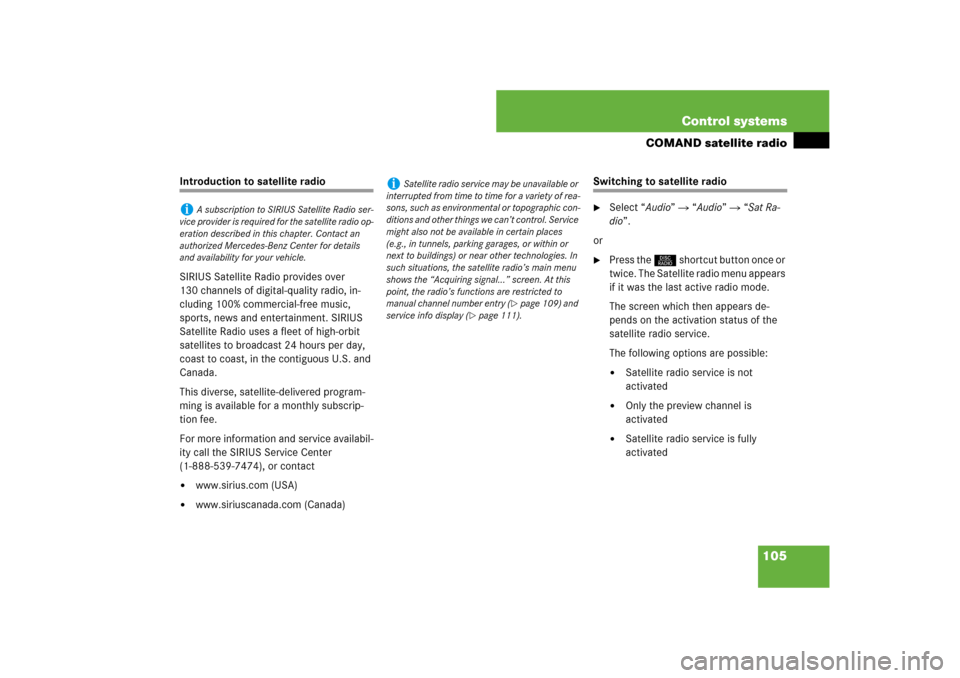
105 Control systems
COMAND satellite radio
Introduction to satellite radio
SIRIUS Satellite Radio provides over
130 channels of digital-quality radio, in-
cluding 100% commercial-free music,
sports, news and entertainment. SIRIUS
Satellite Radio uses a fleet of high-orbit
satellites to broadcast 24 hours per day,
coast to coast, in the contiguous U.S. and
Canada.
This diverse, satellite-delivered program-
ming is available for a monthly subscrip-
tion fee.
For more information and service availabil-
ity call the SIRIUS Service Center
(1-888-539-7474), or contact�
www.sirius.com (USA)
�
www.siriuscanada.com (Canada)
Switching to satellite radio�
Select “Audio” � “Audio” � “Sat Ra-
dio”.
or
�
Press the M shortcut button once or
twice. The Satellite radio menu appears
if it was the last active radio mode.
The screen which then appears de-
pends on the activation status of the
satellite radio service.
The following options are possible:�
Satellite radio service is not
activated
�
Only the preview channel is
activated
�
Satellite radio service is fully
activated
i
A subscription to SIRIUS Satellite Radio ser-
vice provider is required for the satellite radio op-
eration described in this chapter. Contact an
authorized Mercedes-Benz Center for details
and availability for your vehicle.
i
Satellite radio service may be unavailable or
interrupted from time to time for a variety of rea-
sons, such as environmental or topographic con-
ditions and other things we can’t control. Service
might also not be available in certain places
(e.g., in tunnels, parking garages, or within or
next to buildings) or near other technologies. In
such situations, the satellite radio’s main menu
shows the “Acquiring signal...” screen. At this
point, the radio’s functions are restricted to
manual channel number entry (
�page 109) and
service info display (
�page 111).
Page 141 of 769
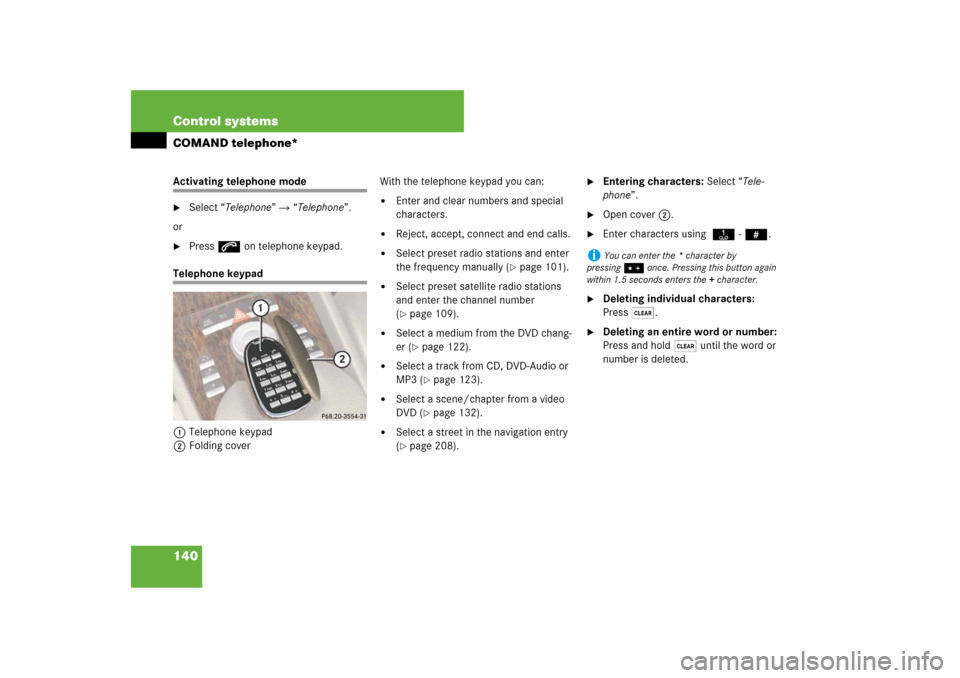
140 Control systemsCOMAND telephone*Activating telephone mode�
Select “Telephone” � “Telephone”.
or
�
Press s on telephone keypad.
Telephone keypad
1Telephone keypad
2Folding coverWith the telephone keypad you can:
�
Enter and clear numbers and special
characters.
�
Reject, accept, connect and end calls.
�
Select preset radio stations and enter
the frequency manually (
�page 101).
�
Select preset satellite radio stations
and enter the channel number
(�page 109).
�
Select a medium from the DVD chang-
er (
�page 122).
�
Select a track from CD, DVD-Audio or
MP3 (
�page 123).
�
Select a scene/chapter from a video
DVD (
�page 132).
�
Select a street in the navigation entry
(�page 208).
�
Entering characters: Select “Tele-
phone”.
�
Open cover 2.
�
Enter characters using A- #.
�
Deleting individual characters:
Press*.
�
Deleting an entire word or number:
Press and hold * until the word or
number is deleted.
i
You can enter the * character by
pressing> once. Pressing this button again
within 1.5 seconds enters the + character.
Page 196 of 769
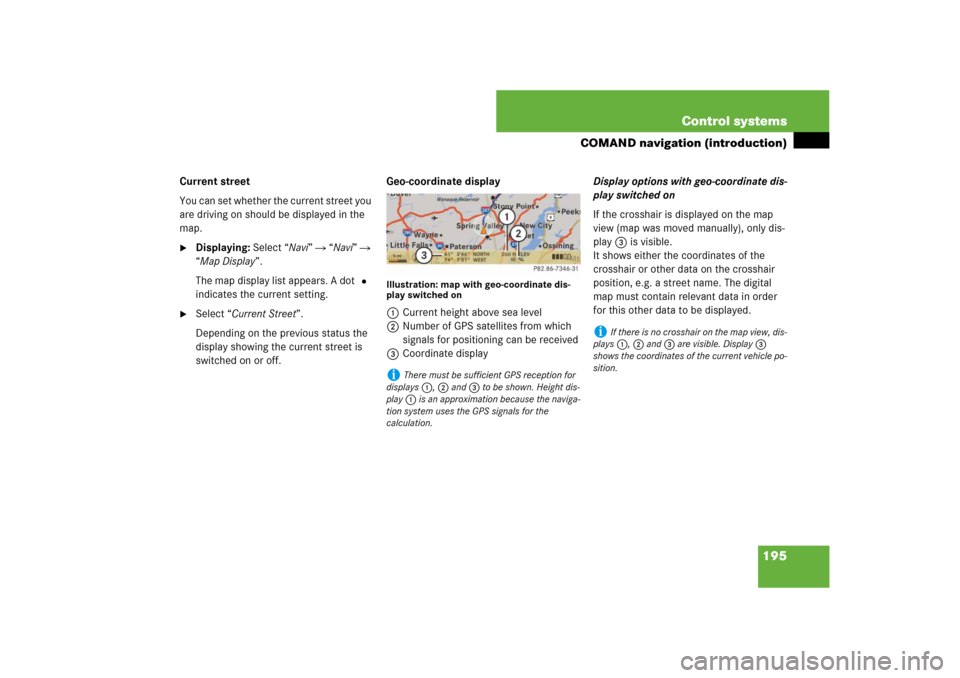
195 Control systems
COMAND navigation (introduction)
Current street
You can set whether the current street you
are driving on should be displayed in the
map.�
Displaying: Select “Navi” � “Navi” �
“Map Display”.
The map display list appears. A dot R
indicates the current setting.
�
Select “Current Street”.
Depending on the previous status the
display showing the current street is
switched on or off.Geo-coordinate display
Illustration: map with geo-coordinate dis-
play switched on1Current height above sea level
2Number of GPS satellites from which
signals for positioning can be received
3Coordinate displayDisplay options with geo-coordinate dis-
play switched on
If the crosshair is displayed on the map
view (map was moved manually), only dis-
play 3 is visible.
It shows either the coordinates of the
crosshair or other data on the crosshair
position, e.g. a street name. The digital
map must contain relevant data in order
for this other data to be displayed.i
There must be sufficient GPS reception for
displays 1, 2 and 3 to be shown. Height dis-
play 1 is an approximation because the naviga-
tion system uses the GPS signals for the
calculation.
i
If there is no crosshair on the map view, dis-
plays 1, 2 and 3 are visible. Display 3
shows the coordinates of the current vehicle po-
sition.
Page 285 of 769
284 Control systemsInstrument cluster control systemMenus
Trip (
�page 286)
Navi (
�page 287)
Audio (
�page 289)
AMG
1 (�page 291)
1CL 63 AMG and CL 65 AMG only.Commands/submenusStandard display
Showing route guidance in-
structions, current direction
traveled
Selecting radio station
Gear currently engaged
Engine oil temperature
Vehicle supply voltage
Fuel consumption statistics since start
Selecting satellite radio
channel
RACETIMER
Fuel consumption statistics since last
reset
Operating DVD changer/
audio CD/ audio DVD/MP3
Overall analysis
Resetting fuel consumption statistics
Operating Video DVD
Lap analysis
Distance to emptyDigital speedometer