Page 5 of 769

ContentsControl systems................................ 81
COMAND operating safety ................... 82
COMAND introduction ......................... 83
Availability of functions while the
vehicle is in motion ........................ 83
Switching COMAND on or off ......... 83
COMAND components ................... 83
Operating COMAND ....................... 88
Main menus of COMAND ............... 94
COMAND FM/AM radio ....................... 98
Submenu overview ......................... 98
Switching to radio mode ................ 99
Switching wavebands ..................... 99
Selecting stations/channels .......... 99
Saving stations ............................. 102
Station name display .................... 103
COMAND satellite radio ..................... 104
Submenu overview ....................... 104
Introduction to satellite radio ....... 105
Switching to satellite radio ........... 105
Main satellite radio menu ............. 107
Selecting program category ......... 107
Tuning in channels ....................... 108
Saving channels ........................... 110
Show program info ....................... 111Channel update ............................ 111
Calling SIRIUS Service Center ...... 111
COMAND audio CD/audio DVD/MP3 112
Safety precautions ....................... 112
Notes about MP3 mode ............... 112
Notes about audio DVD operation 114
Notes about CDs/DVDs ............... 115
Notes about handling CDs/DVDs 116
Inserting CDs and DVDs............... 116
Inserting a PCMCIA card .............. 117
Ejecting CDs and DVDs ................ 118
Ejecting a PCMCIA card ............... 118
Submenu overview ....................... 119
Switching to audio CD, audio DVD
or MP3 mode ............................... 120
Stop function ............................... 121
Pause function ............................. 121
Selecting CD/DVD/MP3 media ... 122
Selecting a track .......................... 122
Fast forward/rewind .................... 123
Selecting a folder ......................... 123
Setting the audio format .............. 124
Playback options .......................... 124
COMAND AUX ................................... 125
Audio and Video AUX jacks .......... 125
Audio AUX .................................... 125Video AUX .................................... 126
COMAND video DVD ......................... 128
Automatic picture fade-out .......... 128
Notes about video DVD operation 128
Notes about handling DVDs ......... 129
Functional limitations................... 129
Inserting or ejecting DVDs ........... 129
Submenu overview of video DVD . 130
Switching to video DVD mode...... 130
Hiding/showing the
DVD control menu ....................... 131
Hiding/showing the menu system 131
Fast forward/rewind .................... 131
Selecting the DVD medium .......... 131
Stop playback .............................. 132
Pause playback ............................ 132
Selecting scene/chapter ............. 132
Selecting film/track ..................... 133
Screen settings ............................ 133
DVD menu.................................... 134
Stopping the film or skipping to
the beginning/end of a scene...... 134
Switching to the next highest
DVD menu level ........................... 135
Back to the film............................ 135
Page 82 of 769
81 Control systems
COMAND operating safety
COMAND introduction
COMAND FM/AM radio
COMAND satellite radio
COMAND
audio CD/audio DVD/MP3
COMAND AUX
COMAND video DVD
COMAND telephone*
COMAND navigation
COMAND system settings
COMAND vehicle menu
COMAND automatic climate control
COMAND seats
Instrument cluster control system
Voice Control
Page 89 of 769
88 Control systemsCOMAND introductionOperating COMAND
Menu overview
The illustration below shows the structure
of the main functions and their main
menus.Each main function has a main menu. Each
menu item in turn has several submenu
items.
Navi
Page
Audio
Page
Telephone*
Page
Commands/menusMap Display
193
FM/AM Radio
98
Telephone*
137
Mode
196
Sat Radio
104
Address Book*
163
CD
112
Telephone OFF*
139
DVD-Audio
112
MP3
112
Audio OFF
97
Audio AUX
125
Page 90 of 769
89 Control systems
COMAND introduction
Video DVD
Page
Vehicle
Page
Commands/menusVideo DVD
128
Exterior Lighting Delayed Switch-off
260
Submenu overview
130
Locator Lighting
261
Switching to video DVD mode
130
Exterior Mirror Convenience Settings
262
Pause playback
132
Automatic Locking
263
DVD menu
134
Easy Entry/Exit Feature
264
Video AUX
126
Interior Lighting Delayed Switch-off
266
Interior Ambient Light
265
Rear Window Sunshade
267
Trunk Opening-height Restriction*
268
Page 97 of 769
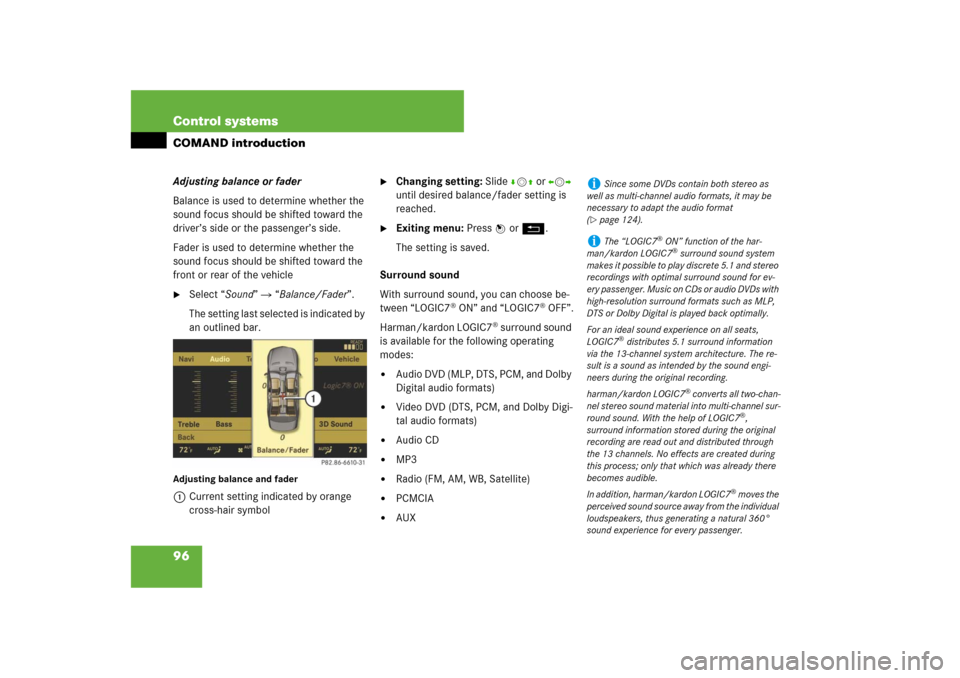
96 Control systemsCOMAND introductionAdjusting balance or fader
Balance is used to determine whether the
sound focus should be shifted toward the
driver’s side or the passenger’s side.
Fader is used to determine whether the
sound focus should be shifted toward the
front or rear of the vehicle�
Select “Sound” � “Balance/Fader”.
The setting last selected is indicated by
an outlined bar.
Adjusting balance and fader1Current setting indicated by orange
cross-hair symbol
�
Changing setting: Slide rmq or omp
until desired balance/fader setting is
reached.
�
Exiting menu: Press n or L.
The setting is saved.
Surround sound
With surround sound, you can choose be-
tween “LOGIC7
® ON” and “LOGIC7
® OFF”.
Harman/kardon LOGIC7
® surround sound
is available for the following operating
modes:
�
Audio DVD (MLP, DTS, PCM, and Dolby
Digital audio formats)
�
Video DVD (DTS, PCM, and Dolby Digi-
tal audio formats)
�
Audio CD
�
MP3
�
Radio (FM, AM, WB, Satellite)
�
PCMCIA
�
AUX
i
Since some DVDs contain both stereo as
well as multi-channel audio formats, it may be
necessary to adapt the audio format
(
�page 124).
i
The “LOGIC7
® ON” function of the har-
man/kardon LOGIC7® surround sound system
makes it possible to play discrete 5.1 and stereo
recordings with optimal surround sound for ev-
ery passenger. Music on CDs or audio DVDs with
high-resolution surround formats such as MLP,
DTS or Dolby Digital is played back optimally.
For an ideal sound experience on all seats,
LOGIC7
® distributes 5.1 surround information
via the 13-channel system architecture. The re-
sult is a sound as intended by the sound engi-
neers during the original recording.
harman/kardon LOGIC7
® converts all two-chan-
nel stereo sound material into multi-channel sur-
round sound. With the help of LOGIC7
®,
surround information stored during the original
recording are read out and distributed through
the 13 channels. No effects are created during
this process; only that which was already there
becomes audible.
In addition, harman/kardon LOGIC7
® moves the
perceived sound source away from the individual
loudspeakers, thus generating a natural 360°
sound experience for every passenger.
Page 126 of 769
125 Control systems
COMAND AUX
�COMAND AUX
You can connect an external audio or video
source (AUX) to COMAND.Audio and Video AUX jacks
The Audio and Video AUX jacks to which
external audio/video sources can be con-
nected are located in the glove box.
1Video AUX jack
2Audio AUX jack, left channel
3Audio AUX jack, right channel
Audio AUX
Switching to Audio AUX mode�
Select “Audio” � “Audio”� “AUX”.
The Audio AUX menu appears. You will
hear the medium in the external audio
source if it has been connected and
switched to play.You can adjust the following settings in Au-
dio AUX mode:
�
Volume (
�page 94)
�
Balance and fader (
�page 96)
�
Treble and bass (
�page 95)
�
Surround sound (
�page 96)
i
Please refer to the corresponding operating
instructions for information about how to oper-
ate the external audio source.
Page 127 of 769
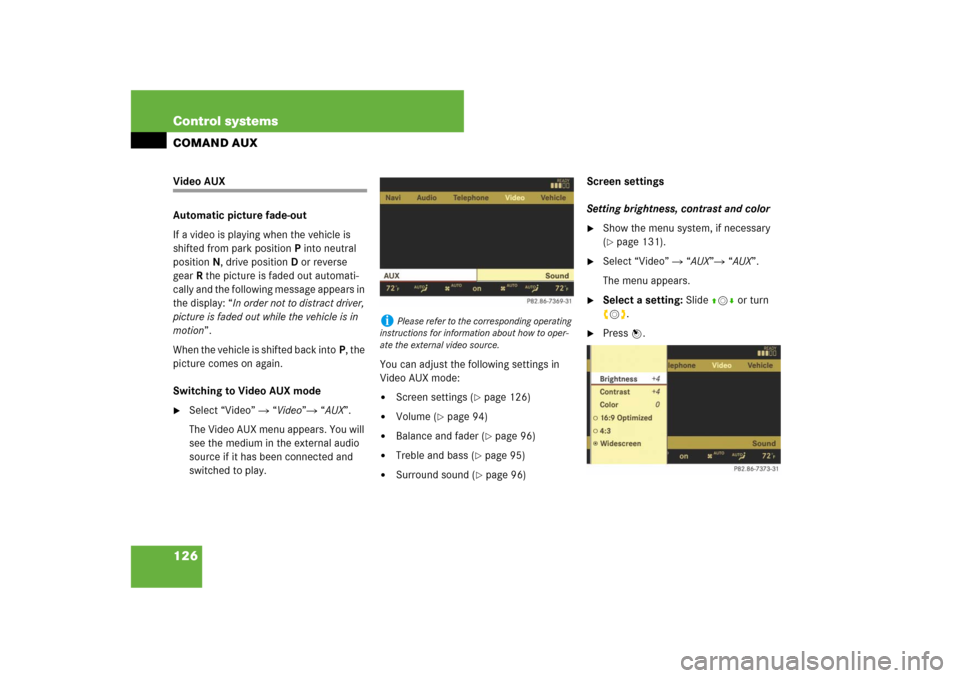
126 Control systemsCOMAND AUXVideo AUX
Automatic picture fade-out
If a video is playing when the vehicle is
shifted from park positionP into neutral
position N, drive positionD or reverse
gearR the picture is faded out automati-
cally and the following message appears in
the display: “In order not to distract driver,
picture is faded out while the vehicle is in
motion”.
When the vehicle is shifted back intoP, the
picture comes on again.
Switching to Video AUX mode�
Select “Video” � “Video”� “AUX”.
The Video AUX menu appears. You will
see the medium in the external audio
source if it has been connected and
switched to play.You can adjust the following settings in
Video AUX mode:
�
Screen settings (
�page 126)
�
Volume (
�page 94)
�
Balance and fader (
�page 96)
�
Treble and bass (
�page 95)
�
Surround sound (
�page 96)Screen settings
Setting brightness, contrast and color
�
Show the menu system, if necessary
(�page 131).
�
Select “Video” � “AUX”� “AUX”.
The menu appears.
�
Select a setting: Slide qmr or turn
ymz.
�
Press n.
i
Please refer to the corresponding operating
instructions for information about how to oper-
ate the external video source.
Page 128 of 769
127 Control systems
COMAND AUX
�
Changing settings: Slide qmr or turn
ymz until you reach the desired set-
ting.
�
Saving settings: Press n.
Changing the picture format
�
Show the menu system, if necessary
(�page 131).
�
Select “Video” � “AUX”� “AUX”.
The DVD-V menu appears. The dotRin
front of a menu item -
“16:9 Optimized”, “4:3” or “Wide-
screen” indicates the current format.
�
Changing the format: Slide qmr or
turn ymz, until you reach the desired
setting.
�
Saving the format: Press n.