Page 247 of 769
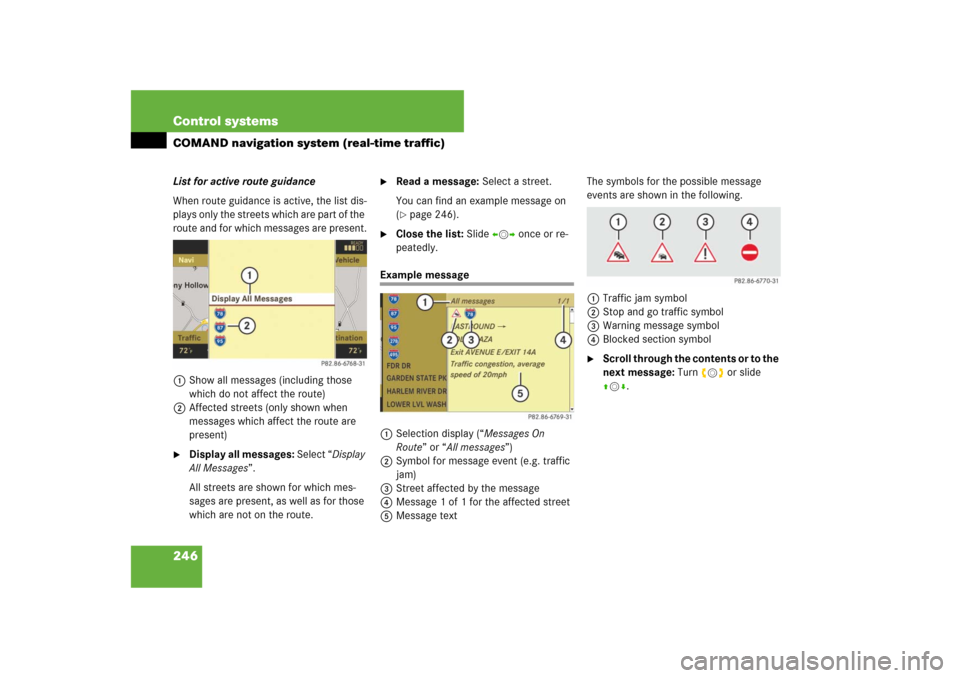
246 Control systemsCOMAND navigation system (real-time traffic)List for active route guidance
When route guidance is active, the list dis-
plays only the streets which are part of the
route and for which messages are present.
1Show all messages (including those
which do not affect the route)
2Affected streets (only shown when
messages which affect the route are
present)�
Display all messages: Select “Display
All Messages”.
All streets are shown for which mes-
sages are present, as well as for those
which are not on the route.
�
Read a message: Select a street.
You can find an example message on
(�page 246).
�
Close the list: Slide omp once or re-
peatedly.
Example message
1Selection display (“Messages On
Route” or “All messages”)
2Symbol for message event (e.g. traffic
jam)
3Street affected by the message
4Message 1 of 1 for the affected street
5Message textThe symbols for the possible message
events are shown in the following.
1Traffic jam symbol
2Stop and go traffic symbol
3Warning message symbol
4Blocked section symbol
�
Scroll through the contents or to the
next message: Turn ymz or slide
qmr.
Page 261 of 769
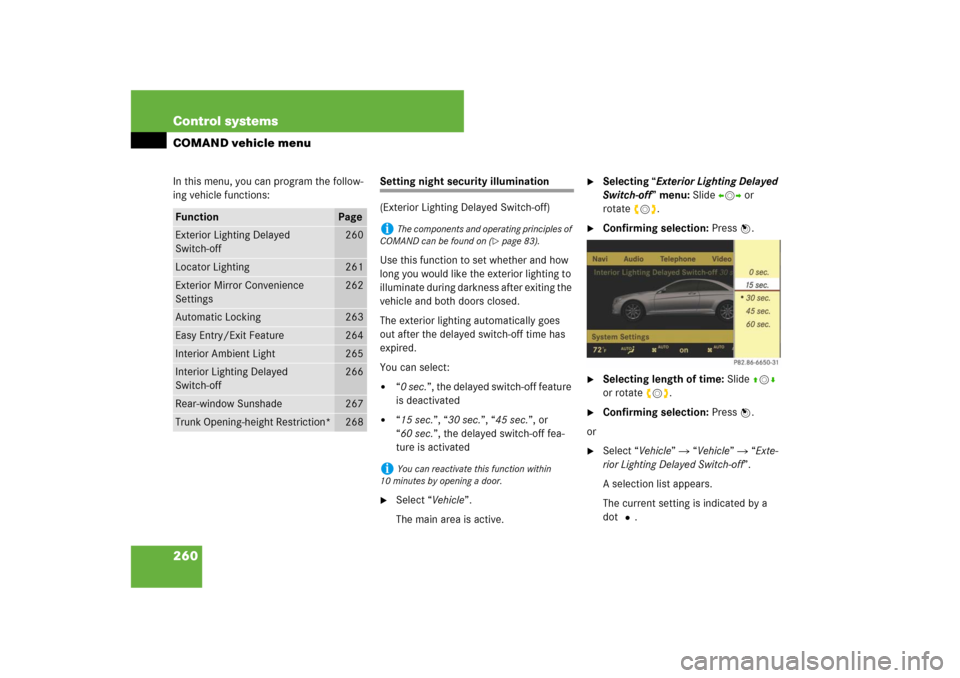
260 Control systemsCOMAND vehicle menuIn this menu, you can program the follow-
ing vehicle functions:
Setting night security illumination
(Exterior Lighting Delayed Switch-off)
Use this function to set whether and how
long you would like the exterior lighting to
illuminate during darkness after exiting the
vehicle and both doors closed.
The exterior lighting automatically goes
out after the delayed switch-off time has
expired.
You can select:�
“0 sec.”, the delayed switch-off feature
is deactivated
�
“15 sec.”, “30 sec.”, “45 sec.”, or
“60 sec.”, the delayed switch-off fea-
ture is activated
�
Select “Vehicle”.
The main area is active.
�
Selecting “Exterior Lighting Delayed
Switch-off” menu: Slide omp or
rotateymz.
�
Confirming selection: Press n.
�
Selecting length of time: Slide qmr
or rotate ymz.
�
Confirming selection: Press n.
or
�
Select “Vehicle” � “Vehicle” � “Exte-
rior Lighting Delayed Switch-off”.
A selection list appears.
The current setting is indicated by a
dotR.
Function
Page
Exterior Lighting Delayed
Switch-off
260
Locator Lighting
261
Exterior Mirror Convenience
Settings
262
Automatic Locking
263
Easy Entry/Exit Feature
264
Interior Ambient Light
265
Interior Lighting Delayed
Switch-off
266
Rear-window Sunshade
267
Trunk Opening-height Restriction*
268
i
The components and operating principles of
COMAND can be found on (
�page 83).
i
You can reactivate this function within
10 minutes by opening a door.
Page 262 of 769
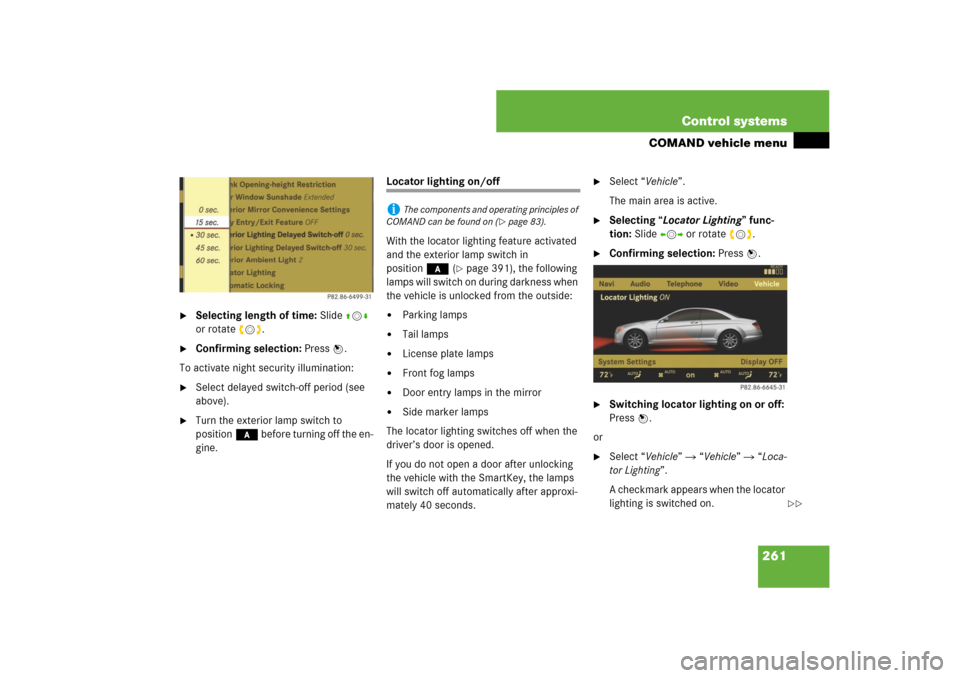
261 Control systems
COMAND vehicle menu
�
Selecting length of time: Slide qmr
or rotate ymz.
�
Confirming selection: Press n.
To activate night security illumination:
�
Select delayed switch-off period (see
above).
�
Turn the exterior lamp switch to
position* before turning off the en-
gine.
Locator lighting on/off
With the locator lighting feature activated
and the exterior lamp switch in
position* (
�page 391), the following
lamps will switch on during darkness when
the vehicle is unlocked from the outside:
�
Parking lamps
�
Tail lamps
�
License plate lamps
�
Front fog lamps
�
Door entry lamps in the mirror
�
Side marker lamps
The locator lighting switches off when the
driver’s door is opened.
If you do not open a door after unlocking
the vehicle with the SmartKey, the lamps
will switch off automatically after approxi-
mately 40 seconds.
�
Select “Vehicle”.
The main area is active.
�
Selecting “Locator Lighting” func-
tion: Slide omp or rotate ymz.
�
Confirming selection: Press n.
�
Switching locator lighting on or off:
Press n.
or
�
Select “Vehicle” � “Vehicle” � “Loca-
tor Lighting”.
A checkmark appears when the locator
lighting is switched on.
i
The components and operating principles of
COMAND can be found on (
�page 83).
��
Page 263 of 769
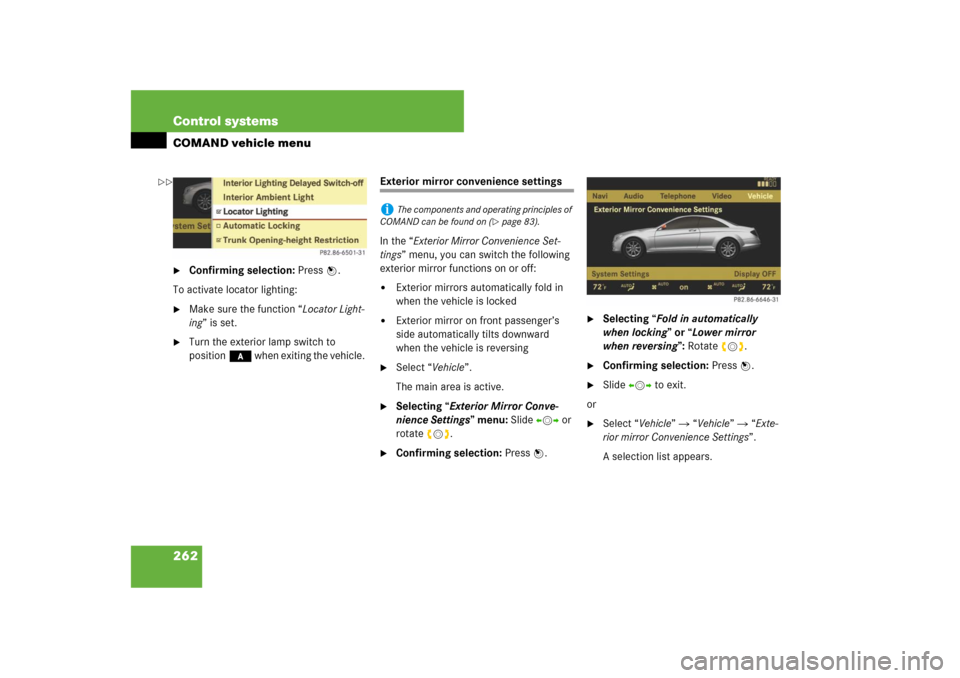
262 Control systemsCOMAND vehicle menu�
Confirming selection: Press n.
To activate locator lighting:
�
Make sure the function “Locator Light-
ing” is set.
�
Turn the exterior lamp switch to
position* when exiting the vehicle.
Exterior mirror convenience settings
In the “Exterior Mirror Convenience Set-
tings” menu, you can switch the following
exterior mirror functions on or off:�
Exterior mirrors automatically fold in
when the vehicle is locked
�
Exterior mirror on front passenger’s
side automatically tilts downward
when the vehicle is reversing
�
Select “Vehicle”.
The main area is active.
�
Selecting “Exterior Mirror Conve-
nience Settings” menu: Slide omp or
rotate ymz.
�
Confirming selection: Press n.
�
Selecting “Fold in automatically
when locking” or “Lower mirror
when reversing”: Rotateymz.
�
Confirming selection: Press n.
�
Slide omp to exit.
or
�
Select “Vehicle” � “Vehicle” � “Exte-
rior mirror Convenience Settings”.
A selection list appears.
i
The components and operating principles of
COMAND can be found on (
�page 83).
��
Page 264 of 769
263 Control systems
COMAND vehicle menu
�
Selecting a function: Slide qmr or
rotateymz.
A checkmark appears in the corre-
sponding box when the option has
been selected.
�
Confirming selection: Press n.
�
Slide omp to exit.
Automatic locking on/off
Use this function to activate or deactivate
the automatic central locking
(�page 363). With the automatic central
locking system activated, the vehicle is
centrally locked at vehicle speeds of ap-
proximately 9 mph (15 km/h).
�
Select “Vehicle”.
The main area is active.
�
Selecting “Automatic Locking” func-
tion: Slide omp or rotate ymz.
�
Switching automatic locking on or
off: Press n.
or
�
Select “Vehicle” � “Vehicle” � “Auto-
matic Locking”.
A checkmark appears when automatic
locking is switched on.
�
Confirming selection: Press n.
�
Slide omp to exit.
i
The components and operating principles of
COMAND can be found on (
�page 83).
Page 265 of 769
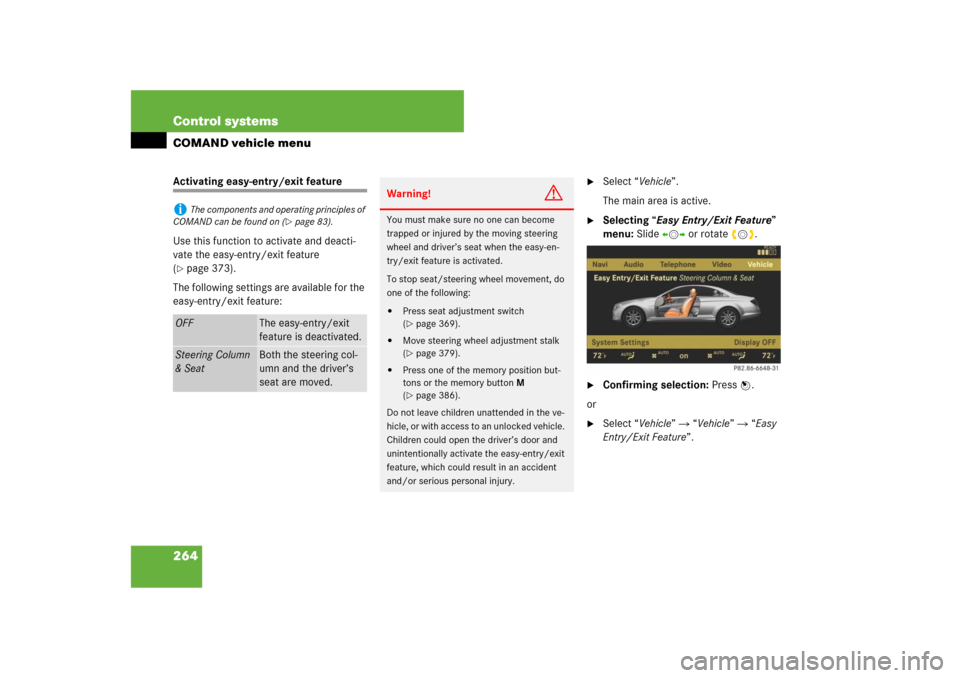
264 Control systemsCOMAND vehicle menuActivating easy-entry/exit feature
Use this function to activate and deacti-
vate the easy-entry/exit feature
(�page 373).
The following settings are available for the
easy-entry/exit feature:
�
Select “Vehicle”.
The main area is active.
�
Selecting “Easy Entry/Exit Feature”
menu: Slide omp or rotate ymz.
�
Confirming selection: Press n.
or
�
Select “Vehicle” � “Vehicle” � “Easy
Entry/Exit Feature”.
i
The components and operating principles of
COMAND can be found on (
�page 83).
OFF
The easy-entry/exit
feature is deactivated.
Steering Column
& Seat
Both the steering col-
umn and the driver’s
seat are moved.
Warning!
G
You must make sure no one can become
trapped or injured by the moving steering
wheel and driver’s seat when the easy-en-
try/exit feature is activated.
To stop seat/steering wheel movement, do
one of the following:�
Press seat adjustment switch
(�page 369).
�
Move steering wheel adjustment stalk
(�page 379).
�
Press one of the memory position but-
tons or the memory button M
(�page 386).
Do not leave children unattended in the ve-
hicle, or with access to an unlocked vehicle.
Children could open the driver’s door and
unintentionally activate the easy-entry/exit
feature, which could result in an accident
and/or serious personal injury.
Page 296 of 769

295 Control systems
Instrument cluster control system
Logging-on to a network�
Switch on the telephone and COMAND
(�page 83).
�
Press ( or & to select the “Tele-
phone” menu.
Which messages appear in the multifunc-
tion display depends on whether your tele-
phone is switched on or off.
�
If the telephone is off, the message in
the multifunction display is: “Telephone
OFF”.
�
If the telephone is not inserted in the
cradle, the message in the multifunc-
tion display is: “No telephone inserted”.
�
If the PIN or unlock code is not yet en-
tered, the message in the multifunction
display is “Please enter PIN” or “Enter
unlock code”.
�
If the telephone is switched on, the
telephone will then search for a net-
work. During this time, the multifunc-
tion display is blank. If no network
available, the multifunction display
reads “No Service”.
�
If the telephone is on, as soon as the
telephone has found a network,
“Ready” or “Ready (Roaming)” appears
in the multifunction display.
Otherwise, you may not be able to observe
traffic conditions and could endanger your-
self and others.
Bear in mind that at a speed of just 30 mph
(approximately 50 km/h), your vehicle is
covering a distance of 44 feet (approxima-
tely 14 m) every second.Warning!
G
Never operate radio transmitters equipped
with a built-in or attached antenna (i.e. with-
out being connected to an external antenna)
from inside the vehicle while the engine is
running. Doing so could lead to a malfunc-
tion of the vehicle’s electronic system, pos-
sibly resulting in an accident and/or
personal injury.
i
Various mobile phone cradles can be in-
stalled in the front center armrest, see separate
installation instructions for the mobile phone
cradle. These mobile phone cradles can be ob-
tained from an authorized Mercedes-Benz Cen-
ter. For more information about telephone
(
�page 519).
Page 297 of 769
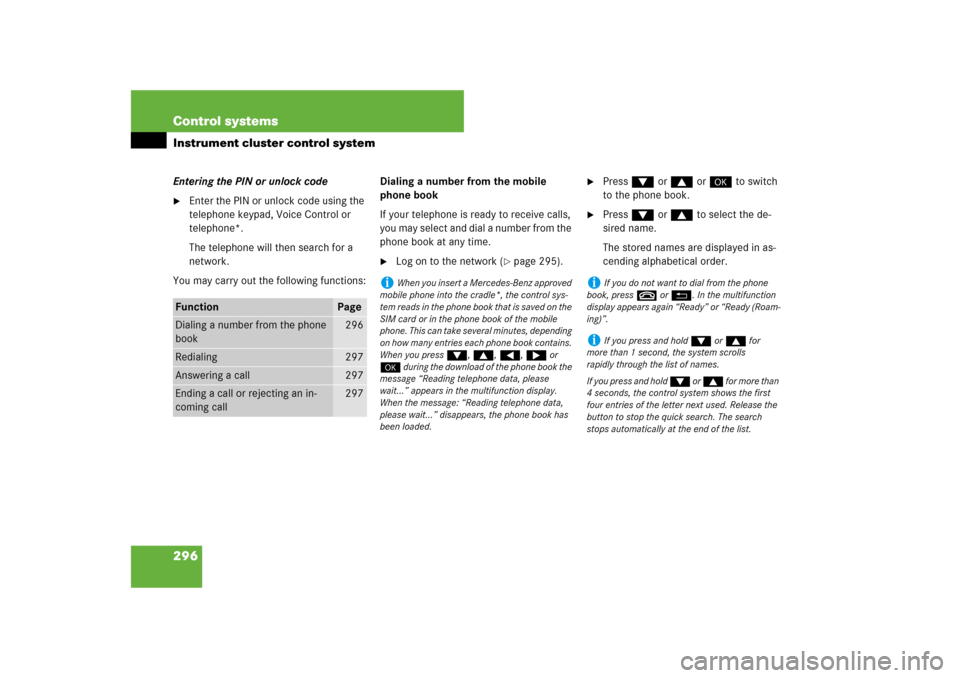
296 Control systemsInstrument cluster control systemEntering the PIN or unlock code�
Enter the PIN or unlock code using the
telephone keypad, Voice Control or
telephone*.
The telephone will then search for a
network.
You may carry out the following functions:Dialing a number from the mobile
phone book
If your telephone is ready to receive calls,
you may select and dial a number from the
phone book at any time.
�
Log on to the network (
�page 295).
�
Press % or $ or # to switch
to the phone book.
�
Press % or $ to select the de-
sired name.
The stored names are displayed in as-
cending alphabetical order.
Function
Page
Dialing a number from the phone
book
296
Redialing
297
Answering a call
297
Ending a call or rejecting an in-
coming call
297
i
When you insert a Mercedes-Benz approved
mobile phone into the cradle*, the control sys-
tem reads in the phone book that is saved on the
SIM card or in the phone book of the mobile
phone. This can take several minutes, depending
on how many entries each phone book contains.
When you press %, $, (, & or
# during the download of the phone book the
message “Reading telephone data, please
wait...” appears in the multifunction display.
When the message: “Reading telephone data,
please wait...” disappears, the phone book has
been loaded.
i
If you do not want to dial from the phone
book, press t or L. In the multifunction
display appears again “Ready” or “Ready (Roam-
ing)”.
i
If you press and hold % or $ for
more than 1 second, the system scrolls
rapidly through the list of names.
If you press and hold % or $ for more than
4 seconds, the control system shows the first
four entries of the letter next used. Release the
button to stop the quick search. The search
stops automatically at the end of the list.