Page 78 of 769
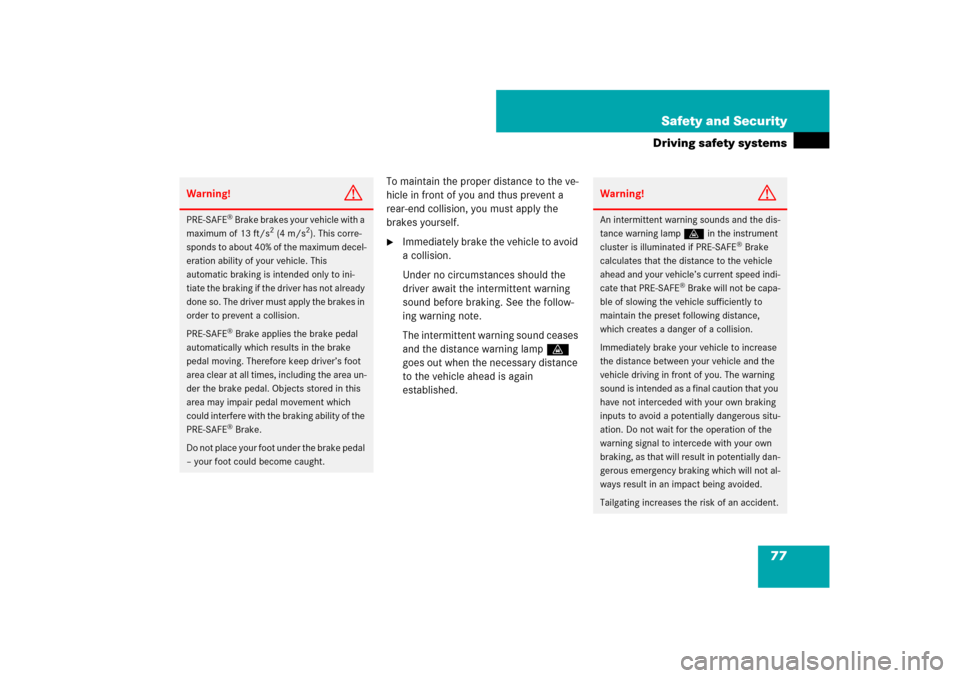
77 Safety and Security
Driving safety systems
To maintain the proper distance to the ve-
hicle in front of you and thus prevent a
rear-end collision, you must apply the
brakes yourself.�
Immediately brake the vehicle to avoid
a collision.
Under no circumstances should the
driver await the intermittent warning
sound before braking. See the follow-
ing warning note.
The intermittent warning sound ceases
and the distance warning lampl
goes out when the necessary distance
to the vehicle ahead is again
established.
Warning!
G
PRE-SAFE
® Brake brakes your vehicle with a
maximum of 13 ft/s
2 (4 m/s
2). This corre-
sponds to about 40% of the maximum decel-
eration ability of your vehicle. This
automatic braking is intended only to ini-
tiate the braking if the driver has not already
done so. The driver must apply the brakes in
order to prevent a collision.
PRE-SAFE
® Brake applies the brake pedal
automatically which results in the brake
pedal moving. Therefore keep driver’s foot
area clear at all times, including the area un-
der the brake pedal. Objects stored in this
area may impair pedal movement which
could interfere with the braking ability of the
PRE-SAFE® Brake.
Do not place your foot under the brake pedal
– your foot could become caught.
Warning!
G
An intermittent warning sounds and the dis-
tance warning lampl in the instrument
cluster is illuminated if PRE-SAFE
® Brake
calculates that the distance to the vehicle
ahead and your vehicle’s current speed indi-
cate that PRE-SAFE
® Brake will not be capa-
ble of slowing the vehicle sufficiently to
maintain the preset following distance,
which creates a danger of a collision.
Immediately brake your vehicle to increase
the distance between your vehicle and the
vehicle driving in front of you. The warning
sound is intended as a final caution that you
have not interceded with your own braking
inputs to avoid a potentially dangerous situ-
ation. Do not wait for the operation of the
warning signal to intercede with your own
braking, as that will result in potentially dan-
gerous emergency braking which will not al-
ways result in an impact being avoided.
Tailgating increases the risk of an accident.
Page 79 of 769
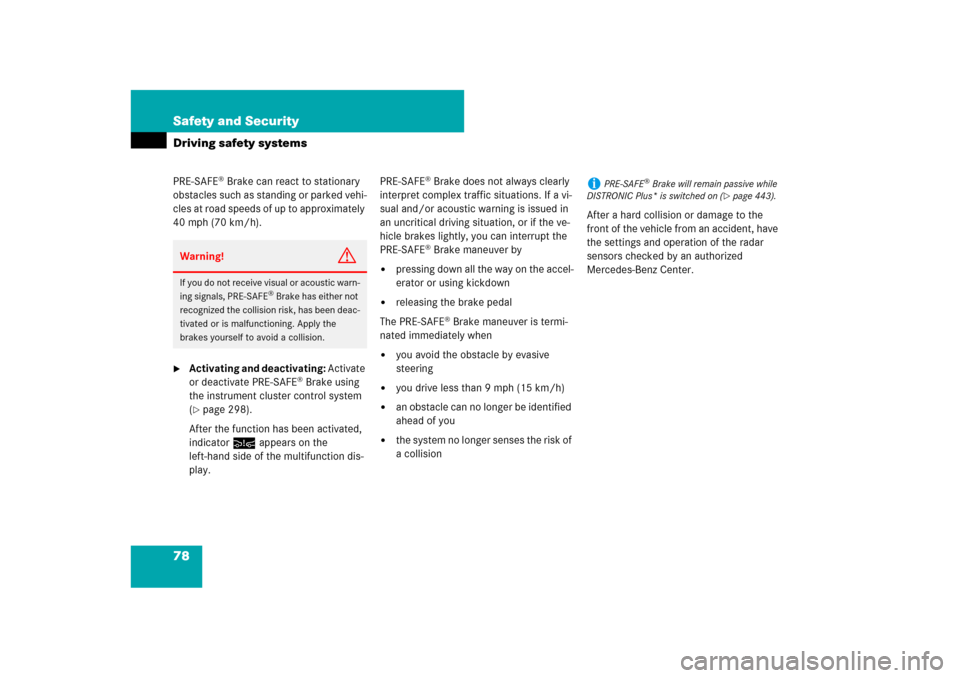
78 Safety and SecurityDriving safety systemsPRE-SAFE
® Brake can react to stationary
obstacles such as standing or parked vehi-
c le s a t roa d s pe eds of up to ap proxim a tel y
40 mph (70 km/h).
�
Activating and deactivating: Activate
or deactivate PRE-SAFE
® Brake using
the instrument cluster control system
(
�page 298).
After the function has been activated,
indicator : appears on the
left-hand side of the multifunction dis-
play.PRE-SAFE
® Brake does not always clearly
interpret complex traffic situations. If a vi-
sual and/or acoustic warning is issued in
an uncritical driving situation, or if the ve-
hicle brakes lightly, you can interrupt the
PRE-SAFE® Brake maneuver by
�
pressing down all the way on the accel-
erator or using kickdown
�
releasing the brake pedal
The PRE-SAFE
® Brake maneuver is termi-
nated immediately when
�
you avoid the obstacle by evasive
steering
�
you drive less than 9 mph (15 km/h)
�
an obstacle can no longer be identified
ahead of you
�
the system no longer senses the risk of
a collisionAfter a hard collision or damage to the
front of the vehicle from an accident, have
the settings and operation of the radar
sensors checked by an authorized
Mercedes-Benz Center.
Warning!
G
If you do not receive visual or acoustic warn-
ing signals, PRE-SAFE
® Brake has either not
recognized the collision risk, has been deac-
tivated or is malfunctioning. Apply the
brakes yourself to avoid a collision.
i
PRE-SAFE
® Brake will remain passive while
DISTRONIC Plus* is switched on (
�page 443).
Page 82 of 769
81 Control systems
COMAND operating safety
COMAND introduction
COMAND FM/AM radio
COMAND satellite radio
COMAND
audio CD/audio DVD/MP3
COMAND AUX
COMAND video DVD
COMAND telephone*
COMAND navigation
COMAND system settings
COMAND vehicle menu
COMAND automatic climate control
COMAND seats
Instrument cluster control system
Voice Control
Page 86 of 769
85 Control systems
COMAND introduction
Instrument cluster multifunction
display
This section describes features and con-
trols via the COMAND controller, display
and shortcut buttons only.
Please refer to the “Instrument cluster
control system” section of this manual
(�page 282) for function descriptions and
operation of the instrument cluster multi-
function display and multifunction steering
wheel buttons as they relate to COMAND
features described in this section.Adjusting COMAND display
illumination
1Knob
�
Brightening illumination: Turn
knob1 clockwise.
�
Dimming illumination: Turn knob1
counterclockwise.Swiveling COMAND display
1Button for swiveling display to the left
2Button for swiveling display to the right
You can swivel the COMAND display to the
left or right. The buttons are on the
right-hand side of the instrument cluster.
i
The layout of the menus may vary depending
on your vehicle’s equipment. This manual shows
the menus for a fully equipped vehicle.
Page 139 of 769

138 Control systemsCOMAND telephone*Operating options
When the mobile phone is inserted in the
cradle, you can operate the telephone us-
ing the following devices:�
mobile phone keypad
�
COMAND telephone keypad
�
buttonss andt on the multi-
function steering wheel (
�page 283)
�
Voice Control (
�page 308)
�
Bluetooth
® headset (
�page 153)Please note that these functions are only
available with Mercedes-Benz approved
mobile phones. Please contact an autho-
rized Mercedes-Benz Center for informa-
tion on features available for your mobile
phone of choice.
You can control other functions of the mo-
bile phone via the COMAND, instrument
cluster control system (
�page 294) or
Voice Control.
The descriptions in this section assume
that the mobile phone is inserted in the
cradle. Exceptions to this are clearly
stated.Unless otherwise indicated, the descrip-
tions and illustrations in this section refer
to COMAND and the telephone keypad.
Operation using the mobile phone and
Bluetooth
® headset is described in the re-
spective separate Operating Instructions.
Caller ID
COMAND can display the telephone num-
ber and the name of the caller, e.g. for an
incoming call and also in other menus or
displays.
For the telephone number to be displayed,
the caller must transmit their telephone
number.
This is also the case for name displays. For
this, the telephone number and the name
of the caller must also be saved in the mo-
bile phone book.
i
The components and operating principles of
COMAND can be found on (
�page 83) and
(
�page 92).
i
Various mobile phone cradles can be in-
stalled in the front center armrest, see separate
installation instructions for the mobile phone
cradle. These mobile phone cradles can be ob-
tained from an authorized Mercedes-Benz Cen-
ter. For more information about telephone
(
�page 519).
i
In order for the functions described in this
section to work correctly, the Bluetooth
® head-
set must be linked to COMAND (
�page 176).
Please make sure any Bluetooth
® headset linked
with the mobile phone is switched off or that the
headset is linked with COMAND before you in-
sert the mobile phone in the cradle (�page 519)
and use the telephone functions with COMAND.
Page 283 of 769
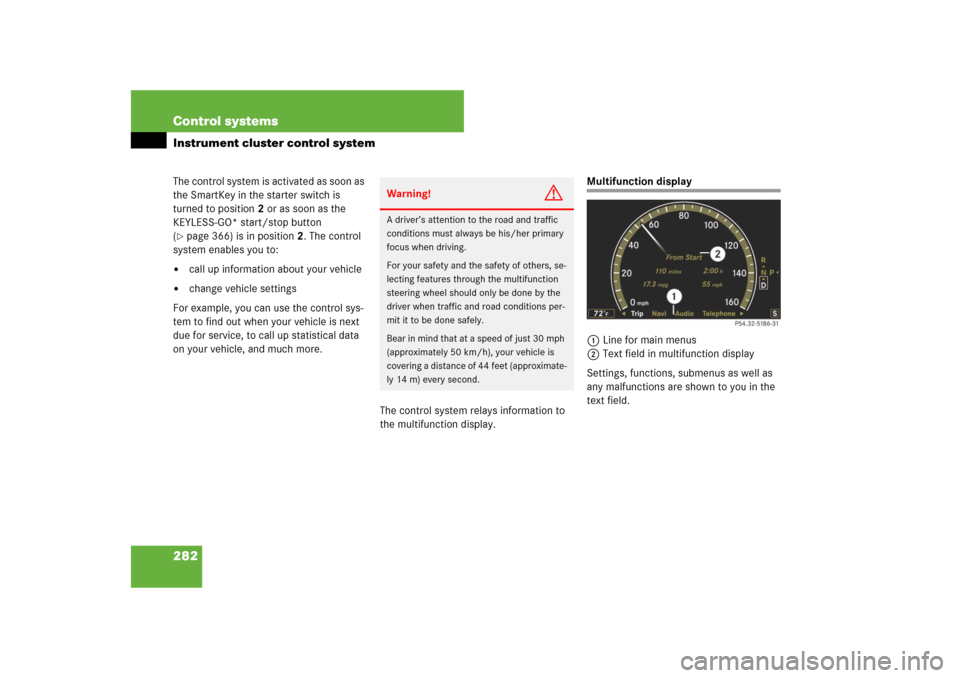
282 Control systemsInstrument cluster control systemThe control system is activated as soon as
the SmartKey in the starter switch is
turned to position2 or as soon as the
KEYLESS-GO* start/stop button
(�page 366) is in position2. The control
system enables you to:
�
call up information about your vehicle
�
change vehicle settings
For example, you can use the control sys-
tem to find out when your vehicle is next
due for service, to call up statistical data
on your vehicle, and much more.
The control system relays information to
the multifunction display.
Multifunction display
1Line for main menus
2Text field in multifunction display
Settings, functions, submenus as well as
any malfunctions are shown to you in the
text field.
Warning!
G
A driver’s attention to the road and traffic
conditions must always be his/her primary
focus when driving.
For your safety and the safety of others, se-
lecting features through the multifunction
steering wheel should only be done by the
driver when traffic and road conditions per-
mit it to be done safely.
Bear in mind that at a speed of just 30 mph
(approximately 50 km/h), your vehicle is
covering a distance of 44 feet (approximate-
ly 14 m) every second.
Page 284 of 769
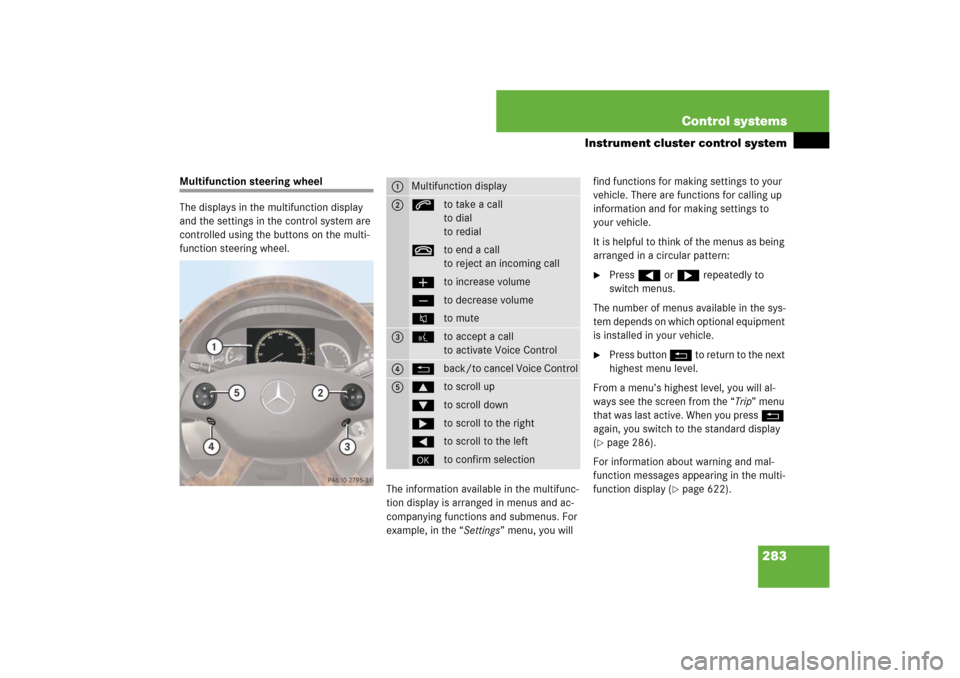
283 Control systems
Instrument cluster control system
Multifunction steering wheel
The displays in the multifunction display
and the settings in the control system are
controlled using the buttons on the multi-
function steering wheel.
The information available in the multifunc-
tion display is arranged in menus and ac-
companying functions and submenus. For
example, in the “Settings” menu, you will find functions for making settings to your
vehicle. There are functions for calling up
information and for making settings to
your vehicle.
It is helpful to think of the menus as being
arranged in a circular pattern:
�
Press ( or & repeatedly to
switch menus.
The number of menus available in the sys-
tem depends on which optional equipment
is installed in your vehicle.
�
Press button L to return to the next
highest menu level.
From a menu’s highest level, you will al-
ways see the screen from the “Trip” menu
that was last active. When you press L
again, you switch to the standard display
(
�page 286).
For information about warning and mal-
function messages appearing in the multi-
function display (
�page 622).
1
Multifunction display
2
sto take a call
to dial
to redialtto end a call
to reject an incoming callæto increase volumeçto decrease volumeFto mute
3
!to accept a call
to activate Voice Control
4
Lback/to cancel Voice Control
5
$to scroll up%to scroll down&to scroll to the right(to scroll to the left#to confirm selection
Page 285 of 769
284 Control systemsInstrument cluster control systemMenus
Trip (
�page 286)
Navi (
�page 287)
Audio (
�page 289)
AMG
1 (�page 291)
1CL 63 AMG and CL 65 AMG only.Commands/submenusStandard display
Showing route guidance in-
structions, current direction
traveled
Selecting radio station
Gear currently engaged
Engine oil temperature
Vehicle supply voltage
Fuel consumption statistics since start
Selecting satellite radio
channel
RACETIMER
Fuel consumption statistics since last
reset
Operating DVD changer/
audio CD/ audio DVD/MP3
Overall analysis
Resetting fuel consumption statistics
Operating Video DVD
Lap analysis
Distance to emptyDigital speedometer