Page 131 of 769
130 Control systemsCOMAND video DVDSubmenu overview of video DVDSwitching to video DVD mode�
Insert a DVD (
�page 116).
or
�
Select “Video” � “Video” � “Video
DVD”.
or
�
Press the M shortcut button once or
twice.
DVD-V
Pause/Play
Stop
Changer
Sound
DVD Functions
Pause playback
Pause Playback
Select medium
Treble
Brightness
Continue playback
Stop playback
Bass
Contrast
Restart playback
Balance/Fader
Color
3D Sound
16:9 Optimized4:3Widescreen
i
The M shortcut button takes you directly
to the previously set disc mode (audio CD/DVD,
MP3-CD/DVD or video DVD). The number of
times you have to press the shortcut button de-
pends on the previously set mode.
Page 133 of 769
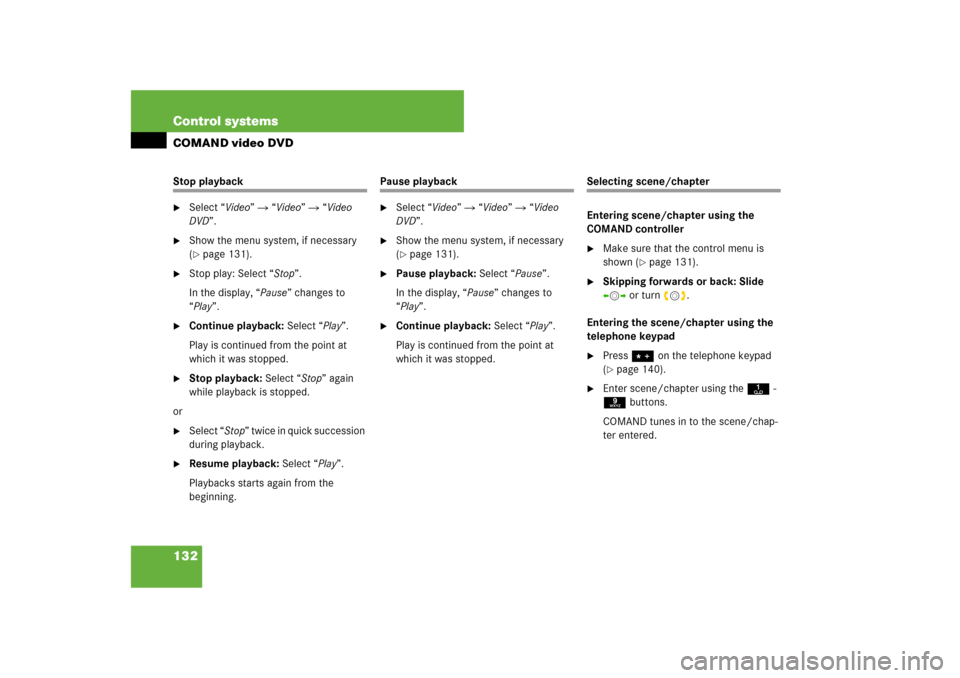
132 Control systemsCOMAND video DVDStop playback�
Select “Video” � “Video” � “Video
DVD”.
�
Show the menu system, if necessary
(�page 131).
�
Stop play: Select “Stop”.
In the display, “Pause” changes to
“Play”.
�
Continue playback: Select “Play”.
Play is continued from the point at
which it was stopped.
�
Stop playback: Select “Stop” again
while playback is stopped.
or
�
Select “Stop” twice in quick succession
during playback.
�
Resume playback: Select “Play”.
Playbacks starts again from the
beginning.
Pause playback�
Select “Video” � “Video” � “Video
DVD”.
�
Show the menu system, if necessary
(�page 131).
�
Pause playback: Select “Pause”.
In the display, “Pause” changes to
“Play”.
�
Continue playback: Select “Play”.
Play is continued from the point at
which it was stopped.
Selecting scene/chapter
Entering scene/chapter using the
COMAND controller�
Make sure that the control menu is
shown (
�page 131).
�
Skipping forwards or back: Slide
omp or turn ymz.
Entering the scene/chapter using the
telephone keypad
�
Press> on the telephone keypad
(�page 140).
�
Enter scene/chapter using the A-
9 buttons.
COMAND tunes in to the scene/chap-
ter entered.
Page 219 of 769

218 Control systemsCOMAND navigation system (entering a destination)Starting the route calculation�
After entering the destination, select
“Start”.
The route calculation will start if route
guidance has not already been activat-
ed.
If route guidance has already been ac-
tivated, a prompt will appear asking
whether you want to end the current
route guidance.
�
Select “Yes” or “No”.
If you select “Yes”, COMAND will stop
the route guidance and start the route
calculation for the new destination.
If you select “No”, COMAND will con-
tinue with the active route guidance.
The new destination is discarded.
During the route calculation, an arrow
will indicate the linear direction to the
destination. Below this, you will see the
message “Calculating Route”.
Once the route has been calculated,
route guidance begins (
�page 233).
i
You cannot start the route calculation until
all the necessary address data has been en-
tered.
i
With “Change Name” you can change the
name of the chosen entry from the destination
memory before starting the route calculation.
i
Route calculation requires a certain amount
of time. The time depends on the distance from
the destination, for example.
COMAND calculates the route using the digital
map data. The calculated route may differ from
the actual road situation, e.g. due to road con-
struction or incomplete map data. Please make
sure that you observe the notes about the digital
map (�page 183).
Page 223 of 769

222 Control systemsCOMAND navigation system (entering a destination)Moving the map and selecting the des-
tination�
Moving map: Slide qmr, omp or
wmx.
�
Adjusting map scale: Rotate ymz.
Rotating clockwise enlarges the map,
rotating counterclockwise reduces it.
�
Selecting a destination: Press n.
If the crosshair is located off the edge
of the digital map, a route cannot be
calculated to this destination and you
will see the message “The destination is
located off the map.”.
�
Select “OK”.
�
Move the map and select a destination
again.
If the destination is within the limits of
the digital map, COMAND attempts to
attribute the destination to the map,
which can take approximately
2 seconds.
If the destination can be attributed, you
will see the address of the destination.
If not, you will see the display “Destina-
tion from map”.
�
Starting route calculation:
Select “Start”, see also (
�page 218).
Entering a stopoveri
When route guidance is active, you can en-
ter a stopover. Stopovers can be predefined des-
tinations from the following predefined
categories:
�
“Mercedes-Benz Center”
�
“Hospital”
�
“Gas station”
�
“Parking lot”
�
“Restaurant”
However, you can also enter destinations other
than the predefined ones.
i
You can use the stopover function to influ-
ence the route guidance calculation to the main
destination. When you have reached your stop-
over, COMAND automatically calculates the
route to the main destination.
Page 224 of 769

223 Control systems
COMAND navigation system (entering a destination)
Entering predefined destinations�
Select “Navi” � “Destination” �
“Stopover”.
If a stopover has already been entered,
you can change it.�
Changing: Select “Change Stop-
over”.
You can now select a category.
�
Selecting a category:
Select category, e.g. “Gas station”.
COMAND first looks for destinations
within the immediate vicinity of the ve-
hicle and near the vehicle’s route. If
there are no destinations available
there, COMAND searches for destina-
tions in an area around the vehicle po-
sition.
If COMAND does not find any destina-
tions, you will see a message to this ef-
fect.
�
Select “OK”.
You can now select a different cat-
egory.
If COMAND finds destinations, you will
see a list of the destinations and details
of how far away they are in the
right-hand side of the display. The in-
formation about how far away the des-
tinations are can take a few seconds to
be displayed.
The left-hand part of the display shows
the destinations on the map. The desti-
nation marked in the list is highlighted
in the map.
�
Selecting a destination: Select the
desired destination from list.
The address of the destination ap-
pears.
�
Starting route calculation:
Select “Start”, see also (
�page 218).Entering another destination as a
stopover
�
Select “Navi” � “Destination” �
“Stopover”.
�
Entering: Select “Other”.
You can select between the following
menu items:�
“Address Entry”
�
“From Memory”
�
“From Last Destinations”
�
“From POIs”
�
Select a menu item.
Page 225 of 769

224 Control systemsCOMAND navigation system (entering a destination)Subsequent destination entries may differ,
depending on your selection:�
“Address Entry” selection: �
Enter a destination by address
(�page 198).
�
“From Memory” selection:�
Enter a destination from the desti-
nation memory (
�page 219).
�
“From Last Destinations” selection: �
Enter a destination from the list of
last destinations (
�page 221).
�
“From POIs” selection: �
Enter a special destination
(�page 225).
�
Starting route calculation: After
entering a destination, select “Start”
(�page 218).Changing a stopover
If a stopover has already been entered, you
can change it.
�
Select “Navi” � “Destination” �
“Stopover” � “Change Stopover”.
�
Enter another destination as a stop-
over.Deleting the stopover
If a stopover has already been entered, you
can delete it.
�
Select “Navi” � “Destination” �
“Stopover” � “Delete Stopover”.
COMAND deletes the stopover and cal-
culates the route to the main destina-
tion.
Page 283 of 769
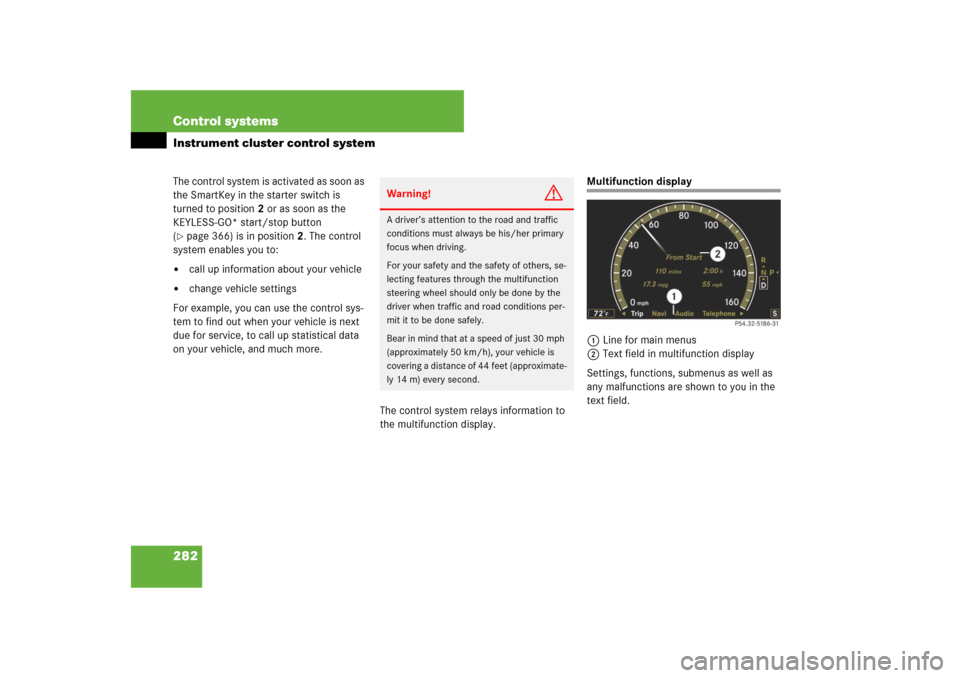
282 Control systemsInstrument cluster control systemThe control system is activated as soon as
the SmartKey in the starter switch is
turned to position2 or as soon as the
KEYLESS-GO* start/stop button
(�page 366) is in position2. The control
system enables you to:
�
call up information about your vehicle
�
change vehicle settings
For example, you can use the control sys-
tem to find out when your vehicle is next
due for service, to call up statistical data
on your vehicle, and much more.
The control system relays information to
the multifunction display.
Multifunction display
1Line for main menus
2Text field in multifunction display
Settings, functions, submenus as well as
any malfunctions are shown to you in the
text field.
Warning!
G
A driver’s attention to the road and traffic
conditions must always be his/her primary
focus when driving.
For your safety and the safety of others, se-
lecting features through the multifunction
steering wheel should only be done by the
driver when traffic and road conditions per-
mit it to be done safely.
Bear in mind that at a speed of just 30 mph
(approximately 50 km/h), your vehicle is
covering a distance of 44 feet (approximate-
ly 14 m) every second.
Page 293 of 769
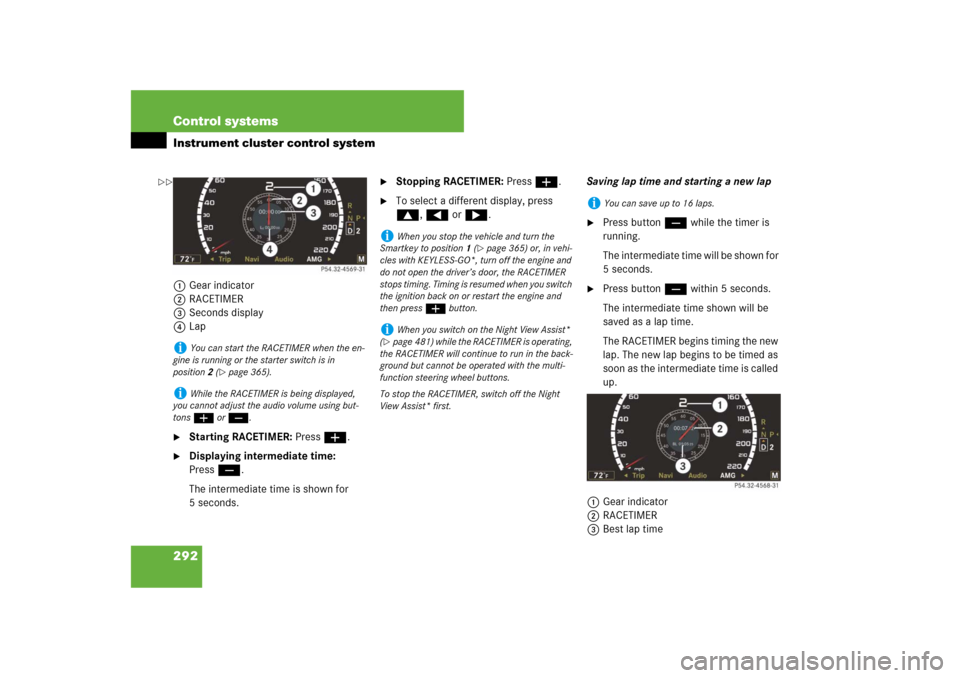
292 Control systemsInstrument cluster control system1Gear indicator
2RACETIMER
3Seconds display
4Lap�
Starting RACETIMER: Press æ.
�
Displaying intermediate time:
Pressç.
The intermediate time is shown for
5 seconds.
�
Stopping RACETIMER: Press æ.
�
To select a different display, press
$, ( or &.Saving lap time and starting a new lap
�
Press buttonç while the timer is
running.
The intermediate time will be shown for
5 seconds.
�
Press buttonç within 5 seconds.
The intermediate time shown will be
saved as a lap time.
The RACETIMER begins timing the new
lap. The new lap begins to be timed as
soon as the intermediate time is called
up.
1Gear indicator
2RACETIMER
3Best lap time
i
You can start the RACETIMER when the en-
gine is running or the starter switch is in
position2 (
�page 365).
i
While the RACETIMER is being displayed,
you cannot adjust the audio volume using but-
tons æ or ç.
i
When you stop the vehicle and turn the
Smartkey to position 1 (
�page 365) or, in vehi-
cles with KEYLESS-GO*, turn off the engine and
do not open the driver’s door, the RACETIMER
stops timing. Timing is resumed when you switch
the ignition back on or restart the engine and
then press æ button.
i
When you switch on the Night View Assist*
(
�page 481) while the RACETIMER is operating,
the RACETIMER will continue to run in the back-
ground but cannot be operated with the multi-
function steering wheel buttons.
To stop the RACETIMER, switch off the Night
View Assist* first.
i
You can save up to 16 laps.
��