Page 283 of 769
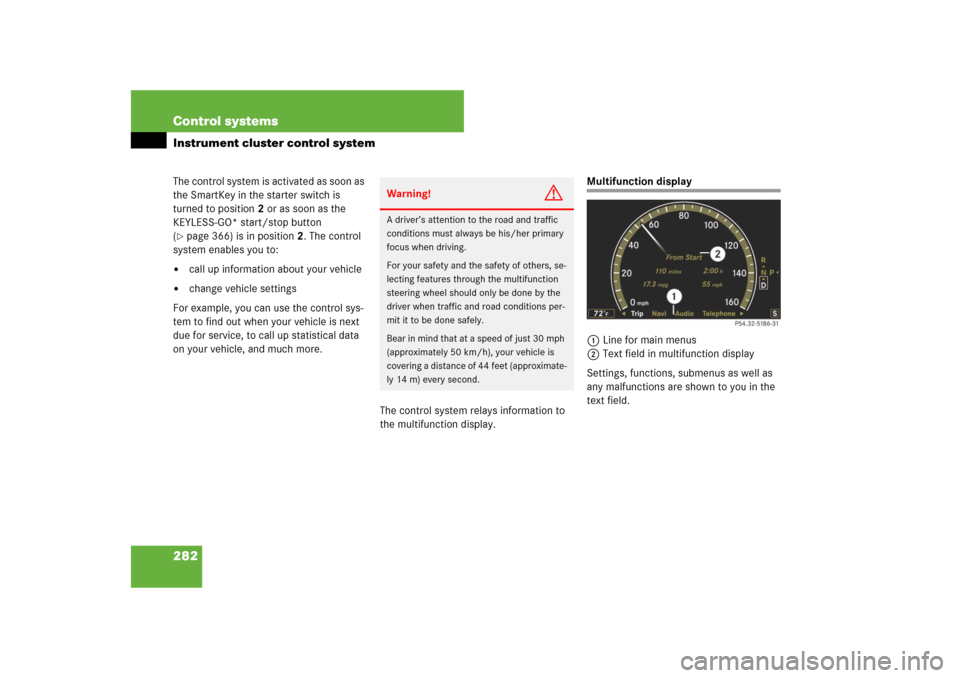
282 Control systemsInstrument cluster control systemThe control system is activated as soon as
the SmartKey in the starter switch is
turned to position2 or as soon as the
KEYLESS-GO* start/stop button
(�page 366) is in position2. The control
system enables you to:
�
call up information about your vehicle
�
change vehicle settings
For example, you can use the control sys-
tem to find out when your vehicle is next
due for service, to call up statistical data
on your vehicle, and much more.
The control system relays information to
the multifunction display.
Multifunction display
1Line for main menus
2Text field in multifunction display
Settings, functions, submenus as well as
any malfunctions are shown to you in the
text field.
Warning!
G
A driver’s attention to the road and traffic
conditions must always be his/her primary
focus when driving.
For your safety and the safety of others, se-
lecting features through the multifunction
steering wheel should only be done by the
driver when traffic and road conditions per-
mit it to be done safely.
Bear in mind that at a speed of just 30 mph
(approximately 50 km/h), your vehicle is
covering a distance of 44 feet (approximate-
ly 14 m) every second.
Page 284 of 769
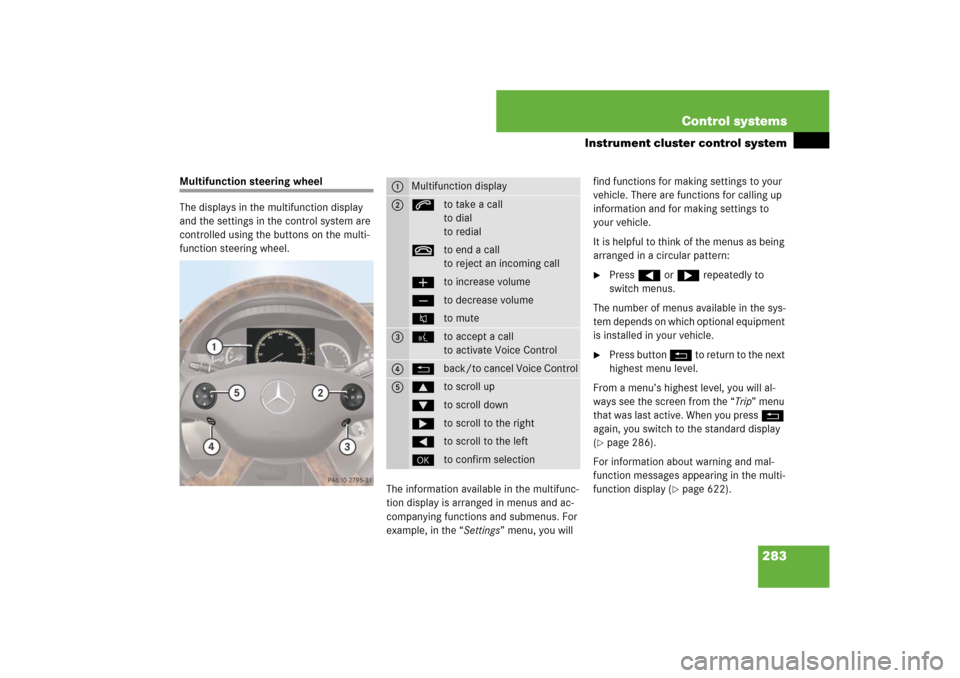
283 Control systems
Instrument cluster control system
Multifunction steering wheel
The displays in the multifunction display
and the settings in the control system are
controlled using the buttons on the multi-
function steering wheel.
The information available in the multifunc-
tion display is arranged in menus and ac-
companying functions and submenus. For
example, in the “Settings” menu, you will find functions for making settings to your
vehicle. There are functions for calling up
information and for making settings to
your vehicle.
It is helpful to think of the menus as being
arranged in a circular pattern:
�
Press ( or & repeatedly to
switch menus.
The number of menus available in the sys-
tem depends on which optional equipment
is installed in your vehicle.
�
Press button L to return to the next
highest menu level.
From a menu’s highest level, you will al-
ways see the screen from the “Trip” menu
that was last active. When you press L
again, you switch to the standard display
(
�page 286).
For information about warning and mal-
function messages appearing in the multi-
function display (
�page 622).
1
Multifunction display
2
sto take a call
to dial
to redialtto end a call
to reject an incoming callæto increase volumeçto decrease volumeFto mute
3
!to accept a call
to activate Voice Control
4
Lback/to cancel Voice Control
5
$to scroll up%to scroll down&to scroll to the right(to scroll to the left#to confirm selection
Page 285 of 769
284 Control systemsInstrument cluster control systemMenus
Trip (
�page 286)
Navi (
�page 287)
Audio (
�page 289)
AMG
1 (�page 291)
1CL 63 AMG and CL 65 AMG only.Commands/submenusStandard display
Showing route guidance in-
structions, current direction
traveled
Selecting radio station
Gear currently engaged
Engine oil temperature
Vehicle supply voltage
Fuel consumption statistics since start
Selecting satellite radio
channel
RACETIMER
Fuel consumption statistics since last
reset
Operating DVD changer/
audio CD/ audio DVD/MP3
Overall analysis
Resetting fuel consumption statistics
Operating Video DVD
Lap analysis
Distance to emptyDigital speedometer
Page 286 of 769
285 Control systems
Instrument cluster control system
Telephone* (
�page 294)
Assistance* (
�page 298)
Service (
�page 299)
Settings (
�page 301)
Commands/submenusDialing a number from the
phone book
Displaying the distance graphic*,
DISTRONIC Plus*
Calling up vehicle malfunction,
warning and system status
messages stored in memory
Setting daytime running lamp
mode (USA only)
Redialing
Activating/deactivating
PRE-SAFE
® Brake* (vehicles with
DISTRONIC Plus* only)
Checking tire inflation pres-
sure
Switching additional
speedometer on or off
Answering a call
Switching on or off Rear View
Camera* automatically
Calling up maintenance service
display
Switching on or off radar
sensors*
Ending a call or rejecting an
incoming call
Switching on or off Blind Spot
Assist*
Checking engine oil level
(CL 600)
Page 287 of 769
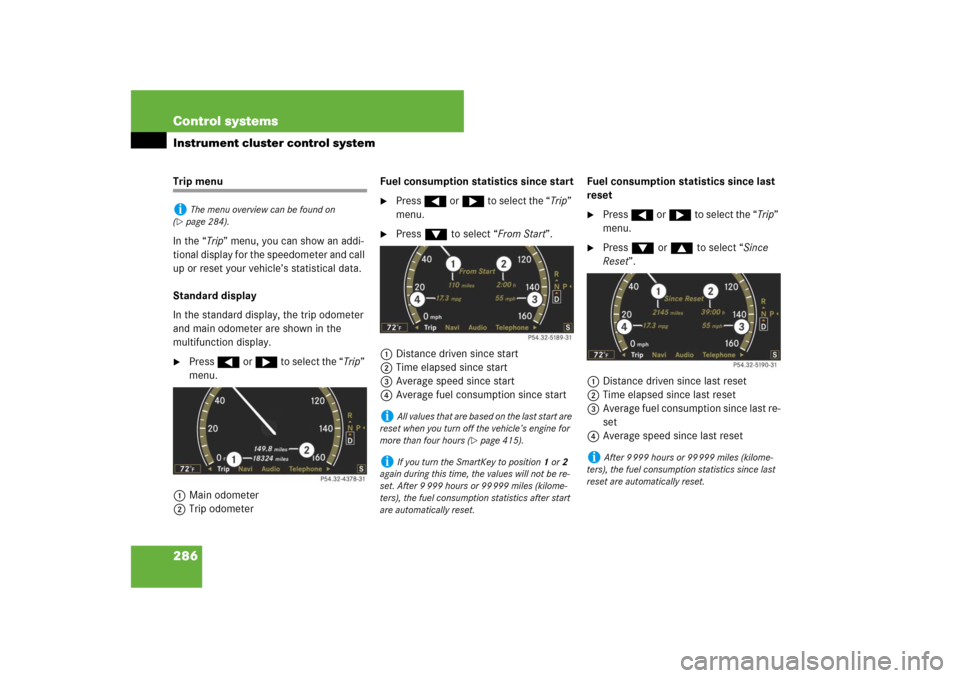
286 Control systemsInstrument cluster control systemTrip menu
In the “Trip” menu, you can show an addi-
tional display for the speedometer and call
up or reset your vehicle’s statistical data.
Standard display
In the standard display, the trip odometer
and main odometer are shown in the
multifunction display.�
Press ( or & to select the “Trip”
menu.
1Main odometer
2Trip odometerFuel consumption statistics since start
�
Press ( or & to select the “Trip”
menu.
�
Press % to select “From Start”.
1Distance driven since start
2Time elapsed since start
3Average speed since start
4Average fuel consumption since startFuel consumption statistics since last
reset
�
Press ( or & to select the “Trip”
menu.
�
Press % or $ to select “Since
Reset”.
1Distance driven since last reset
2Time elapsed since last reset
3Average fuel consumption since last re-
set
4Average speed since last reset
i
The menu overview can be found on
(
�page 284).
i
All values that are based on the last start are
reset when you turn off the vehicle’s engine for
more than four hours (
�page 415).
i
If you turn the SmartKey to position1 or2
again during this time, the values will not be re-
set. After 9 999 hours or 99 999 miles (kilome-
ters), the fuel consumption statistics after start
are automatically reset.
i
After 9 999 hours or 99 999 miles (kilome-
ters), the fuel consumption statistics since last
reset are automatically reset.
Page 288 of 769
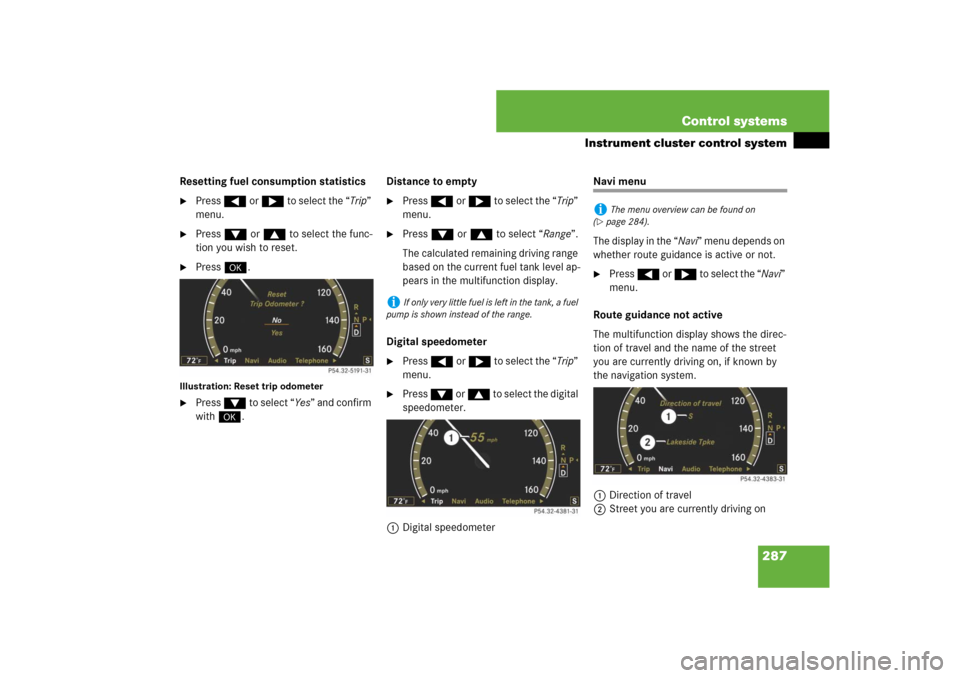
287 Control systems
Instrument cluster control system
Resetting fuel consumption statistics�
Press ( or & to select the “Trip”
menu.
�
Press % or $ to select the func-
tion you wish to reset.
�
Press #.
Illustration: Reset trip odometer�
Press % to select “Yes” and confirm
with #.Distance to empty
�
Press ( or & to select the “Trip”
menu.
�
Press % or $ to select “Range”.
The calculated remaining driving range
based on the current fuel tank level ap-
pears in the multifunction display.
Digital speedometer
�
Press ( or & to select the “Trip”
menu.
�
Press % or $ to select the digital
speedometer.
1Digital speedometer
Navi menu
The display in the “Navi” menu depends on
whether route guidance is active or not.�
Press ( or & to select the “Navi”
menu.
Route guidance not active
The multifunction display shows the direc-
tion of travel and the name of the street
you are currently driving on, if known by
the navigation system.
1Direction of travel
2Street you are currently driving on
i
If only very little fuel is left in the tank, a fuel
pump is shown instead of the range.
i
The menu overview can be found on
(
�page 284).
Page 289 of 769
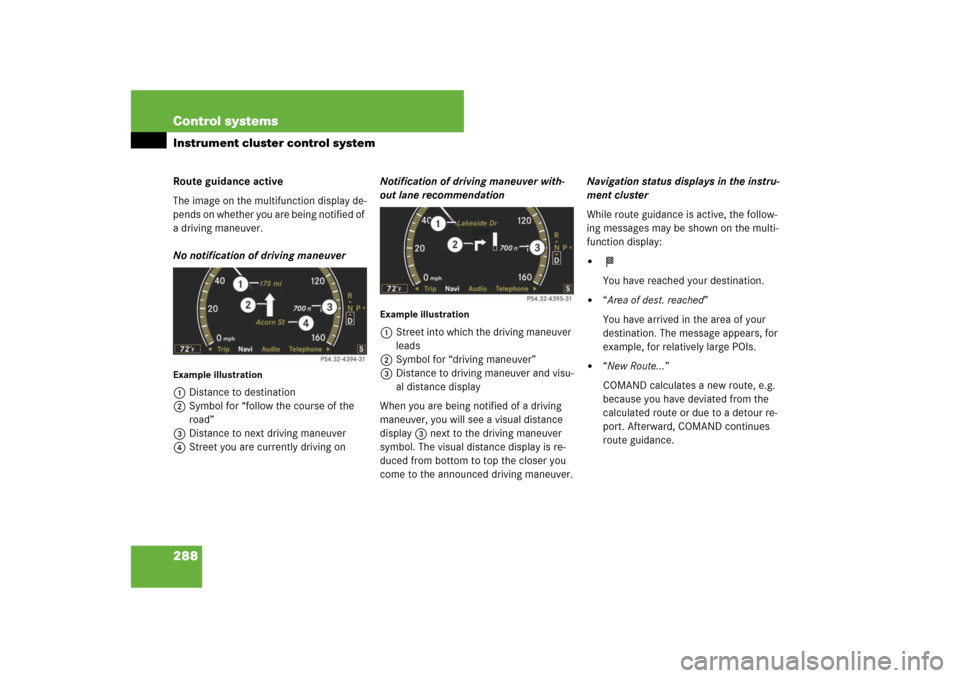
288 Control systemsInstrument cluster control systemRoute guidance active
The image on the multifunction display de-
pends on whether you are being notified of
a driving maneuver.
No notification of driving maneuverExample illustration1Distance to destination
2Symbol for “follow the course of the
road”
3Distance to next driving maneuver
4Street you are currently driving onNotification of driving maneuver with-
out lane recommendation
Example illustration1Street into which the driving maneuver
leads
2Symbol for “driving maneuver”
3Distance to driving maneuver and visu-
al distance display
When you are being notified of a driving
maneuver, you will see a visual distance
display 3 next to the driving maneuver
symbol. The visual distance display is re-
duced from bottom to top the closer you
come to the announced driving maneuver.Navigation status displays in the instru-
ment cluster
While route guidance is active, the follow-
ing messages may be shown on the multi-
function display:
�
<
You have reached your destination.
�
“Area of dest. reached”
You have arrived in the area of your
destination. The message appears, for
example, for relatively large POIs.
�
“New Route…”
COMAND calculates a new route, e.g.
because you have deviated from the
calculated route or due to a detour re-
port. Afterward, COMAND continues
route guidance.
Page 290 of 769
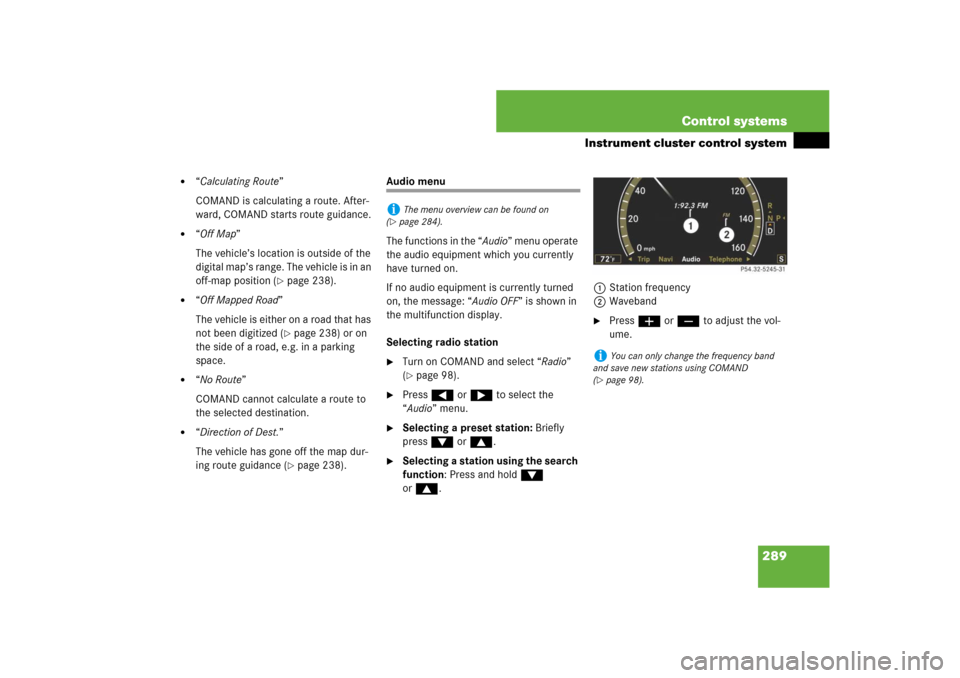
289 Control systems
Instrument cluster control system
�
“Calculating Route”
COMAND is calculating a route. After-
ward, COMAND starts route guidance.
�
“Off Map”
The vehicle’s location is outside of the
digital map’s range. The vehicle is in an
off-map position (
�page 238).
�
“Off Mapped Road”
The vehicle is either on a road that has
not been digitized (
�page 238) or on
the side of a road, e.g. in a parking
space.
�
“No Route”
COMAND cannot calculate a route to
the selected destination.
�
“Direction of Dest.”
The vehicle has gone off the map dur-
ing route guidance (
�page 238).
Audio menu
The functions in the “Audio” menu operate
the audio equipment which you currently
have turned on.
If no audio equipment is currently turned
on, the message: “Audio OFF” is shown in
the multifunction display.
Selecting radio station�
Turn on COMAND and select “Radio”
(�page 98).
�
Press ( or & to select the
“Audio” menu.
�
Selecting a preset station: Briefly
press % or $.
�
Selecting a station using the search
function: Press and hold %
or$.1Station frequency
2Waveband
�
Press æ or ç to adjust the vol-
ume.
i
The menu overview can be found on
(
�page 284).
i
You can only change the frequency band
and save new stations using COMAND
(
�page 98).