Page 148 of 509
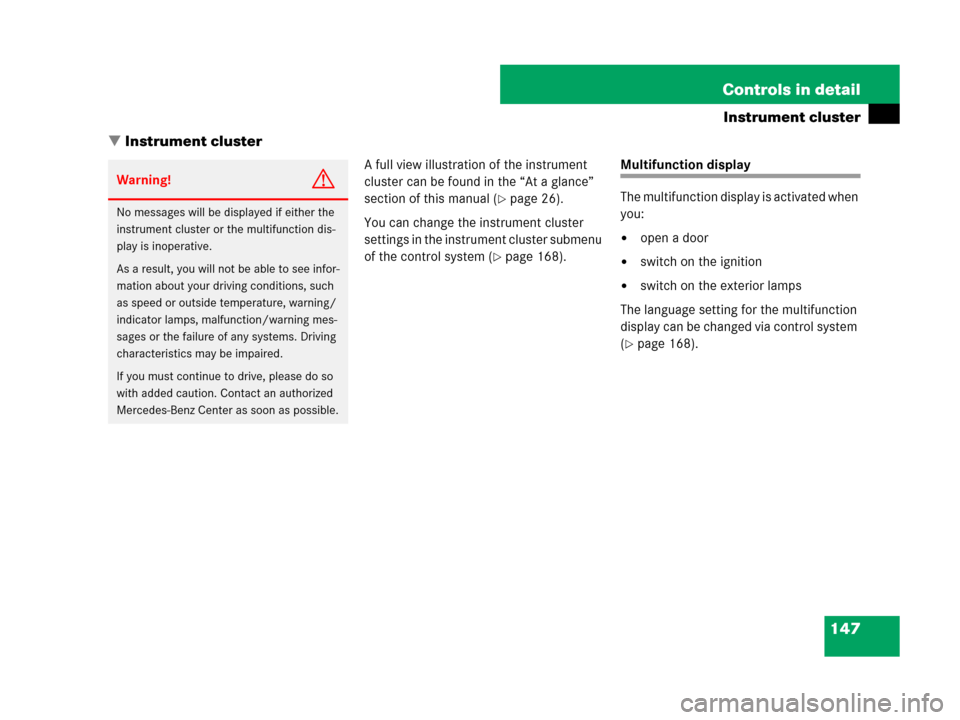
147 Controls in detail
Instrument cluster
�Instrument cluster
A full view illustration of the instrument
cluster can be found in the “At a glance”
section of this manual (
�page 26).
You can change the instrument cluster
settings in the instrument cluster submenu
of the control system (
�page 168).
Multifunction display
The multifunction display is activated when
you:
�open a door
�switch on the ignition
�switch on the exterior lamps
The language setting for the multifunction
display can be changed via control system
(
�page 168).
Warning!G
No messages will be displayed if either the
instrument cluster or the multifunction dis-
play is inoperative.
As a result, you will not be able to see infor-
mation about your driving conditions, such
as speed or outside temperature, warning/
indicator lamps, malfunction/warning mes-
sages or the failure of any systems. Driving
characteristics may be impaired.
If you must continue to drive, please do so
with added caution. Contact an authorized
Mercedes-Benz Center as soon as possible.
Page 169 of 509
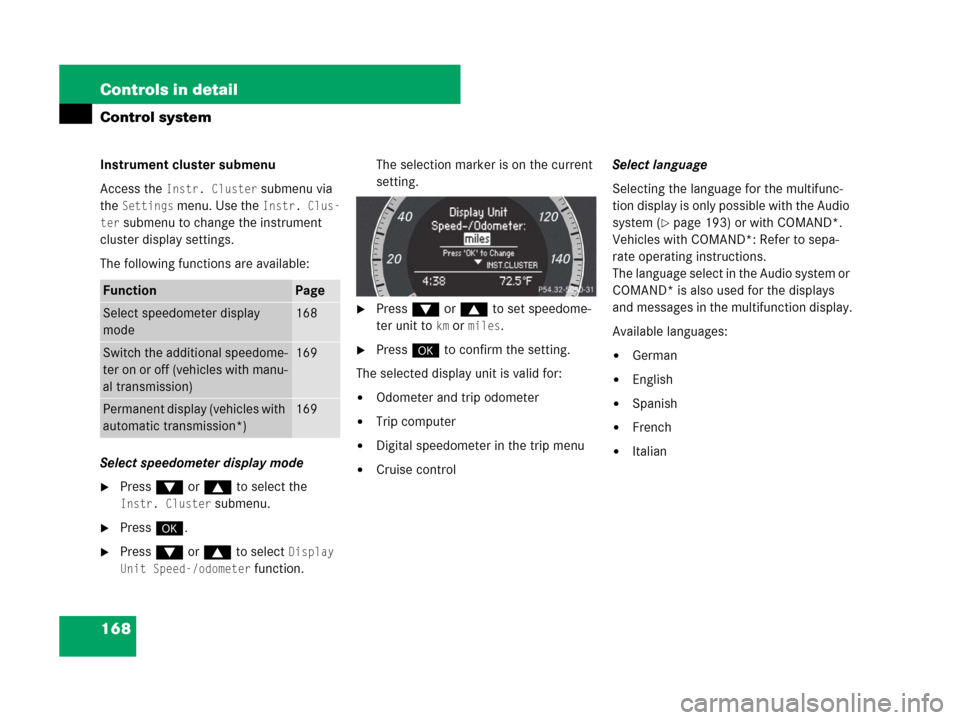
168 Controls in detail
Control system
Instrument cluster submenu
Access the
Instr. Cluster submenu via
the
Settings menu. Use the Instr. Clus-
ter
submenu to change the instrument
cluster display settings.
The following functions are available:
Select speedometer display mode
�Press % or $ to select the
Instr. Cluster submenu.
�Press #.
�Press % or $ to select Display
Unit Speed-/odometer
function.The selection marker is on the current
setting.
�Press % or $ to set speedome-
ter unit to
km ormiles.
�Press # to confirm the setting.
The selected display unit is valid for:
�Odometer and trip odometer
�Trip computer
�Digital speedometer in the trip menu
�Cruise controlSelect language
Selecting the language for the multifunc-
tion display is only possible with the Audio
system (
�page 193) or with COMAND*.
Vehicles with COMAND*: Refer to sepa-
rate operating instructions.
The language select in the Audio system or
COMAND* is also used for the displays
and messages in the multifunction display.
Available languages:
�German
�English
�Spanish
�French
�Italian
FunctionPage
Select speedometer display
mode168
Switch the additional speedome-
ter on or off (vehicles with manu-
al transmission)169
Permanent display (vehicles with
automatic transmission*)169
Page 186 of 509
185 Controls in detail
Audio system
Menu
The illustration below shows the structure
of the modes and their menus.Each mode has a basic menu. In the menu
line of the basic menu display are several
menu items listed.Each menu item in turn has several sub-
menu items.
ButtonMode/Basic menuMenuPage
bRadioRadio (FM/AM)194
Weather Band194
Sat Radio*200
Presets198
Sound189
éDiscCD/MP3208
Track list/folder list219
CD changer*214
Sound189
hTelephone*Telephone*222
Name233
Call lists236
êSystemSystem192
Language193
Page 193 of 509
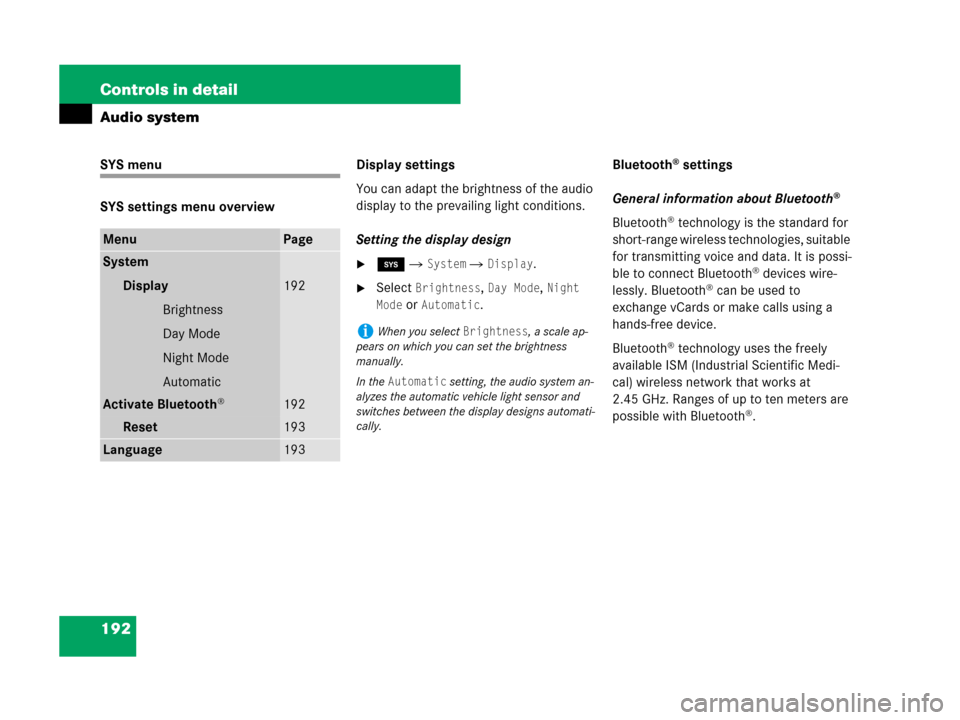
192 Controls in detail
Audio system
SYS menu
SYS settings menu overviewDisplay settings
You can adapt the brightness of the audio
display to the prevailing light conditions.
Setting the display design
�ê � System � Display.
�Select Brightness, Day Mode, Night
Mode
or Automatic.Bluetooth
® settings
General information about Bluetooth
®
Bluetooth® technology is the standard for
short-range wireless technologies, suitable
for transmitting voice and data. It is possi-
ble to connect Bluetooth
® devices wire-
lessly. Bluetooth® can be used to
exchange vCards or make calls using a
hands-free device.
Bluetooth
® technology uses the freely
available ISM (Industrial Scientific Medi-
cal) wireless network that works at
2.45 GHz. Ranges of up to ten meters are
possible with Bluetooth
®.
MenuPage
System
Display
Brightness
Day Mode
Night Mode
Automatic
192
Activate Bluetooth®192
Reset 193
Language193
iWhen you select Brightness, a scale ap-
pears on which you can set the brightness
manually.
In the
Automatic setting, the audio system an-
alyzes the automatic vehicle light sensor and
switches between the display designs automati-
cally.
Page 194 of 509
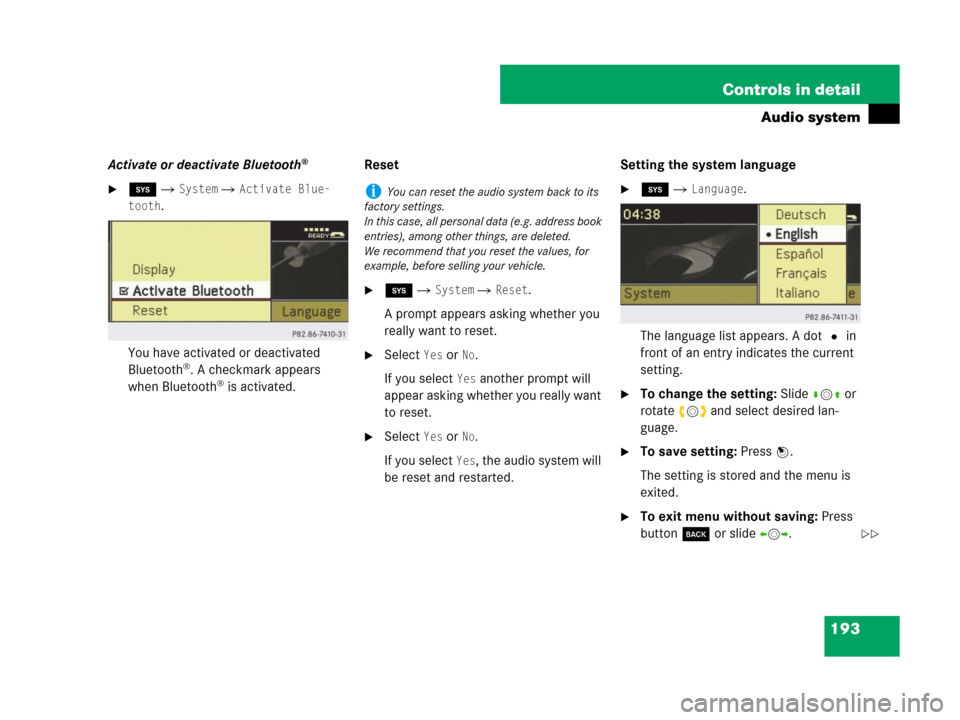
193 Controls in detail
Audio system
Activate or deactivate Bluetooth®
�ê � System � Activate Blue-
tooth
.
You have activated or deactivated
Bluetooth
®. A checkmark appears
when Bluetooth® is activated.Reset
�ê � System � Reset.
A prompt appears asking whether you
really want to reset.
�Select Yes or No.
If you select
Yes another prompt will
appear asking whether you really want
to reset.
�Select Yes or No.
If you select
Yes, the audio system will
be reset and restarted.Setting the system language
�ê � Language.
The language list appears. A dot R in
front of an entry indicates the current
setting.
�To change the setting: Slidermq or
rotateymz and select desired lan-
guage.
�To save setting: Press n.
The setting is stored and the menu is
exited.
�To exit menu without saving: Press
button í or slideomp.
iYou can reset the audio system back to its
factory settings.
In this case, all personal data (e.g. address book
entries), among other things, are deleted.
We recommend that you reset the values, for
example, before selling your vehicle.
��